Instagram is one of the most popular social media platforms, and millions of users are using it. If you have taken so many photos but don't want to post them several times separately, or you want to merge several pictures into one image. What can you do?
One of the best ways is to create Instagram photo collages. Don't know how to make an Instagram photo collage on the app? Let's jump into the guide together and learn how to become Instagram collage professionals.
In this article
Create an Instagram Photo Collage Using the Built-in Feature
Instagram provides several built-in methods to create photo layouts and post them on your story. For instance, You can simply select your images from the gallery to create a photo collage and get the desired results.
We'll teach you how to navigate this method below.
- Open the Instagram app and stories by swiping right.
- Next, swipe up to access the gallery. You can select several images by tapping and holding the first image and selecting the additional images accordingly.

- Once you select the images, tap the Next button and select Layout. The app will create a collage for you. Edit it by adding text, filters, and more to complete the process.

Once you finish these steps, you can post your creation to your story or save it to your gallery for further use.
Create Instagram Photo Collage Using the Layout Mode
Another built-in method you can try to get the desired photo collage results is using the Layout feature available in the story section. This method is also simple, and you can easily create Instagram collages by following the steps presented below.
- Open Instagram Stories and tap the Layout icon, as presented in the image below.

- Capture images to add to your collage, or tap the gallery option from the bottom left corner and select the desired images.

- Once you complete the steps, edit your collage and post it to your story.
As you can see, this method is simple and efficient, and it'll take you only a few minutes to master.
A Better Alternative: Try Third-Party Applications to Create the Best IG Collages
Although Instagram provides built-in options for your Instagram collage-making experience, it's not customizable, and you may be unable to create eye-catching layouts. If you want professional results and highly customizable solutions and want to climb the competitive Instagram ladder, use third-party tools and applications like Filmora.
Filmora is an advanced video and photo editor with everything you need – from basic editing solutions to AI features, you can truly master your editing skills with no previous experience. This application is suitable for everyone who wants to let their creative sides out and create engaging Instagram content.
We'll present some of the key features below to give you insight into what you can expect from your future experience:
- Templates — Choose customizable templates for your Instagram collages to enhance the experience.
- Sound library — The application comes with an extensive sound library you can use to convey the message better.
- Stickers — Add animated stickers to your content to make it more entertaining.
- Effects and filters — Use the available stickers and effects to enhance the atmosphere of your content.
- Text — Filmora provides numerous text options you can use to make your layouts clean and visually pleasing.
- Masks - Customize your video shapes with maximum freedom. You can circle crop videos, make a love heart video, or any other shapes.
It's just the beginning of an extensive feature list you'll access once you start the Filmora experience. We advise you to head to the official website, download the tool to your desktop/mobile device, and begin the experience.
How to Use Filmora to Create an Instagram Photo Collage?
You can follow the steps below to navigate the experience and learn how to make the most eye-catching results.
- Open the Filmora platform and select the desired ratio. Click on the New Project option from the main menu to begin making collages.

- Once you enter the workstation, tap the Templates option and search for collage. Select the one that fits your needs best.

- Once you select the collage, click on the template from the timeline to select your media to replace.

- Preview the results and click the snapshot to save it as a picture.
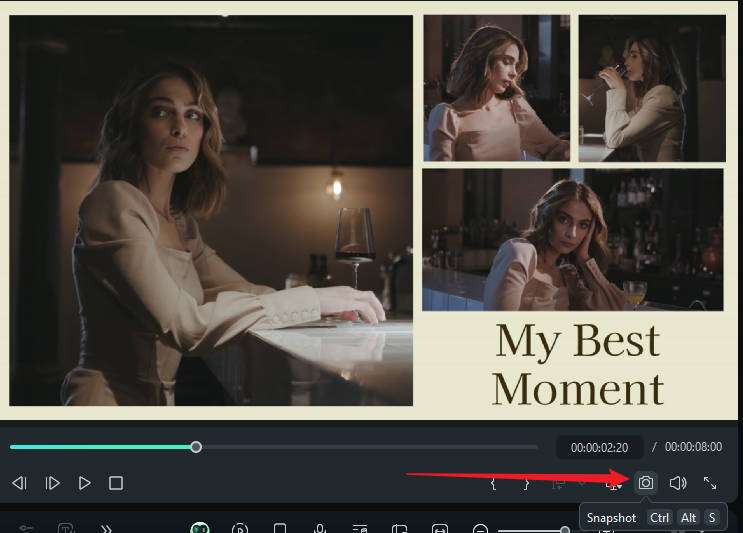
- You can also click Export > Format > PNG Image sequence.
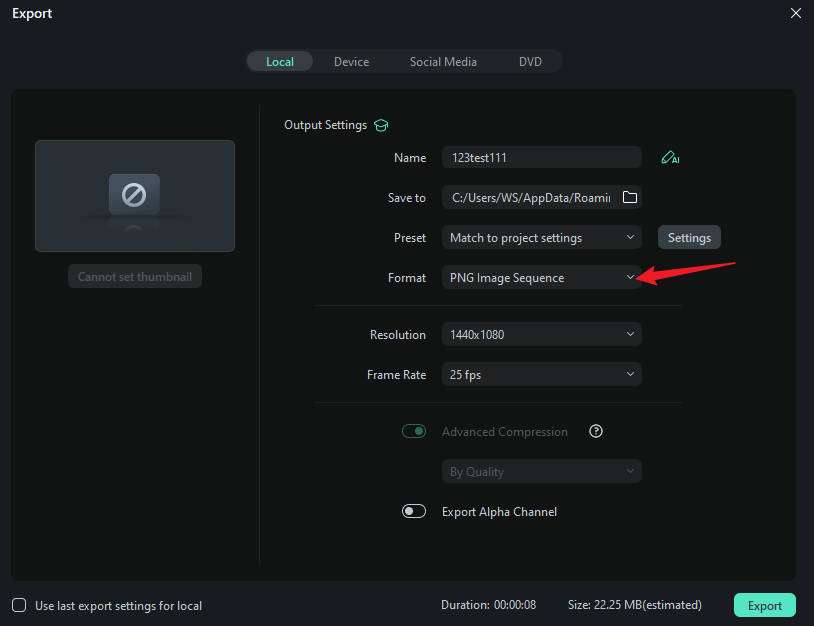
Once you finish making the collage, you can edit it and get the desired results. For instance, you can open the Sticker section from the top bar, add animated stickers, and enhance your experience.
How to Customize an Instagram Collage?
To customize the photo collage, you can use the mask feature. Here are the steps.
- Import the photos to Filmora and add them to different tracks.

- Select the lowest track > go to Image > Mask > select the Parallel Line mask.

- Adjust the location to the appropriate place and repeat the process one by one.
- Preview the picture and snapshot if you like, or you can export them to save as an image sequence.
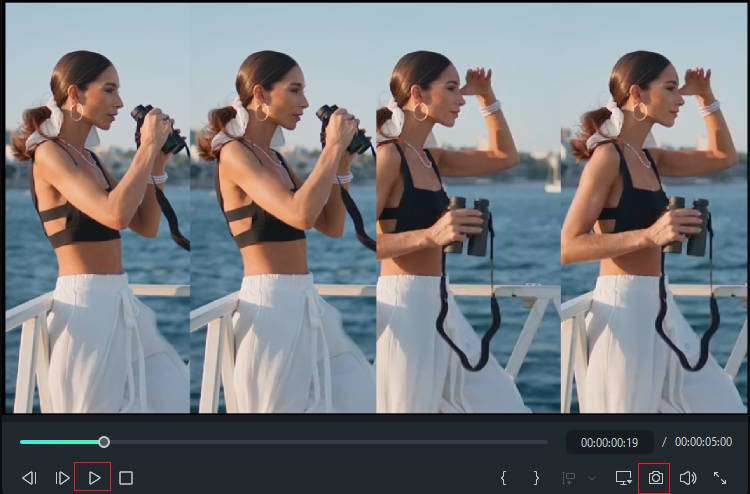
Tips and Tricks to Enhance Your IG Collage-Making Experience
Getting eye-catching Instagram collage results isn't an easy task. You may need a lot of experience in the field to create content that will stand out from the crowd and lead to better online visibility.
If you're new to this game and want to step up your skills the moment you start, you can check out some tips and tricks we've prepared for you to get the ultimate experience.
- Mix different media — You can add videos, images, GIFs, and other media types to a single collage to make it more engaging and reach a larger audience.
- Pay attention to details — Details will make or break your Instagram collages, so we advise you to pay attention to spacing, size, text, fonts, and more to get a comprehensive and engaging collage.
- Filters — You can use filters to further affect the atmosphere of your collages and create a specific mood for your content.
By following these tips and tricks, you'll get the ultimate Instagram collage experience and stand out. With the help of the right tools and tips, there's nothing you can't do in the Instagram layout world.
Conclusion
In this article, we've discussed how to create an Instagram photo collage in the app and also provided an alternative method to customize yourself. Download Wondershare Filmora today to unlock the world of collage creativity!



 100% Security Verified | No Subscription Required | No Malware
100% Security Verified | No Subscription Required | No Malware

