Imagine you've created a TikTok video with a trending sticker, but now you realize it's no longer trending and want to remove it. In such a case, being able to remove stickers from a TikTok video can make the difference between reusing your video effectively or having to re-record everything from scratch. However, the main issue is that most tools, including TikTok, do not allow you to remove stickers from videos.
This can be a restriction for users who want to have flexibility in their editing workflow. The good news is that there are effective tools that can help you reuse your old TikTok videos with ease. In this article, we will be looking into practical solutions that lets you clean up your videos for enhanced content.
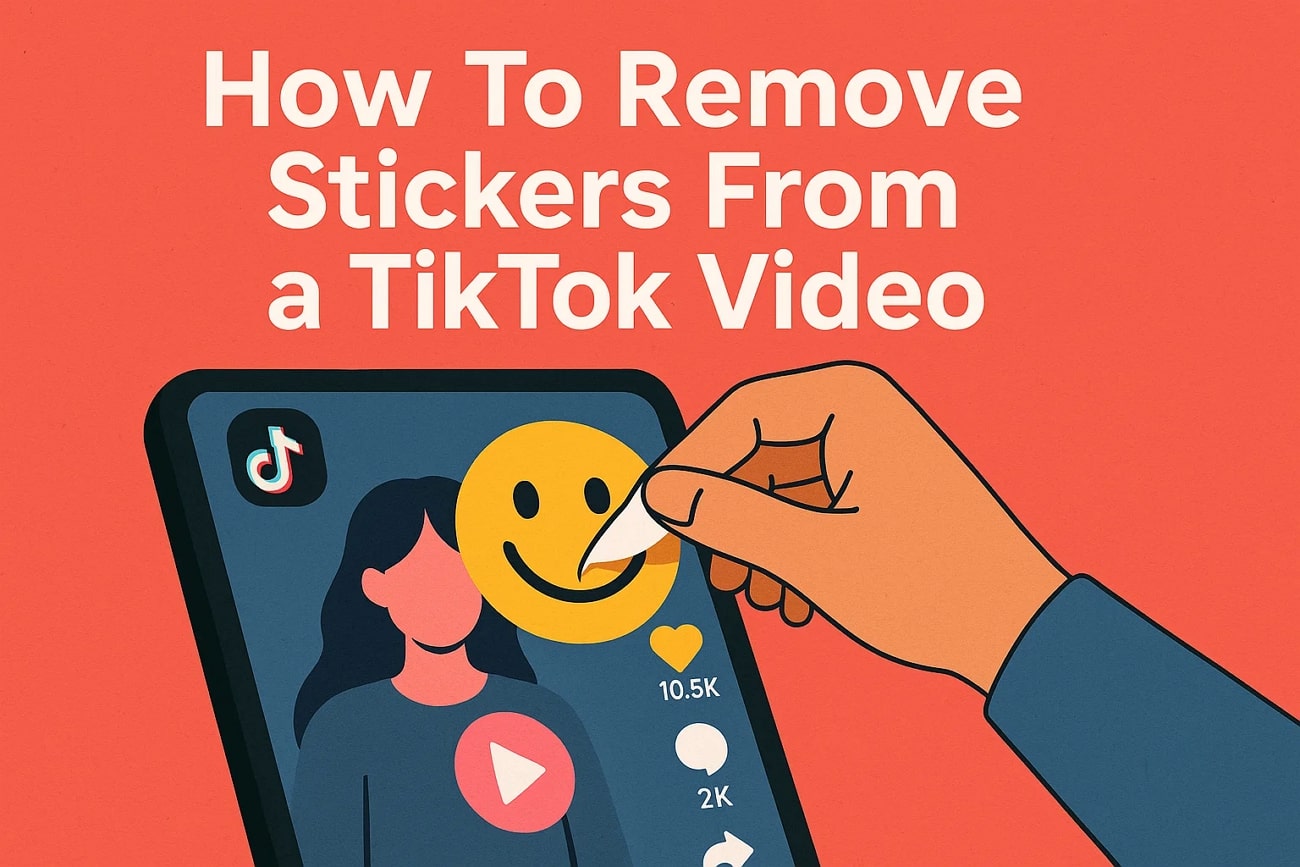
In this article
Part 1. Can Apps like Instagram and TikTok Remove Stickers from Videos?
You can easily add stickers, emojis, and text overlays when editing in apps like Instagram and TikTok. In case you are still editing, you can get rid of a sticker by merely tapping it and dragging it to the trash icon before you publish the video. This flexibility enables the creators to be flexible enough to experiment with the placement of the stickers and the style until they are satisfied with the outcome on the finished content.
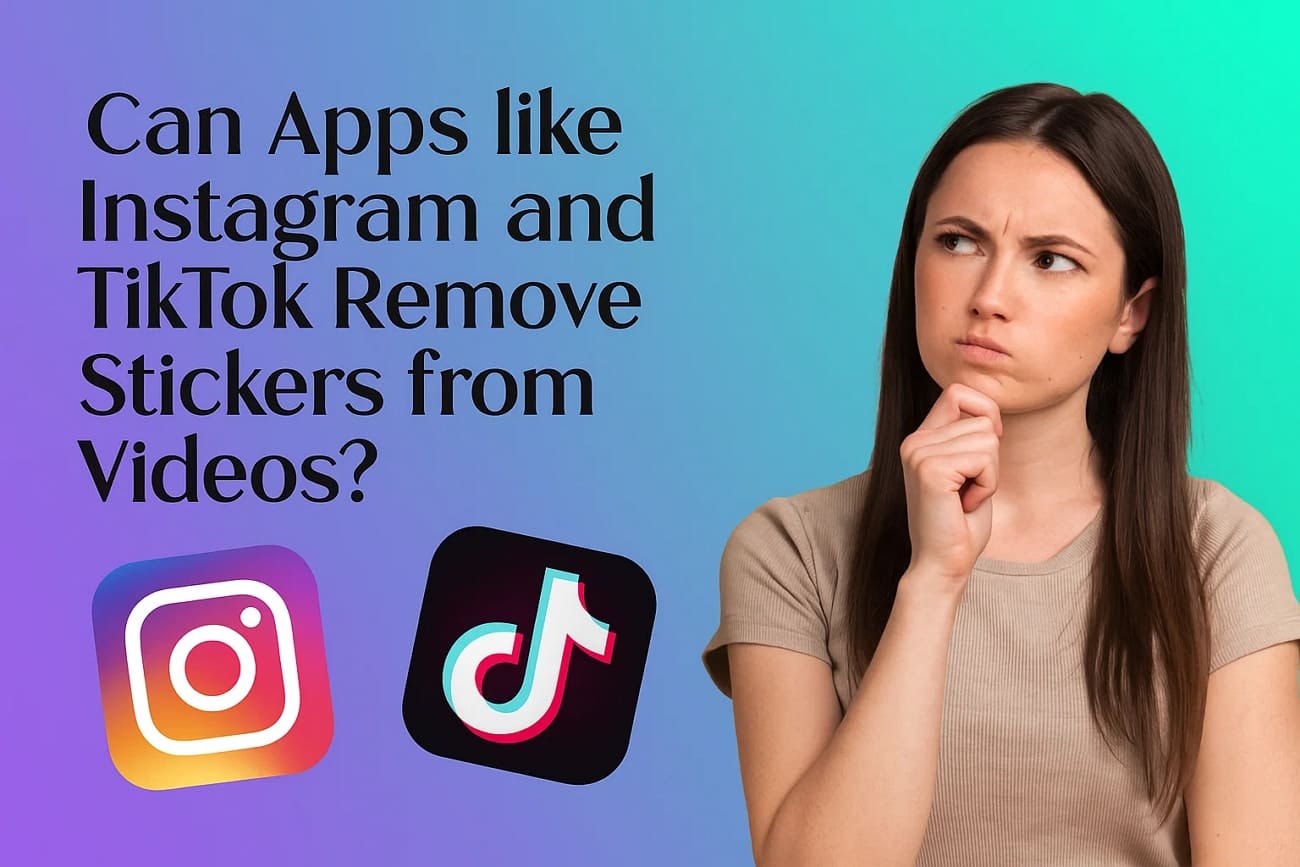
But after exporting or publishing the video, the stickers are flattened within the video, effectively becoming a part of the footage. Neither TikTok nor Instagram has a direct method of removing them at that point. That is why creators usually have to use a third-party video sticker remover, crop, or blur tools in order to remove stickers in a completed video.
Part 2. Best Option to Remove Stickers from TikTok - Wondershare Filmora
Most video editing tools allow you to add stickers to videos, but when it comes to removing an already integrated sticker from a video, there are limited options. This is where we bring in an AI-powered video editor that allows you to remove stickers, text, or any element from a video in just a few steps. Wondershare Filmora ensures you are left with a clean and polished TikTok video by providing you with AI Video Enhancer tools.
Moreover, its ability to operate on both PC and smartphone [iOS/Android] does not restrict you to manually or automatically removing stickers from videos. Filmora allows you to utilize the AI Object Remover tool to select elements you want to remove from the video. Furthermore, its Smart Cutout functionality makes sure you get to make the area you want to keep and leave the rest unmarked.
Steps to Remove Stickers From Video Using Filmora Desktop
Follow the steps below to understand how to remove sticker on a TikTok video by using Filmora desktop:
- Step 1. Import TikTok Video with Sticker on Filmora. As you access the tool, click on the "New Project" button to get shifted to the editing interface. Here, click on the "Import Media" button to add the TikTok video and drag it to the timeline in the interface.
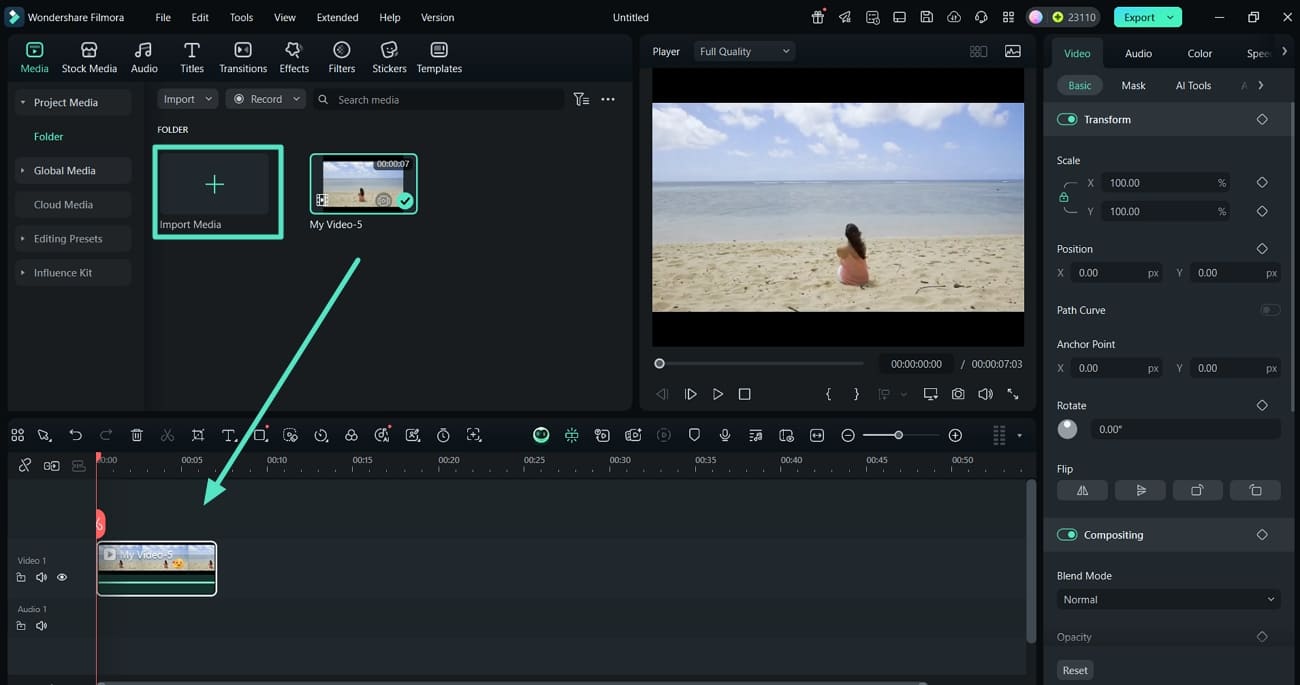
- Step 2. Shift to the AI Tools to Locate AI Object Remover. Now, select the "Video" section in the right panel to choose the "AI Tools" sub-section. Scroll down and locate the "AI Object Remover" tool and click on it.
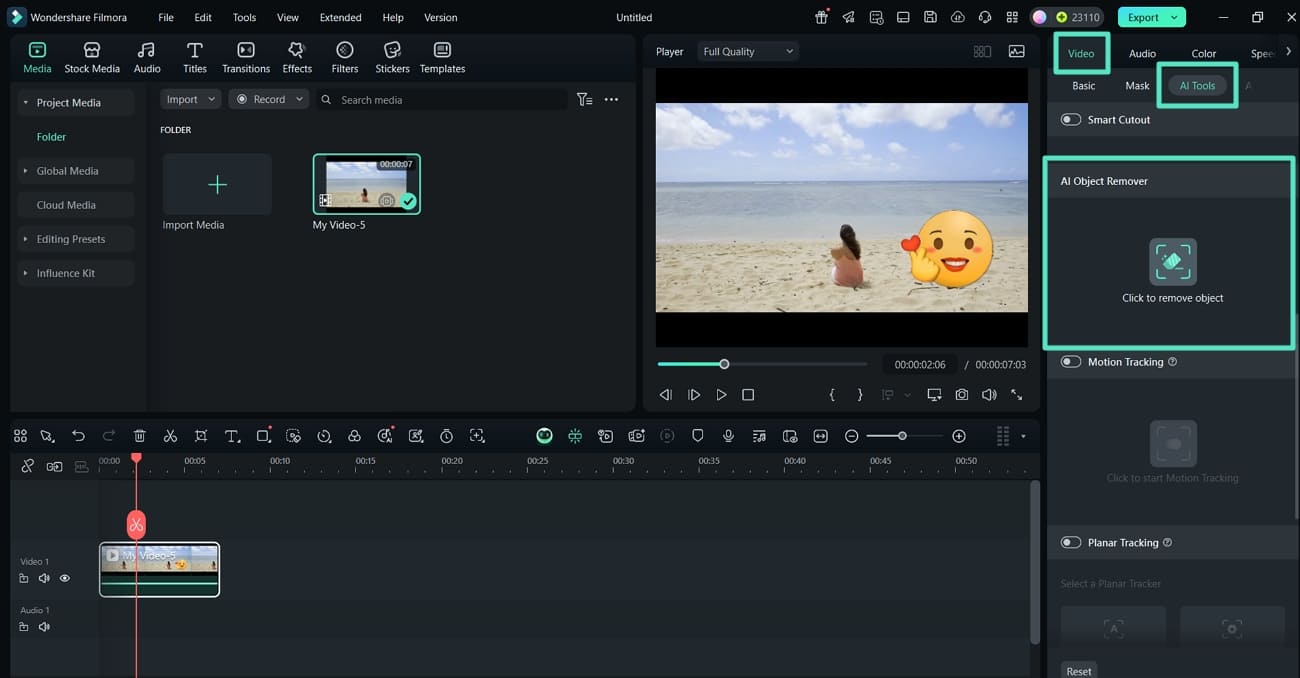
- Step 3. Mark the Sticker with the Brush and Hit Remove. Next, a pop-up window appears of AI Object Remover, where you select the "Brush Size" and mark the sticker that you want to remove from the video. Hit the "Preview" button to ensure you are satisfied with the changes and click on "Remove" to save the changes.
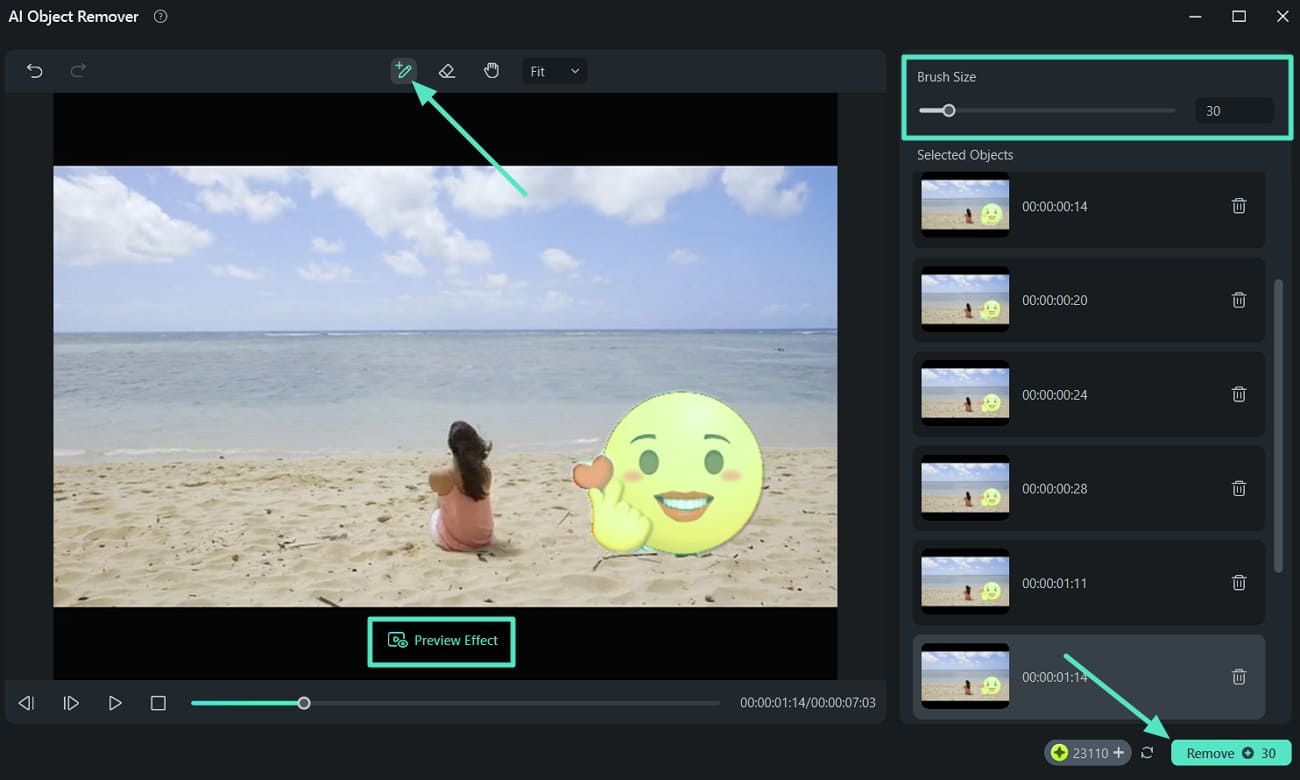
- Step 4. Add Titles to the TikTok Videos. Moving on, jump to the "Titles" tab and choose "Title Effects" to add it to the video. Edit the text properties at the right using the "Text" and "Basic" panels.
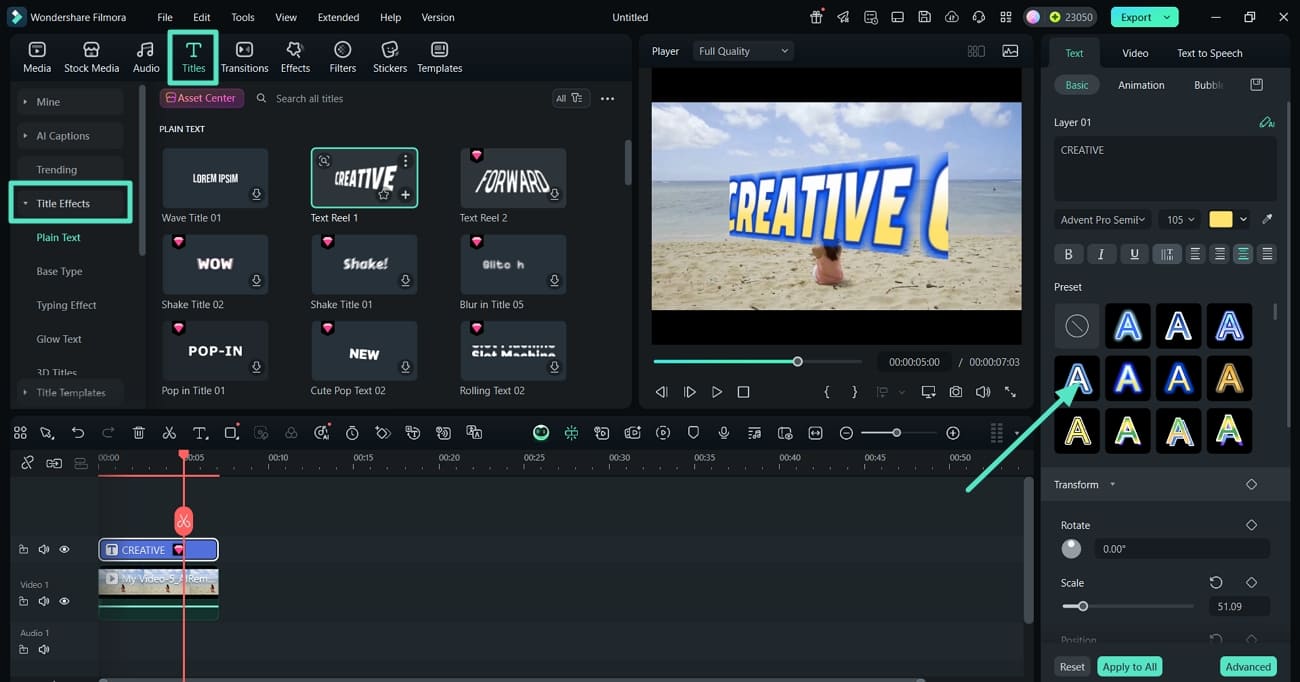
- Step 5. Enhance the Visual Appearance of TikTok Video Quality. Next, shift to the "Effects" and "Filters" section to apply it to the video. Moving on, press the "Play" button to preview the results and hit the "Export" tab.
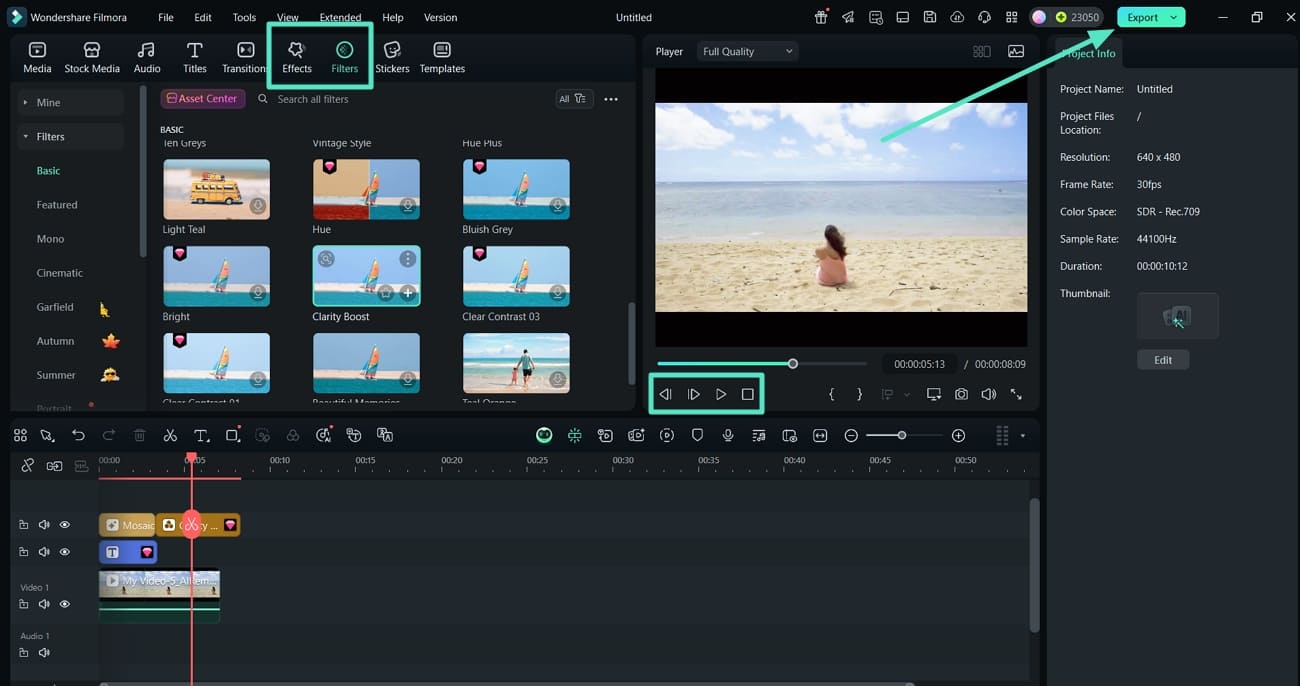
- Step 6. Set File Format and Resolution to Save Video Without Unwanted Stickers. Finally, choose the "Format" and "Resolution" settings of the video and hit the "Export" button to save the results.
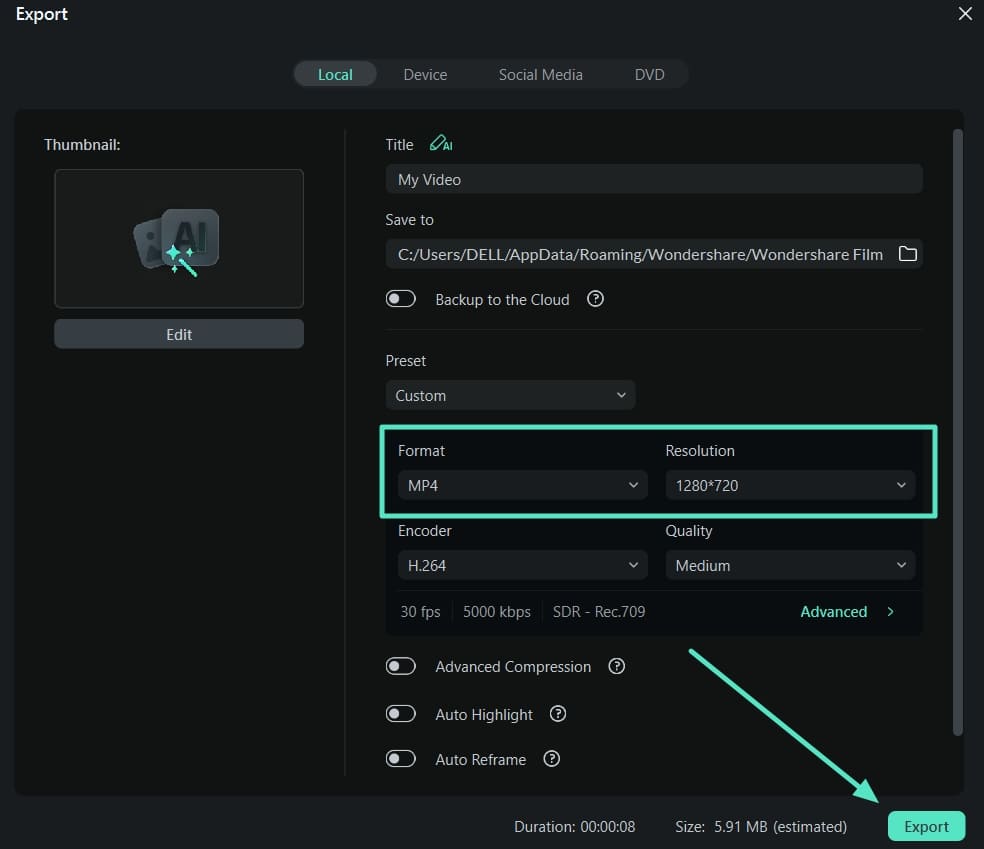
Note: In addition to the AI Object Remover discussed in this article, Filmora has introduced a new AI feature called "Element Delete" within its "Image to Video" functionality, starting from Filmora V14.9.14. This feature also helps you remove stickers or any unwanted elements from videos uploaded from your device. The unique characteristic of Element Delete is its ability to erase elements using text commands, resulting in a seamless and natural removal without leaving any traces.
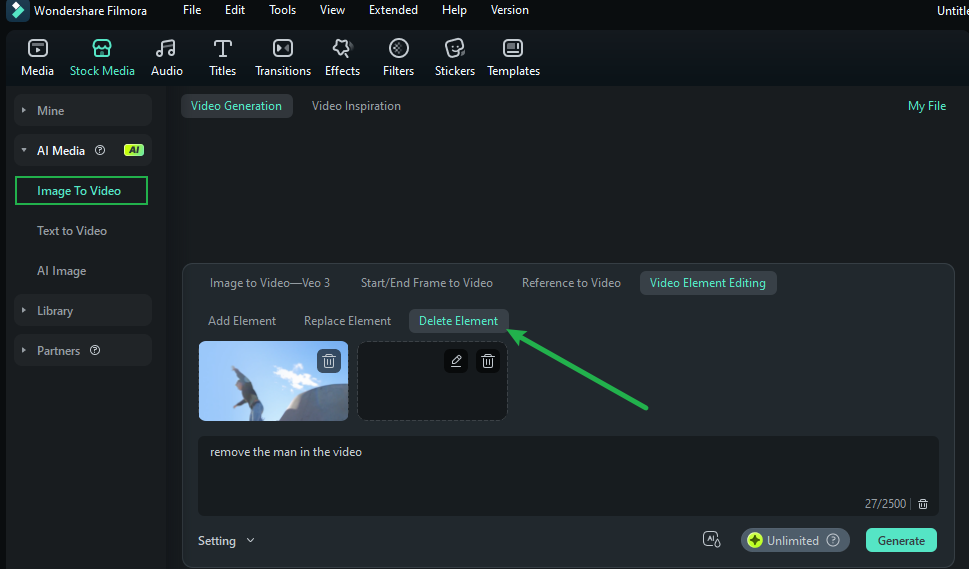
Walkthrough Guide to Remove Stickers From Video Using Filmora App
Read into the guide discussed below and follow it to learn how to remove stickers from Instagram videos with the help of Filmora App:
- Step 1. Select the AI Remover Tool and hit Remove Object. As you launch the mobile app, tap on the "AI Remover" option to choose "Remove Object" from the next screen and hit the "Try Now" button.
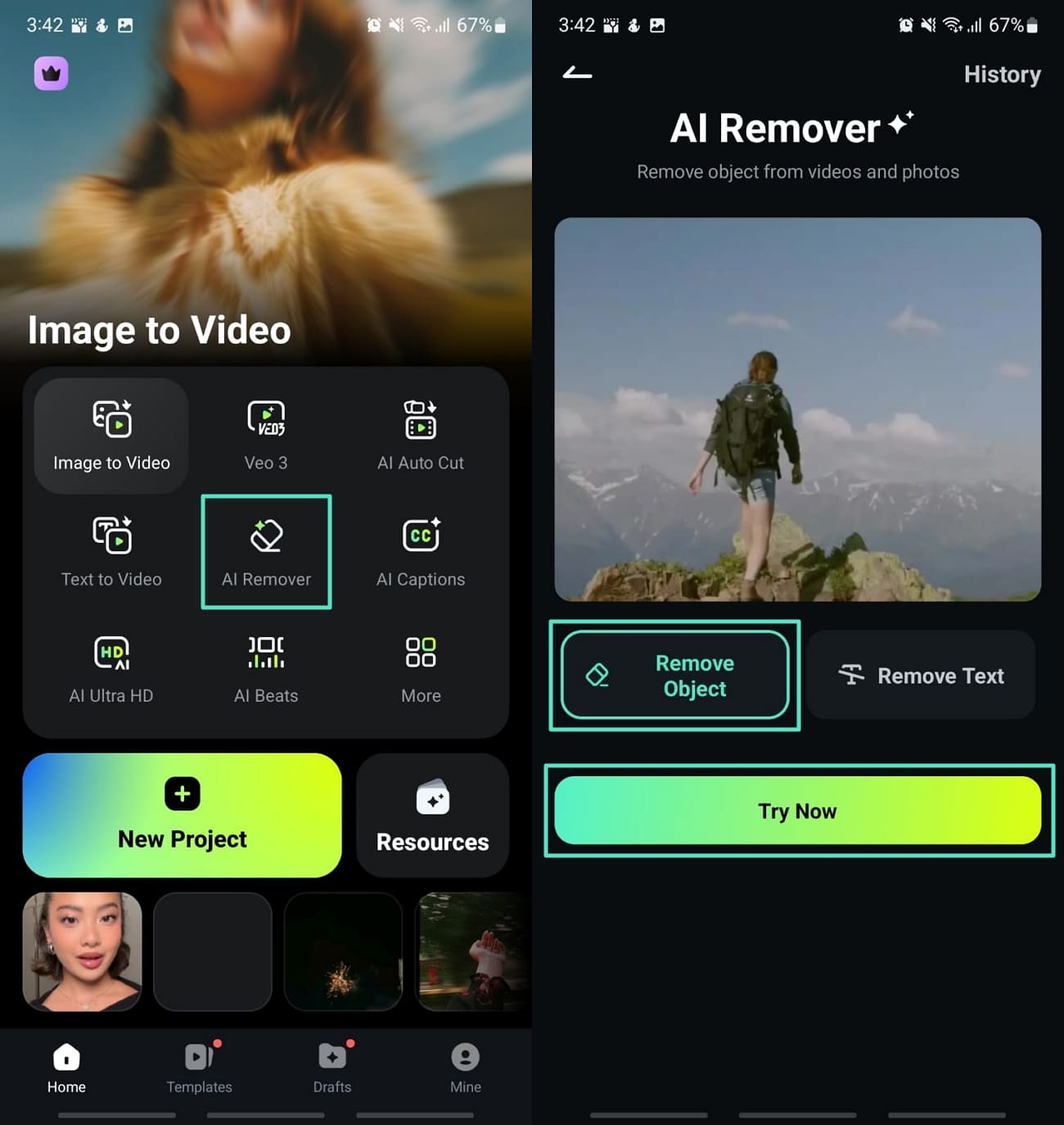
- Step 2. Use Brush or Auto to Mark the Unwanted Sticker. Next, tap on "Auto" or "Brush" to mark and select the area of the sticker placement. Adjust the "Brush Size" slider for more accuracy. Tap on "Process Now" to start the removal process. Once the results are generated, you can "Compare" them and then hit the "Save" button to pick "More Features" from the next interface.
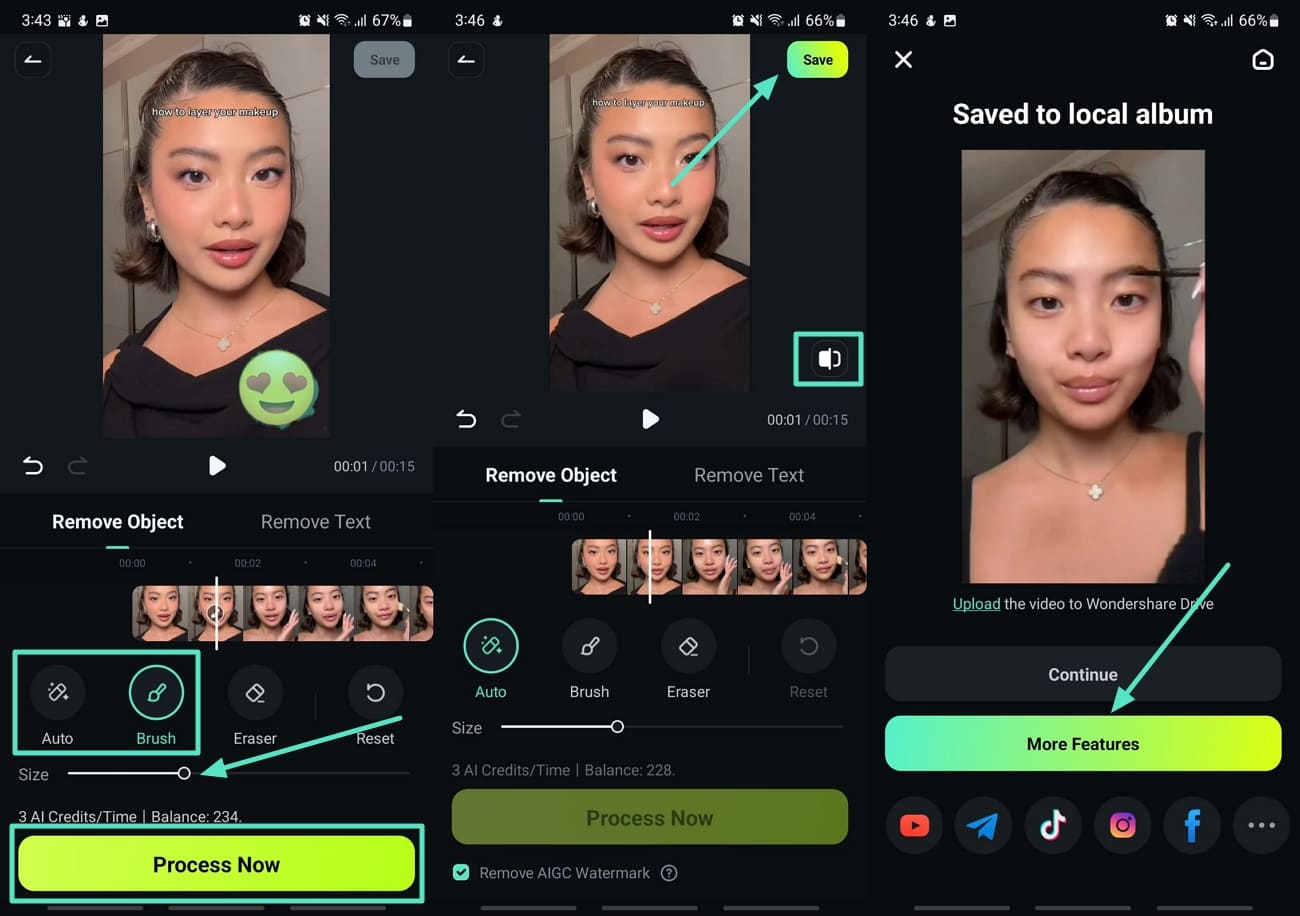
- Step 3. Insert AI-Generated Music for the Video. At the Filmora App editing interface, click on the "Audio" option and pick the "AI Audio" button.
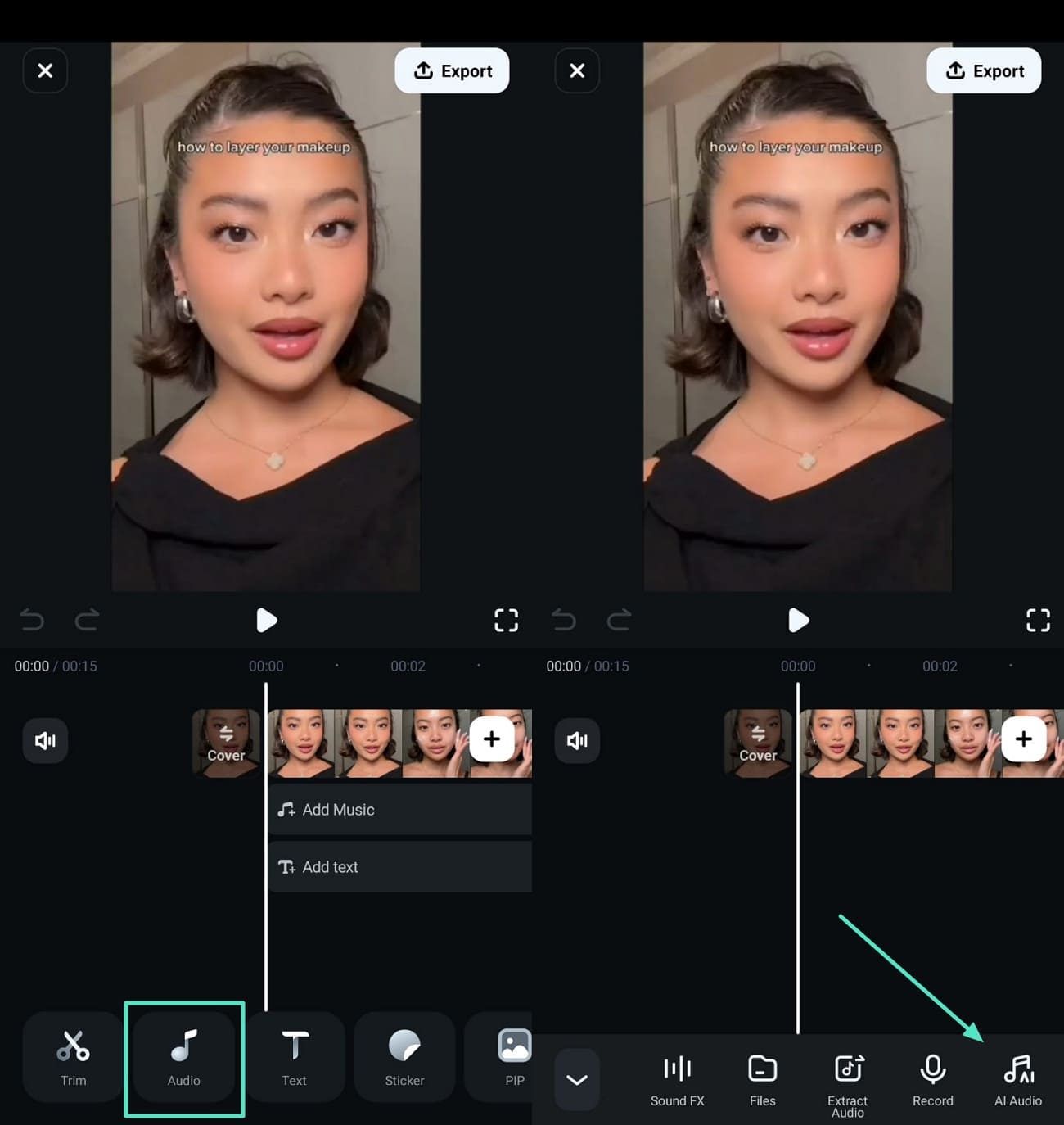
- Step 4. Pick a Mood Theme and Genre of TikTok Video. Now, at the "AI Audio" section, choose the Mood, Theme, or Genre of the Video and hit the "Generate" button. Upon its generation, click on the "+" icon to add the song to the timeline along with the video.
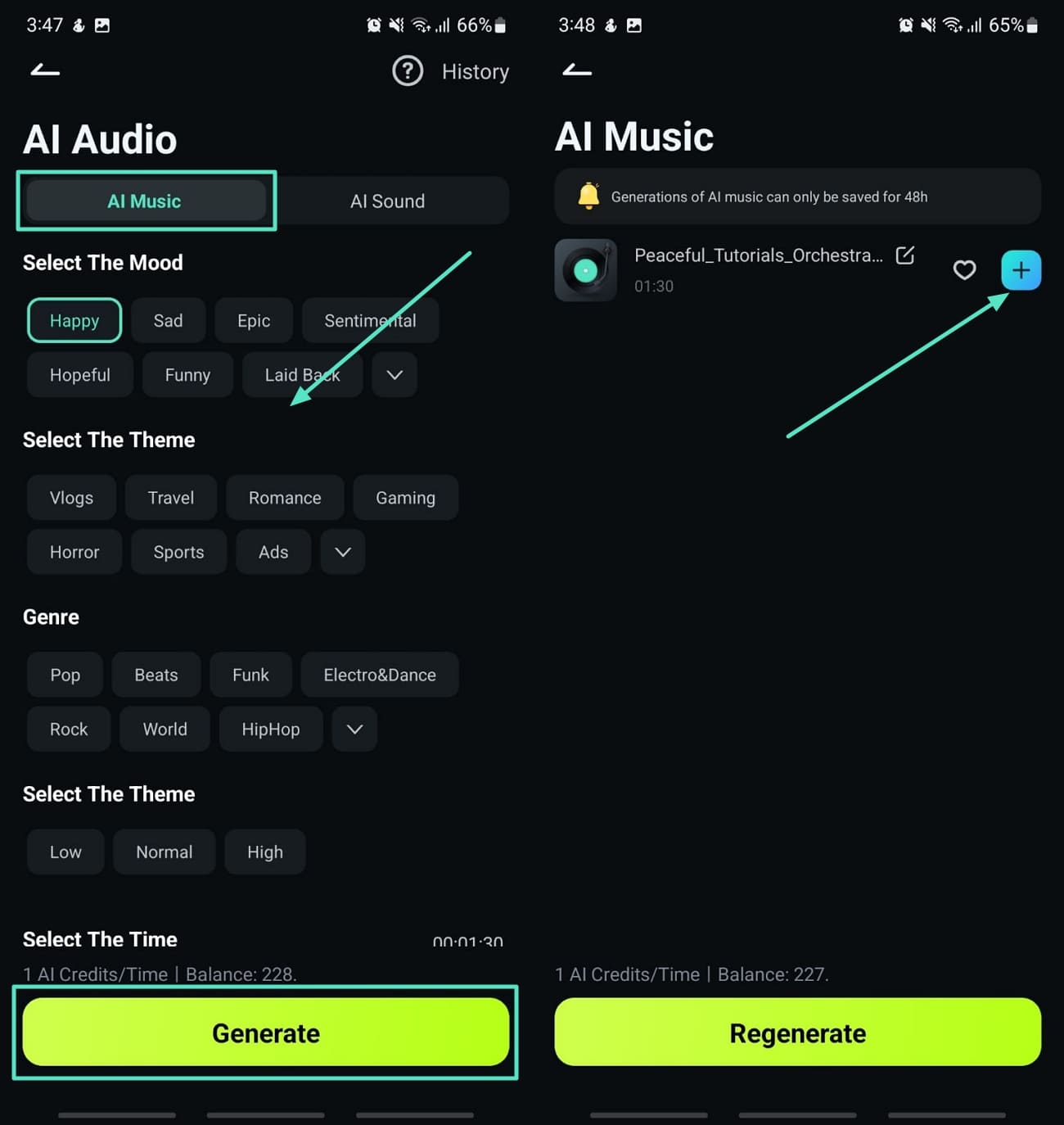
- Step 5. Apply Effects and Filters to Export Enhanced TikTok Video. Coming towards the end, apply "Effects" or "Filters" from the various presets available. Finally, hit the "Play" icon to preview the results and tap on the "Export" tab. Here, pick the "Resolution" of the video and hit the "Export" button to download the results to your device.
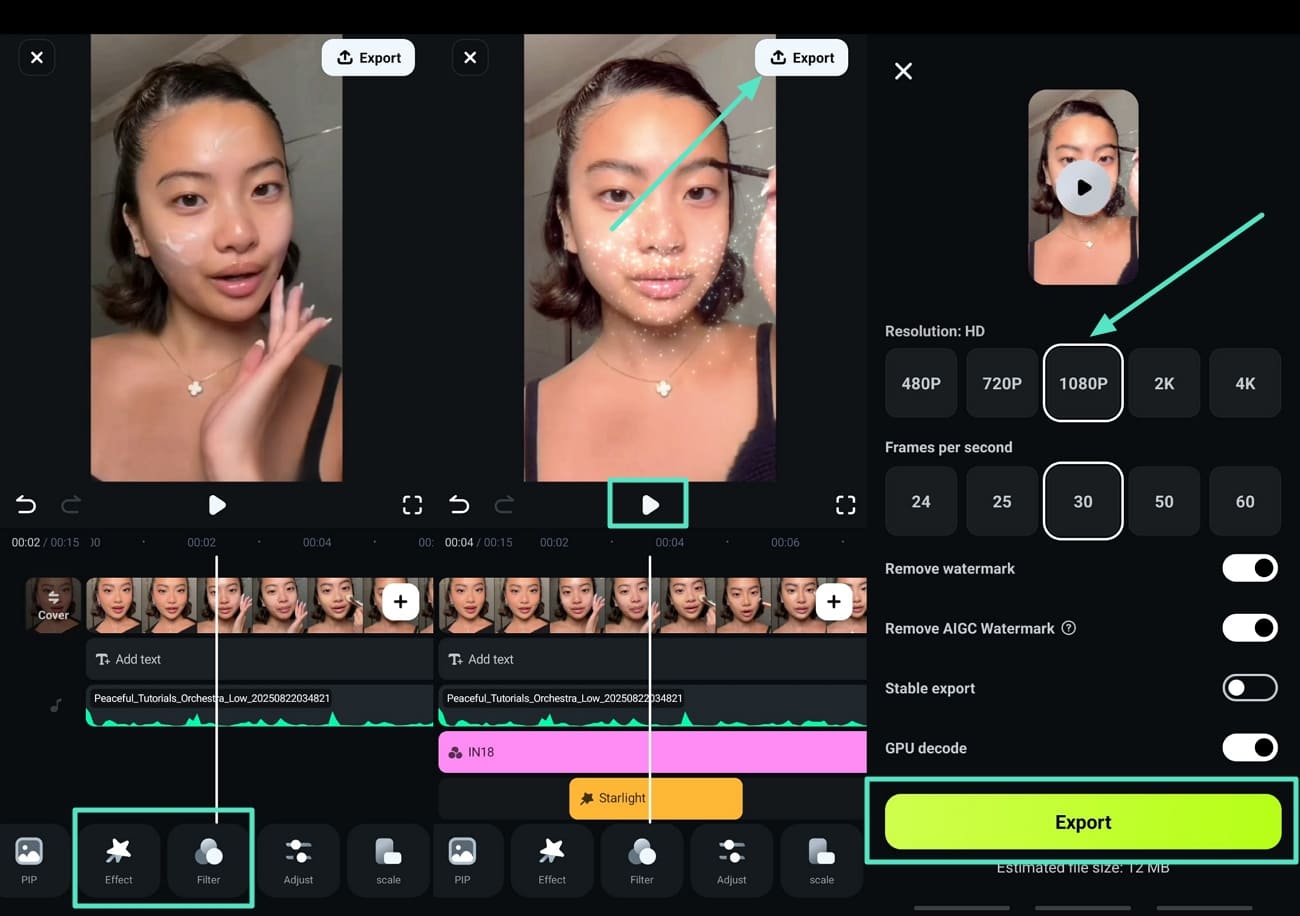
Part 3. Alternative Online Solutions to Remove Stickers from Videos
If you are looking for a quick way to remove a sticker from TikTok video, refer to these online alternatives:
1. AniEraser - Remove Emoji
This online tool uses advanced AI technology to precisely remove stickers or emojis from photos or videos. AniEraser supports batch processing, which allows users to remove multiple objects from several files to ensure efficiency. Read the steps below to understand how to remove stickers from videos with AniEraser:
- Step 1. Launch the tool and click on the "Upload Here" button to add the TikTok video from which you want to remove the sticker.
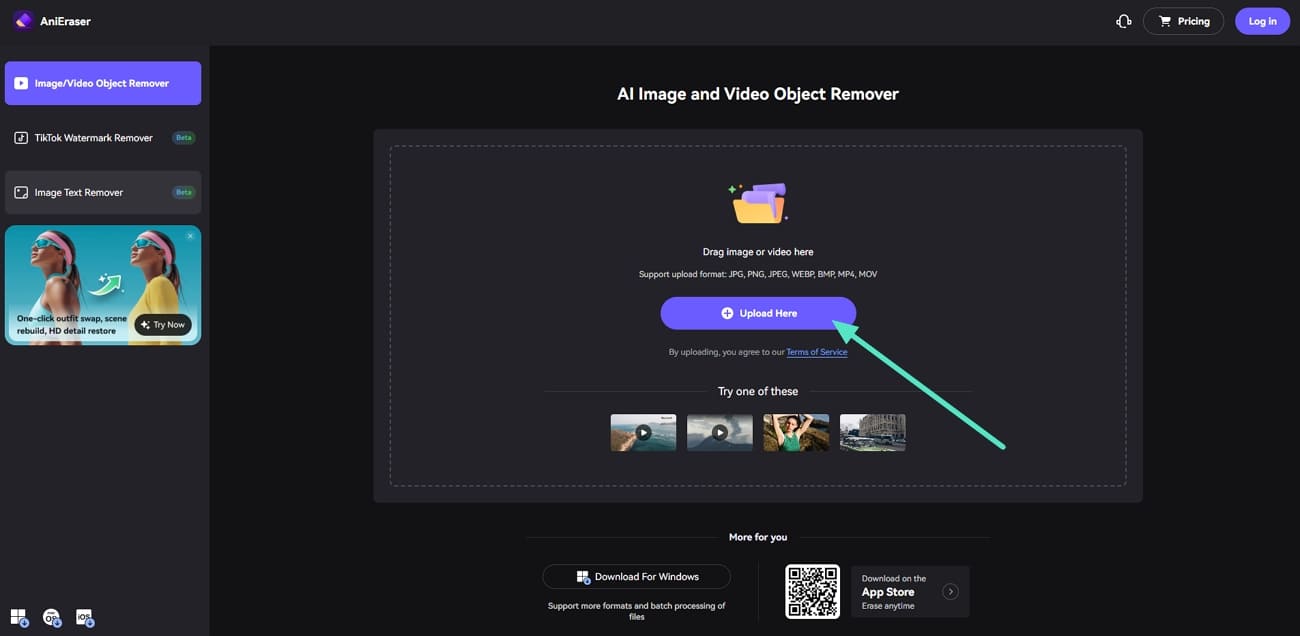
- Step 2. Within the AI Model, you can use the "Select" tab and adjust the "Brush Size" from the slider. Then, mark the sticker that you want to remove from the video and hit the "Remove Object Now" button.
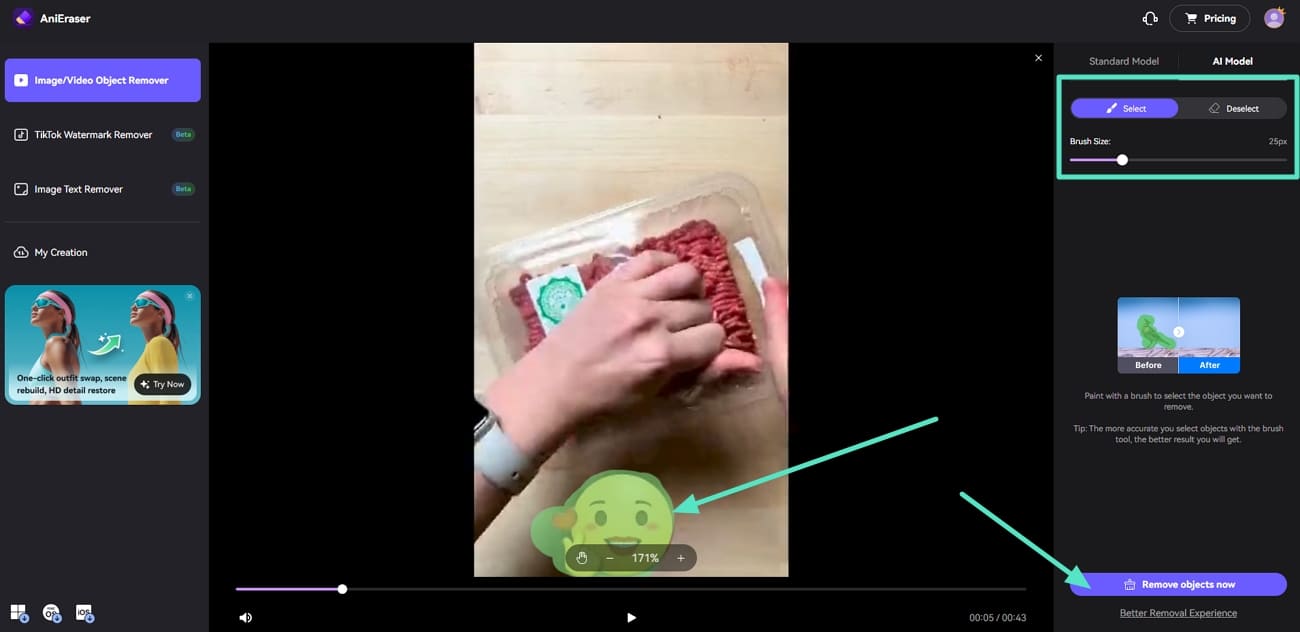
- Step 3. Finally, once the process is complete, you can click the "Play" button to preview the results and hit the "Download" button to save the results to your device.
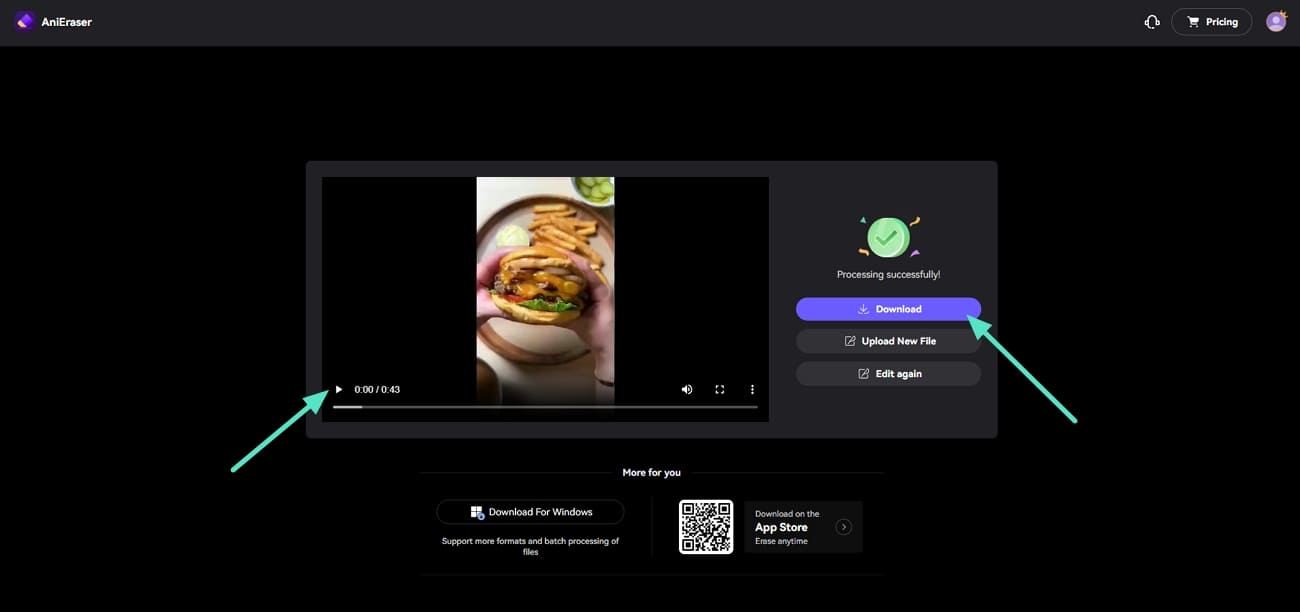
2. Fotor - Remove Object From Video
Fotor is an AI-based object detection and removal tool that provides you with automated and accurate results without damaging the original quality. It allows you to export videos in high quality without blurring and losing details from the original resolution. The tool supports multiple video and image file formats, giving you the flexibility to work.
- Step 1. Once you access the online tool on your browser, click on the "Remove Emoji From Video" button to add the video you want to remove the sticker from.
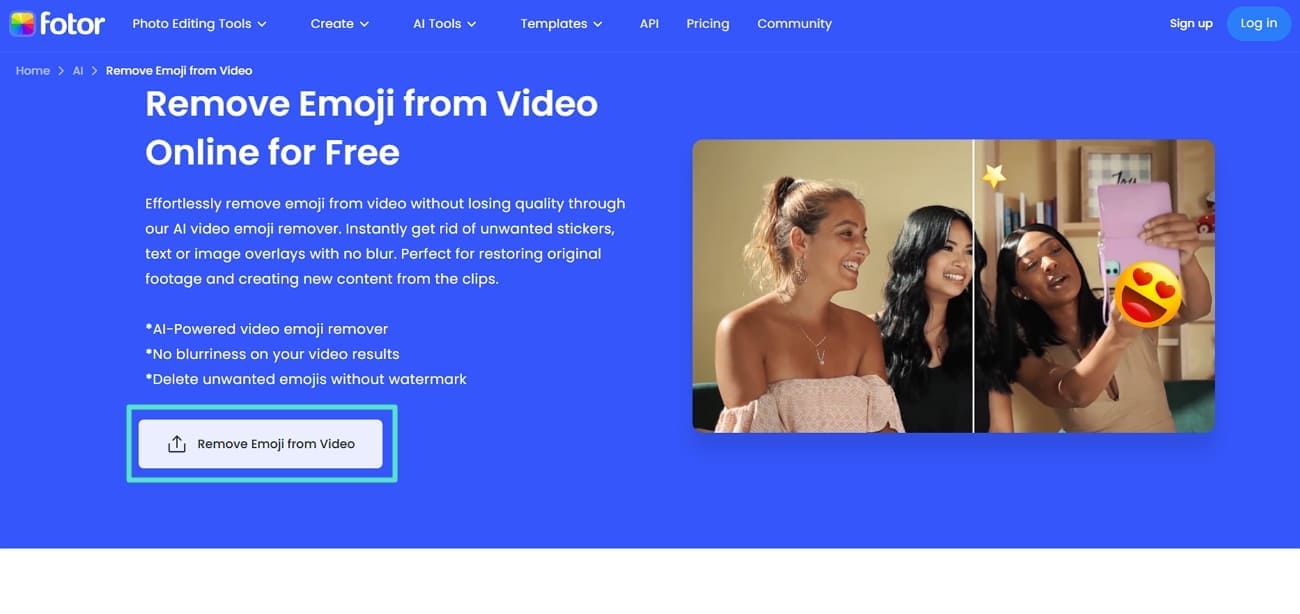
- Step 2. Upon uploading the video, click on the "Remove Object" tab and adjust the "Brush Size" based on your preferences. Now, mark the sticker that you want to remove and hit the "Generate" button to move to the last step.
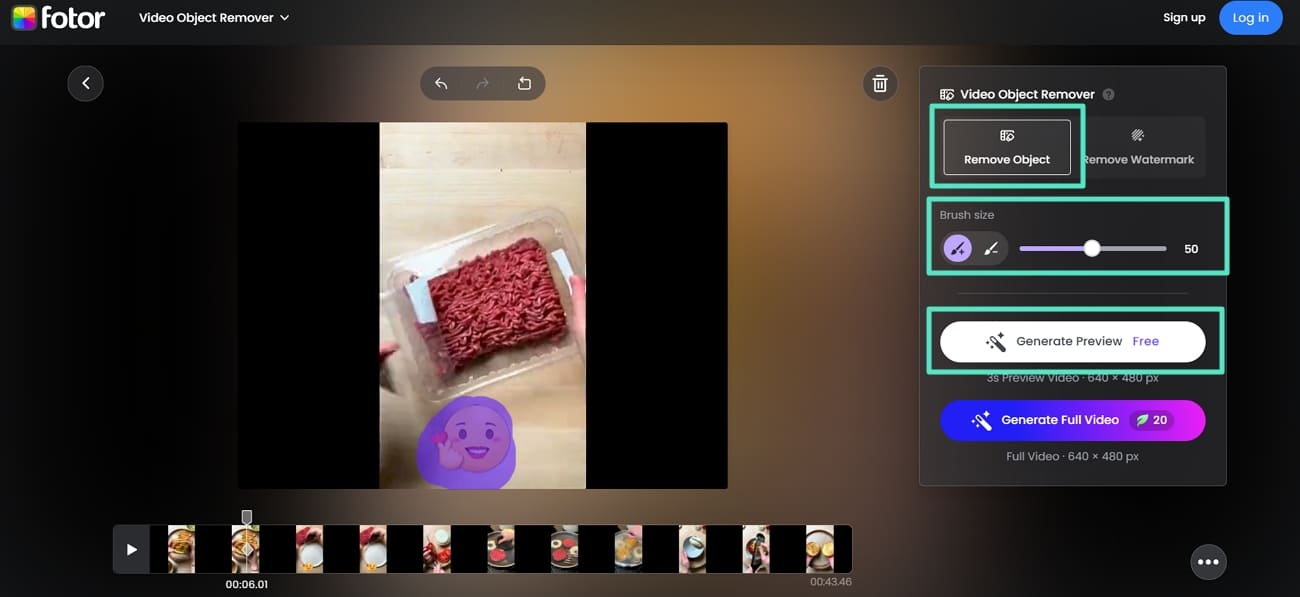
- Step 3. Lastly, at the final interface, click on the "Play" icon to preview the comparison of the sticker removed and then hit the "Download" button to save the results.
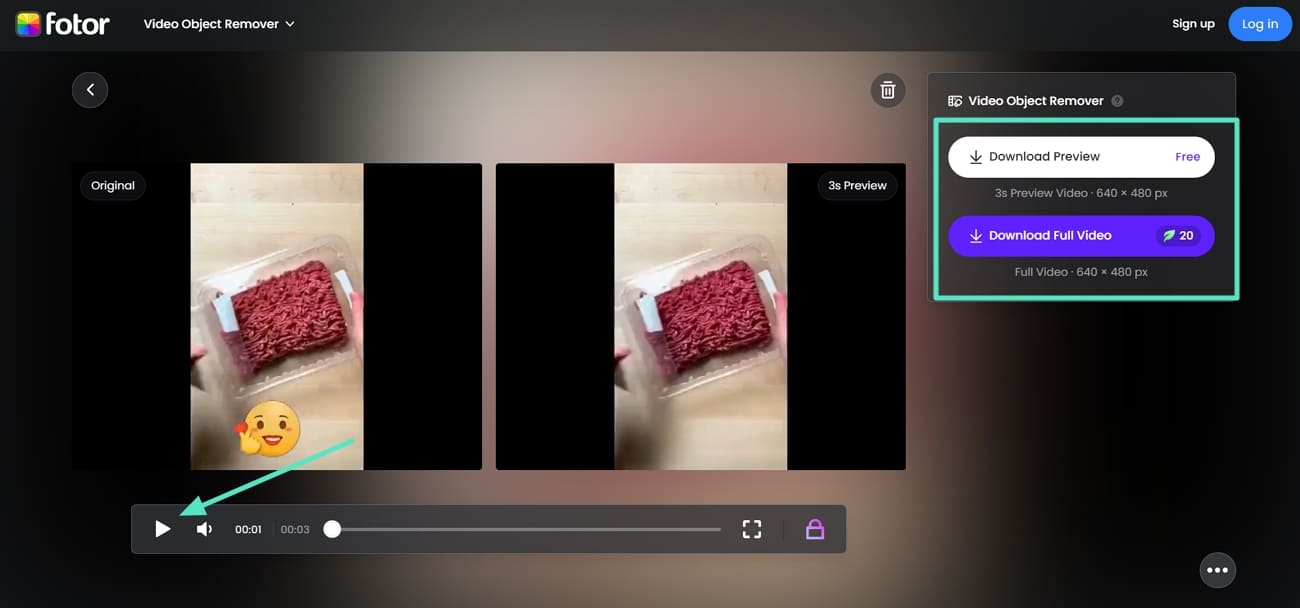
3. AVCLabs - AI Video Remover
This online tool offers two removal modes, Fixed Removal and Object Tracking, for the removal of dynamic or stationary objects. The machine learning based tracking also tracks and removes moving objects across video sequences. It combines the features of Blur, Erase, and Enhancement, enabling users to maximize the tool's functionality to remove sticker video.
- Step 1. Initiate the process by getting access to the tool on your browser and click on the "Upload a Video Now" button.
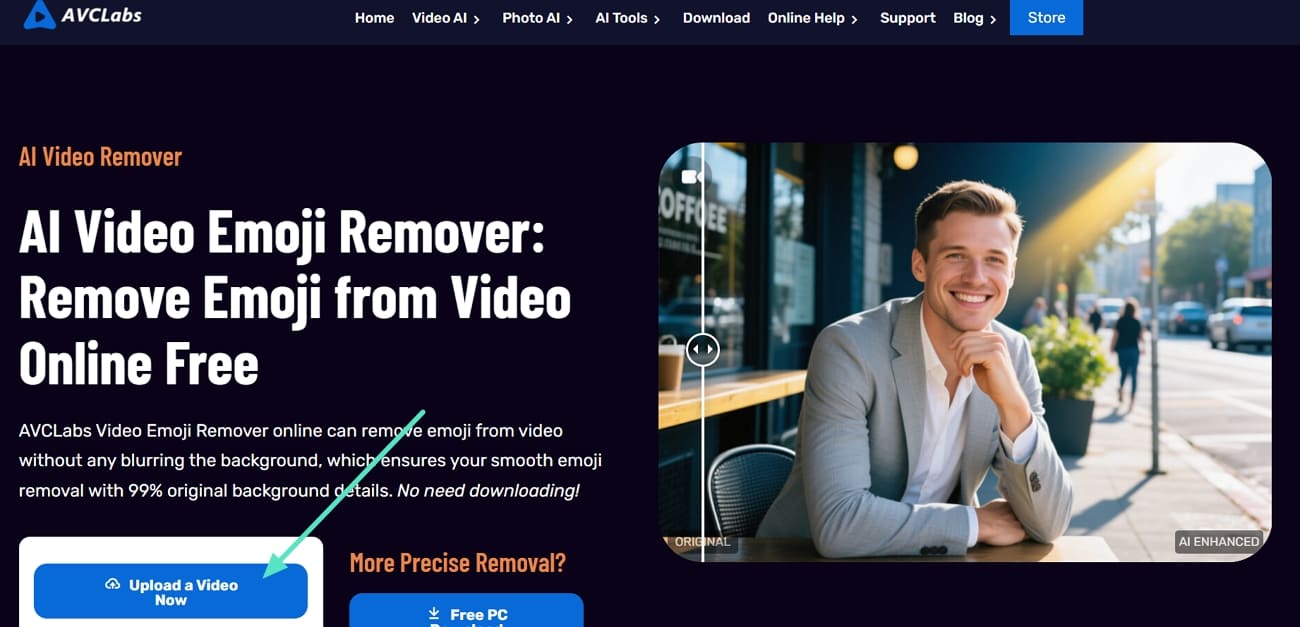
- Step 2. Select the "Upload Video" button to add the video with a sticker to the interface.
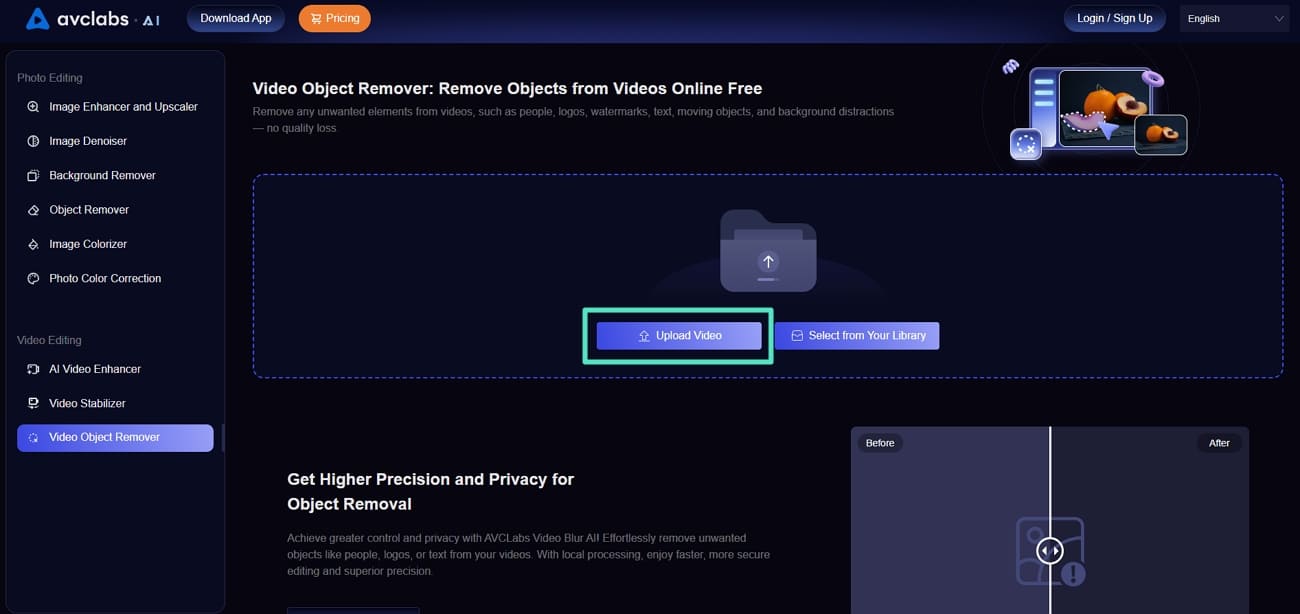
- Step 3. Once the video is up on the interface, based on the sticker placement, you can choose between the "Fixed Area" or the "Object Tracking" options. Select the shape and select the sticker you want to remove from the video. Then, hit the "Preview" button at the bottom right of the window to move to the last step.
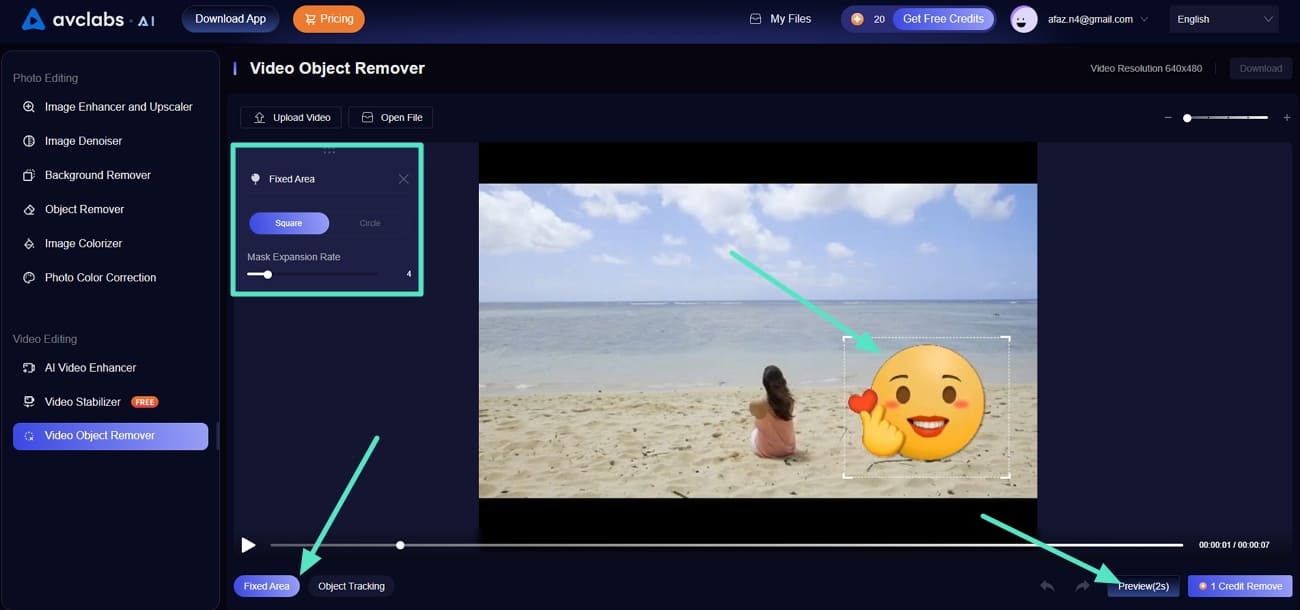
- Step 4. Coming towards the end, preview the results from the "Play" button and use the slider to compare the results. Finally, hit the "Download" button and export the results to your device.
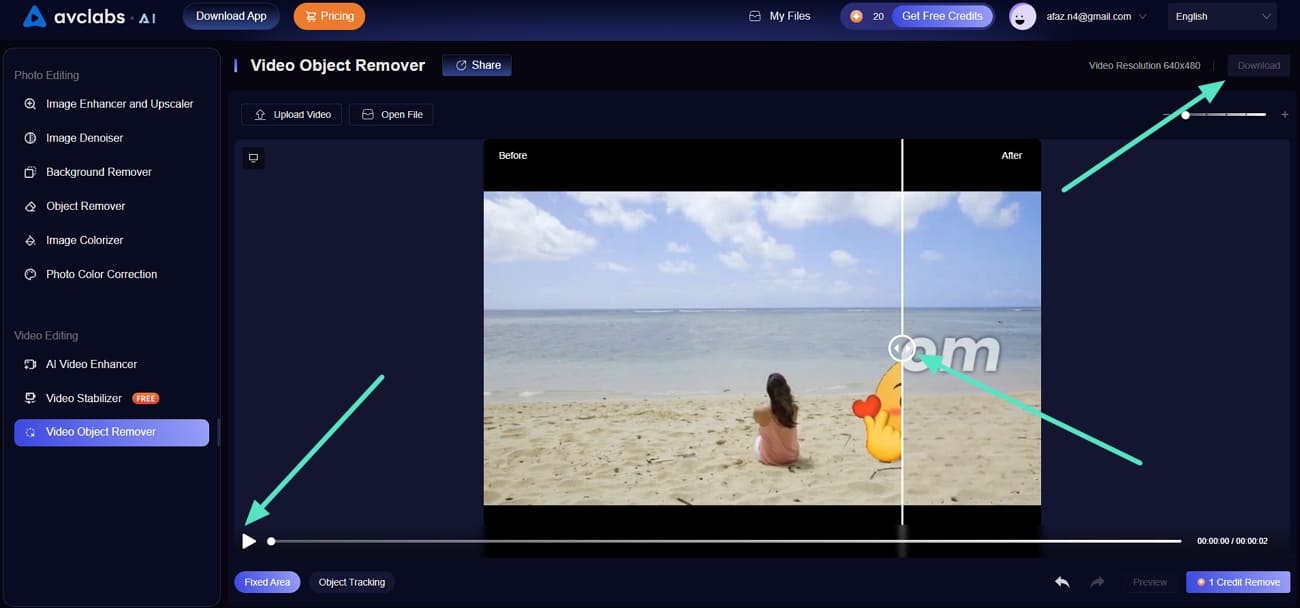
4. Vmake - Object Remover
The platform has an easy-to-navigate interface with a simple smudge or selection tool that allows the user to mark the object that they want to erase. It is compatible with most popular video and image formats, thus being flexible enough to be used by most common projects and workflows. To get a better understanding of how to remove a sticker from WhatsApp video or any other video, follow the steps below.
- Step 1. Browse and locate the Vmake object remover tool and click on the "Upload" button to add the video you want to remove the stickers from to the interface.
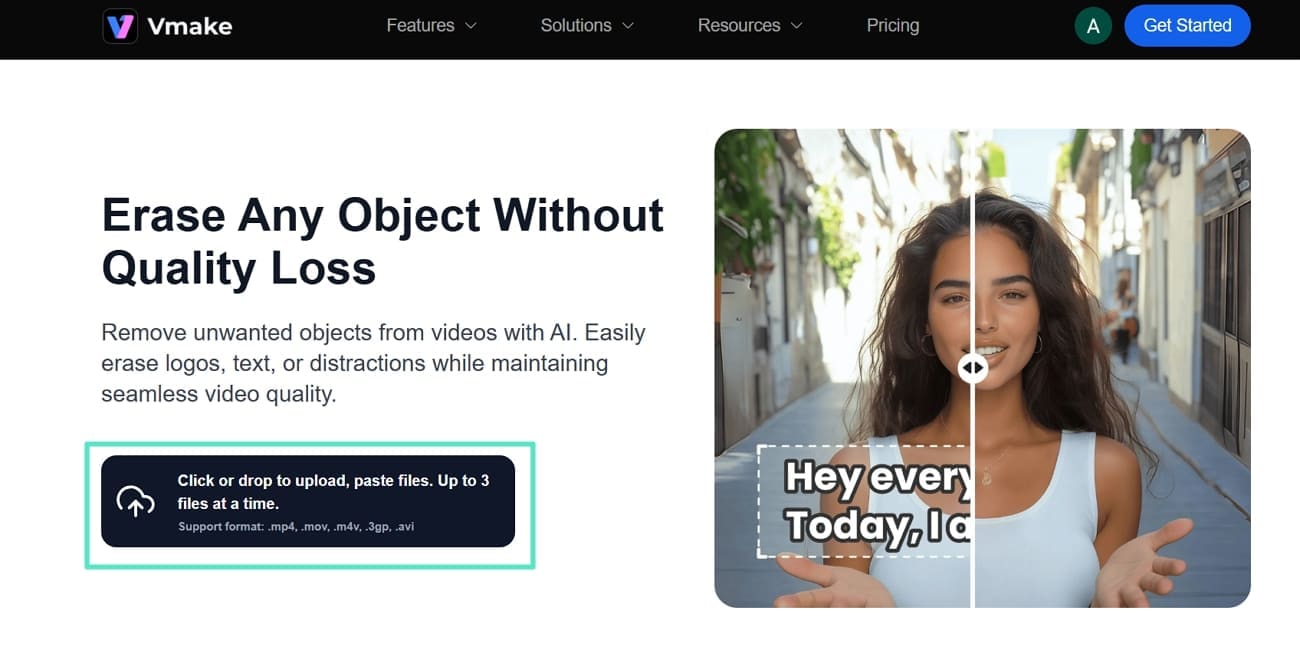
- Step 2. Next, choosing the "Smart Remover" option will automatically remove the sticker from the video. Preview the before and after comparison to ensure you are satisfied with the results. Finally, hit the "Download" button to save the results to your device from the online tool.
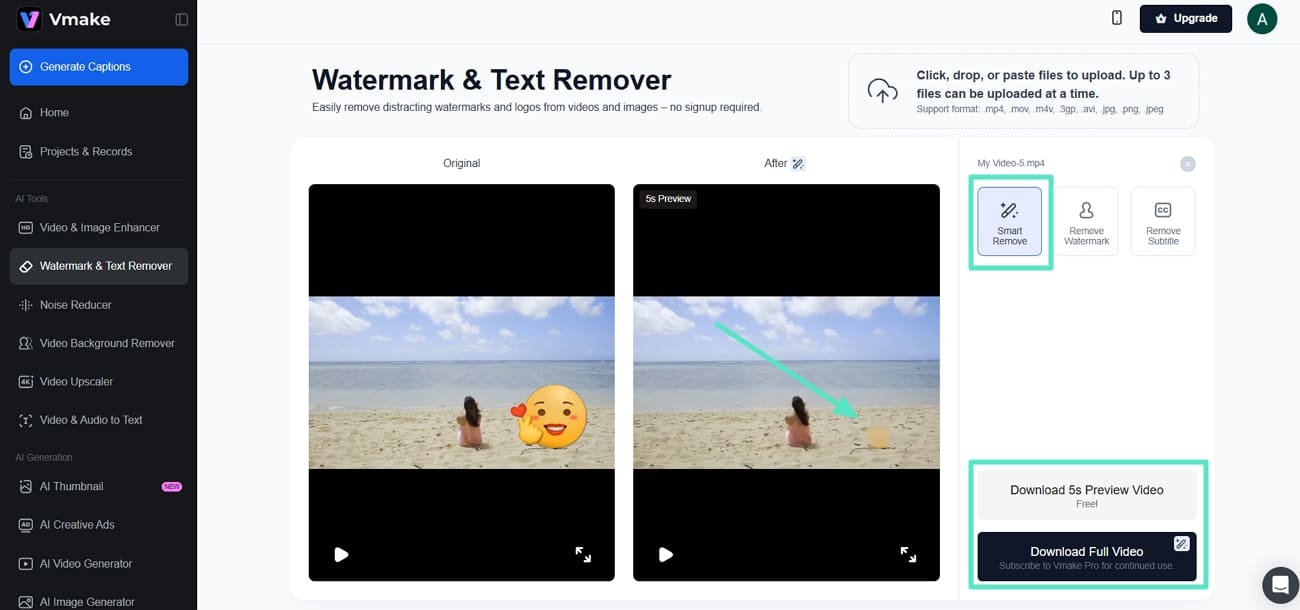
Conclusion
To sum up this article, we first discussed how TikTok and Instagram apps do not allow us to remove stickers from videos that are already flattened into them. Following this, we came across the most professional object removal solution, Filmora, which provides this dedicated AI service on desktop and mobile as well. However, for users who prefer quick and no-installation solutions, they can consider using the online alternatives offered within the article.



 100% Security Verified | No Subscription Required | No Malware
100% Security Verified | No Subscription Required | No Malware


