Visual and audio effects make TikTok content a lot more interactive and communicative. Well, the reason is pretty obvious. In a way, such elements help you emphasize certain details and retain the interest of your intended viewers. That's why you should always add effects to your TikTok video content. Don't worry. Modern video editing apps have default effect selections. You can use them if you want to. On the one hand, you can also come up with your own if you have something in mind. Yes. Just read a tutorial on how to create effects on TikTok and then follow the indicated steps.
In this article, we will provide a short guide on how to make a TikTok effect in easy steps. We will also teach you how to apply ready-made TikTok effects to your video content. Lastly, we will suggest some tips that can help you a lot in this regard. Continue reading below to learn more.
In this article
How to Add Effects to TikTok Videos Using Wondershare Filmora?
As previously indicated, the majority of modern video editing apps nowadays have a large library of effects. Be it visual or audio, you will not run out of options, for sure. In this regard, Wondershare Filmora has a lot to offer. Its huge collection of effects comes in various styles and designs. No need to create a TikTok effect from scratch. You just basically have to choose one that perfectly blends with the type of content you wish to create. Do you want to give it a try? If that is so, check out the details written below to learn more.
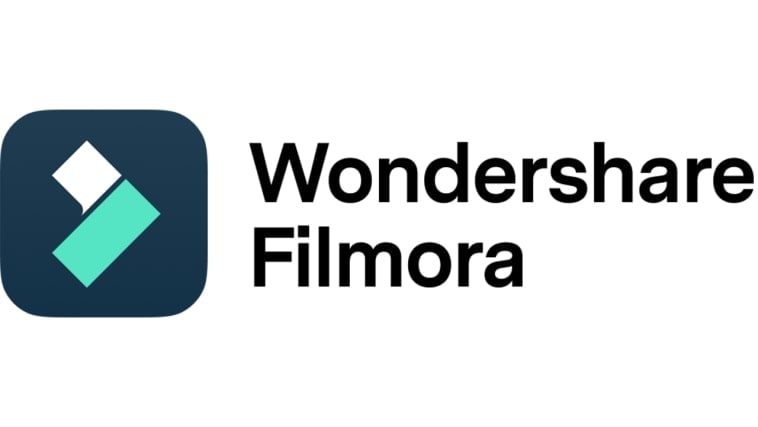
Key Features
Apart from stunning video and audio effects, Wondershare Filmora is also equipped with other advanced video editing features. Familiarize yourself with the functions of each and make the most of them on your end. Check out the list below for more information.
- Simple and professional video editing: It is equipped with tons of advanced tools that can help you facilitate a variety of video editing techniques in a snap.
- Numerous creative assets: It offers a large library of creative resources that you can easily access within the platform. Among the assets you can use are stock pictures, video clips, audio bits, filters, and, of course, effects.
- Ready-made video templates: It is home to tons of custom-tailored video templates that you can easily customize based on your preferences.
- Artificial intelligence: It provides access to a number of AI-powered tools that you can easily integrate into your creation process. To name a few, these are Smart Short Clips, AI image-to-video, AI Text-Based Editing, AI Sound Effects, and more.
- Flexible video export options: It allows you to render and export videos in different formats. Among the supported file types are MP4, WMV, AVI, MOV, F4V, MKV, 3GP, MPEG-2, WEBM, GIF, and MP3.
5 Best Effects to Try
If you don't wish to create a TikTok effect, you can simply choose and apply a ready-made selection. Yes. Wondershare Filmora offers a lot of options in this regard. Do you want to explore the collection and give it a try? If that is so, check out the list below.
Human Delay

First on the list is Human Delay. Generally, it delays the movement of the human subject in your video clips. As a result, the number of the subject appears to multiply as the movement is repeated one after another. It's similar to the audio echo, except that the effect of Human Delay works on videos.
Extreme
Stabilizing the video clips is a vital part of the video editing process. However, that is not always the case. There are instances in which the video editor deliberately makes the video clips shaky. Are you planning to do the same on your next project? If so, Extreme is the perfect effect for you. It basically shakes the video in a sideward motion to create a TikTok effect that looks like such.
Realistic Snow 01

You can now create a winter scene for your TikTok video even without props and a studio setup. Yes. That is possible. You just have to apply the Realistic Snow effect to your video in order to achieve this style. Generally, this visual effect is characterized by a continuous snowfall around the frame. If it fits your video concept, then don't hesitate to give this asset a try.
Explosion Flash
Another effect you can try is Explosion Flash. As the name suggests, it displays a white flash over the screen to imitate the appearance of a gleaming explosion. You can take it into consideration if you wish to create a TikTok effect that introduces flashbacks or future scenes.
Color Slice

Last but not least is Color Slice. It's a simple video effect that flashes a set of colors all over the screen. You can use this visual effect if you're working on a dance video and the like. For sure, Color Slice will give you the energy and rhythm you need.
Step-By-Step Guide
Wondershare Filmora is known for its responsive and intuitive interface. If you need to add some effects to your project, you can definitely do it in a snap. To help you get started, check out the tutorial provided below. Read the instructions very carefully and follow the indicated steps accordingly.
Step 1: Download Wondershare Filmora from its official website. Right after, install it on your computer.
Step 2: Run the newly installed video editing software on your desktop afterward. Once it fully loads up, go to the Elements Panel and click New Project to start editing. Alternatively, scroll down a little to the Local Projects section and open an existing session if there is any available.
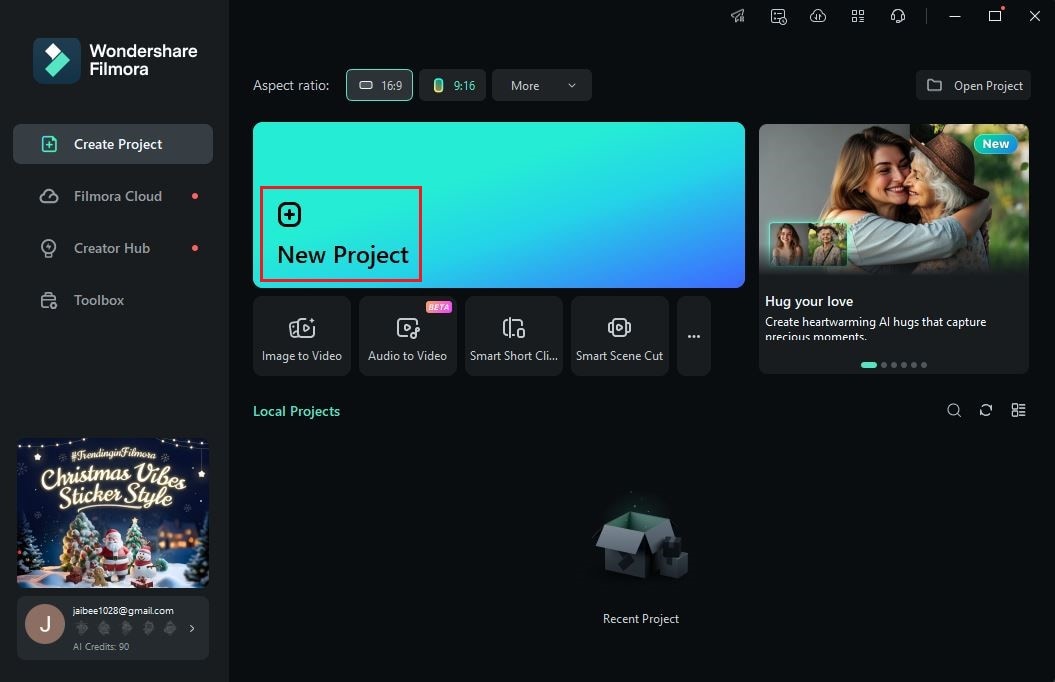
Step 3: Following that, head over to the Elements Panel and click Import under the Media tab. Choose all the files you are going to use and upload them to the platform. Once completed, grab the assets one by one and drag them from the Elements Panel to the Editor Timeline.

Step 4: At this point, you can now commence the actual video editing. Start by finalizing the arrangement of the assets in the Editor Timeline. At the same time, make all the necessary adjustments to avoid unwanted inconveniences later on. For instance, you may trim certain video parts, fix the audio timing, and the like.
Step 5: Once done, you may now add your desired effect to your project. Don't worry. It's indeed a piece of cake. To get started, head back to the Elements Panel and click Effects.

Step 6: Browse all the available effects. Go over the selections from the Video Effects, Body Effects, Audio Effects, NewBlue FX, and Boris FX categories Once you make a choice, grab your preferred effect asset and then drop it to the videos in the Editor Timeline. The effect will be then applied immediately.

Step 7: Finally, play and review the output. Check if the effect matches the style you wish to achieve. If you're satisfied with the result, click the Export button right above the Preview Panel to render the video and save a copy to your computer. Otherwise, continue making changes until a desirable outcome is achieved.
How to Create Effects on TikTok?
We have previously learned that it's actually very easy to apply effects to TikTok content. Wondershare Filmora has made it accessible to everyone with just the snap of a finger. However, keep in mind that it's not the only way you can take into consideration. If you wish to integrate a personalized element into your content, then you can create a TikTok effect from scratch. Don't worry. It's not that complicated. You can do it in a breeze. To get you started, check out the tutorial below on how to make effects on TikTok.
From Template
How to make a TikTok effect from a template? Well, the process is very easy. Here's a short guide if you wish to try it on your end.
Step 1: Launch the TikTok application on your device.
Step 2: After that, head over to the bottom section and click the Add New Post button.
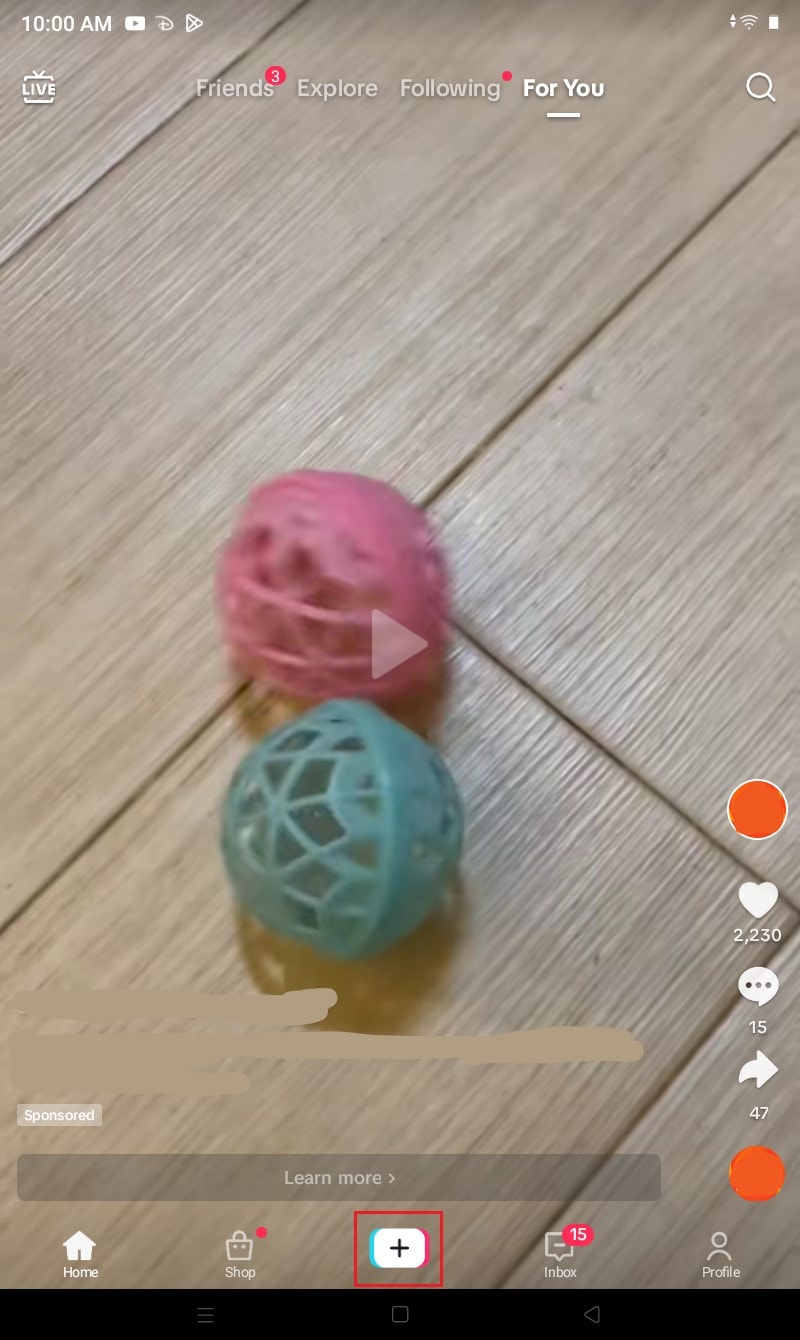
Step 3: Select any effect from the suggestion tab next to the Record button. Next, click View All Effects.
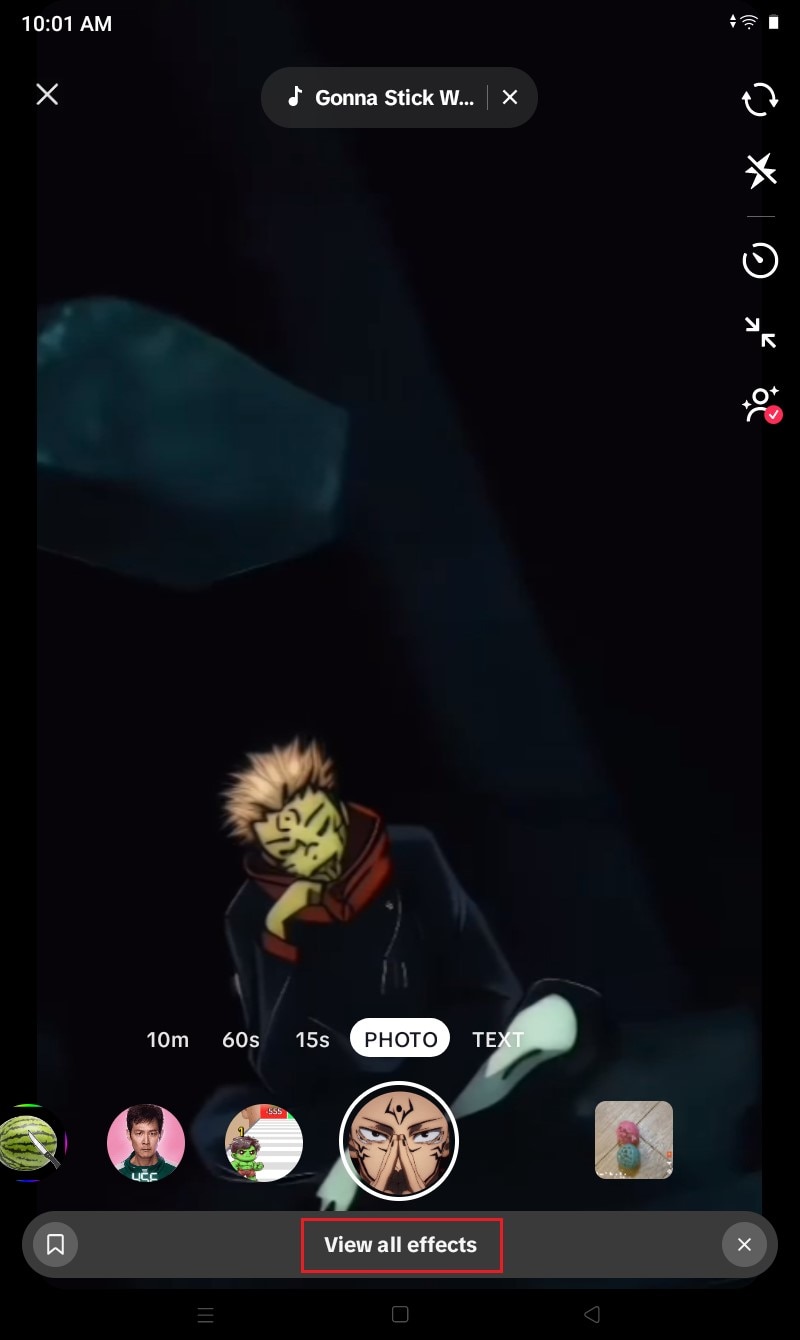
Step 4: Go to the Create tab afterward. From there, scroll down to the Get Started With a Template section and start browsing the available effect templates. Once done, tap the Customize button to proceed further.
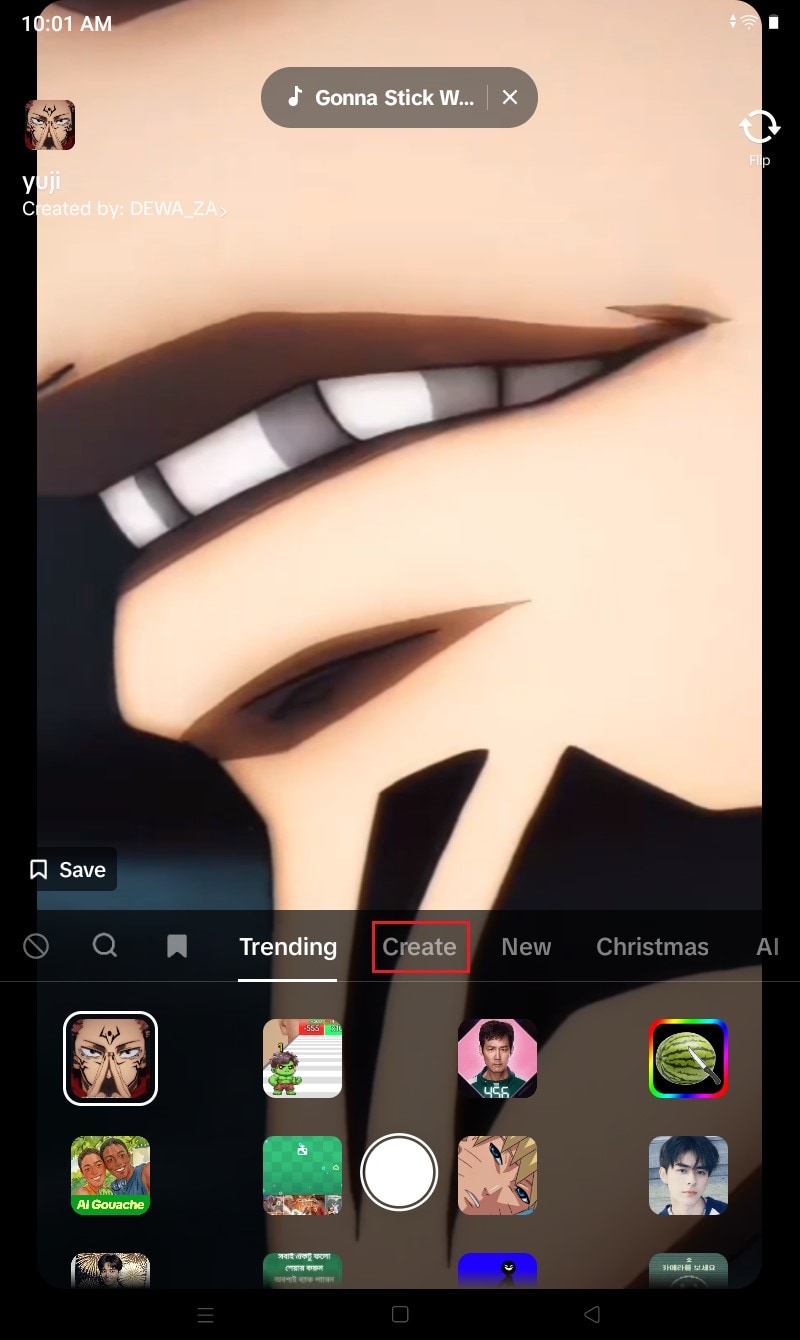
Step 5: At this point, you can now start customizing the selected effect template based on your preferences. You're given several options that can help you make your desired changes in a snap. Among them are Makeup, Stickers, 3D Props, Filter, Green Screen, Distortion, Effects, Templates, AI Effects, and Text. Once completed, tap Done at the top-right corner.
Step 6: Add your preferred Effect Icon and Effect Name. Subsequently, click Submit to create and save your TikTok effect.
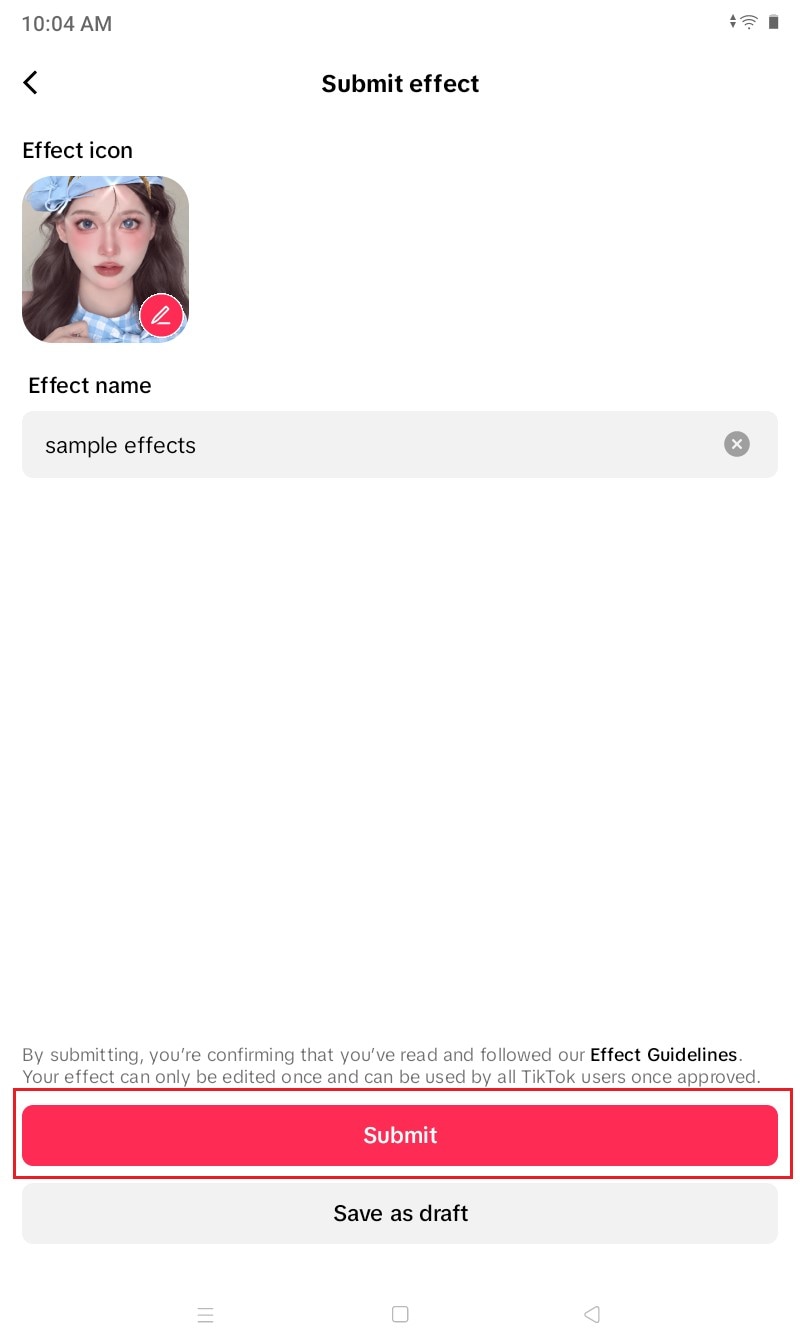
From Scratch
On the one hand, you can also create a TikTok effect from scratch. Here's how to create effects on TikTok without a pre-made template.
Step 1: Run the TikTok application on your device and wait until it fully loads up.
Step 2: Following that, navigate to the bottom section and tap the Add New Post button.
Step 3: Select any suggested effect and drag it to the Record button. After that, click the View All Effects button.
Step 4: Choose the Create tab to proceed. Subsequently, tap Create Effects.
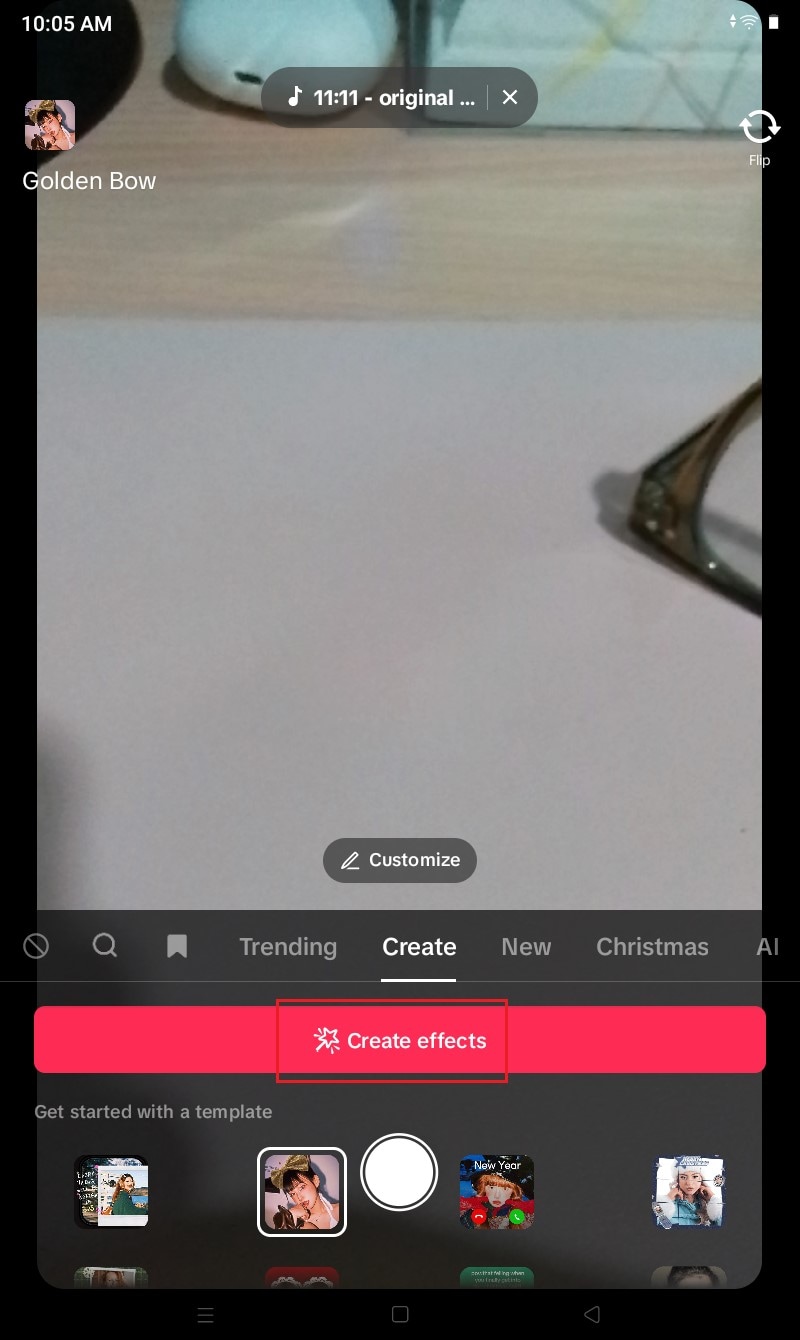
Step 5: Immediately, you will be directed to the effect editor panel. From there, you can access and use various options that can help you create a TikTok effect in a snap. Among them are Makeup, Stickers, 3D Props, Filters, Green Screen, Distortion, Effects, Templates, AI Effects, and Text. Make use of these customization options to create your desired effect style and design. Once done, tap Done.
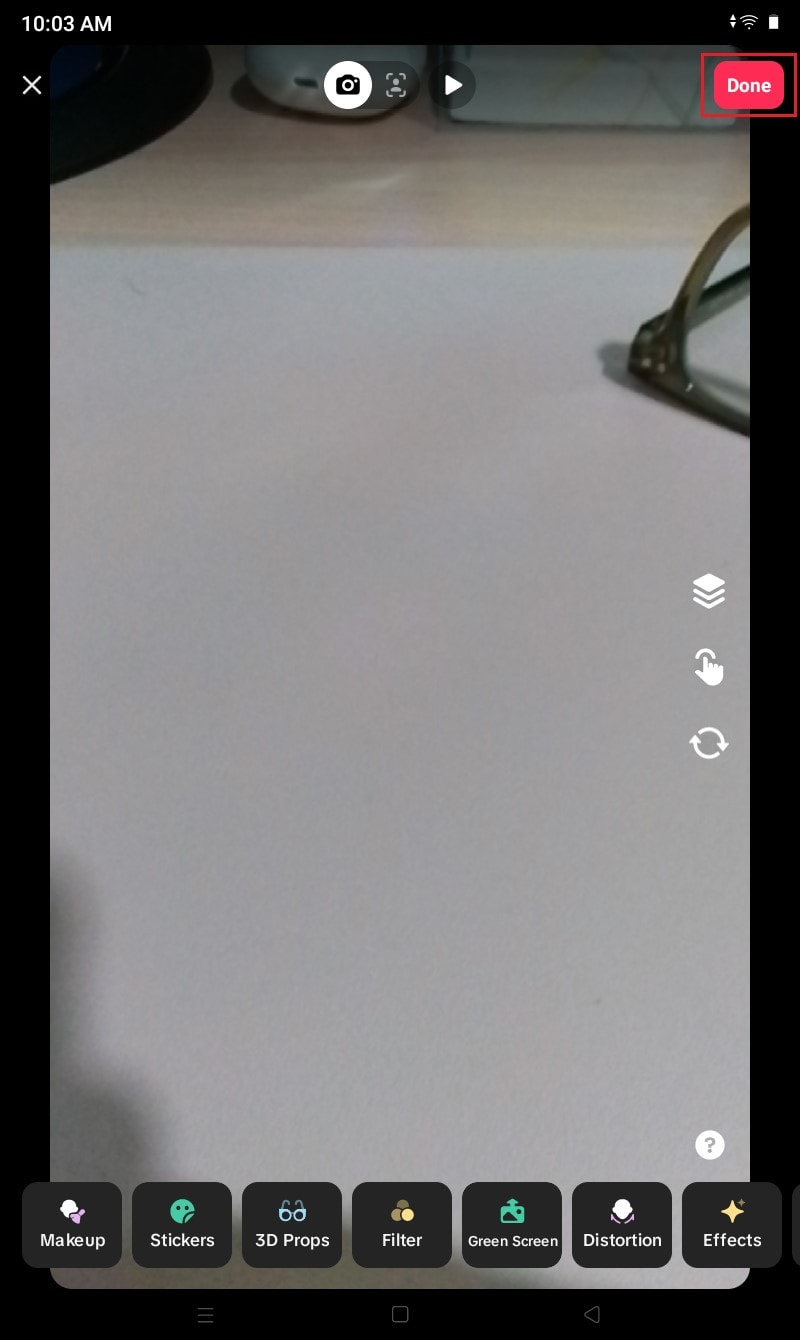
Step 6: Choose your preferred Effect Icon and then add a unique Effect Name. Finally, tap Submit to create and save your TikTok effect.
Tips When You Create a TikTok Effect
Truly, it's not that hard to create a TikTok effect. The process only takes a few clicks to complete on your end. However, keep in mind that the result may vary from one user to another. That's why you should integrate your creative ideas very well in order to come up with a stunning output. Don't worry. There are some bright tips that can help you get on track. Check out the list below to learn more on how to create effects on TikTok properly.

- First and foremost, arrange the design elements accordingly. Consider the interface of the platform when moving the assets around the frame. Make sure that they will not be obstructed by buttons or labels when in use.
- Create a TikTok effect with functions that are very easy to use and understand. Do not give the users a hard time in this regard. At a glance, make sure that they can easily have an idea of how to apply and use the effect in a snap. Similar to Wondershare Filmora's built-in effects, your TikTok effects must be accessible to everyone.
- You can add some text around the frame if you want to. However, try to keep it minimal. Don't fill the space with too much text. Otherwise, the TikTok effect will become less interactive.
- Last but not least is to minimize the use of color filters. You can add some if you want to but don't overdo it. Make the TikTok effect look natural as much as possible. Similar to the built-in effects of Wondershare Filmora, your TikTok effect must suit all types of video content.
Conclusion
Although it's not mandatory, applying virtual effects on TikTok content has amazing benefits. It somehow improves the overall quality of your video, thereby adding interactive value. That's why you should explore this aspect, too. Try to create a TikTok effect based on your preferences. The tutorial above on how to make effects on TikTok can certainly be of great help to you. In the same way, you can ditch the creation process and add ready-made templates. Be it a slow-mo effect on TikTok or a green screen TikTok effect, you can easily find one. Download Wondershare Filmora on your computer. This potent video editing app is packed with advanced tools and numerous resources that you can use in this regard. Of course, TikTok effects are included on the list. If you don't wish to create a TikTok effect, you just need to select one from its large creative library. Explore this platform and take advantage of its amazing benefits.



 100% Security Verified | No Subscription Required | No Malware
100% Security Verified | No Subscription Required | No Malware

