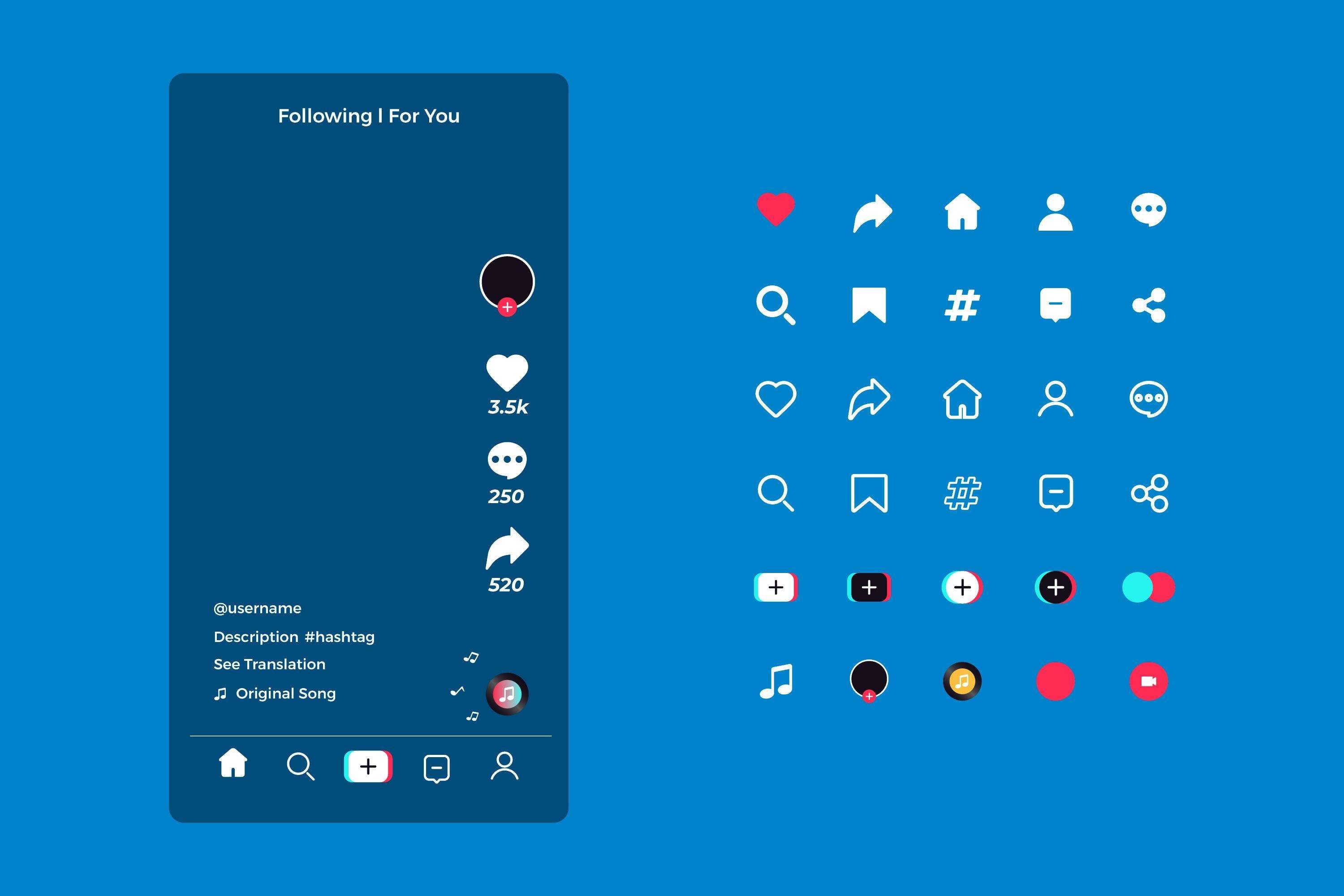Ever tried posting a video on Instagram, only to get hit with that annoying time limit? Yeah, we've all been there. Maybe it's a fun vlog, a mini tutorial, or just a moment too good to cut short. Whatever it is, Instagram long videos don't always play nice with the platform's rules.
But don't worry, there are innovative ways around it. If you've been wondering how to upload long videos to Instagram or how to post a long video on Instagram Story without it getting chopped into 15-second bits, you're in the right place. Keep reading to get the full scoop!

In this article
Part 1. What Are Instagram Video Length Limits?
Instagram has various time limits depending on where you post, which can definitely mess with your plans if you're trying to share something longer. A regular long Instagram video might sound simple, but the platform has different rules for Reels, Stories, and Feeds that can make things tricky.
To clarify that, check out the table below for the full breakdown.
| Instagram Feature | Maximum Video Length | Notes |
| Feed (Desktop) | Up to 60 minutes | Must be uploaded from the desktop version |
| Feed (Mobile App) | Up to 15 minutes | Shorter limit when posting directly from your phone |
| Reels | Up to 90 seconds | Ideal for quick, fun content |
| Stories | Up to 60 seconds | Longer videos will be split into 60-second segments |
| Live (Recording) | Up to 4 hours | Best option for full-length videos and events |
These are the time limits for posting videos on each type of Instagram post. With limits like these, learning to post a long video on Instagram takes a little creativity. Scroll down to find out!
Part 2. How to Upload Long Videos to Instagram
So, how do you upload a full video on Instagram? As you can see, the longest you can go is 60 minutes if you upload through Instagram Feed on desktop, but if your video is still too long, there's not much you can do with Instagram alone.
That said, there are still innovative ways to make it work. One of the best tools to help you is the Filmora mobile app. It's usually known for its desktop version, but the mobile app is just as powerful and packed with features that can help you learn how to post long Instagram videos without the headache. Here's how to do it.
Method 1: Make an Auto Highlight of Your Video with AI Reel Maker
Filmora has an advanced feature called AI Reel Maker that can pull the best parts of your video and turn them into a punchy highlight reel. It's easy to turn long Instagram videos into scroll-worthy Reels that hit the time limit just right.
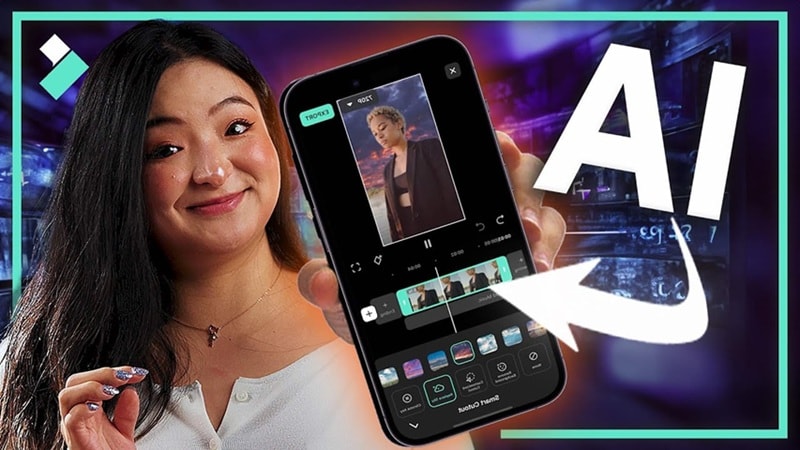
To learn how to do that, check out the simple guide below:
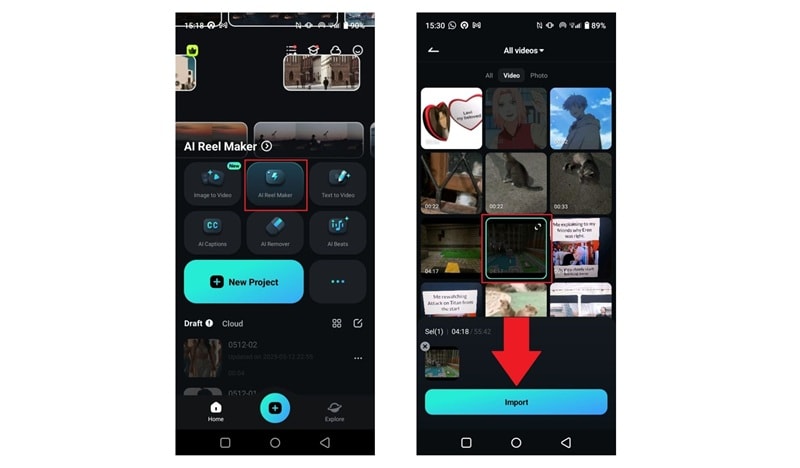
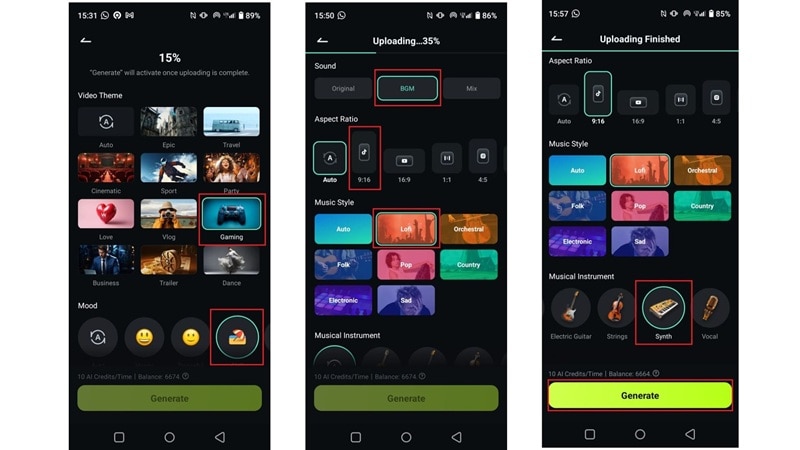
- Project Edit – to make custom edits
- Export – to save and share instantly
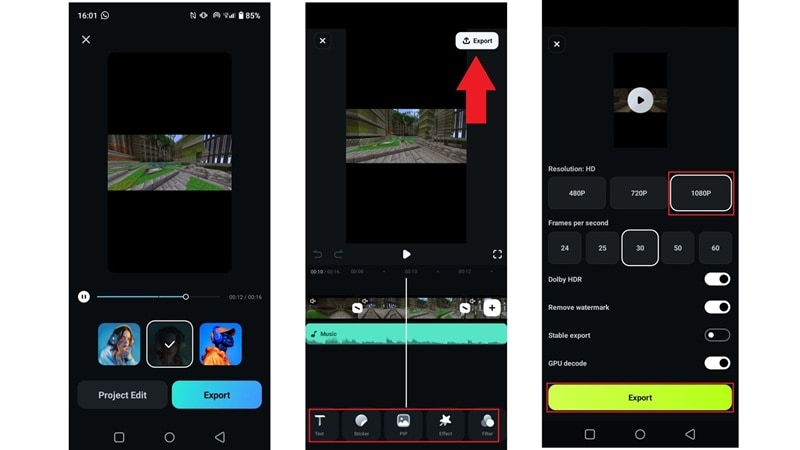
As you can see, figuring out how to post long reels on Instagram is way easier with Filmora's AI Reel Maker. If you're using a desktop, you've got two fun options too:
- Smart Short Clips for an instant highlight reel, or
- Smart Scene Cut if you want more control and prefer picking the best moments yourself.
Curious how it works? Check out the quick tutorial video below and try it out yourself!
Method 2: Shorten Your Video by Trimming
Another smart way to trick how to post long Instagram videos is by trimming your clip before uploading. This lets you decide exactly which parts stay and which parts go.
In this case, using a video editor like Filmora beats Instagram's built-in trimmer by a mile. It's faster, smoother, and lets you fine-tune every second. Follow the simple steps below to get started.
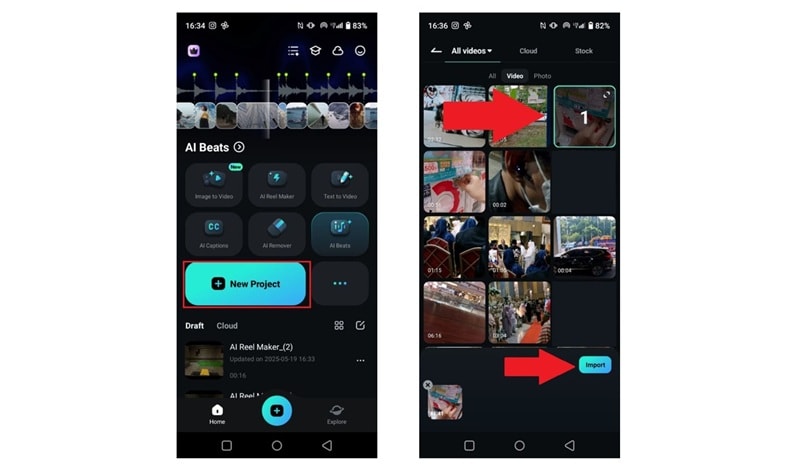
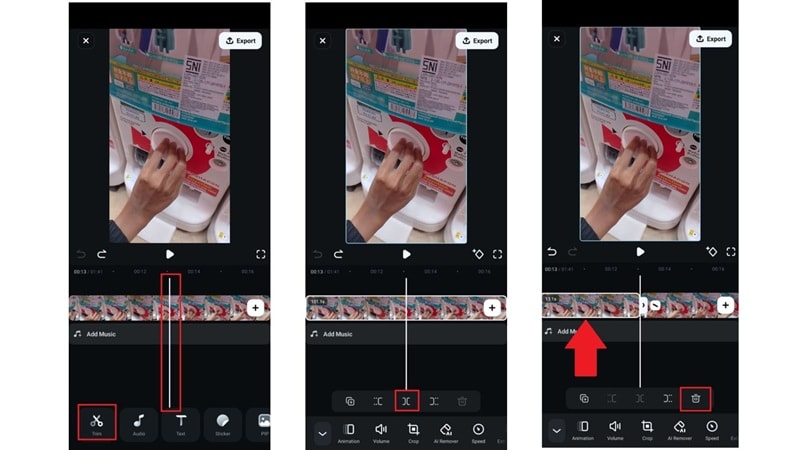
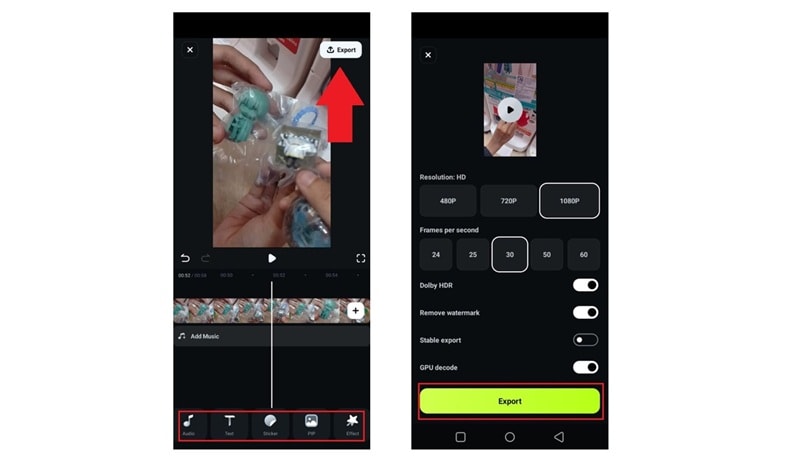
Method 3: Split Videos and Use Instagram Carousels
If you're trying to figure out how to upload a full video on Instagram without losing a single second, the carousel feature is your secret weapon. Instead of trimming things out, you can split your video into smaller clips and post them all together in one swipeable carousel. That way, your followers can watch the whole thing from start to finish.
Filmora Mobile makes this super easy. Just follow the steps below to jump right in:
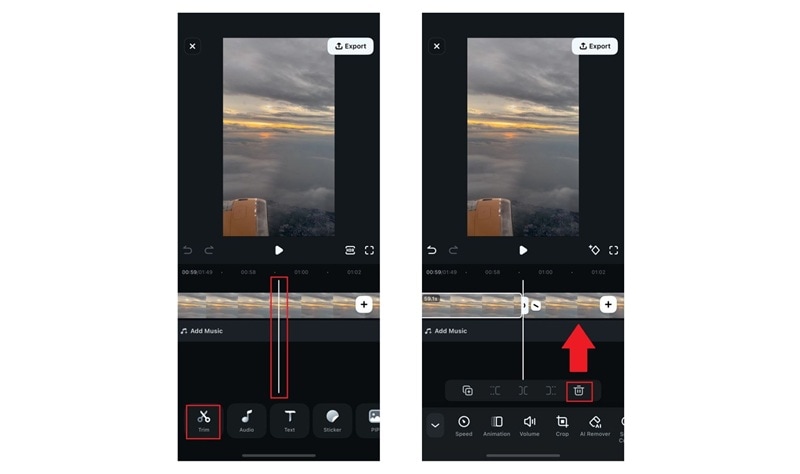
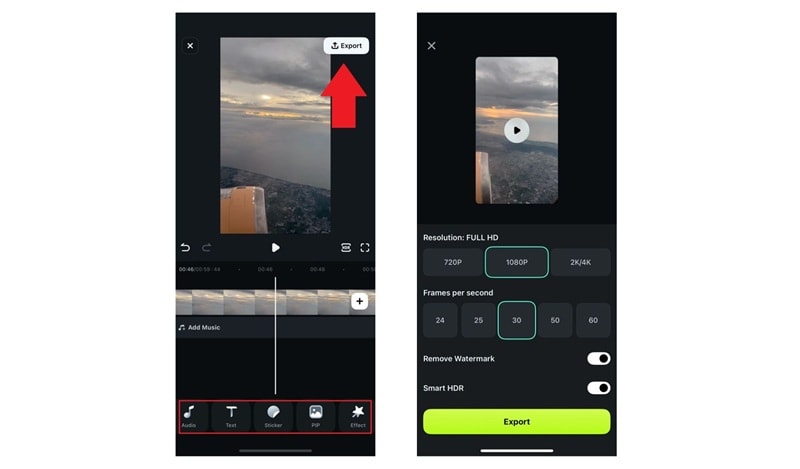
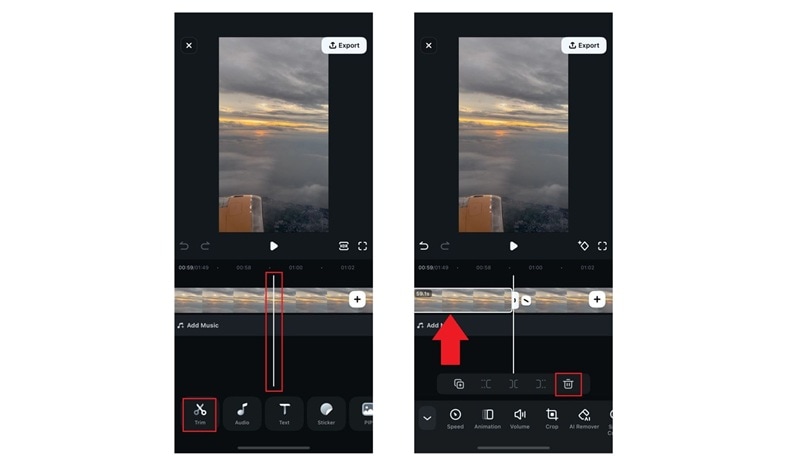
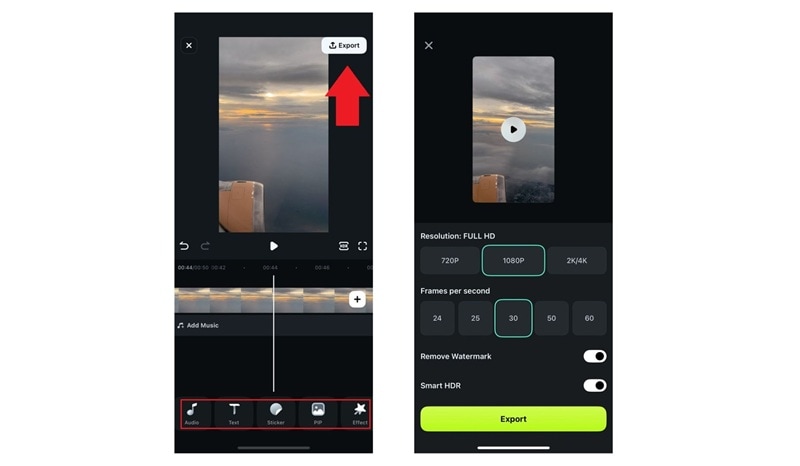
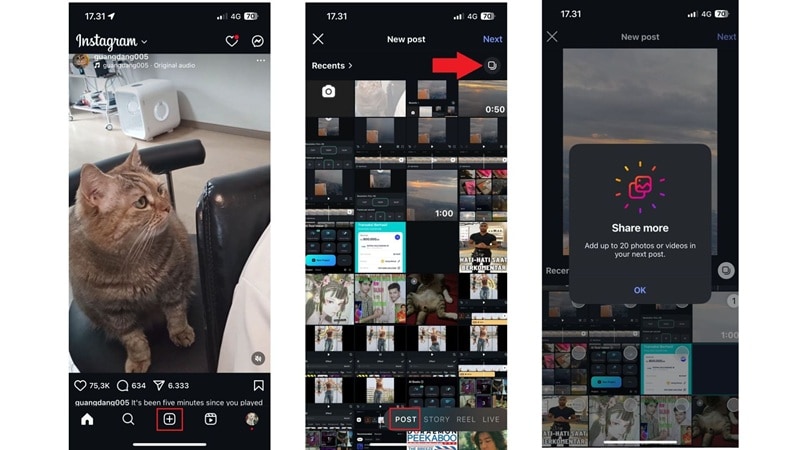
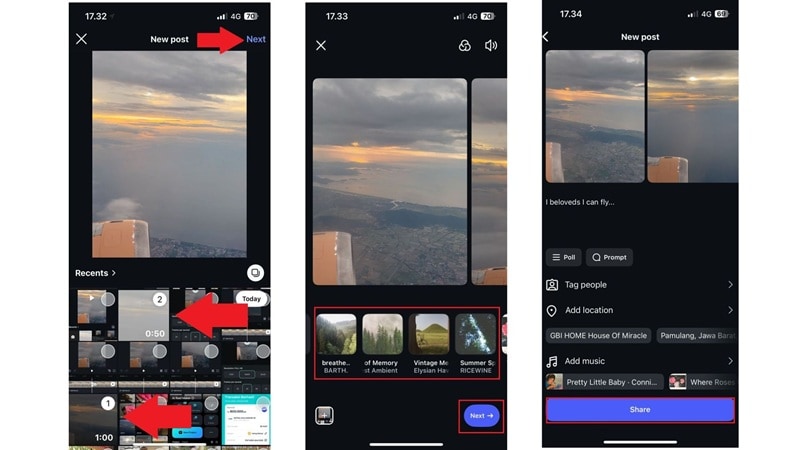
And just like that, you've learned how to post a long video on Instagram using the clever carousel trick! If your video still needs a little tweaking to fit Instagram's size just right, head to the next section to resize or reformat it like a pro.
Part 3. Adjust Video Size and Aspect Ratio for Instagram
Alright, now that you've got the tricks to post long videos on Instagram, there's one more thing to check; your video size and shape. Each Instagram format has its own preferred dimensions, and if you don't match them, your video might end up looking weird or cropped.
Here's a quick breakdown of the ideal video dimensions for each Instagram format:
- Reels: 9:16 (vertical)
- Stories: 9:16 (vertical)
- Feed Posts: 1:1 (square), 4:5 (portrait), or 16:9 (landscape)
If your video doesn't fit, no worries. You can easily resize or reformat it in Filmora so it looks just right before uploading.
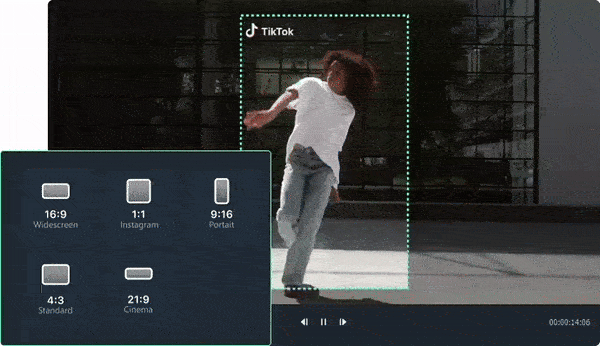
Follow these easy tricks to learn how to post long Instagram videos that actually fit the screen:
1. Use Auto Reframe on Desktop (Recommended)
With Filmora's Auto Reframe feature, you can automatically adjust your video to fit the right frame, so everything important stays in view. To use this feature, open Filmora and find "Auto Reframe" in the AI Toolbox on the right side.
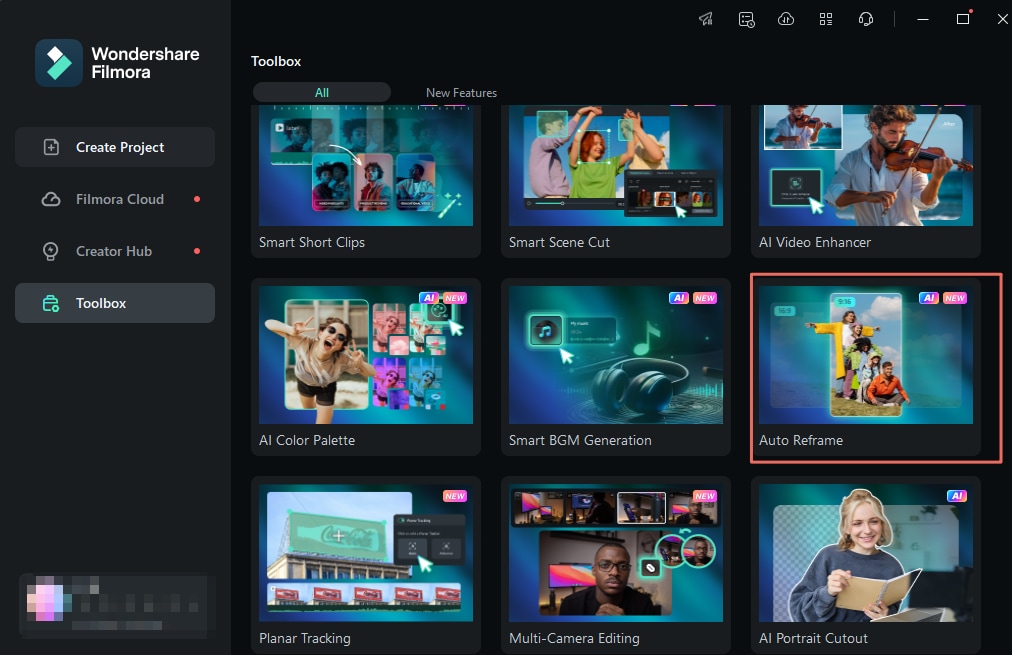
In the Auto Reframe window, you'll see several size options like square (1:1), vertical (9:16), standard (4:3), widescreen (16:9), and cinema (21:9). Choose 9:16 since it's perfect for Instagram, then click the Analysis button. Filmora will take a moment to scan and change the size of your video.
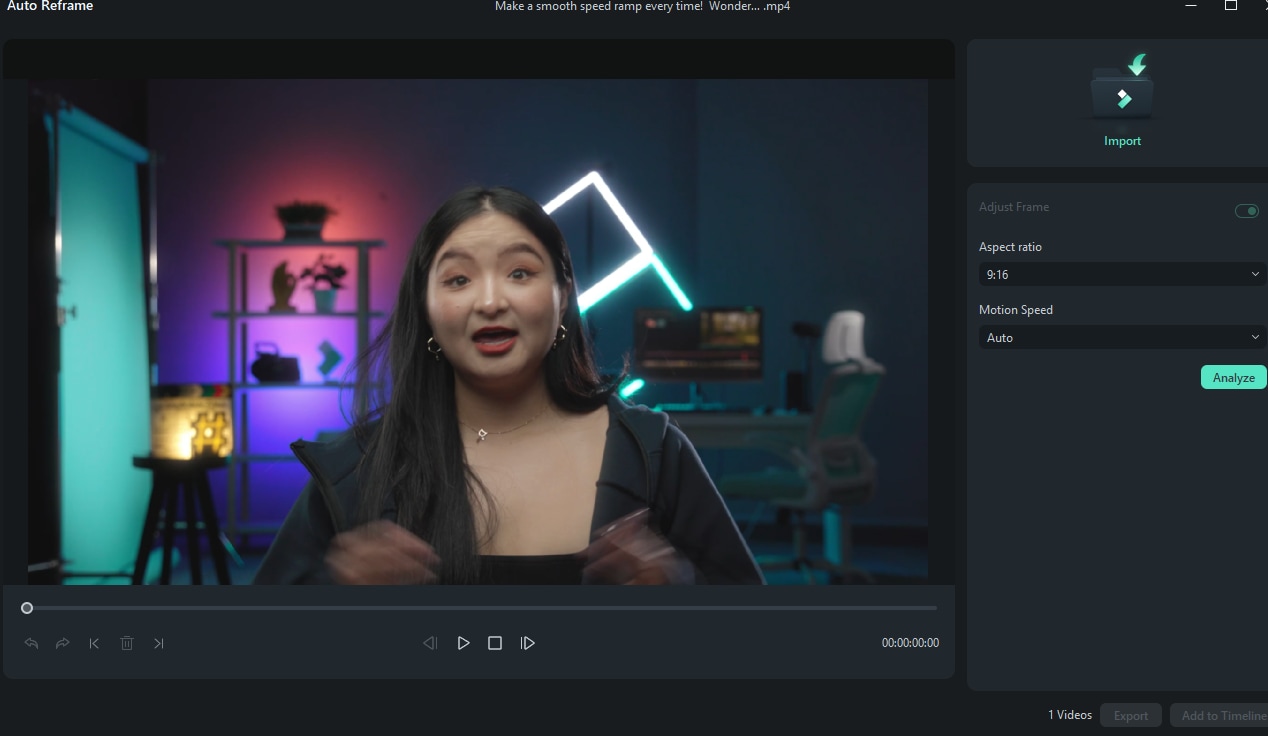
2. Crop and Resize Your Video
You can also use the Crop tool to resize your video the simple way. Just click on your video in the timeline, then tap the Crop icon to access the Crop and Zoom panel.

Then, pick the 9:16 ratio that fits your needs. Adjust the crop area, and when you're happy with it, hit Apply to save.

3. Change the Video Aspect Ratio
If you want an easy way to do it, just change the project aspect ratio. After you add your video to Filmora, click the Settings button and choose "Change Project Aspect Ratio".
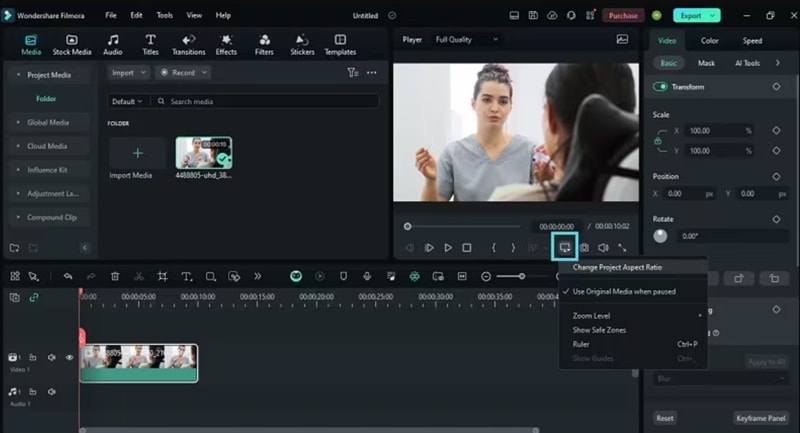
From there, you can also adjust the resolution and frame rate to match what you need.
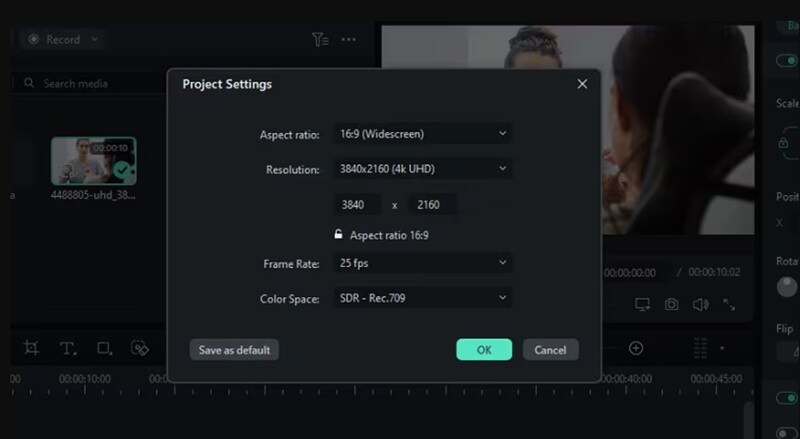
Conclusion
Instagram has limits on how long you can post videos, so this guide breaks down everything about Instagram length limits and shows you how to post a long video on Instagram without the stress. If you've been wondering how to upload long videos to Instagram, Filmora has your back.
You can use the AI Reel Maker to turn your long clips into highlight-packed Reels, trim your video down with the editor, or even split it into parts and post it using the Instagram carousel trick. Filmora also lets you resize and adjust your video to fit the perfect Instagram format. It's your all-in-one tool to make Instagram long videos work your way.
- Image to Video tool makes AI editing fast, fun, and super easy.
- Explore other creative templates, from fantasy to vintage effects.
- Enhance your alien video with music, effects, and pro-level editing tools.
- Share your final video instantly to TikTok, Instagram, YouTube, and more.



 100% Security Verified | No Subscription Required | No Malware
100% Security Verified | No Subscription Required | No Malware