Imagine uploading your favorite photo to Instagram only to find it blurry and lacking the sharpness you expected. This common issue happens because Instagram compresses and resizes every photo to save storage space and speed up loading times for users worldwide. It's important to understand that this distortion is due to Instagram's algorithmic processing and not a fault of your phone or camera.
To restore clarity and enhance your photos before uploading, many users turn to powerful editing tools like Filmora. The tool offers advanced image enhancement features to ensure your photos look their best on the platform. If you have a question about why Instagram is making my photos blurry? Read this article till the end.
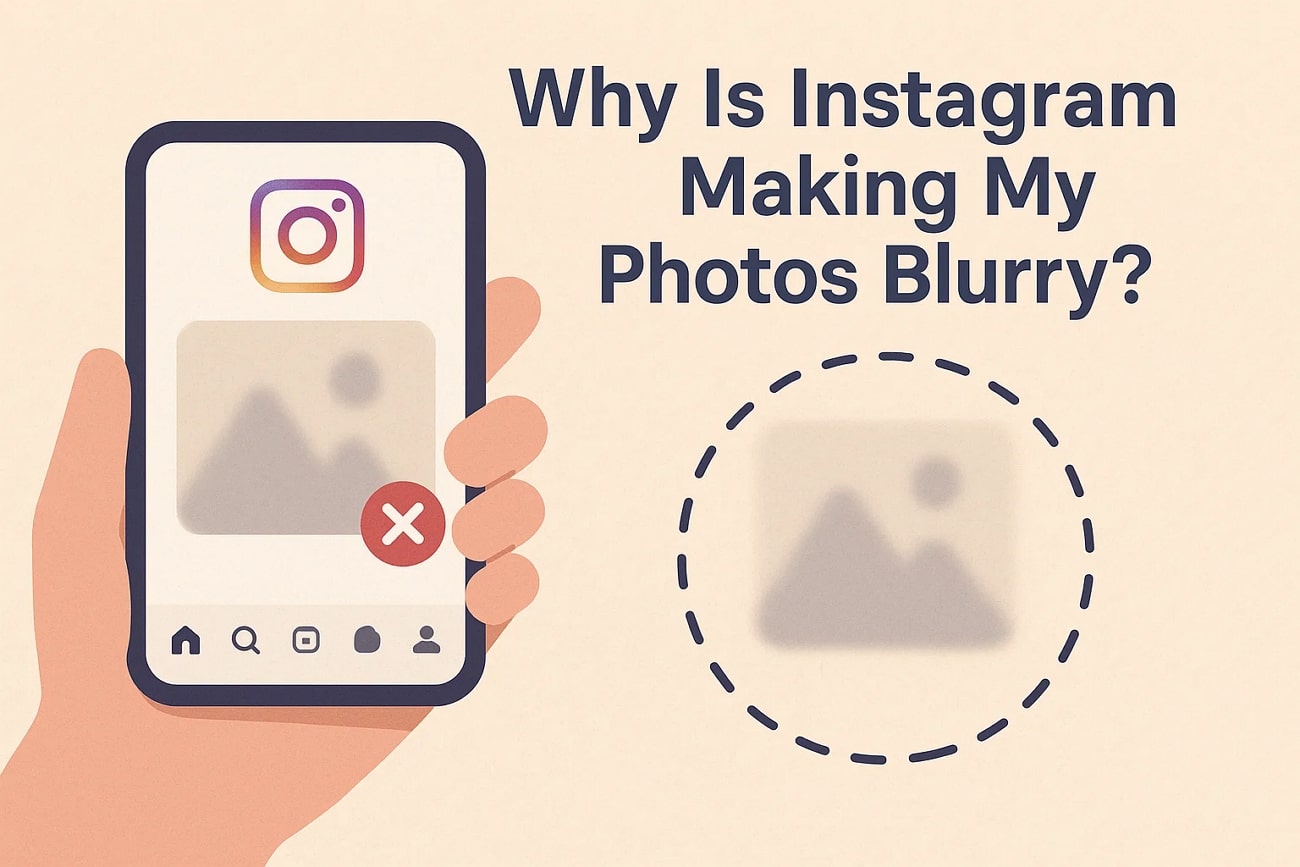
In this article
Part 1. How to Fix Blurry Photos on Instagram Before Posting
Instagram offers a built-in setting to help users upload photos at the highest possible quality, minimizing blurriness. This feature works by allowing the platform to process your uploads with less aggressive compression. Enabling this option ensures your photos maintain their clarity once posted, especially when combined with uploading over a strong internet connection. Read the steps mentioned below to learn how to fix blurry Instagram photos using the built-in method:
Step 1. After accessing Instagram on your smartphone, head to the profile by tapping on the bottom-right corner. Next, press the "Three Bars" icon located at the top-right corner of your profile to access the settings.
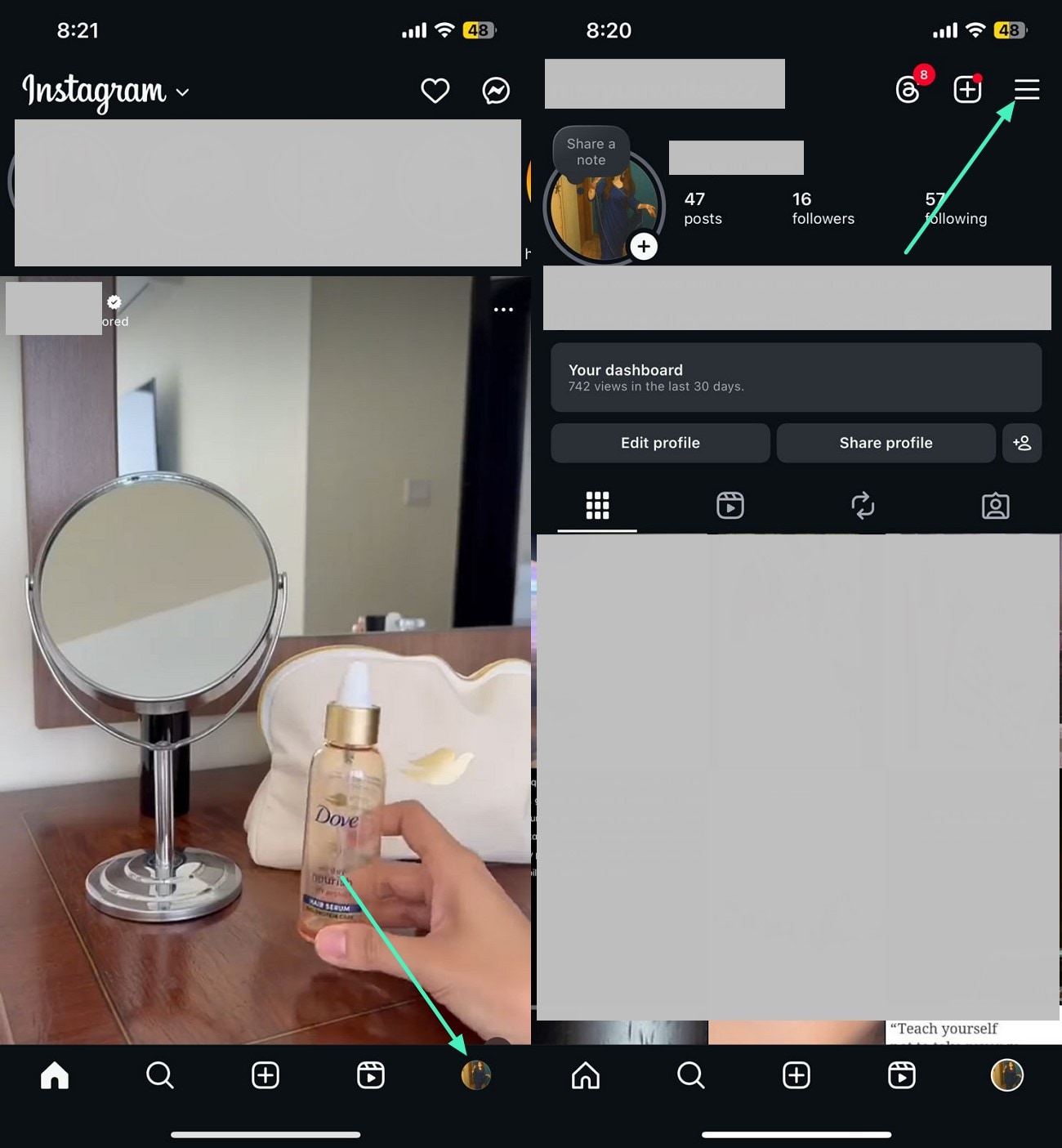
Step 2. In the following interface, scroll through the options and tap on the "Media Quality" option. Next, turn the toggle on for the "Upload at Highest Quality" option to successfully turn this setting on.
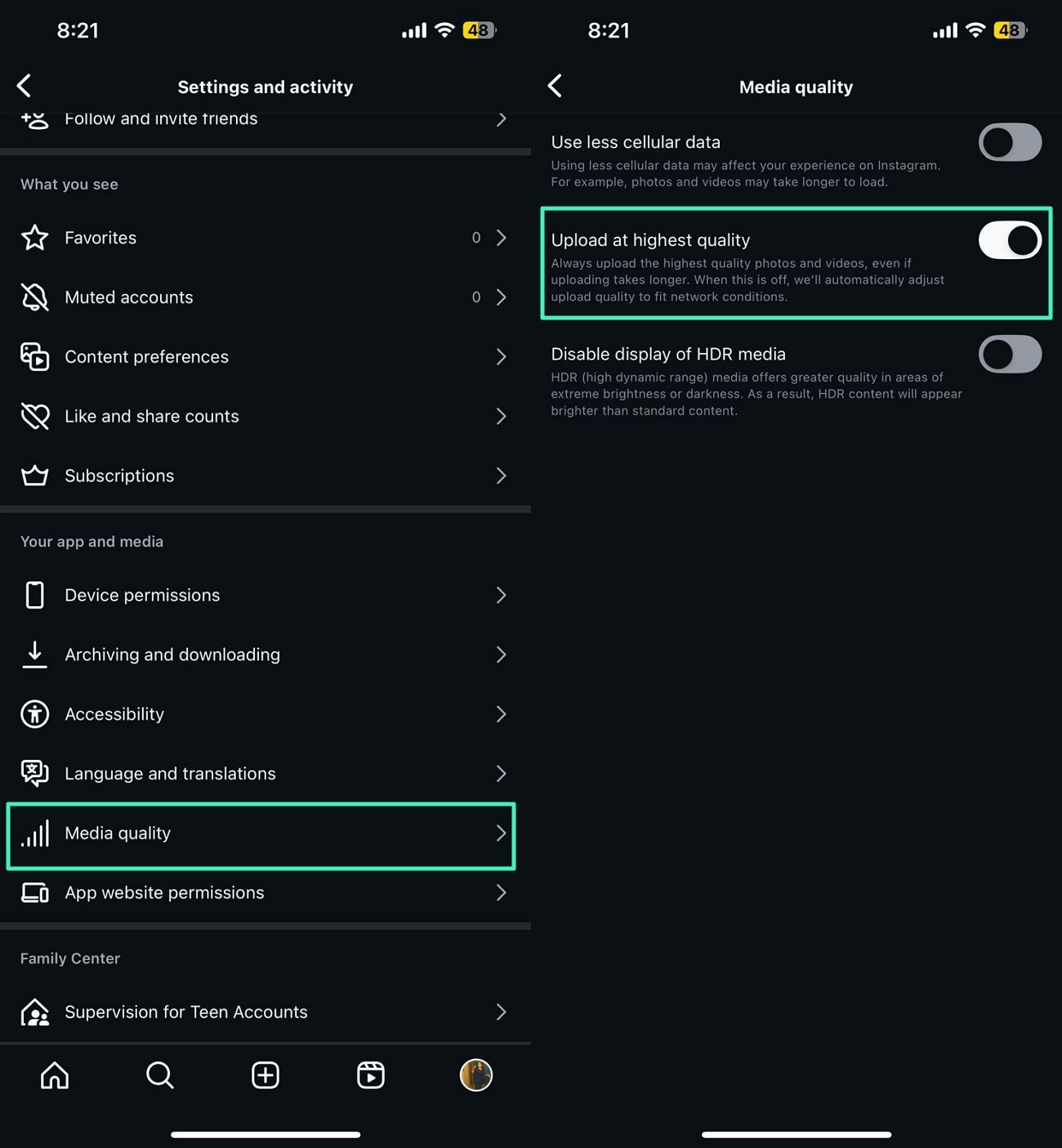
Part 2. Why Is Instagram Making My Photos Blurry After Posting
Understanding why Instagram makes your photos blurry after posting is crucial for managing expectations and improving image quality. Mentioned below are some of the reasons for the question: why does Instagram make my picture blurry?
- Compression Algorithm Effects: Instagram uses complex compression algorithms that analyze photos, removing less noticeable details. This compression reduces sharpness and fine visual information.
- Automatic Resizing: Photos larger than the platform's recommended 1080 pixels width are resized, triggering more aggressive compression and further degrading image quality.
- Repeated Editing and Uploading: Re-editing or repeatedly uploading the same photo through Instagram recommences compression each time. This reuploading results in multiple compressions and leaves your image blurry and unpleasant.
- Color and Exposure Shifts: Instagram's algorithm may slightly alter colors, shadows, and highlights to optimize viewing conditions, which can make images appear less vibrant.
Part 3. How to Use Filmora App to Fix Blurry Instagram Photos (2025 Method)
If you want to know how to fix Instagram blurry photos from your smartphone, use the Filmora App [iOS/Android]. The application allows you to create and edit images in high quality by offering various manual and automated enhancement options. Users get the ability to save the results in the highest resolution. Moreover, iOS users can also save the final enhanced images as Live Photos to their devices.
The application uses advanced technology to detect the flaws and blurriness in your photos and then apply auto enhancement. The Portrait beautification feature lets you enhance the facial features in detail according to your preferences.
Method 1. Using Auto Enhance in Filmora App
As discussed, the application offers an auto enhancement function that detects and removes blurriness without manual effort. To learn how to fix blurry Instagram photos on iPhone and Android, read the steps mentioned next:
- Step 1. Import Image Choose Enhancer. After launching Filmora on your smartphone, select the "New Project" option from the homepage. Now, import your blurry image and head to the toolbar at the bottom to access the "Trim" option. Next, choose the " AI Enhancer" option from the enabled toolbar.
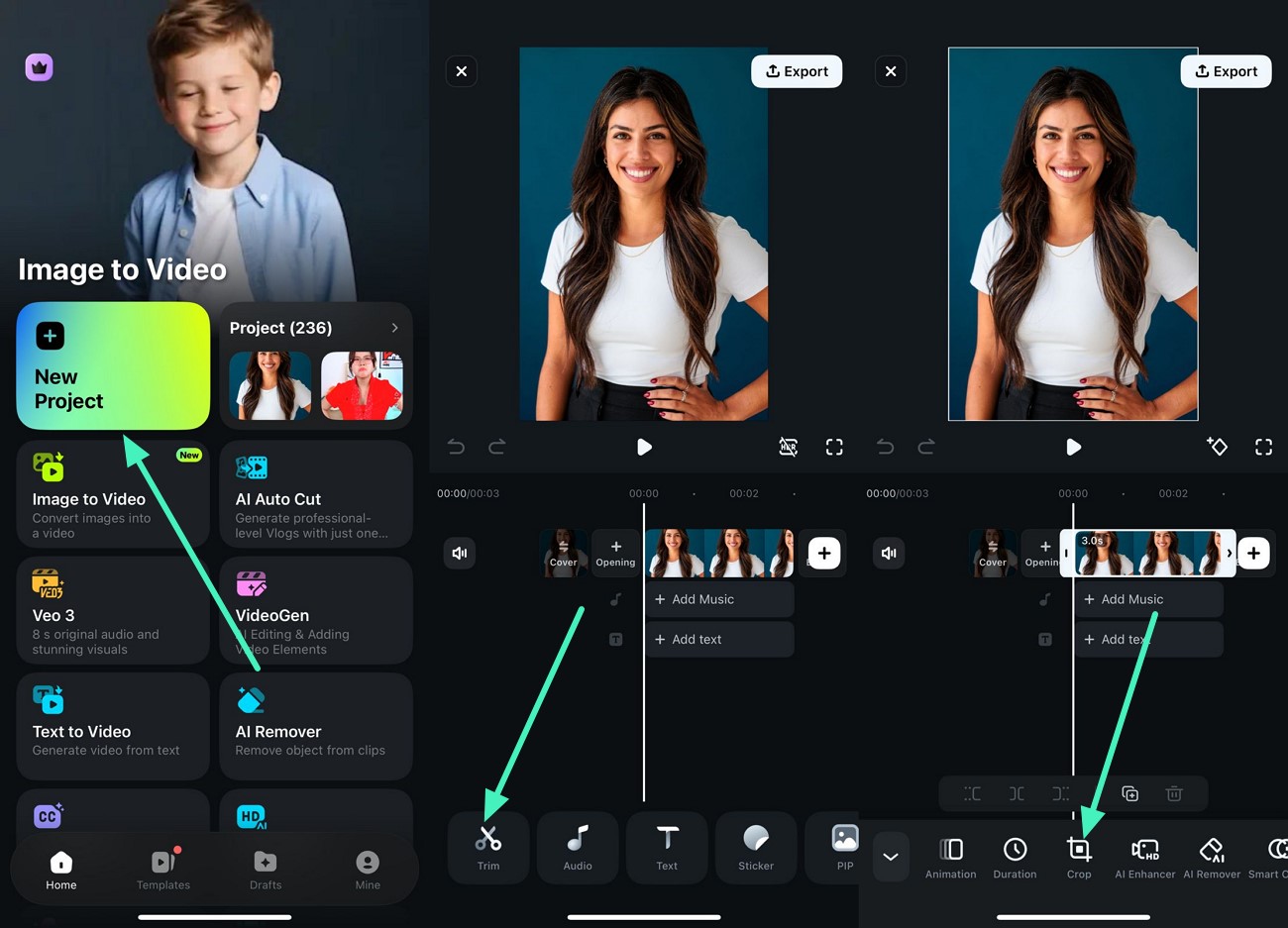
- Step 2. Enhance Images Automatically. Next, enable the auto enhancer and let the app automatically enhance the image. Tap on the "Auto Enhance" option to apply automatic enhancement, and once done, press the "Tick" icon. Once done, preview enhancement and save results using the "Export" button.
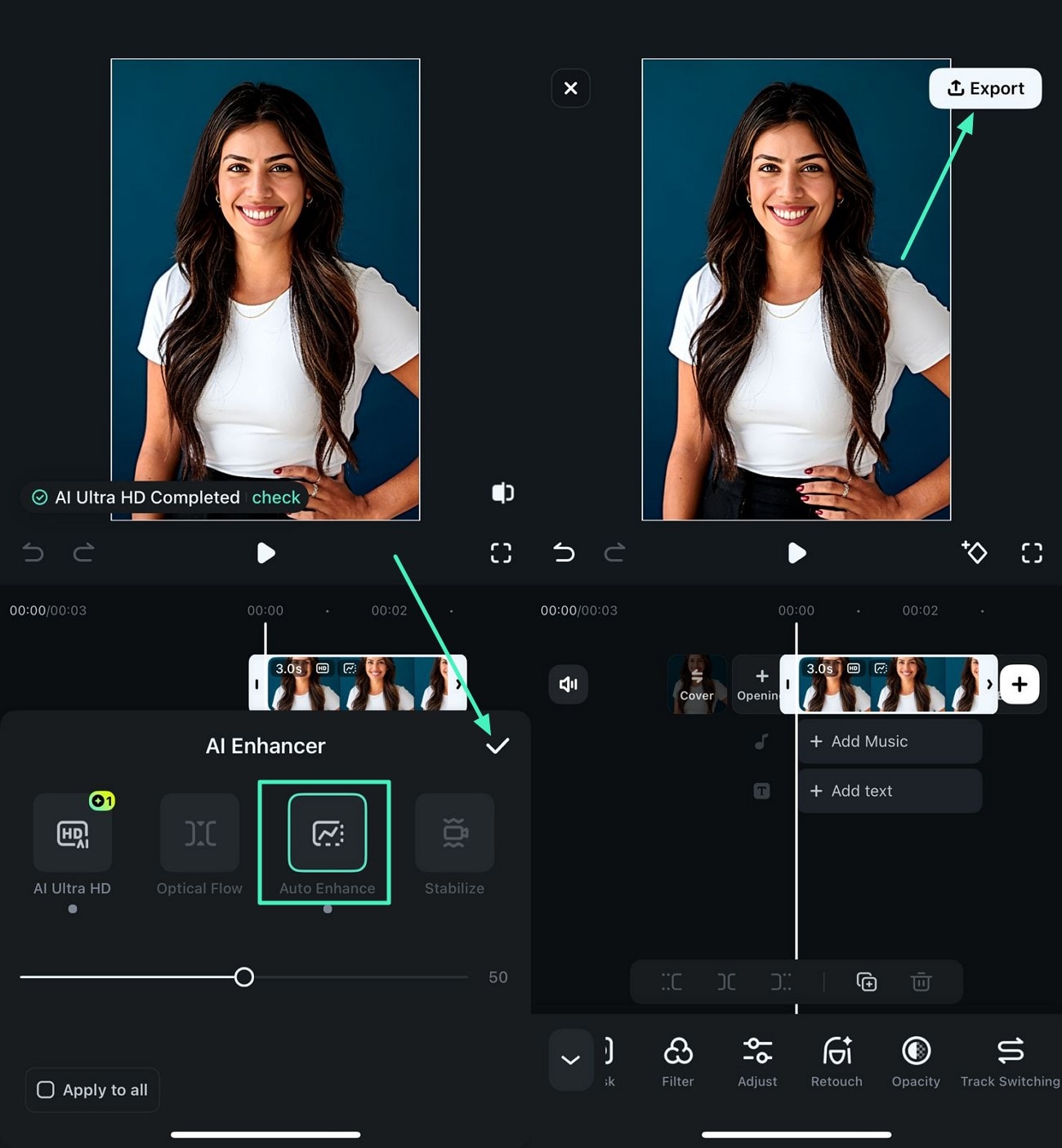
Method 2. Manual Adjustment
Besides auto adjustment, Filmora App also lets users manually adjust the clarity and other attributes to remove the blurriness. Read the steps mentioned below to learn how to fix blurry Instagram photos manually using the Filmora App:
- Step 1. Access the Adjustment Feature. After importing the blurry image into the app's interface, access the toolbar at the bottom and tap on the "Adjust" option. In the following toolbar, choose the "Contrast" option. Adjust the slider according to your preferences and lock the setting using the "Tick" icon.
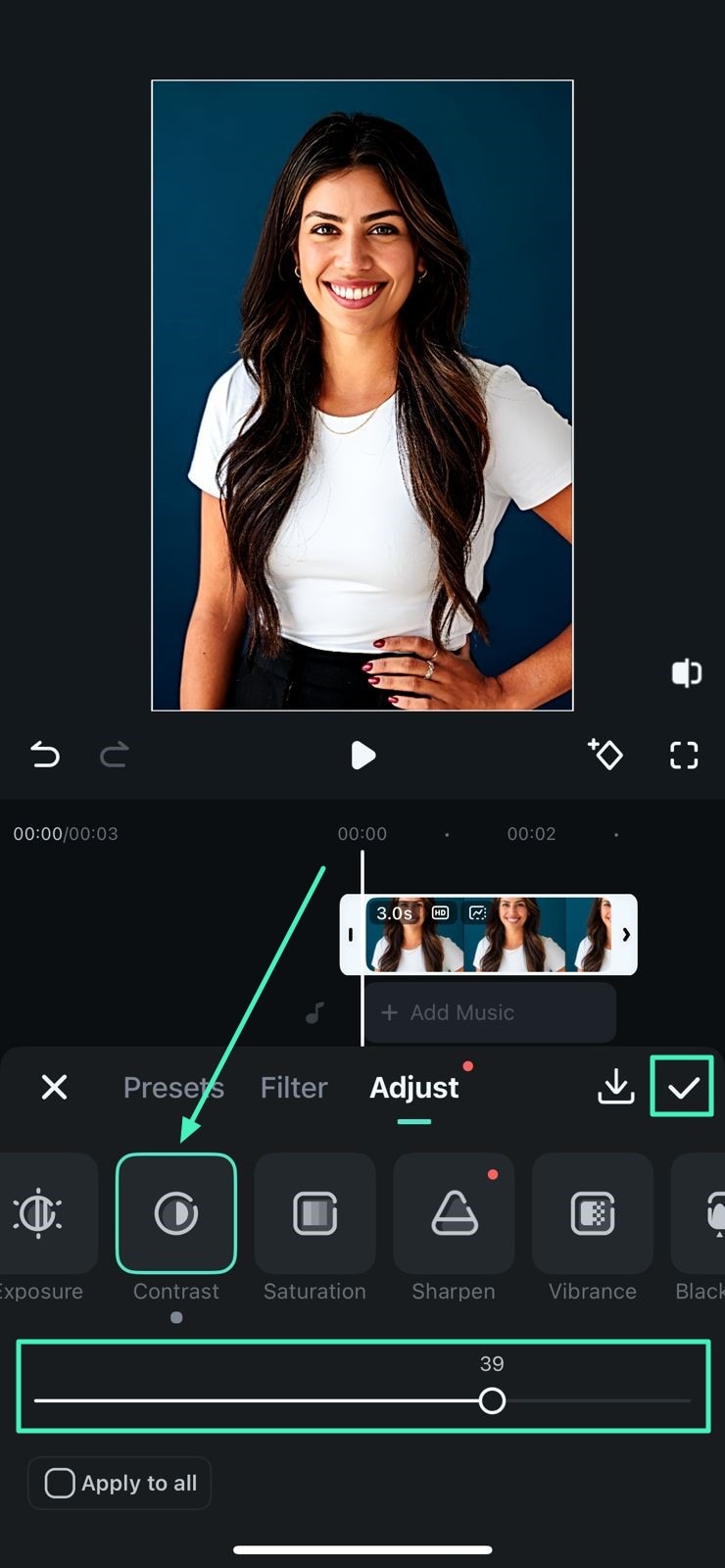
- Step 2. Adjust Sharpness for Clarity. Similarly, access the "Sharpen" option and adjust the respective sliders according to your requirements. Once the image turns out unblurry, press the "Tick" icon to save the results.
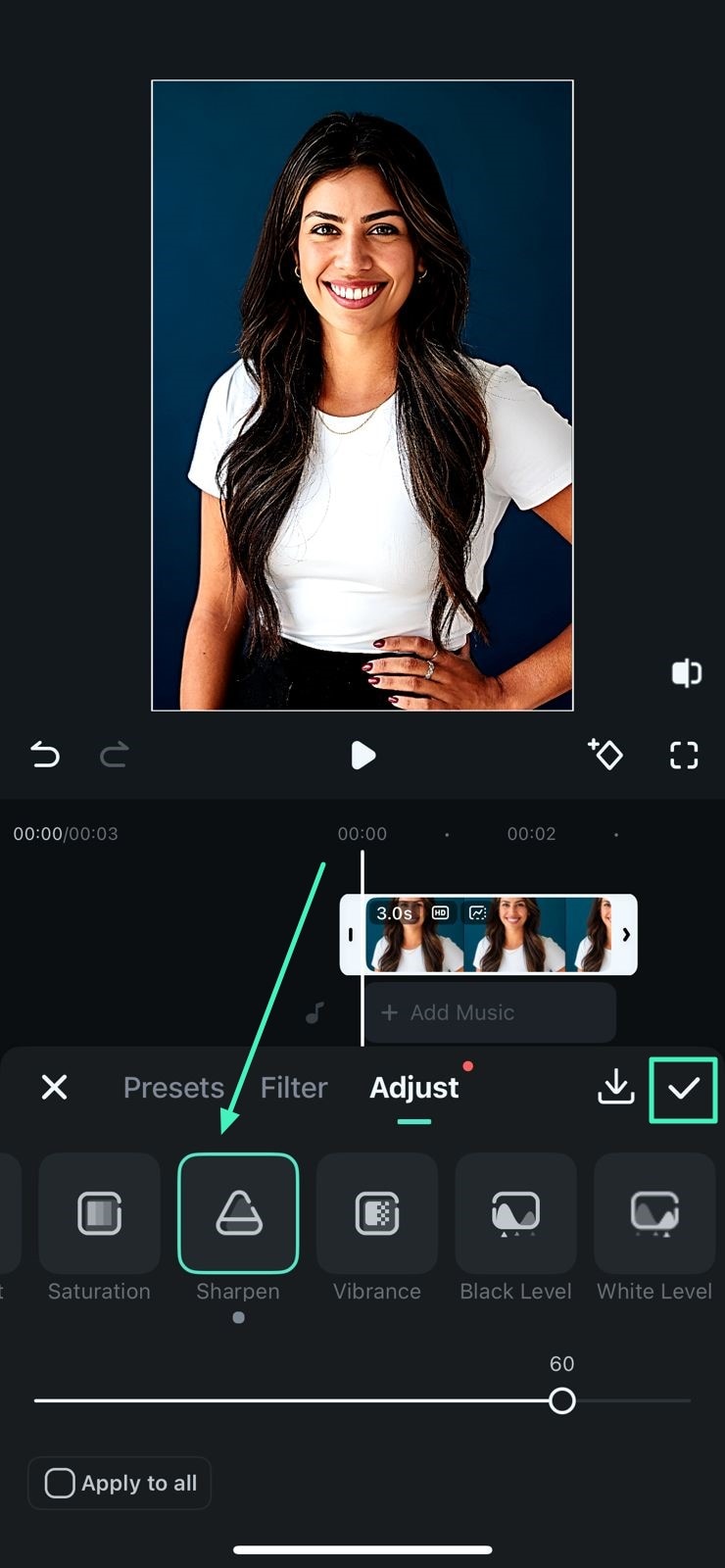
Method 3. Portrait Beautification
Another method offered by the Filmora App allows users to make the facial features clear in the blurry portrait images with precision. Follow the steps provided below to learn how to fix Instagram blurry photos using this feature:
- Step 1. Choose Retouch Feature. After launching the application, head to the homepage and access the "Retouch Portrait Beautification" feature. Next, import the image and enable the "Face" section to make changes to the face shape and other attributes according to your preferences. Once done, tap on the "Tick" icon to save the settings.
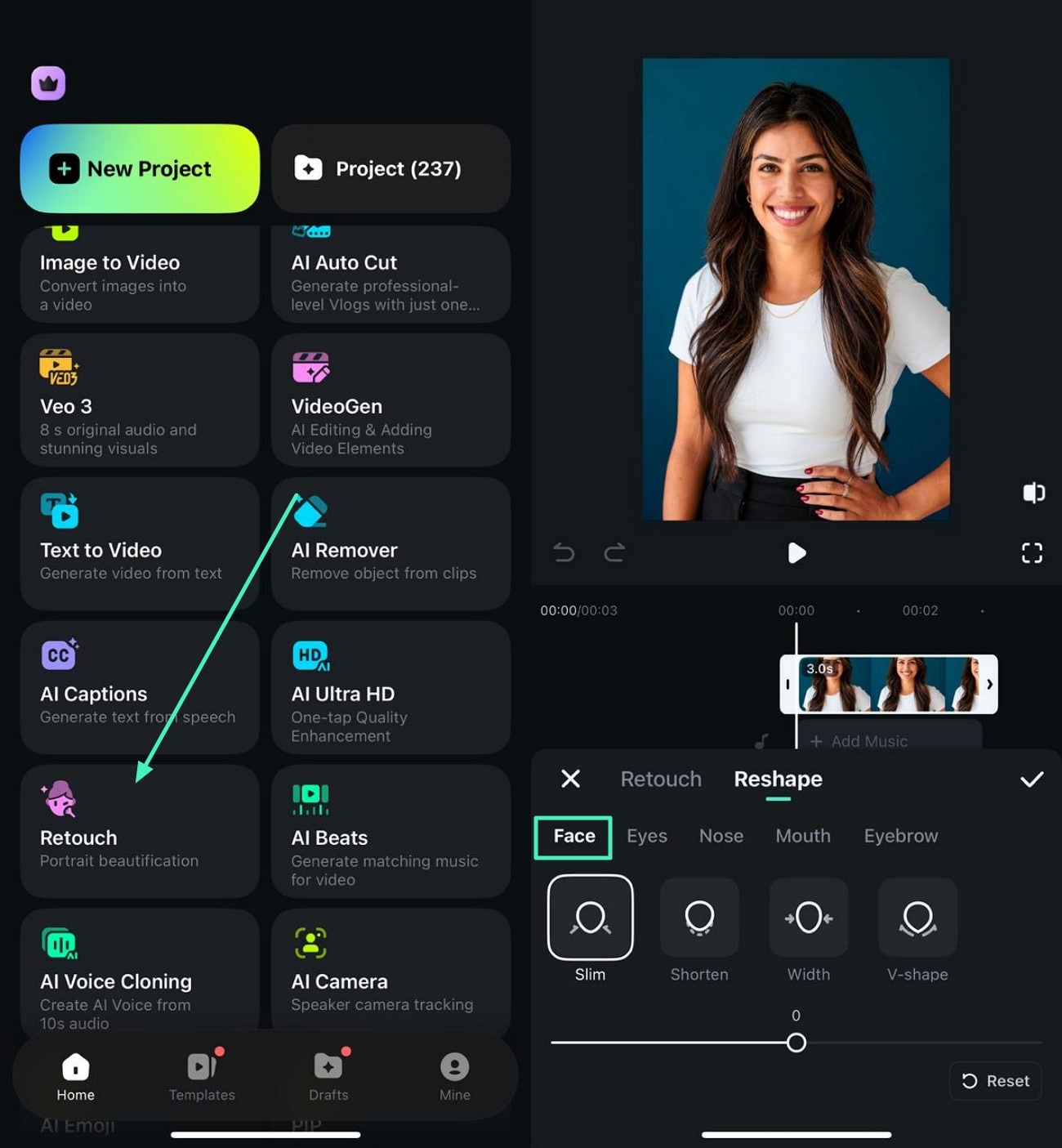
- Step 2. Apply Other Feature Modifications. Moving forward, access other attributes like Nose, Eyes, and more to enhance these features by simply dragging the required sliders. Lock the final setting by pressing the "Tick" icon on the right.
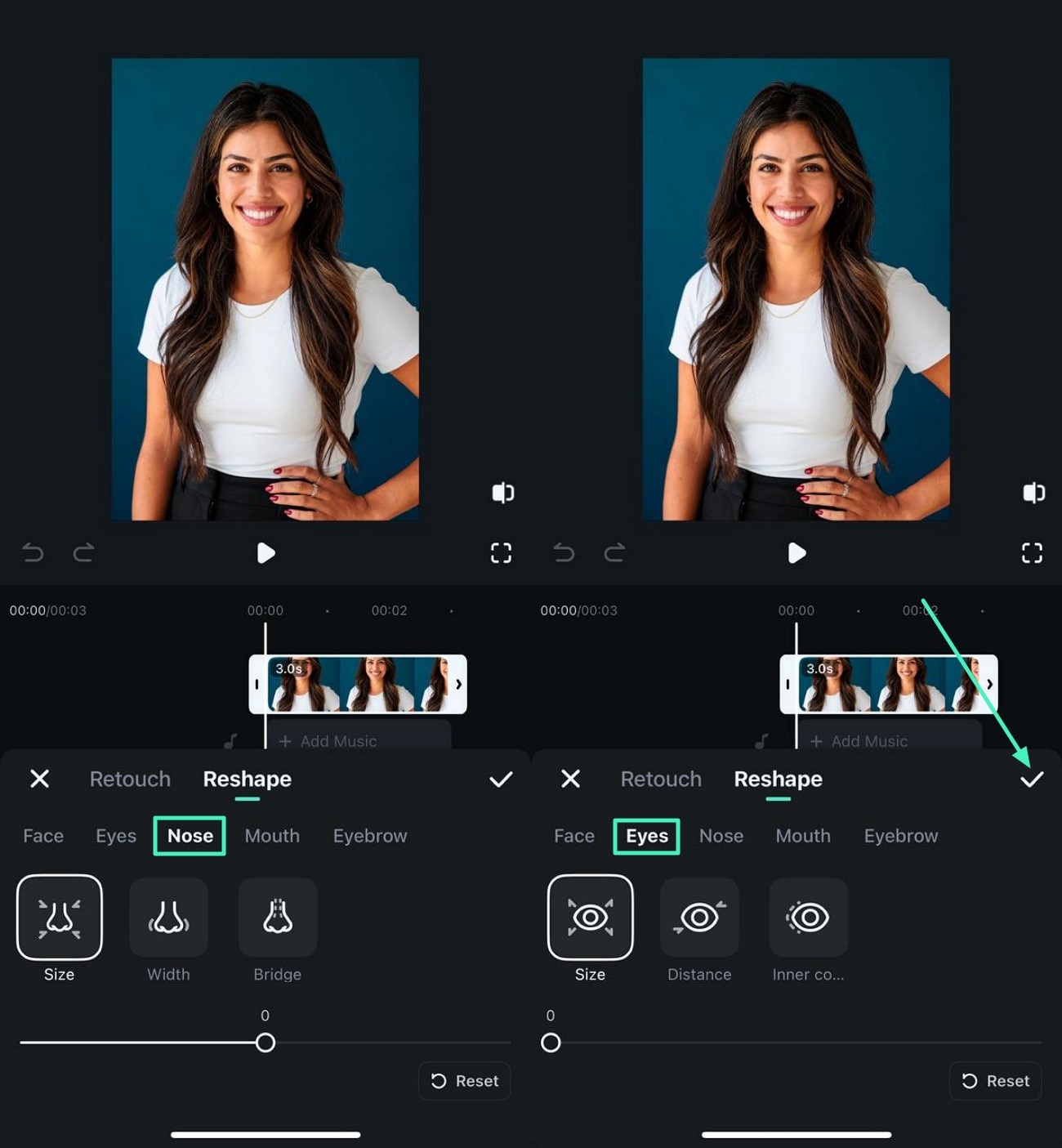
- Step 3. Export the Final Results. Once the modification is completed and your image looks clear and crisp, head to the top-right corner of the interface and press the "Export" button in the following screen. Choose a resolution of "1080p" to save the visuals in the final quality. You can then use any online or offline conversion and save the final exported result as a JPEG to maintain the quality.
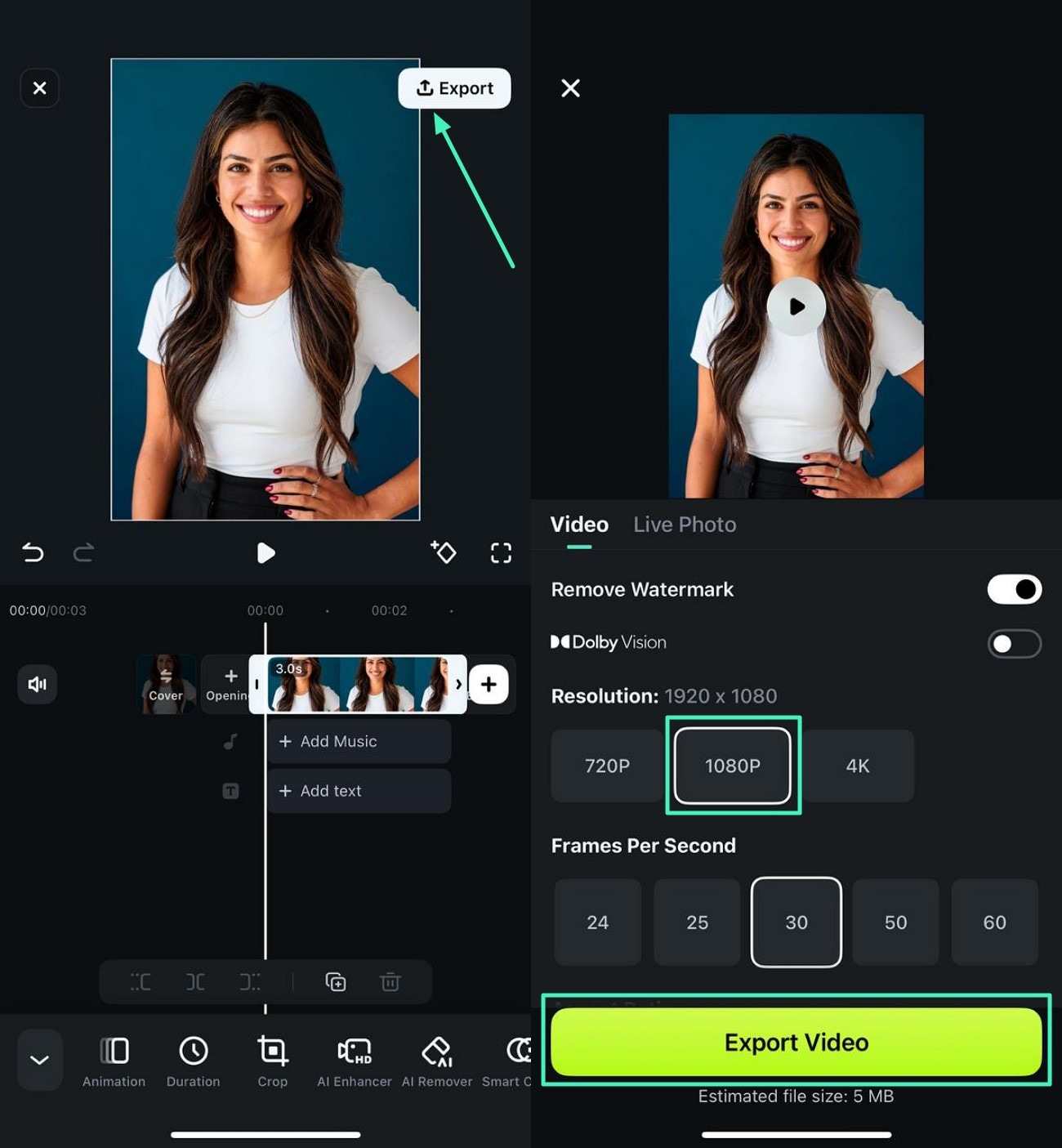
Part 4. Why Using Filmora Helps Prevent Instagram from Making Photos Blurry
To ensure your photos look sharp and vibrant on Instagram, using Filmora as a pre-upload editor offers significant advantages. It pre-optimizes photos specifically for social media platforms, reducing the impact of Instagram's compression. Mentioned below are some of the reasons why using Filmora helps you prevent images from getting blurred on Insta:
- Pre-Optimization for Social Platforms: Filmora automatically adjusts resolution and compresses photos efficiently to minimize Instagram's aggressive compression effects.
- AI Image Enhancement: The software uses AI-powered technology to boost edge clarity, reduce noise and distortion, and retain fine details in your images.
- Export Presets for Social Media: Ready-made presets ensure your photos meet Instagram's ideal specifications
- Batch Processing: Filmora enables quick enhancement of multiple photos at once, saving time for users managing several uploads.
- User-Friendly Interface: Designed for simplicity, Filmora provides intuitive tools for non-experts to optimize their images without technical hassle.
Conclusion
To wrap it up, this article provided a detailed answer to "Why is Instagram making my photos blurry?" Along with the reasons, the article also provided you with a reliable solution, which is the Filmora App. The AI-powered multimedia application allows users to enhance the overall quality of their pictures without making the images blurry after upload.



 100% Security Verified | No Subscription Required | No Malware
100% Security Verified | No Subscription Required | No Malware


