An AI face enhancer or face retouch AI is software powered by machine learning. It can tackle super-resolution, denoising, deblurring, smoothing out blemishes, and injecting fine detail where the camera failed.
Imagine you hit the capture button on your device, convinced this shot will be the best one after many tries, but as the screen lights up, the excitement fades. Upon reviewing the shot, you notice that the lighting appears flat and your eyes look dull. Gradually, frustration creeps in, and you’re about to hit the delete tab and put down your phone. Wait; don’t.
An AI face retouch tool can make that poor image the perfect one you seek. However, in this article, you’ll find the top AI face enhancement tools, their strengths, and how to use them. Continue reading.
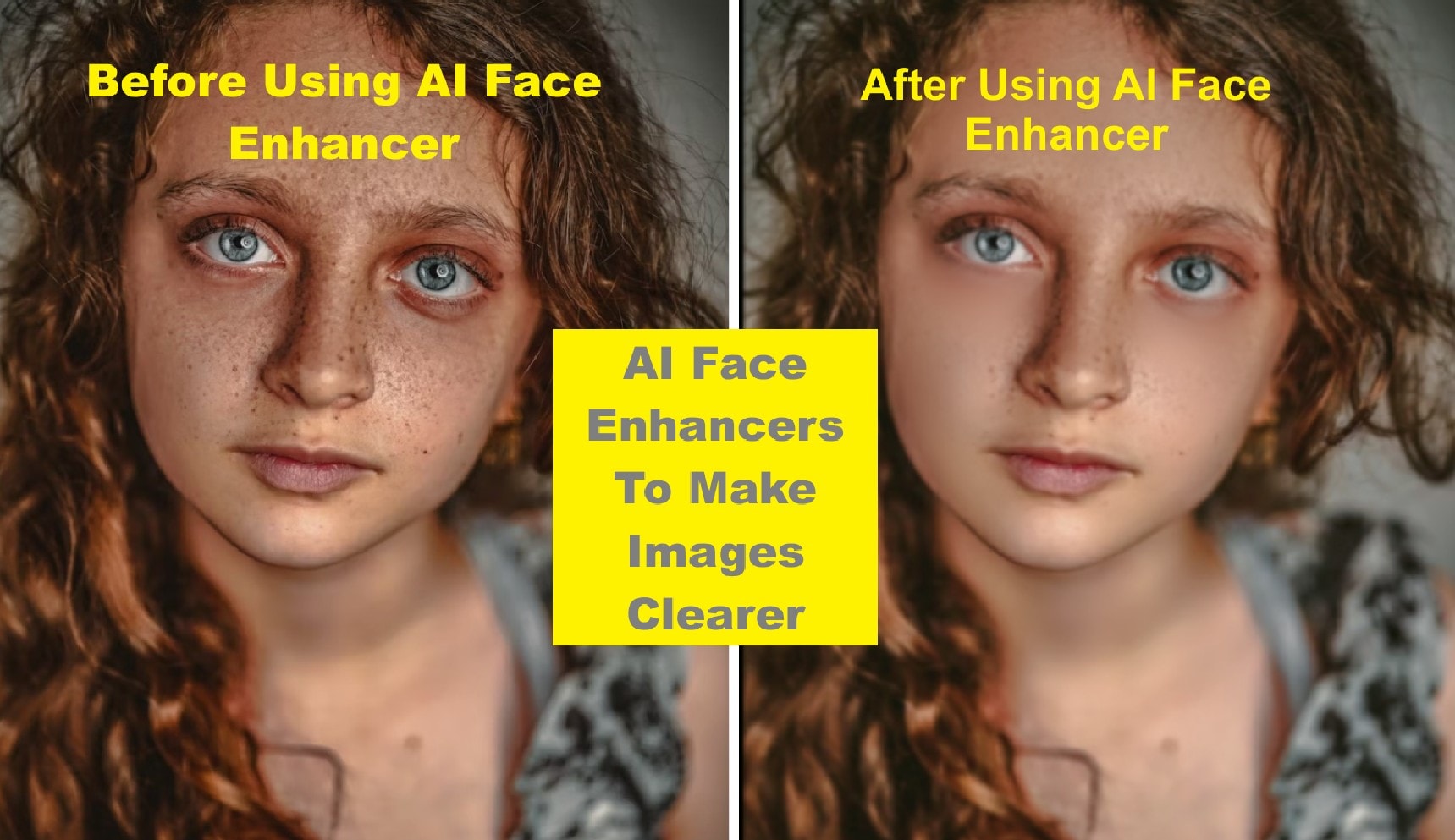
Part 1: Top AI Face Enhancer Tools You Should Try in 2025

Before we show you some of the best AI face enhancer tools, let's talk about how they work in real life.
You feed the tool a low-quality portrait, and the face detection module finds your eyes, lips, and nose. Then the detail enhancer brings back sparkle to the eyes, crispness to lips and contours, while the texture engine smooths wrinkles without erasing identity. Below are some of the best tools available with their key features.
1. Filmora AI Face Retouch
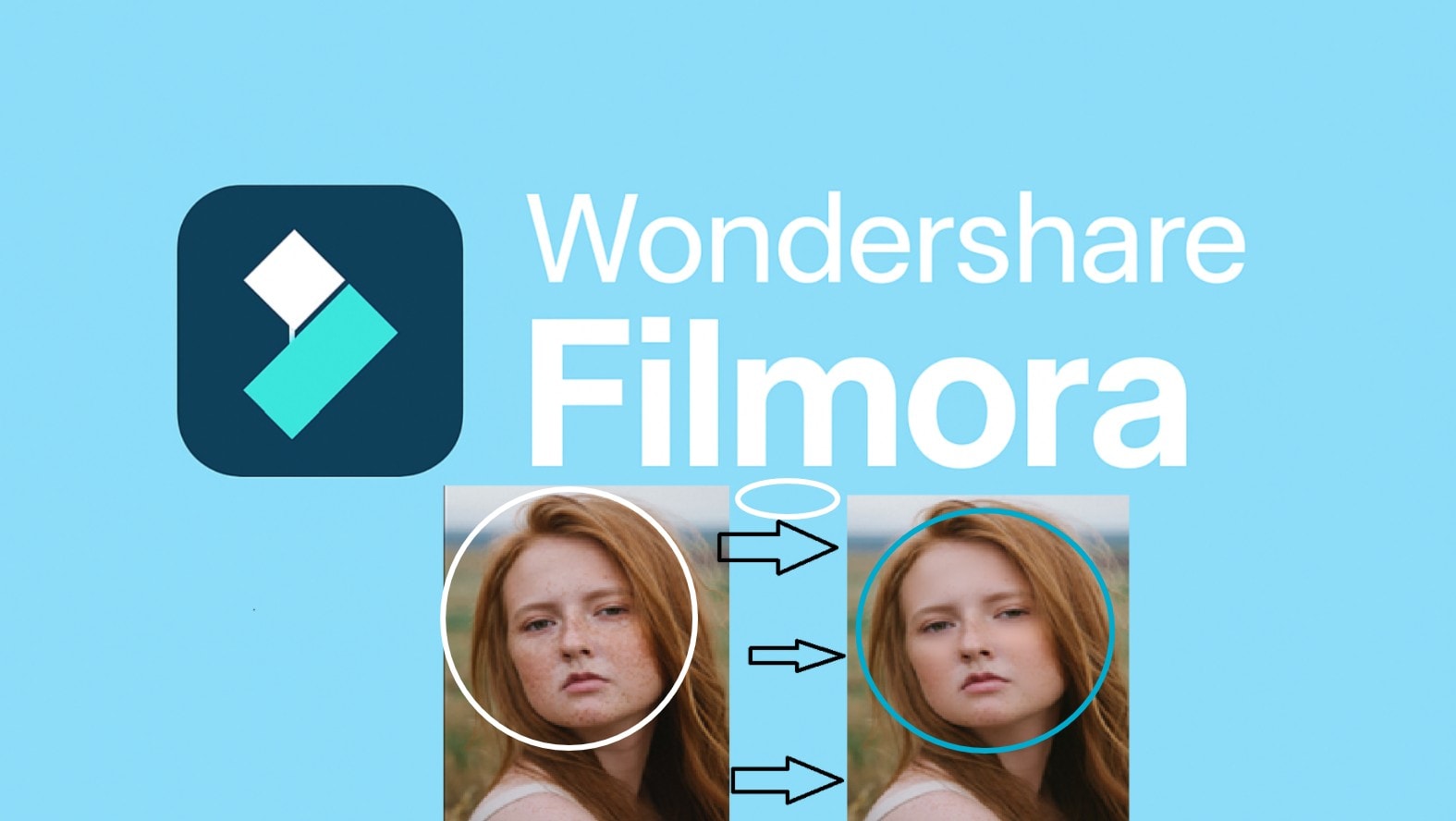
Wondershare Filmora is known mostly as a professional offline video editor, but it integrates AI tools for face retouching and enhancement. You will find these features under the Effect tab, and the process is easy. Filmora pulls your photo back from the edge, reviving light, sharpening, and enhancing eyes, lips, facial features, and life you thought were lost.
Key Features of Filmora AI Face Retouch
- Auto portrait effect enhances facial clarity and color
- Smooth skin, remove blemishes, enhance skin tone
- Remove dark circles around the eye area
- Add face blush and warm sunshine tone
- AI smile works on video and photos
How to Use Filmora AI Face Retouch Tool
Step 1: Download and launch Filmora; import your media and import it to the timeline
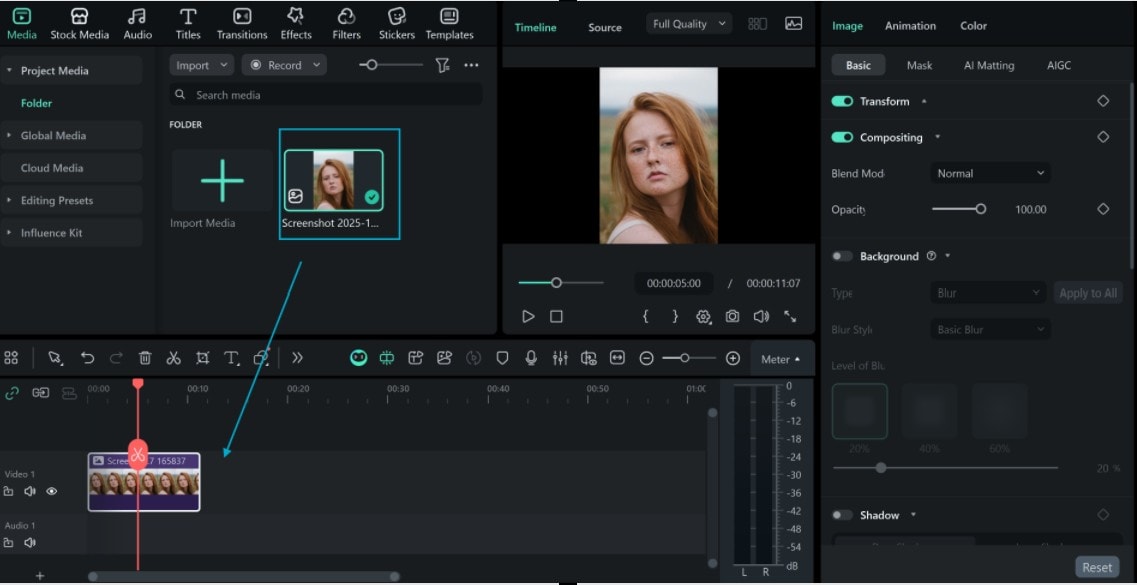
Step 2: Click on the Effects tab, select Body Effect, and select Face Retouch AI from the list. For this guide, select the Beautify and Skin Smooth template. Import to the timeline, and use the Intensity slider to fine-tune the enhancement.
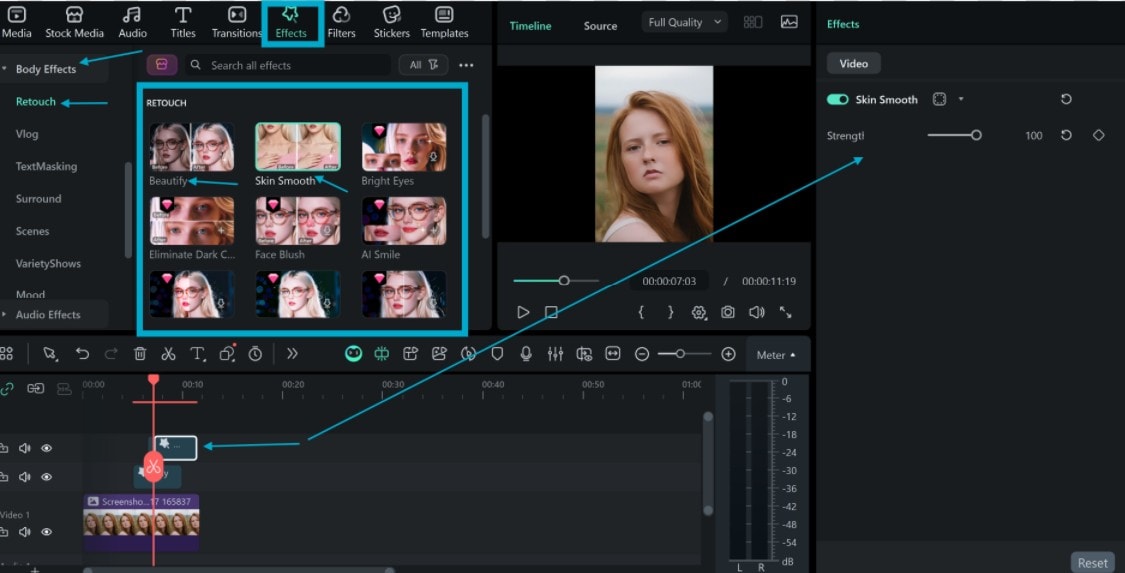
Step 3: Click the Beautify effect in the timeline to open the settings menu. You can adjust the skin, face, eyes, nose, mouth, and eyebrows individually for a natural and polished look.
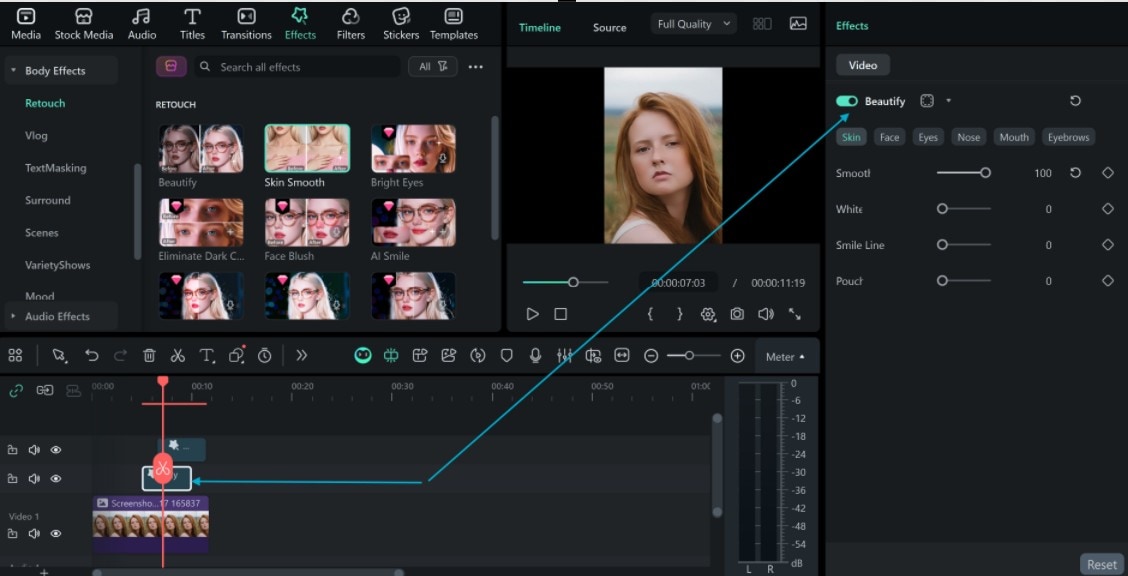
Step 4: Preview your edits to see the results. Once satisfied, click Export, select format to save image or video or and share your improved image or video on social platforms.
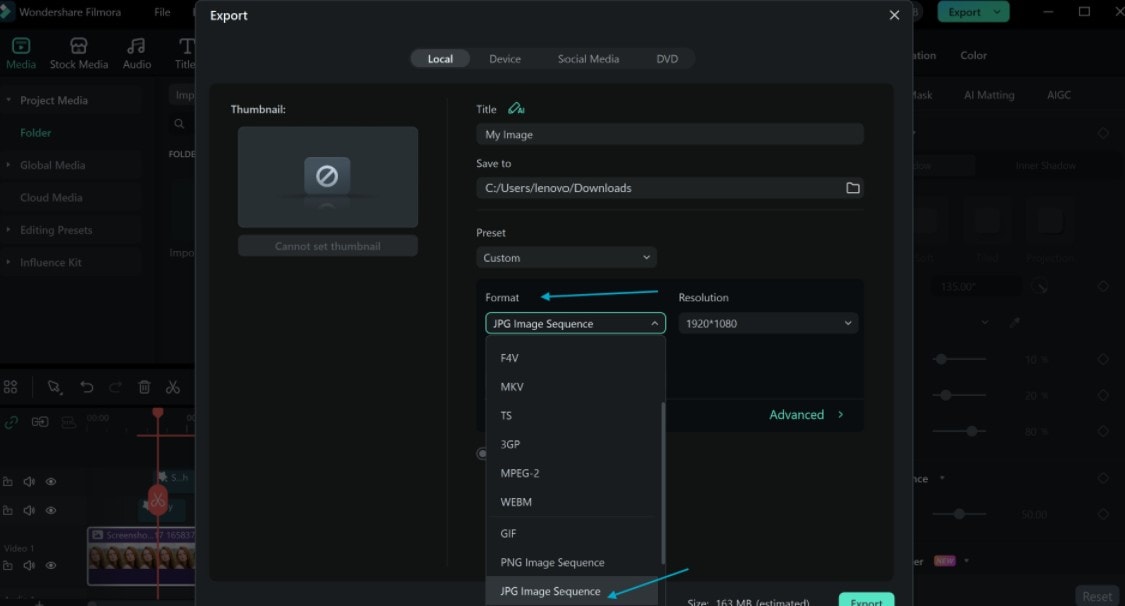
Image preview

About Filmora Auto-Enhance
Filmora Auto Enhance is a one-click tool to improve an image or even a video clip’s visual quality further. Based on an analysis of the clip, it modifies brightness, contrast, and sharpness to “enhance” the look. Click on the main project, on the right-hand menu, select “Auto Enhance” toggle, turn it on, and then use a slider to adjust the intensity of the effect.
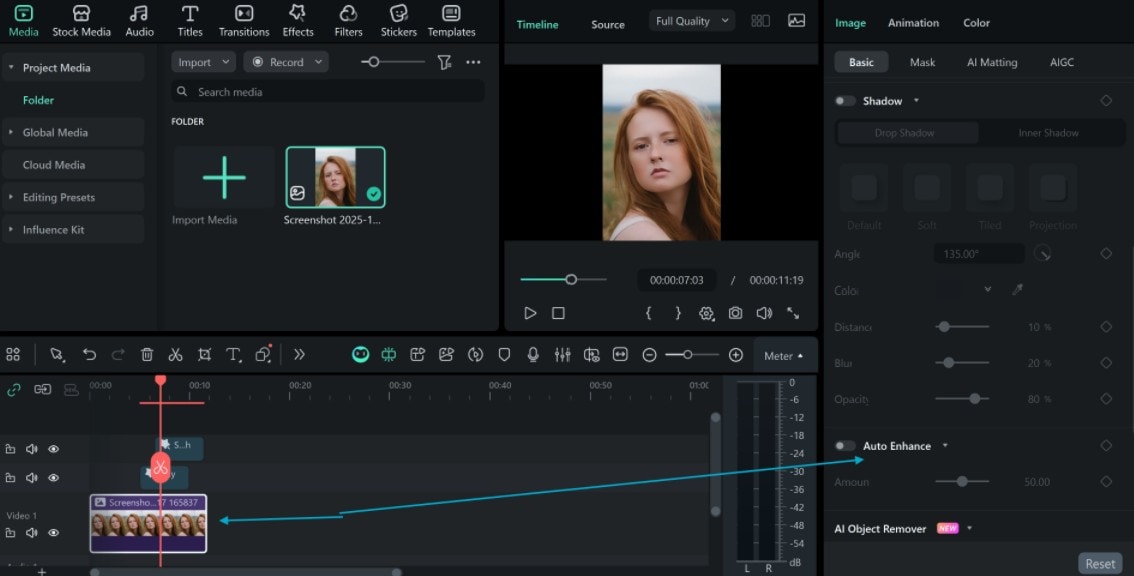
2. Nero AI Face Enhancer

Nero AI Face Enhancer is part of the Nero AI suite of image tools. It’s an online AI-powered portrait enhancement or retouching tool focused on improving facial detail, clarity, and visual appeal. It is especially useful when images are slightly soft, old, or low resolution.
Key Features of Nero Face Enhancer AI
- Detects facial landmarks (eyes, lips, nose, skin texture, etc.)
- It sharpens edges and smooths skin subtly to reduce artifacts or blur
- It supports improving faces in group shots (i.e., multiple faces in one photo).
- Options for upscaling to enhance detail, clarity, and results for higher resolution output.
- Removes grain and noise while preserving skin texture
How to Use the Nero AI Face Enhance Tool
Step 1: Visit the Nero AI face enhancement page, upload your image. Choose the upscale level of face retouch AI enhancement you want.
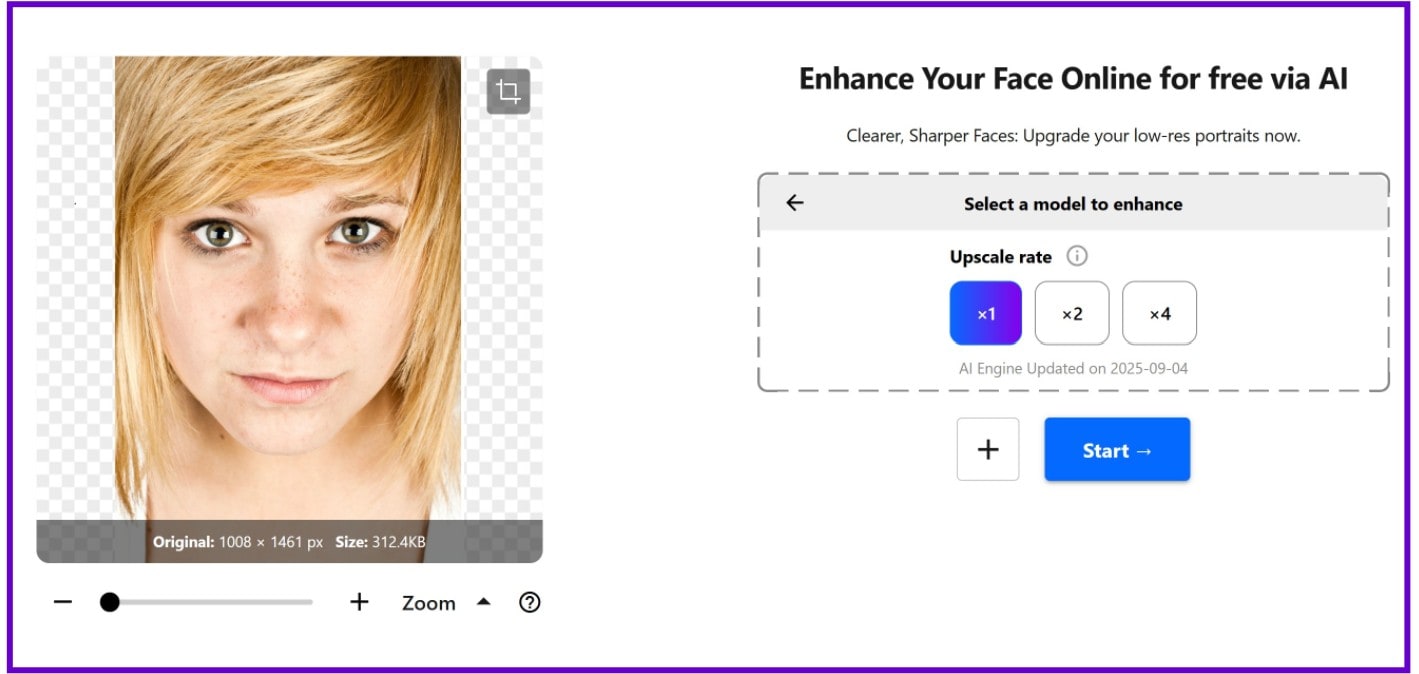
Step 2: Wait for the process to complete, and download the improved version.
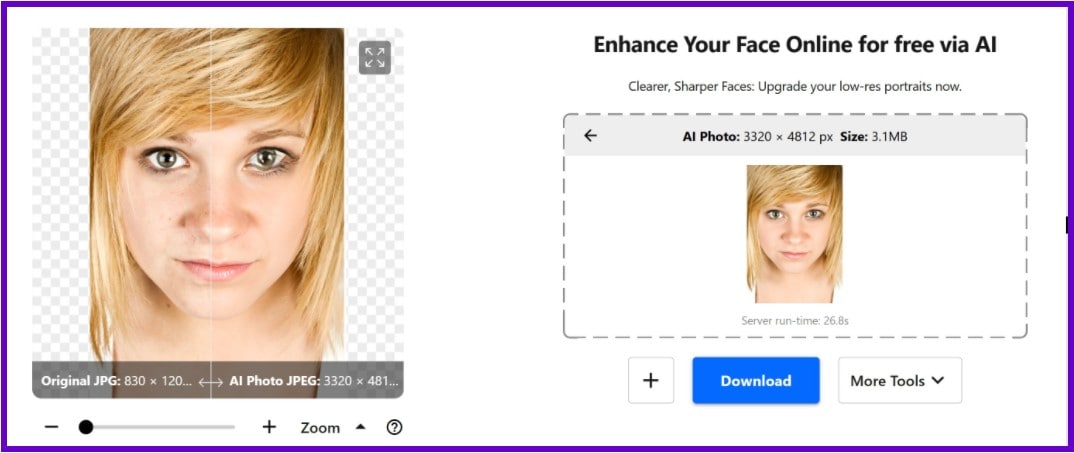
Image preview

3. Topaz Labs Face Retouch AI
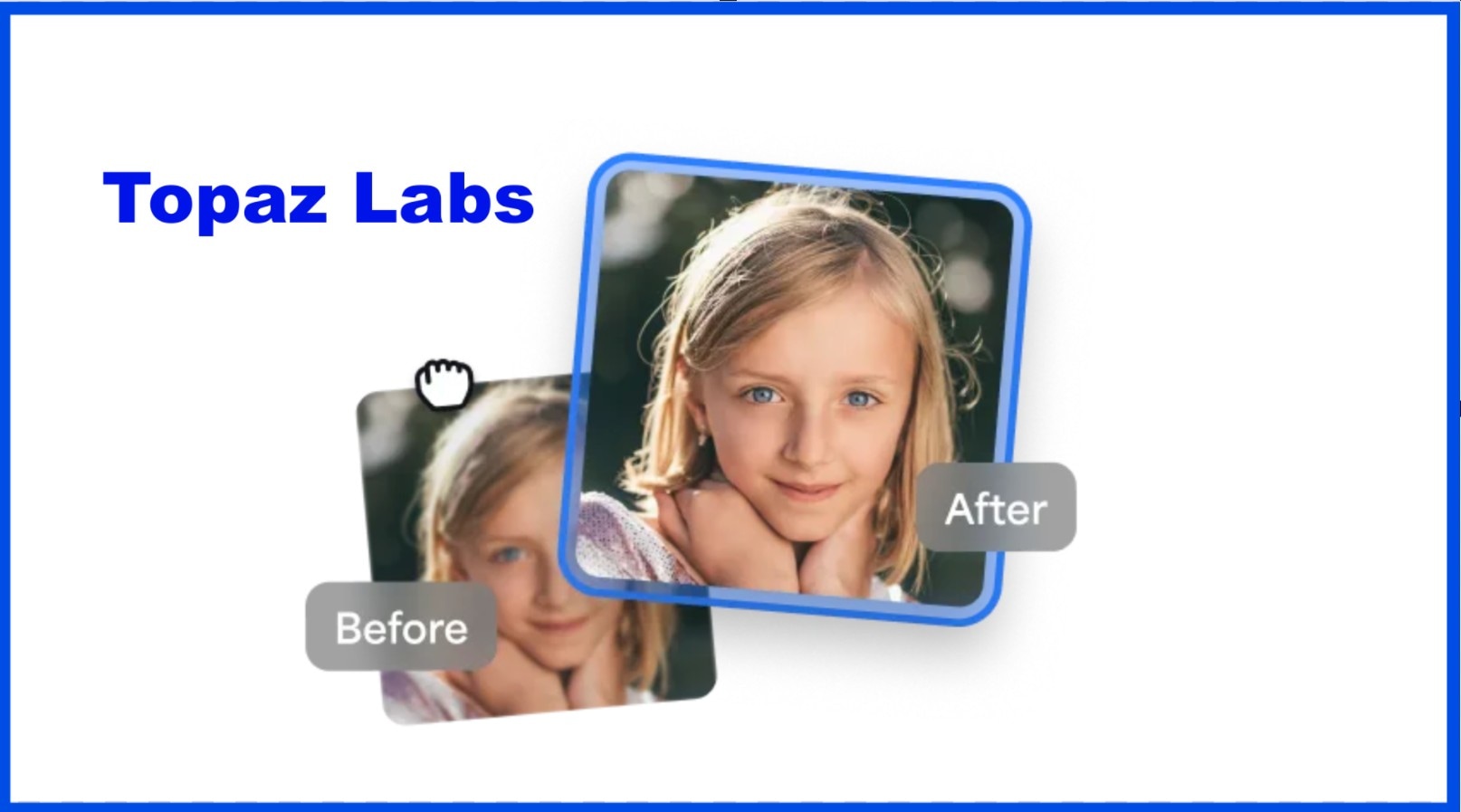
Topaz Labs is a well-known AI Face Enhancer or Face Recovery (also called “Recover Faces” in Topaz Photo AI). The tools let you sharpen and recover facial features, like bringing out eyes, lips, or facial contours. While it handles tough cases better than many, Topaz itself cautions that using it on already high-quality or fully sharp portraits can lead to overprocessing or a “plastic” look.
Key Features of Topaz Face Retouch AI
- Face unblur and detail recovery in portraits or group pics
- Recover detail in soft faces, slightly out of focus, or low resolution.
- Customizable strength for enhancements
- Light correction and tone adjustment
- Batch mode to handle many images
How to Use Topaz Labs AI Face Retouch Tool
Step 1: Visit the Topaz Lab’s face enhancer page.
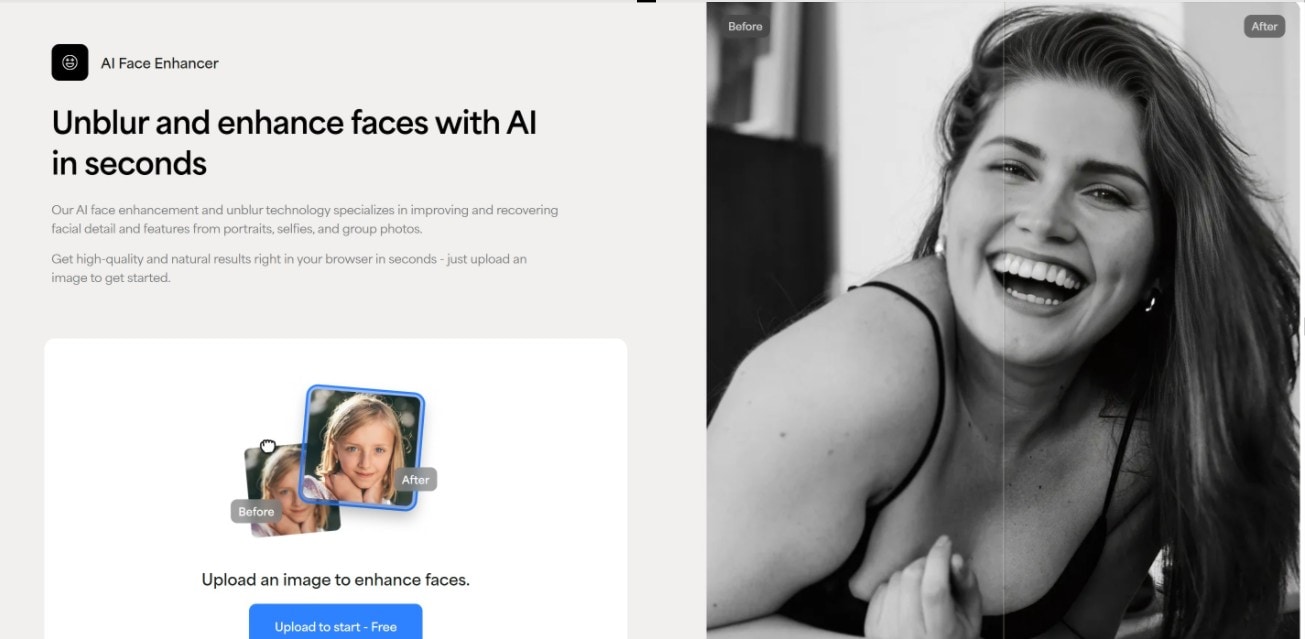
Step 2: Upload your Image and adjust the slider for face enhancement. Select Render to get the result and download.
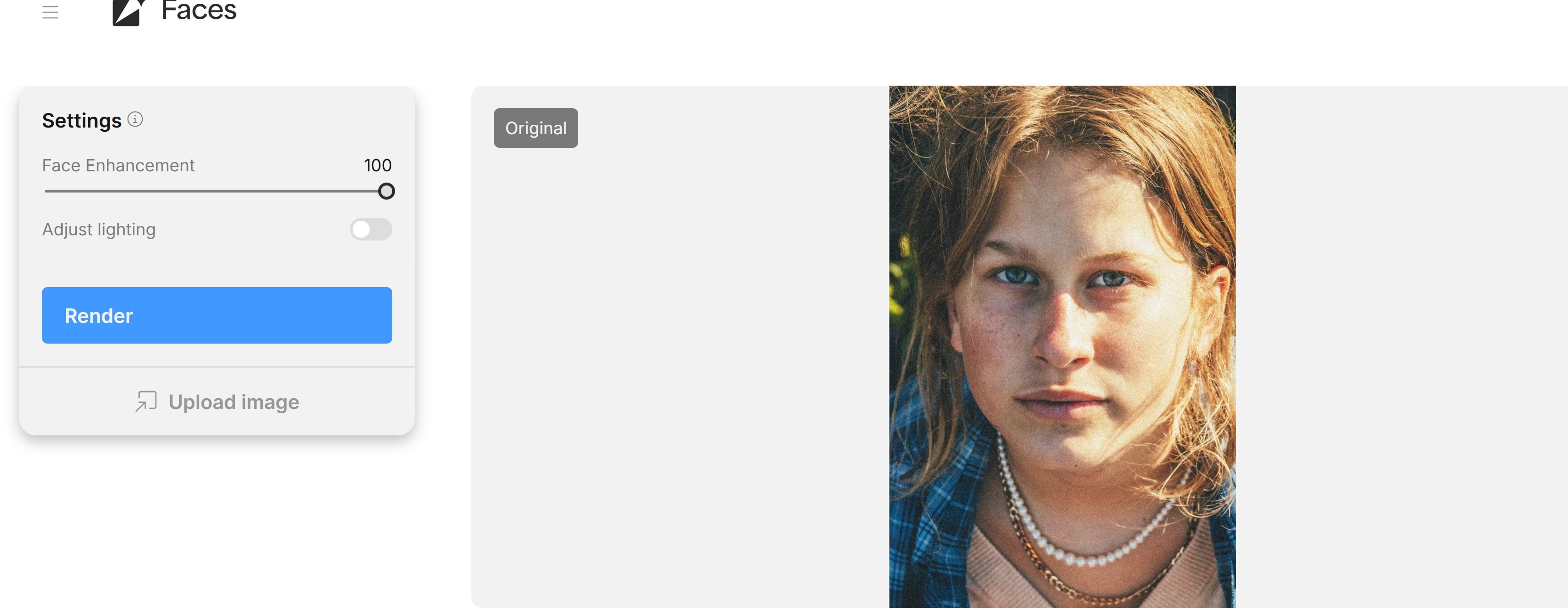
Image preview
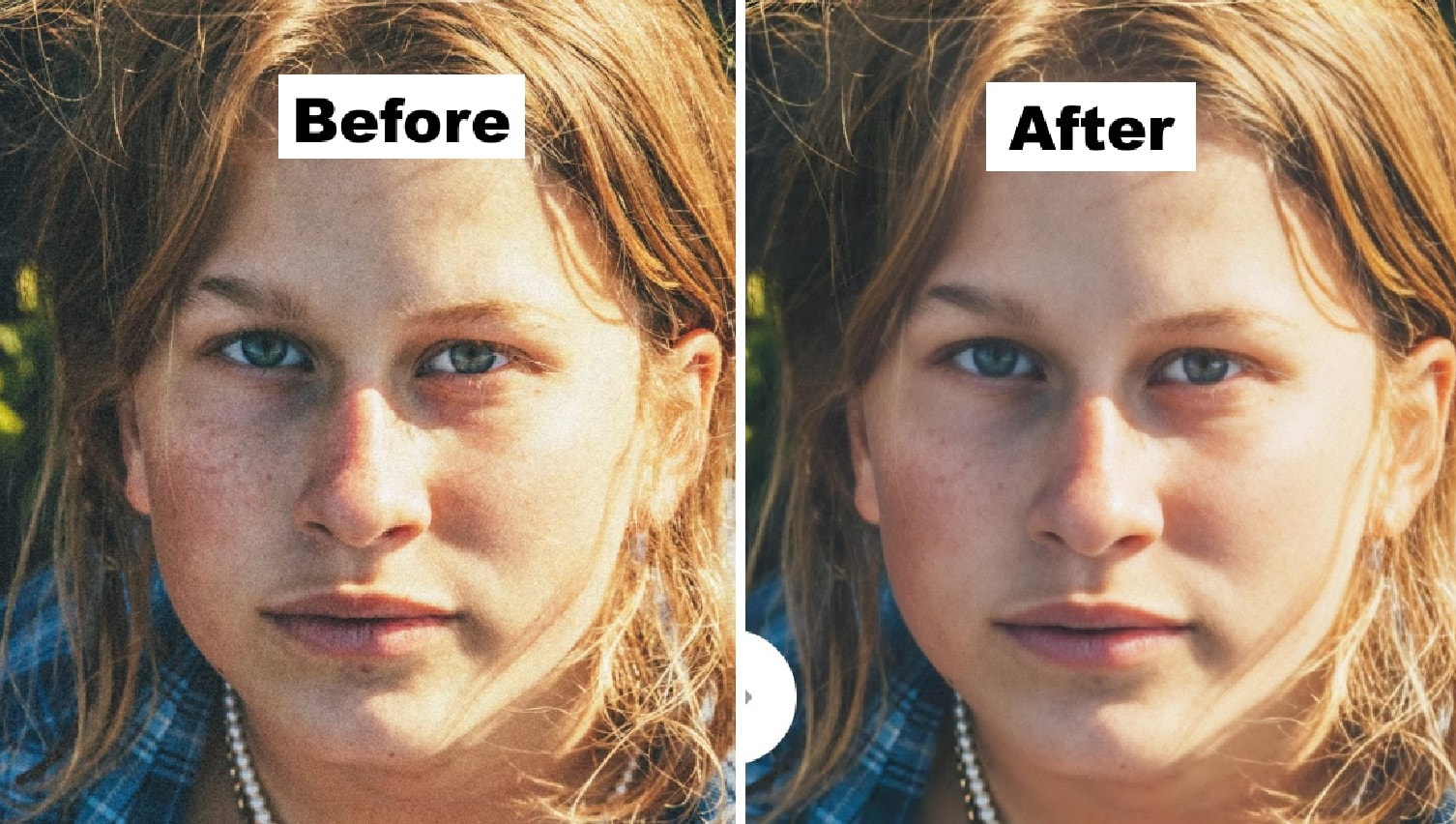
4. PhotoGrid AI Face Enhance

PhotoGrid is a more lightweight, often web/mobile-oriented tool, known for its AI upscaler/image enhancer features. Its focus is less on deep retouching and more on making images sharper, clearer, and higher resolution in a simple, user-friendly way. It is lighter but handy if you want a quick airbrush face retouch in a snap, and supports batch processing, though performance may drop with many high-res images.
Key Features of PhotoGrid AI Face Enhance
- One-touch face enhance mode
- Skin smoothing and blemish removal
- Free & no watermarks (for many uses)
- Auto addition of pixels sharpens edges, restores details.
- Good detail or color fidelity, preserving detail and color accuracy while reducing noise.
How to Use PhotoGrid AI Face Enhancer
Step 1: Visit the Photogrid face enhancer tool. Click on "Enhance Face" with one click.
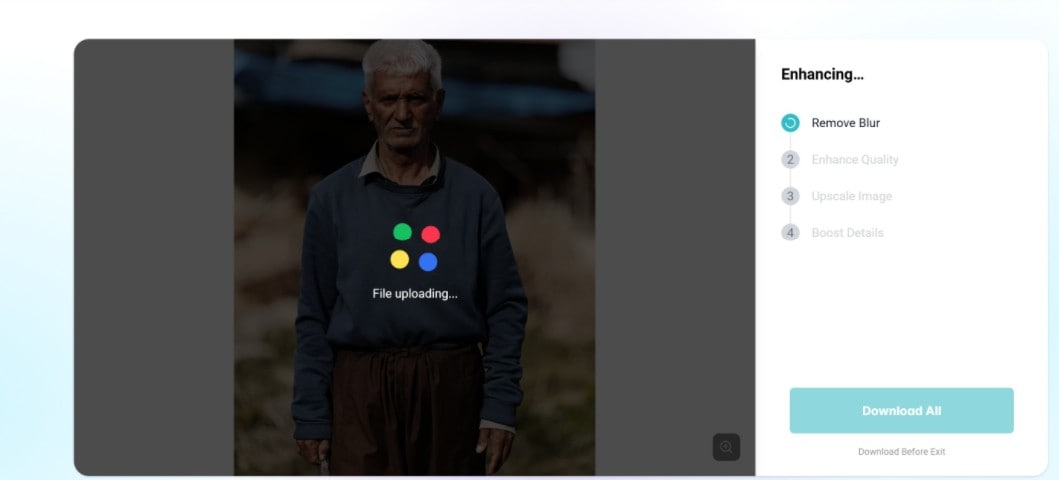
Step 2: Upload your Image and adjust the slider for face enhancement. Select Render to get the result and download.
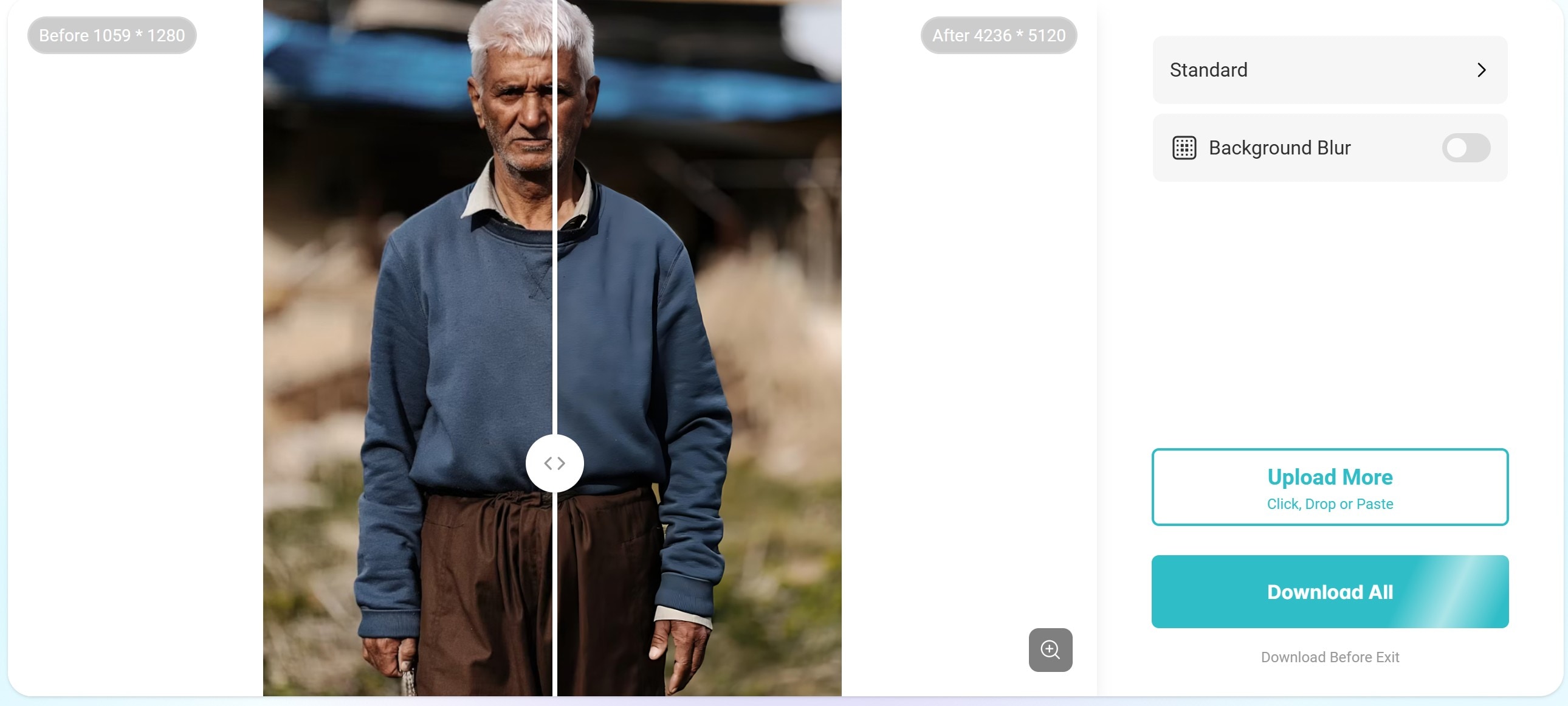
Image preview

5. FaceWow AI Face Retouch
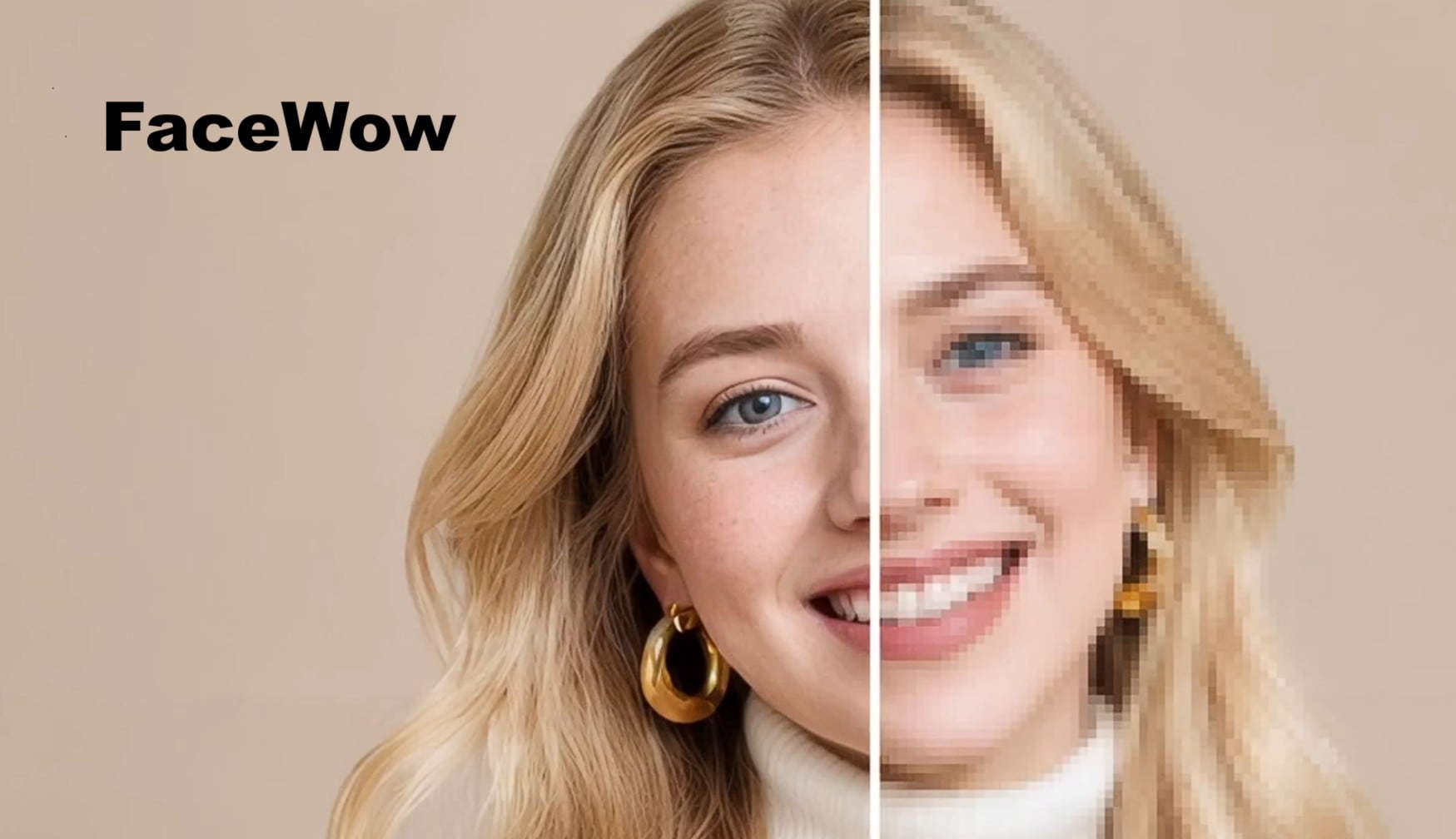
FaceWow is an AI-powered web AI photo enhancer retouch tool that emphasizes portrait or face enhancement, creative stylization, and face or image transformations. It offers a straightforward face enhancement process that sharpens faces, boosts clarity, and restores detail.
Key Features of FaceWow Face Enhancer AI
- Facial detail recovery (eyes, lips, skin texture)
- Smart smoothing without erasing identity
- Tone balancing and lighting fixes
- Works right in the browser; no heavy install.
How to Use Facewow AI Face Retouch Tool
Step 1: Visit the FaceWow face enhancer page. Upload your Image and wait while the image is enhanced. Download the result.
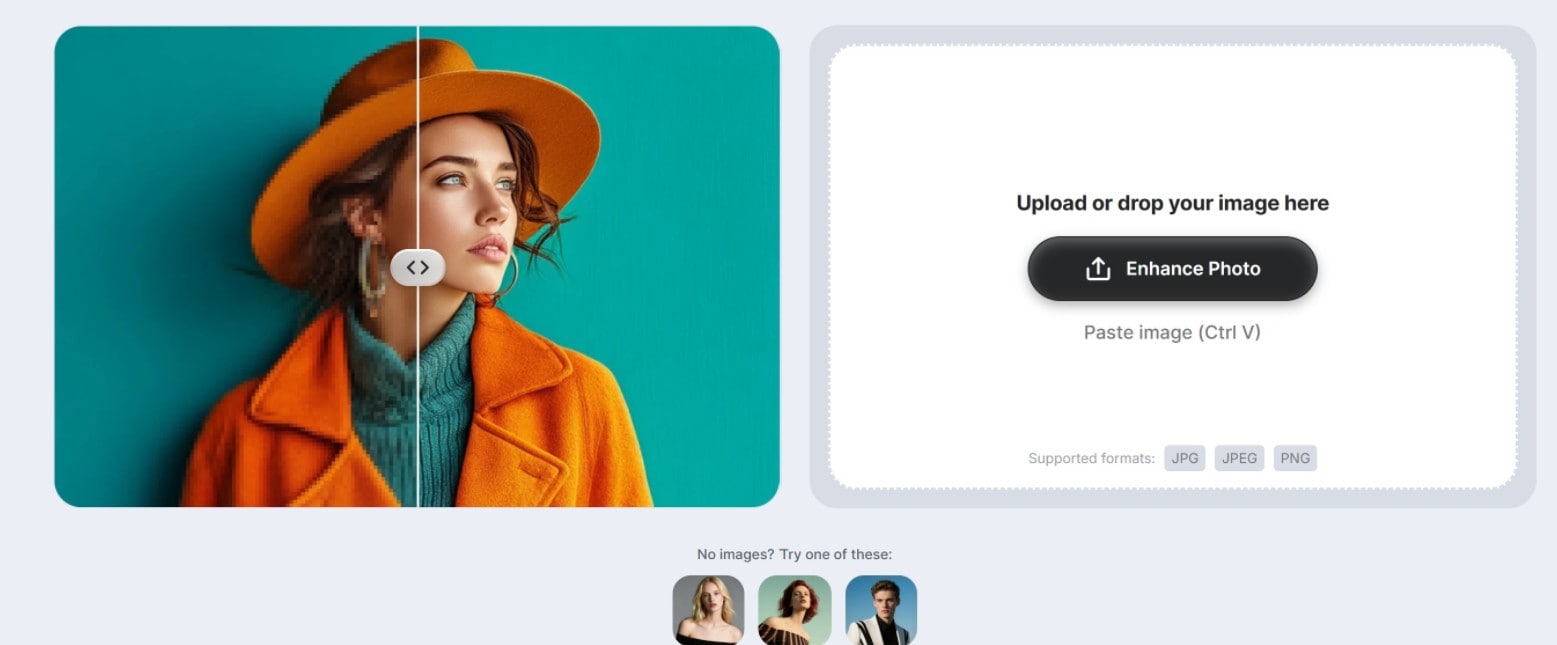
Image preview

Part 2: AI Face Enhancers: Which Tool Stands Out as the Best, and What’s Its Ideal Use Case?
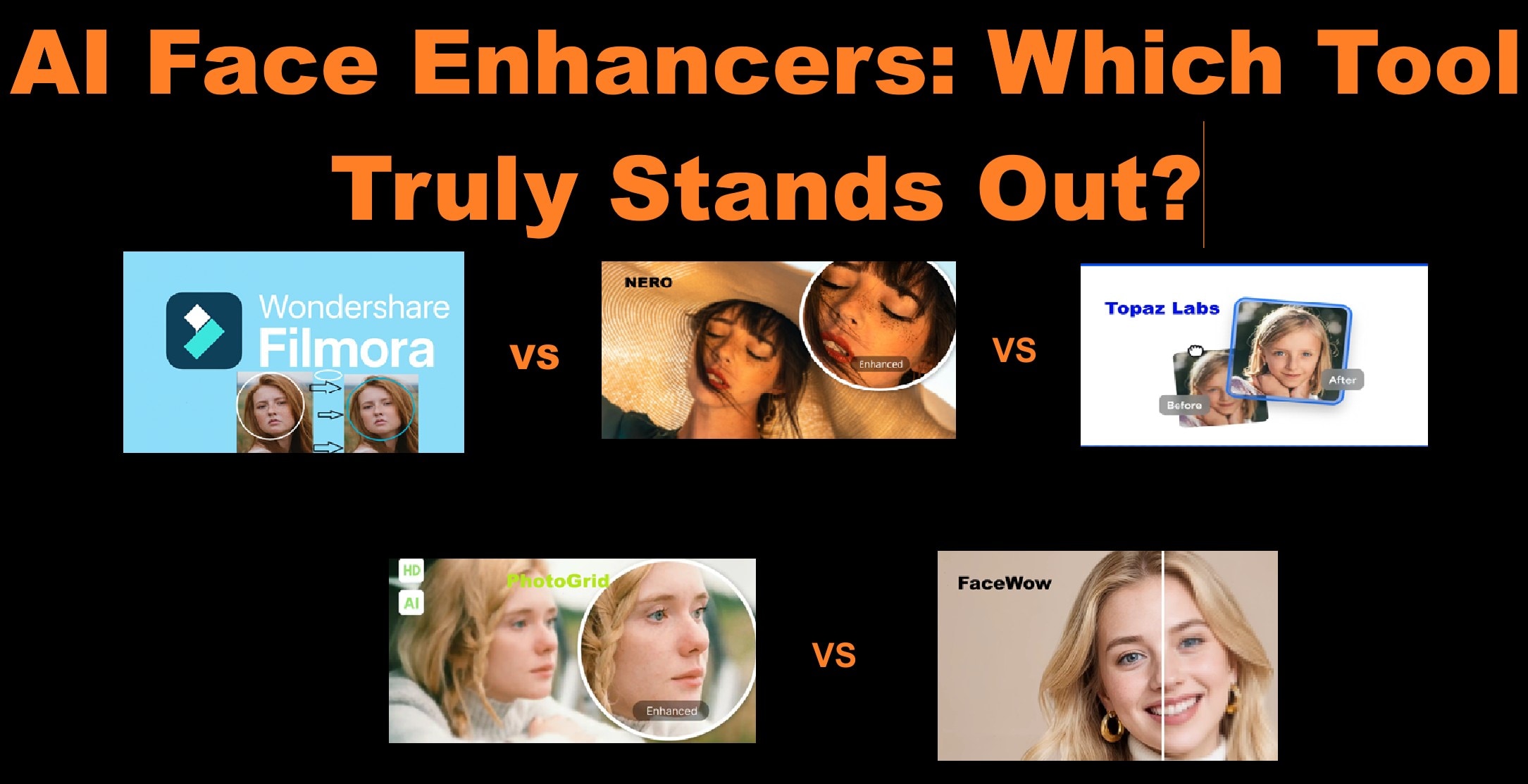
While each of the AI face enhancers mentioned above brings its own strength to the table, some focus on photo clarity, others on creative control. Here is a quick comparison to help you decide:
|
Tool |
Platform |
Ease of Use |
Key Features |
Cost Model |
Best For |
|
Wondershare Filmora |
Desktop/Mobile |
Very easy |
Great for auto-enhance, skin smoothing, blemish fix, AI portrait, and background effects. |
Paid subscription(free trials available). |
General Purpose(editing any type of video and images. |
|
Nero |
Web / Desktop |
Very Easy |
Auto facial detail recovery, denoising, resolution upscaling, batch processing. |
Freemium/subscription plans. |
Portraits, social media, restoring old photos. |
|
Topaz Labs |
Desktop |
Easy |
Excels at restoring blurry faces and upscaling while preserving key facial details. |
Paid (free trial for new users). |
Professionals, photographers, and large-batch processing. |
|
PhotoGrid |
web/PC/Mobile |
Very easy |
Free 4K AI upscaling, sharpness boost, clean results, no watermark, fast processing. |
Free tier + pro plans. |
Casual users, social media, mobile creators. |
|
FaceWow |
Web, Mobile |
Easy |
Unblurs and refines details, generates portraits, and adds creative filters. |
Free |
Portrait & profile enhancement, creative effects, social media use |
Filmora remains the best pick overall. It merges the AI face retouch tool with creative editing freedom. The others still hold strong positions for specific needs, but Filmora stands out as the tool you can trust for general editing.
Conclusion
Every photo tells a story, but not every camera captures it right. That’s where an AI face enhancer steps in. It fixes poor lighting, restores missing details, and sharpens your best features. Across all tools tested, Wondershare Filmora stands out for being an all-in-one suite tool. Its face enhancer AI works on both images and videos, saving you time and clicks.
If you only edit portraits, Nero or FaceWow will do fine. They deliver neat results when you want a soft and balanced finish. For deeper recovery, Topaz Labs remains a strong choice. If you edit on mobile, PhotoGrid gives fast fixes without setup stress. Each tool has a space where it fits best. Still, if you want one that can do it all, pick Filmora. Its AI face retouch tool and other features help creators who post reels, vlogs, or tutorials.



 100% Security Verified | No Subscription Required | No Malware
100% Security Verified | No Subscription Required | No Malware


