Video censorship is commonly used across various industries for privacy, content regulation, and more. Many videos on the internet often have censored parts with varying degrees of pixelation. While censorship serves essential purposes, removing it can be crucial for professional and personal video projects.
The article explores how to remove censors from videos with several methods. It provides the best censor remover for videos available today to clarify your videos. Learn how to use it on desktop, online, or mobile. Read on to learn more.

In this article
Part 1. Different Types of Video Censorship
Learning the different types of censors is the first step to getting rid of them. Before learning how to remove censored part from videos, here are the most common types:
- Blurring
Blurring is a common method of video censorship where the censored area is obscured with a blur effect. The technique makes it difficult to see the details of the content underneath. It’s often used to protect sensitive information or identities in videos.

- Pixelation
Pixelation replaces the censored part of a video with large pixels, creating a mosaic effect. It’s used to censor explicit content or sensitive information. Pixelation can be challenging to reverse because it distorts the original content.

- Black bars
Black bars are used to cover the censored section of a video. This method is straightforward and effective in blocking out content. However, it can disrupt the viewing experience as something has been censored.

Common Reasons for Video Censorship
Here are the common reasons for video censorship:
- Privacy. To protect individuals’ identities and sensitive information.
- Content regulations. To comply with legal and ethical standards, especially in media broadcasting.
Challenges in Removing Censorship:
Removing censorship from videos is challenging. Here are the roadblocks you will encounter:
- Loss of detail.Censorship methods like blurring and pixelation often result in the loss of detail. They are challenging to restore the original content.
- Time-consuming.Removing censorship can be a tedious process, especially without the right tools.
Part 2. Tools for Removing Censorship From Videos
Removing censored from video needs the right tool to ensure accuracy and quality. There are various censor removers for videos available online or offline. Each platform has its own set of features and benefits. Let’s discuss the top tools to help you choose the best option:
Wondershare Filmora – Dedicated AI Object Remover

Wondershare Filmora is a powerful software known for its advanced features. One of its tools – the AI Object Remover, intelligently detects and removes censored areas in videos. It’s one of the best censor removers for videos you can use if you’re a beginner or a professional. Here’s a breakdown of its features:
- AI object remover.Filmora can remove censored areas with ease. It ensures precise and high-quality results.
- Erase anything in seconds. The tool allows you to erase anything, including people, watermarks, text, and logos, with simple brush strokes.
- High accuracy without quality loss. Filmora’s AI object remover has automatic content fill. It fills the area removed of elements using surrounding pixels to preserve your video quality and details.
Repairit Online – Web-Based File Repair Platform

Repairit Online is an efficient web-based tool designed for quick and straightforward video editing. If you want to learn how to remove censors from videos online, this platform uses AI technology to save time. Repairit Online offers a censorship removal feature to help you clear up your videos with low effort. Here are its features:
- No software installation needed. Remove censors, blurry parts, and other scenarios simply by going online.
- Fast processing. The tool supports many video formats. It automatically detects the censored parts and restores them in minutes.
- Ideal for small projects. It’s ideal for smaller video file sizes needing censor removals for up to 3 GB.
Tipard Video Converter Ultimate – Censor Remover for iOS/Android

Tipard Video Converter Ultimate is a versatile video censor remover app for iOS and Android devices. It offers robust features for video conversion and editing, including censorship removal. Below are its features:
- Previews editions in real time.Tipard allows you to remove censors and preview your edits in real time.
- Video enhancer to improve censored parts.The tool has a powerful video enhancer to enhance the quality of the removed censored parts for higher clarity.
- Cropping tool.You can use the cropping tool to remove censored parts from the video and directly remove unwanted parts in seconds.
Comparison of Online Tools vs. Software Applications
Choosing between online tools and desktop software depends on your specific needs and preferences. Here’s a comparison to help you decide:
Advanced Features
- Desktop applications. Tools like Wondershare Filmora offer more advanced features and greater control over the editing process.
- Online tools. Online tools might not have all the advanced features of desktop applications. However, they still offer essential editing capabilities and are constantly improving.
Speed and convenience
- Online tools.Online tools like Repairit and Kapwing are faster and do not need software installation. They are ideal for quick edits and small projects. They also provide convenience and ease of access from any device.
- Desktop applications.Although desktop applications may take longer to set up, they provide more robust features. They can also handle larger, more complex projects efficiently.
Optimization for Mobile Devices
Tools like Tipard Video Converter Ultimate are optimized for mobile devices. They allow you to edit videos on the go. This is useful for users who need to make quick edits without access to a computer.
User needs
- Beginners. Online tools are generally easier for beginners due to their simplicity and ease of use.
- Professionals.Desktop applications offer more in-depth features and customization options. They’re a better choice for professionals who need detailed editing capabilities.
Part 3. How To Remove Censor From Videos [3 Methods]
Removing censorship from videos is easy, depending on your needs and the tools at your disposal. Here are three methods on how to remove pixel censor from videos on desktop, online, and mobile.
Note
Method 1: How To Remove Censor From Videos Using AI Tool
Filmora is known for its robust editing features and ease of use. The AI Object Remover tool is effective for removing censors from videos. Follow the steps:
- Step 1: Download and install Filmora on your computer. Launch the app and log in or register a Wondershare account. Next, click Create Project > New Project to begin.
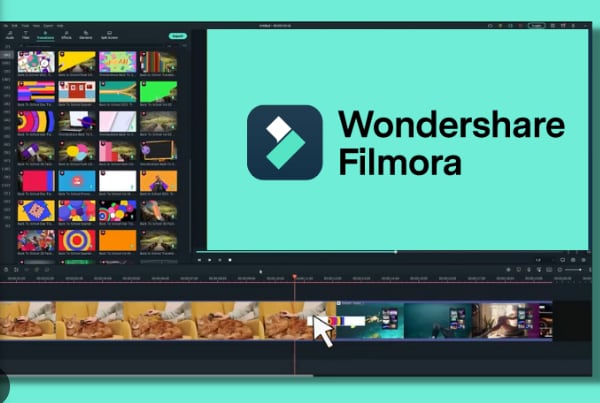
- Step 2: Import the video where you want to remove censor in video. Drag it to the timeline. On the timeline panel, click the AI Object Remover tool. Draw a selection around the censored area.

- Step 3: Move the video to different times. Select the objects you want to remove from the video. Click the Remove button and wait for Filmora’s AI to process and remove the censor.

- Step 4: Wait for the AI to process and remove the selected censorship. Once done, click the Export button to save your edited video in your preferred format.

Method 2: How To Remove Censor From Video Online
Online tools like Repairit Online offer a convenient solution for many creatives. Here’s how to remove censors from videos online using Repairit Online:
- Step 1: Go to the Repairit online website. Click Video Repair > Add Video or drag and drop the file to the interface.

- Step 2: Click the Add Video if you want to add more videos for censor removal. When ready, click the Repair All button on the lower right to begin.

- Step 3: Wait for the online tool to process the video and remove the censorship. Once done, download the video and save the edited file to your device.
Method 3: How To Remove Censored Parts From Video on Mobile
Tipard Video Converter Ultimate can remove censorship from videos on iOS and Android devices. Here are the steps on how to remove censored parts from videos with the app:
- Step 1: Download the video censor remover app from the App Store or Google Play Store. Launch the app and tap the Add File button to import your video.

- Step 2: Use tools like the Sharpen tool and draw a selection around the censored part. Apply the changes to remove the censored area. Once done, save it to your mobile device.

Part 4. Enhancing Your Videos After Censorship Removal
After removing censorship from your videos, enhancing their quality can improve their visual appeal and impact. Here are some tips on how to enhance your content:

- Use editing tools
Take advantage of comprehensive editing tools to help you refine your videos further. Filmora, for example, offers a variety of features that allow you to adjust colors, add effects, and more.
- Choose the right software
Using the right software is important for getting the best results. Filmora provides advanced features that can help you enhance your videos professionally.
- Review and refine
Reviewing and refining your edits ensures the final output is polished and clear. Take the time to watch your video many times and make adjustments as needed.
- Other editing techniques to use
Consider using extra tools and techniques to enhance your videos further. This could include noise reduction, sharpening, and stabilizing shaky footage.
Conclusion
Using a censor remover for videos to restore their originals can be a complex task. But with the right tools and techniques, it can be done easily. Experiment with different tools and methods to find what works best for your projects.
Start by learning how to remove censors from videos using Filmora’s AI Object Remover. The feature is highly recommended for its accuracy in removing censors. Having reliable software like Filmora can make your videos clearer and more professional.





