The primary focus of Twitch is not only entertainment but also a part of people’s lives: that is a close community of gamers, streamers, and viewers. If you have ever sat down to do that and have been in a dilemma as to how to get as much as possible out of that long session, then you will understand the concept behind this article! Creating exciting snippets out of your longest streams on Twitch can work wonders to expand them and keep the followers engaged.
This guide aims to give you an idea of how you can bring out the best of those epic moments into shareable content for fans and potential followers. Are you eager to transform that long gaming session into delicious, informative bites?
Let’s dive in!
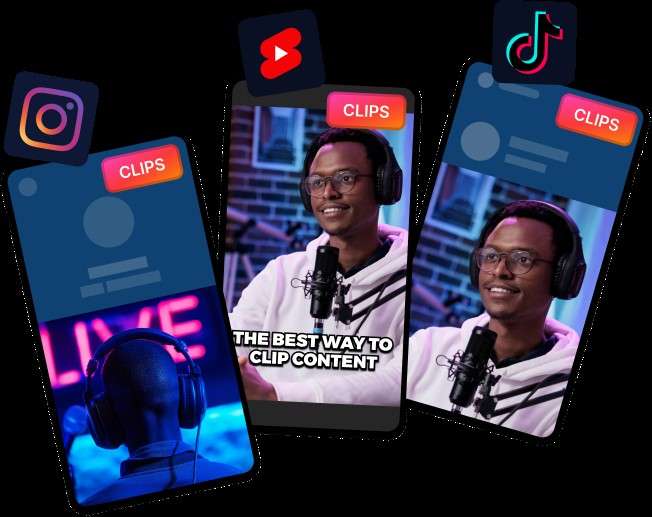
In this article
Part 1: Short Clips: Why They Are So Important?

Nowadays, short clips are really valuable in the modern toolset of content creators, including Twitch streamers. Here are some explanations for why:
- Highlight Key Moments:Short clips show the best, most exciting parts of long streams to attract new viewers.
- Easy to Share:They work well on social media and bring viewers to your Twitch channel.
- Mobile-Friendly:Perfect for viewers watching on phones during short breaks.
- Boost Engagement:Clips get more comments, likes, and shares, helping build your community.
Therefore, by embracing short clips, you minimize your longest Twitch stream content while at the same time improving your visibility, effective engagement, and even simplification of the brand for existing and prospective viewers. The above approach makes your Twitch experience come alive, and it is always good to make sure your best moments are captured.
Part 2: Factors that Help Clips to Get Better Visualization and Engagement!
It’s not just a matter of choosing the best and cutting the rest when you want to create funny clips from your longest Twitch stream. There are a number of aspects to consider in order to make your short videos meaningful and dynamic that will create a positive impact on the audience. Here are some tactics to help you accomplish your goals and ensure that your videos are engaging for the audience.
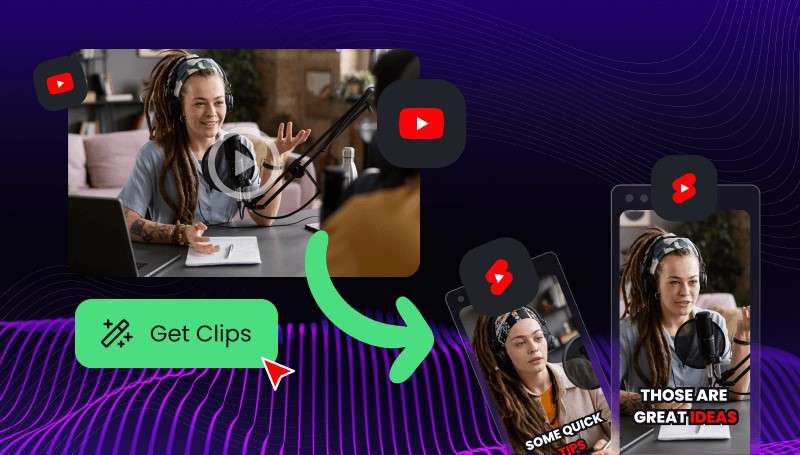
- Pick Exciting Moments:Choose the most emotional, funny, or skillful parts.
- Keep It Short:Make clips 30 seconds to 1 minute long for better viewer attention.
- Cut Unnecessary Parts:Remove pauses, technical issues, and boring talk to keep the pace lively.
- Add Text and Effects:Highlight key points with text; use effects sparingly to avoid distraction.
- Smooth Transitions:Use fades or other gentle transitions for a smooth viewing experience.
- Adapt to Platforms:Adjust clip length and format for each social media to maximize reach.
If you pay attention to these factors, even your longest Twitch stream could become a shareable clip that’ll keep your audience engaged and eager to find more of your content. Ultimately, while short videos embrace entertainment, they foster connection among your audience and improve your Twitch experience.
Part 3: Wondershare Filmora: Turn Your Longest Twitch Stream into Amazing Short Clips!
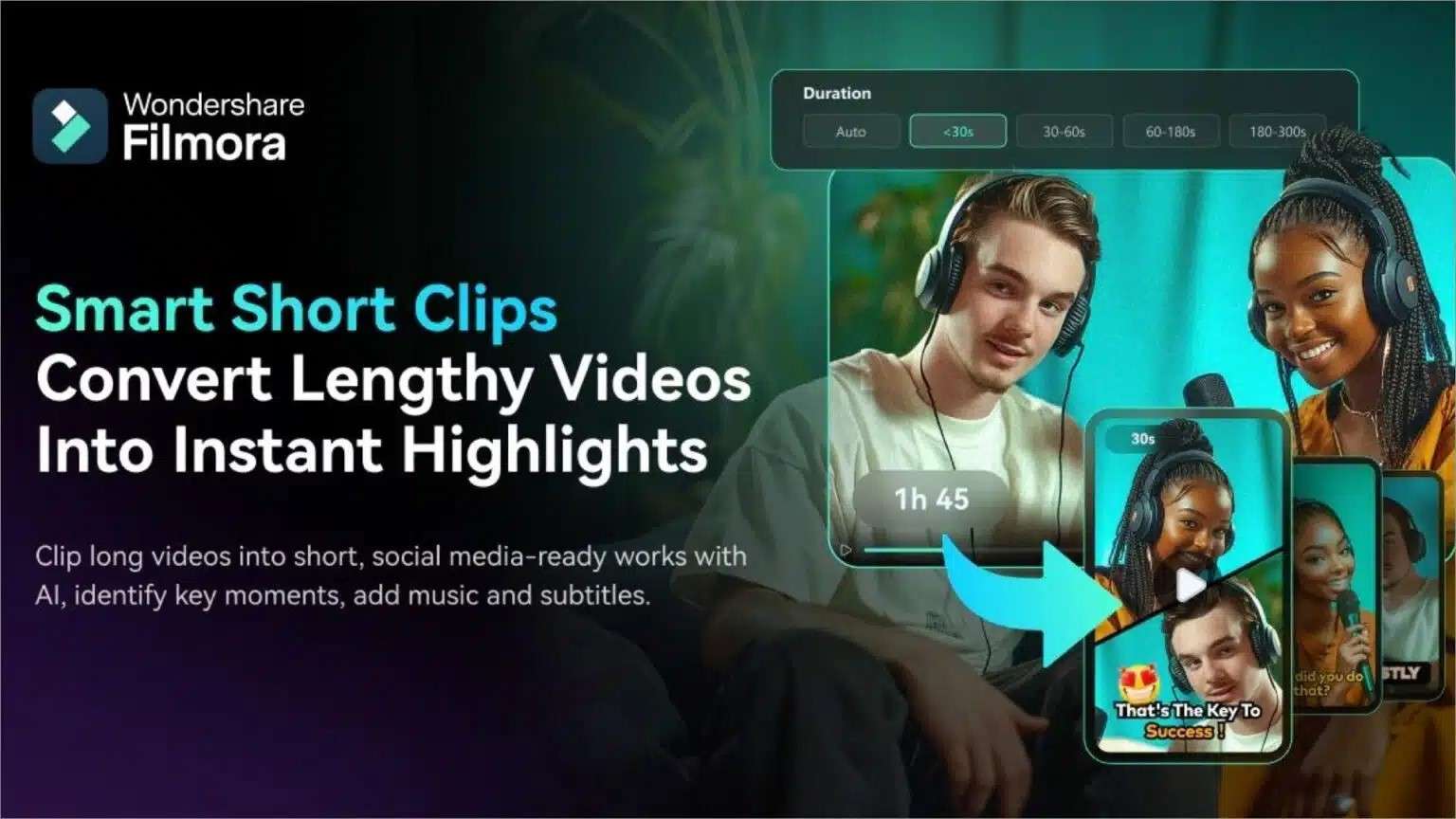
Now you are well aware of the factors that need to be considered to make your short clips more engaging and shareable. It's time to check the tool that can help edit your longest Twitch stream video into something amazing. It is Wondershare Filmora that we are discussing. With its amazing features, this tool provides cutting-edge solutions for making short videos from long Twitch streams. With this friendly interface and its features, the creators of the video content that can be streaming sessions can make interesting, bite-sized videos easily. I
A Step-by-Step Guide to Make Amazing Short Clips Out of the Longest Twitch Stream
Step 1: Open Smart Short Clips
Launch Filmora and select "Smart Short Clips" under the New Project section.
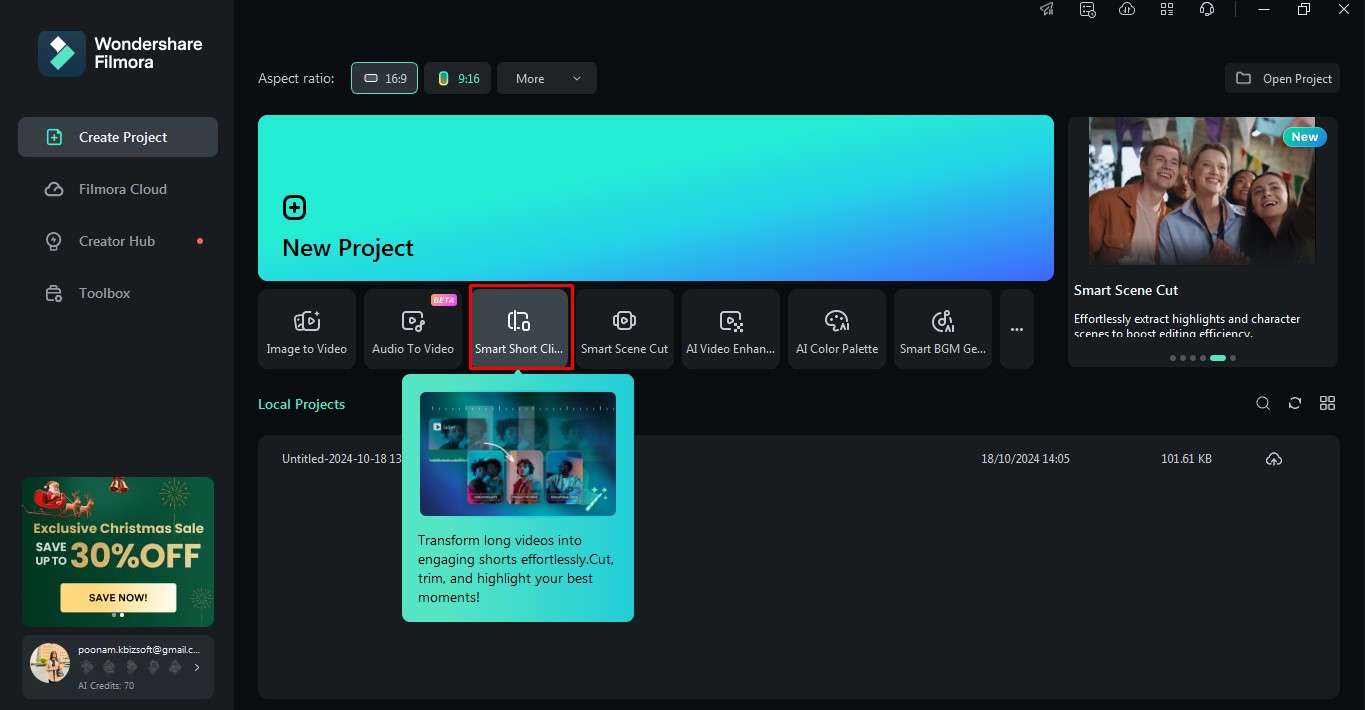
Step 2: Import Your Video
Upload a video file, paste a YouTube link, or choose a video from Filmora Cloud.
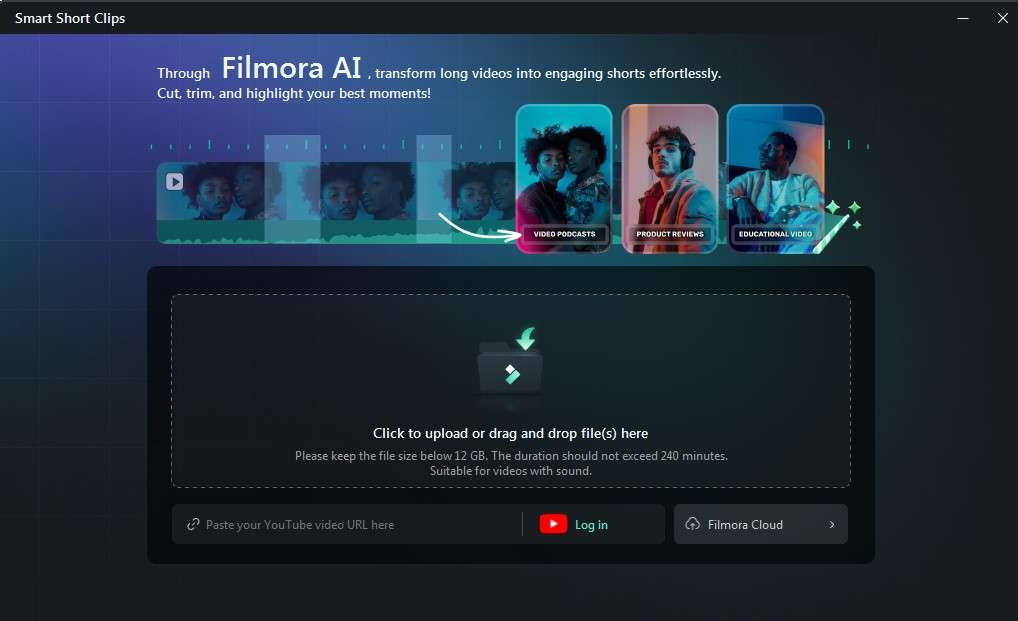
Step 3: Set Video Details
Specify the video language, duration, and theme or use the default settings.
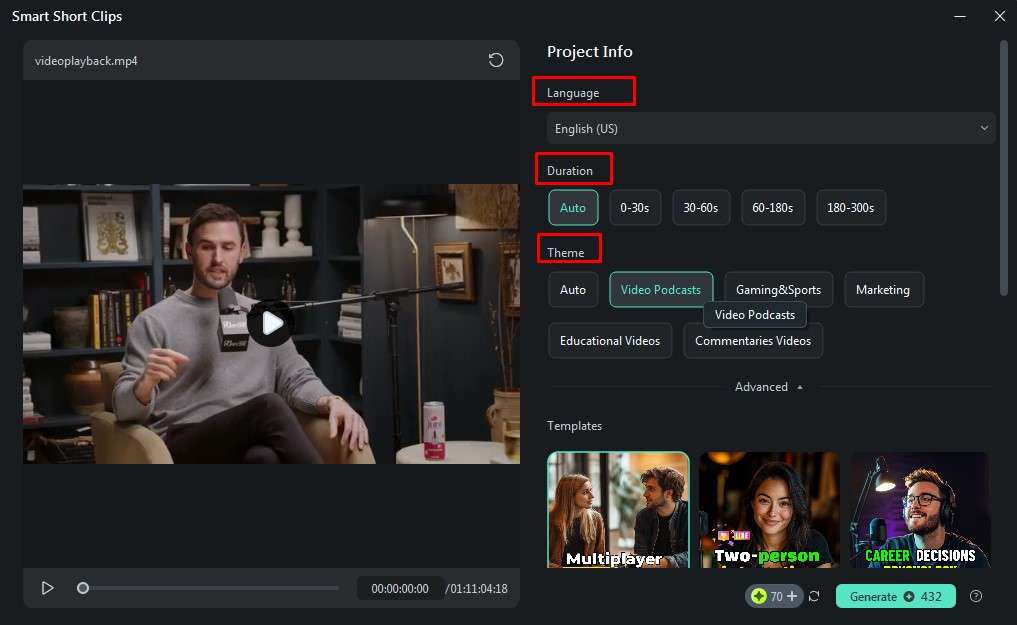
Step 4: Customize Advanced Settings
Adjust aspect ratio and enable Smart BGM Generation for matching background music.
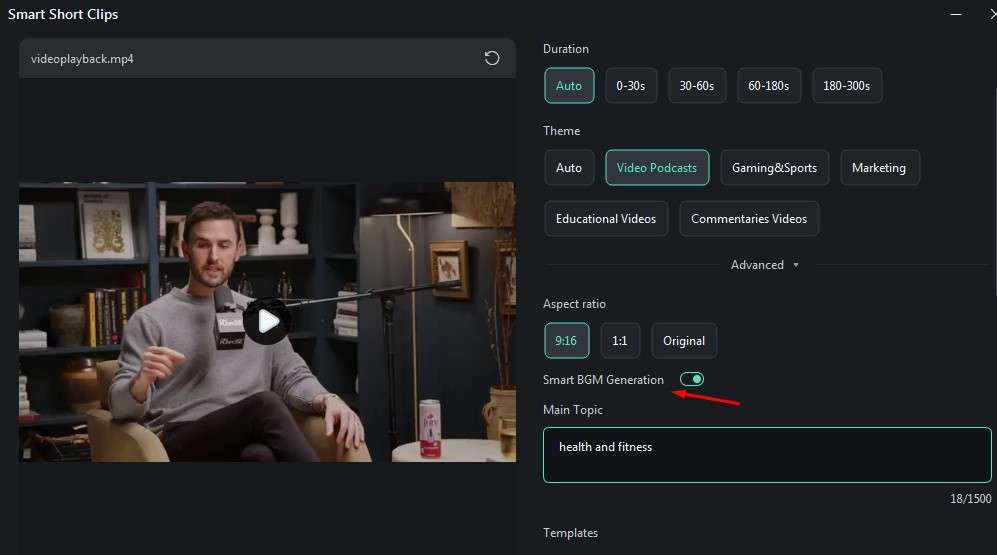
Step 5: Choose a Template
Browse through various themes and select your favorite template, then click "Generate."
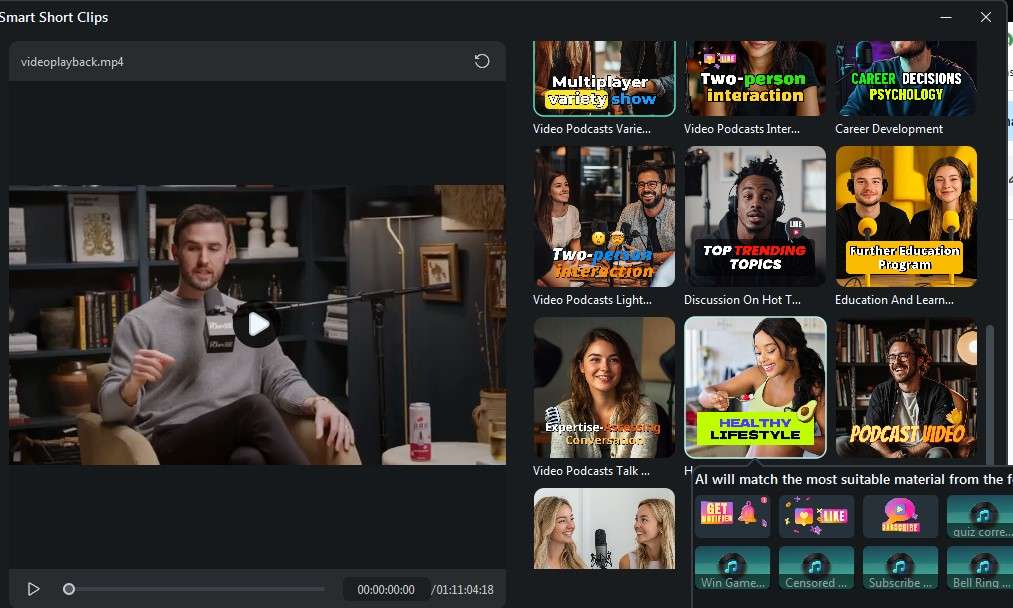
Step 6: Wait for Processing
Wait a few seconds for Filmora to detect the video language and load the content.
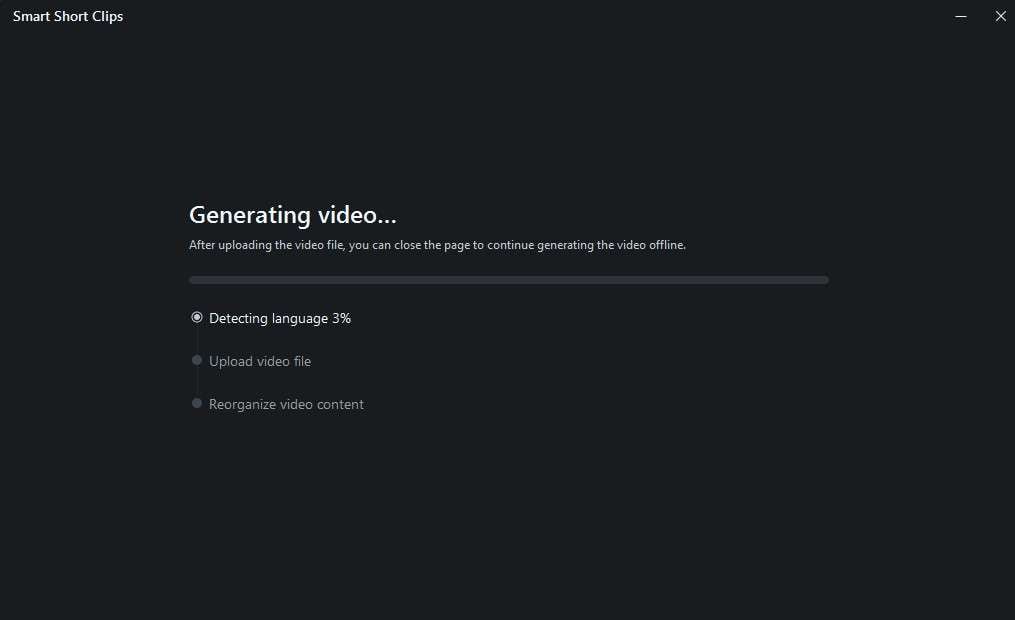
Step 7: Review and Enhance Clips
Filmora will generate several clip options with ratings. Use “Reset” to create new ones or enable “AI Speech Enhancement” to improve audio quality and reduce noise.
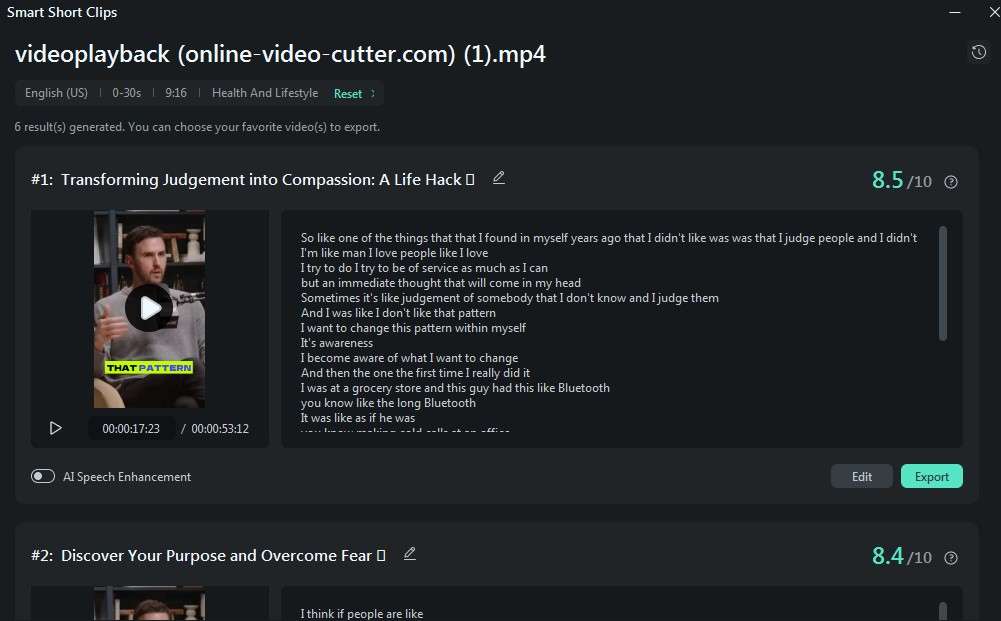
- You can also click on the “Reset” button for it to generate a new one for you.
- You can select “AI Speech Enhancement,” which is an additional option that helps to enhance your voice and recordings in addition to removing noise.
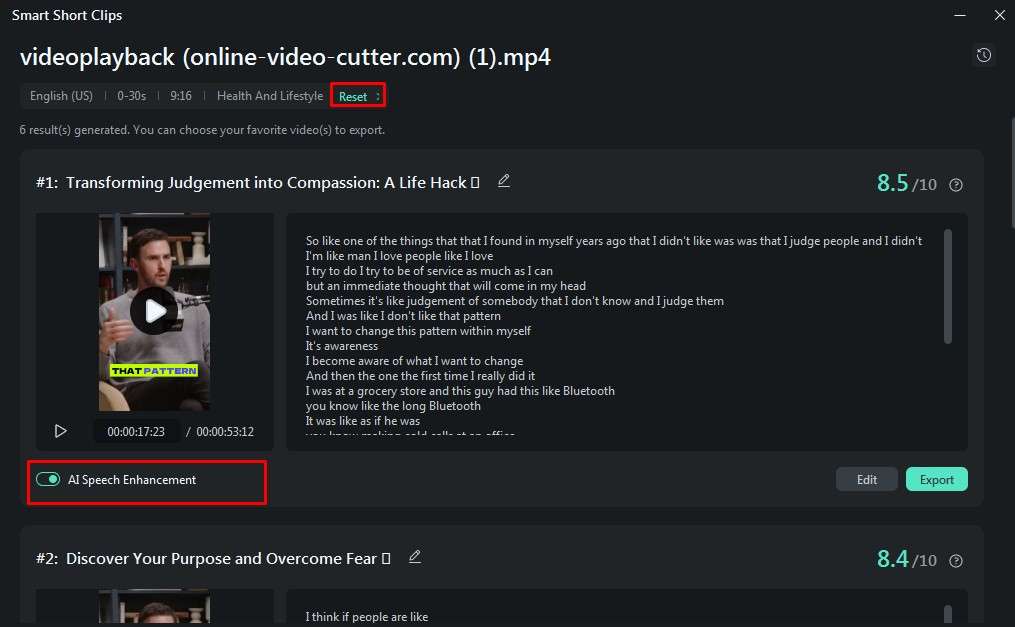
Step 8: Select and Edit Clips
Pick your preferred clips for export or click “Edit” to customize captions using Select Mode or Time Code Mode.
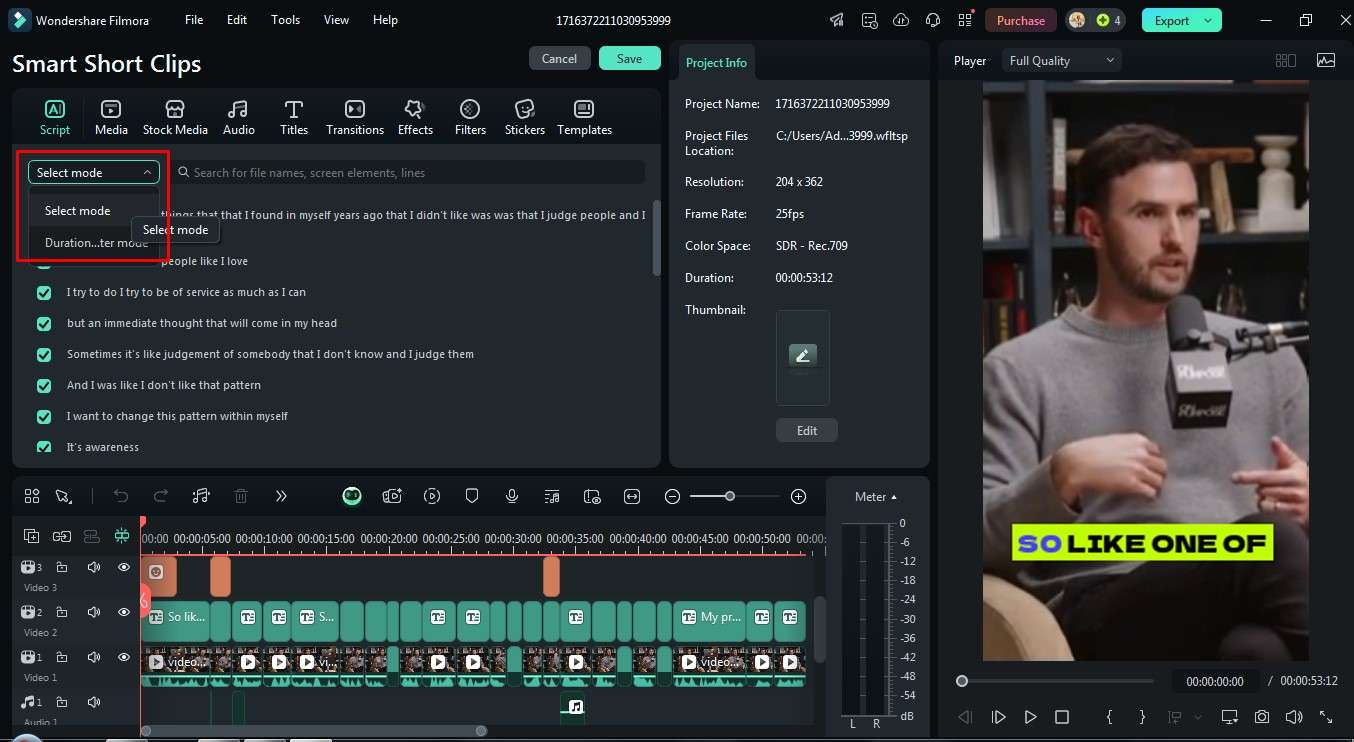
Step 9: Customize Fonts
Change font styles in the Text tab and apply changes to all clips with one click.
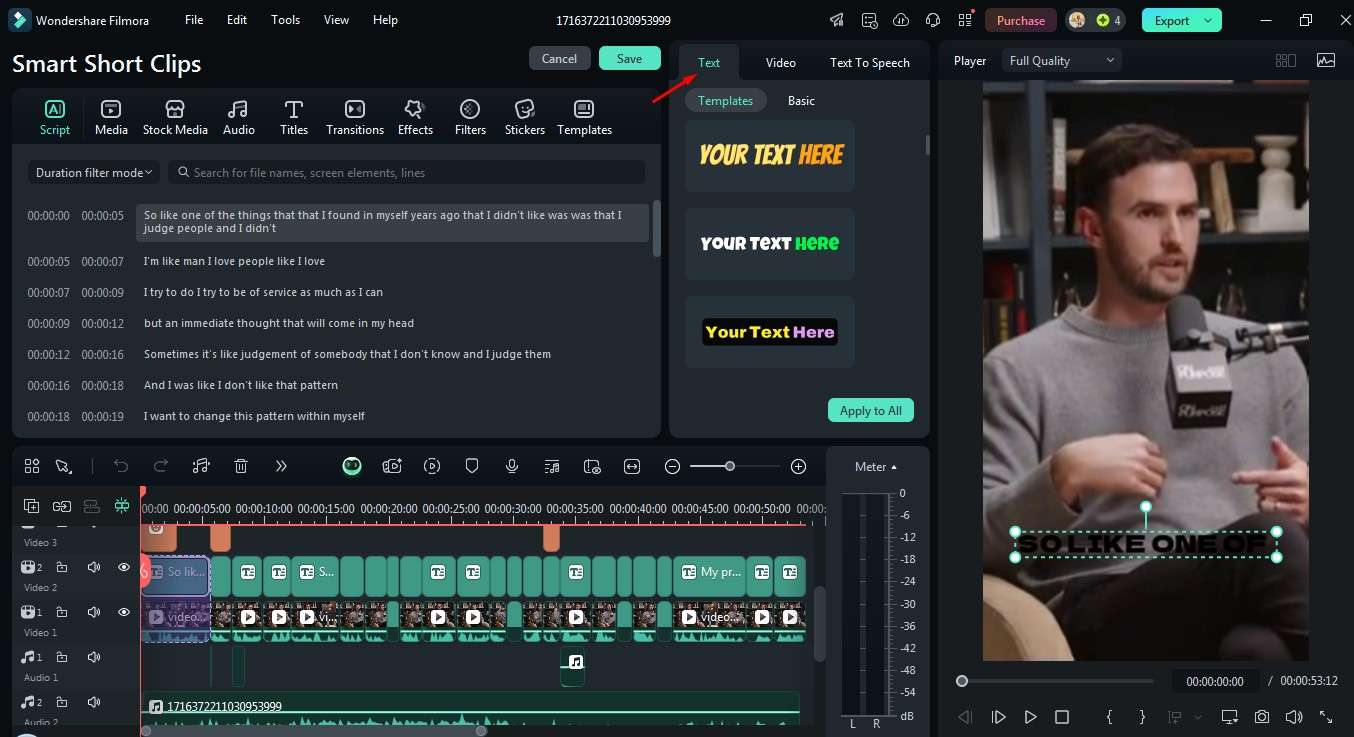
Step 10: Add Effects and More
Use templates, titles, transitions, filters, effects, and stickers from the top-left menu.
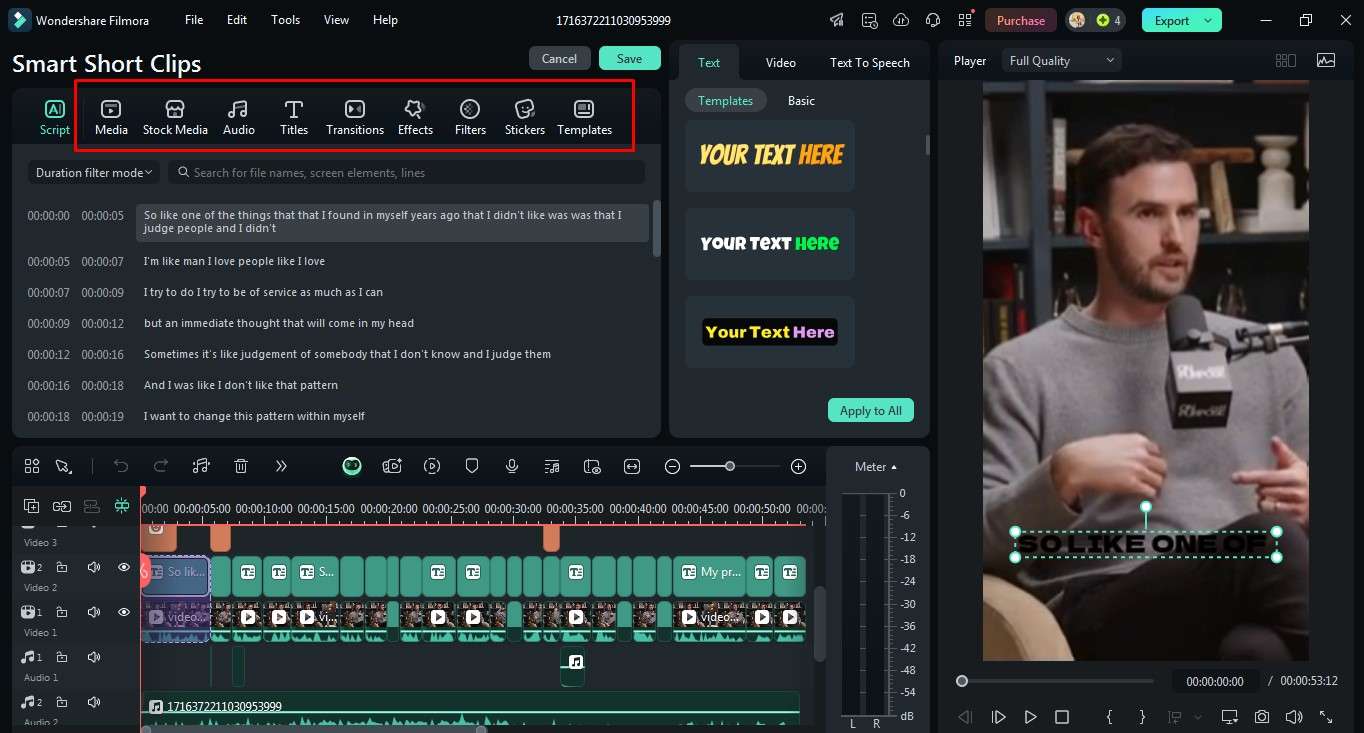
Step 11: Edit Text Details
Fine-tune text in the Basic tab to highlight or combine words as needed.
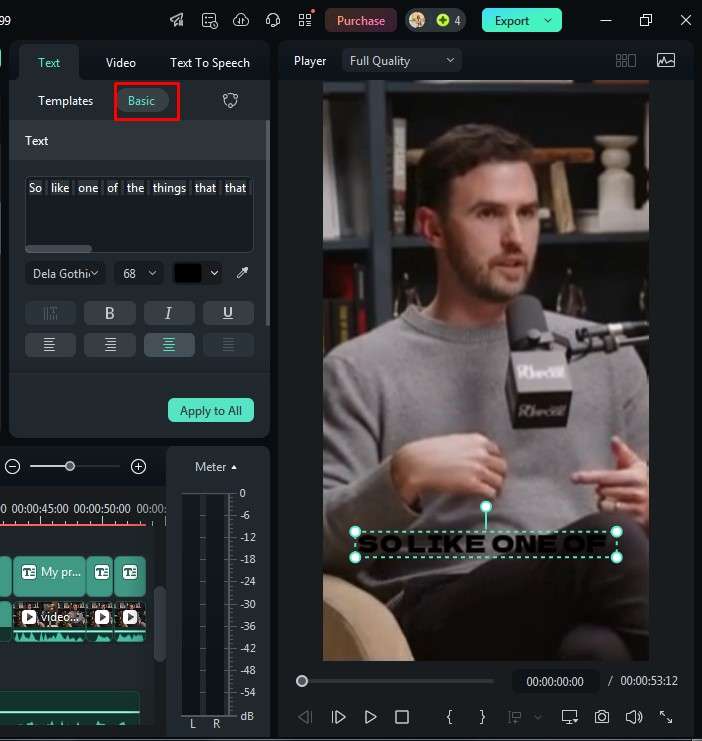
Step 12: Export Your Video
Open the export window, choose the platform (YouTube, Vimeo, TikTok), and set title, description, resolution, and other details before exporting.
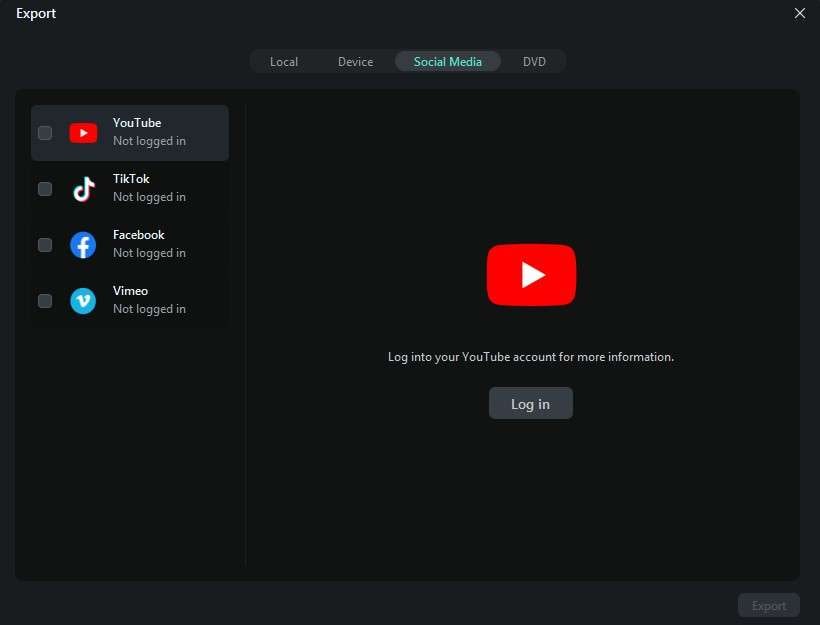
This is how you can make short and shareable clips out of the longest Twitch stream content. These steps are quite practical to perform for new users as well as professional video editors. Don’t delay and download this amazing tool today!
Conclusion
When you make short clips out of your longest Twitch streams, not only are you changing up your content but you’re also keeping your audience up to speed and interested. It becomes easy to achieve this with the help of tools such as Wondershare Filmora, allowing you to turn long sessions into simple, shareable clips.
The key here is to pay attention to the moments and trim the clips to fit different platforms because it not only makes your fans engaged but also makes the channel popular with new people. Take advantage of this approach to enhance your Twitch and bring fun to every little moment!
FAQ
-
Q1: Is Wondershare Filmora suitable for beginners?
Yes! Filmora is designed to be user-friendly, making it easy for beginners to grasp video editing concepts and tools quickly. -
Q2: Can I add my own music to the edited clips?
Yes, Filmora allows you to import your own music files, or you can choose from its library of royalty-free tracks to enhance your videos. -
Q3: Does Filmora support green screen effects?
Yes, Filmora includes a green screen feature, enabling you to create stunning visual effects in your videos.



 100% Security Verified | No Subscription Required | No Malware
100% Security Verified | No Subscription Required | No Malware


