You’ve successfully crafted an amazing TikTok video featuring flawless dance moves and precise lip-syncing, but suddenly, it gets muted or taken down. What a disappointment! This usually happens due to copyright infringement—using music without the artist's permission—especially when you include external audio that isn't part of the official TikTok library.
So, how can you prevent this frustration? The solution is verifying your content ahead of time. In this article, we will explain why these rules matter and guide you on exactly how to check tiktok video copyright before uploading, ensuring your creative work remains safe and visible.
If you're in search of a reliable TikTok video creator, consider Filmora, a versatile video editing software for both desktop and mobile devices. Numerous influencers rely on Filmora for their video creation needs.
In this article
Why Do You Need to Follow Tiktok Copyright?
To avoid getting banned!
You see, TikTok has a vast library of sounds with proper legal authorization that is available for the users to use in their videos. However, sometimes people use their own music in the videos.
The external sound may or may not be copyrighted.
If it does not have any copyrights on it, all is good. But in case you accidentally use a copyrighted video, TikTok automatically detects it, and either mutes your video or takes it down entirely. If the copyright is detected while posting, the platform will prevent you from uploading it in the first place.
To be on the safe side, we recommend using sounds already present in the TikTok library.
But, what if you want to use an external sound? Is there a way to check TikTok video copyright before uploading?
Yes, there is! And in the next section, we will tell you all about it.
Check Tiktok Video Copyright Before Uploading
Whenever you’re posting a video to TikTok, you get the option of running a copyright check on it. But this option is only available on desktop browsers.
Therefore, if you’re posting a sound other than one from TikTok’s library, you can check if it’s copyrighted or not from your PC.
Here’s how:










[Bonus Part] How to Use Filmora to Edit TikTok Videos?
Filmora is a powerful and user-friendly tool for editing TikTok videos within the bounds of copyright laws. With its friendly interface, vast library of effects, and even embedded copyright protection, Filmora will be an excellent alternative for creating professional TikTok content.
Filmora provides access to simple video editing features and many free and royalty-free materials baked right inside it. Filmora serves up a vast store of high-demand music tracks, video clips, photos, or even sound effects, all within your reach without posing a violation copyright threat, helping producers bring in added spice into your works. In sum, these could turn out to be really constructive in developing some of the high-quality ready content for your TikTok movies using much less energy or time than traditional ways allow for.
Whether you want to add some catchy background music, stock footage for transitions, or visually catching images, Filmora has everything in one place. The massive library will help you create a polished, professional-quality video while ensuring your work follows all the copyright guidelines, making Filmora a single destination for all edits.
How to edit TikTok videos with Filmora: A step-by-step guide
Here's how to use Filmora to edit your TikTok videos effectively:

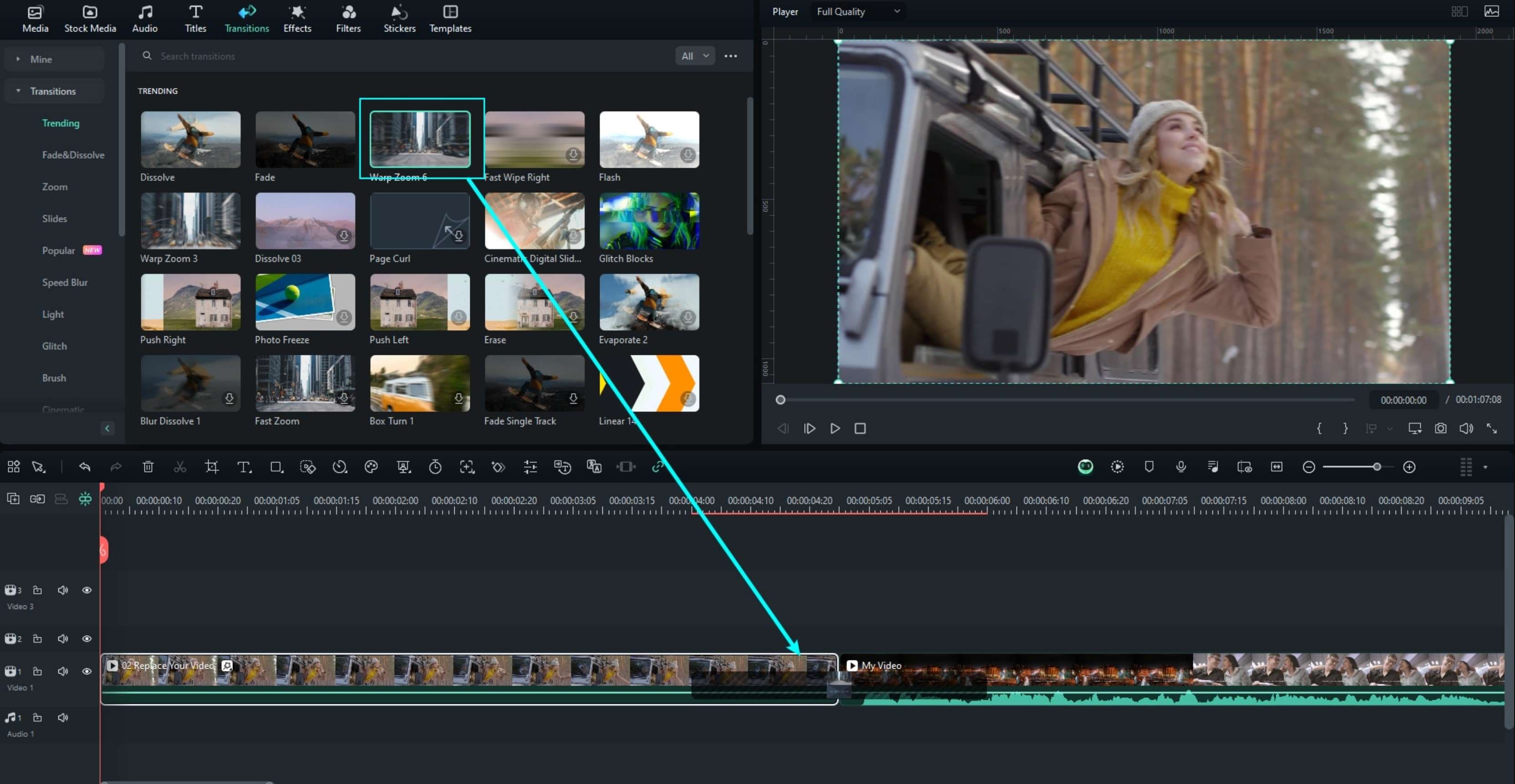

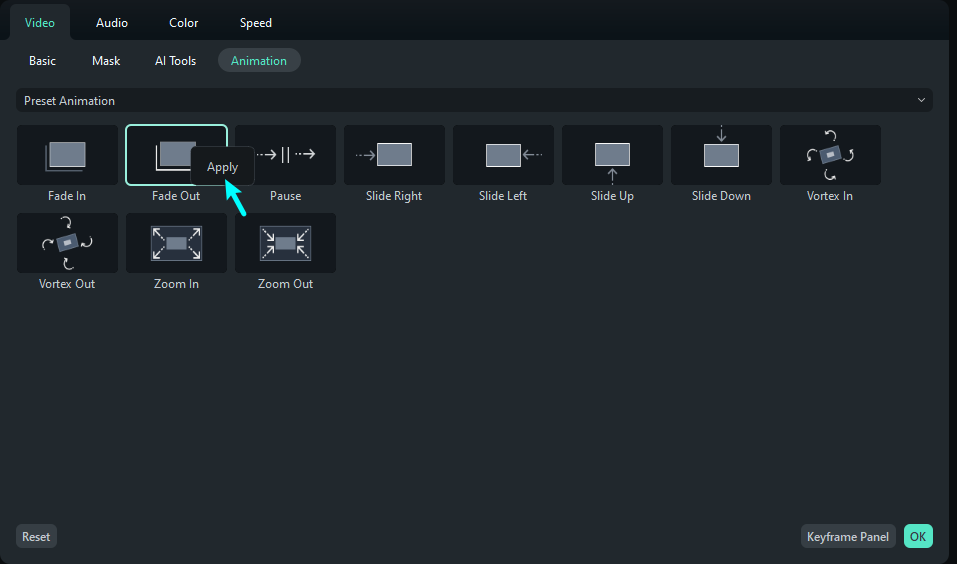

Conclusion
While making TikTok videos is quite a fun activity, we have to follow the rules, especially those revolving around using copyrighted material. According to TikTok’s policies, if a video has copyrighted sound, it will be muted, and if the video itself is copyrighted, like a clip from a movie or song, it will be taken down.
However, if you continue posting copyrighted content even after receiving copyright infringement notices from TikTok, it can result in your getting shut down for good!
Therefore, it’s good to know how to check TikTok video copyright before uploading through the steps explained in the article.
So, run a copyright check, and play it safe!





