TikTok is a peculiar social media platform where you can let your creativity shine. By following TikTok trends and making cool, short videos that will attract views, you can grow your audience and expand your reach as a social media influencer or brand.
Having a perfect TikTok profile picture is a good way to increase engagement. If you are new to TikTok and don't know how to add a profile picture on TikTok, or if you want to make your profile pic unique from others, you've come to the right place.
Let's learn how to change your profile picture on TikTok and examine the best tool to make a profile picture and profile video for TikTok.
In this article
An Easy Step-by-Step Guide to Change Your Profile Pic on TikTok
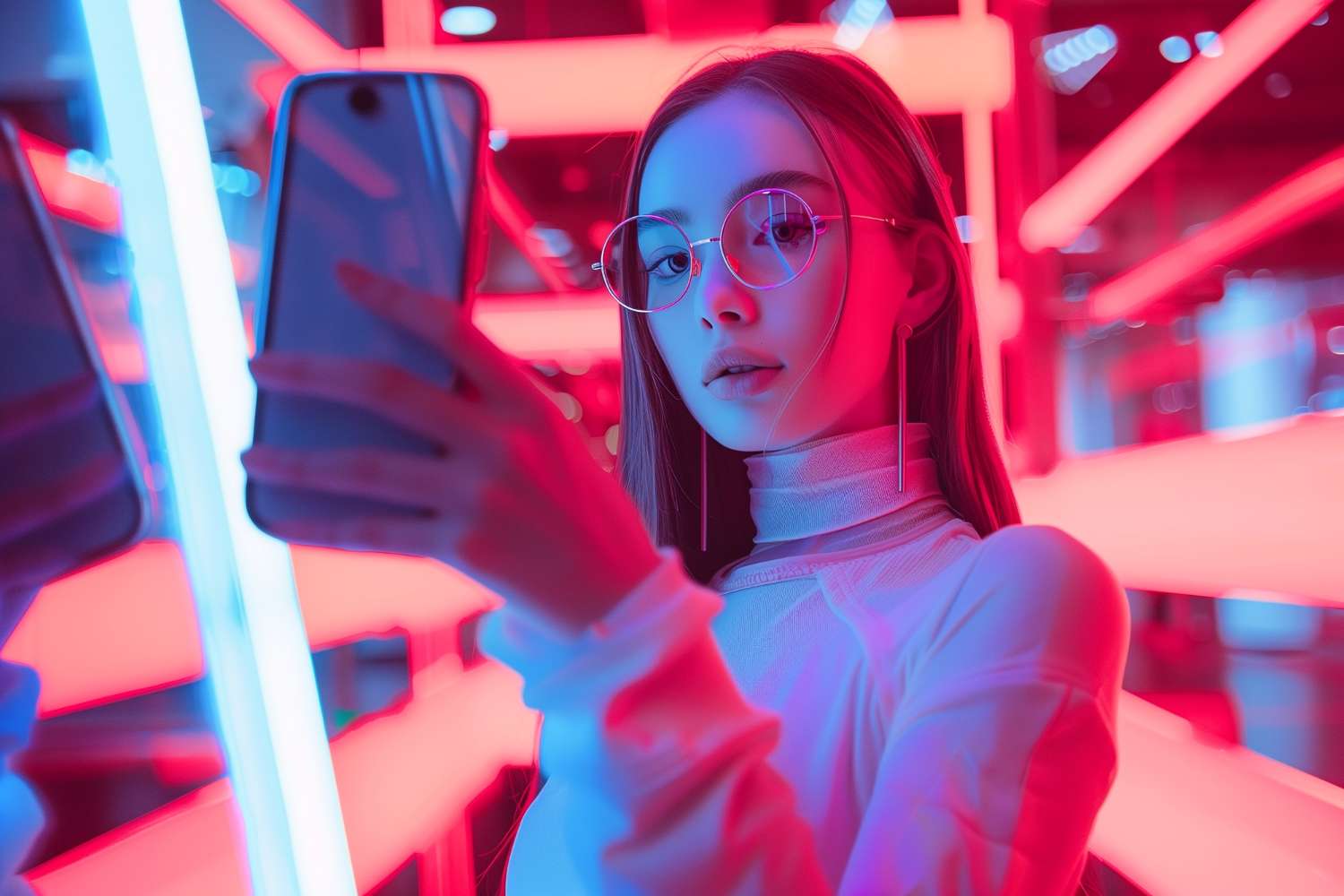
Changing your profile photo on TikTok works pretty much the same as with any other social media platform. To keep you on the right path, we will give simple steps for the mobile and desktop versions of TikTok.
How to Add a Profile Pic on TikTok on Mobile?
Just follow the steps below, and you should have no issues.
- Open your TikTok app and tap on the Profile button to access your TikTok profile settings.
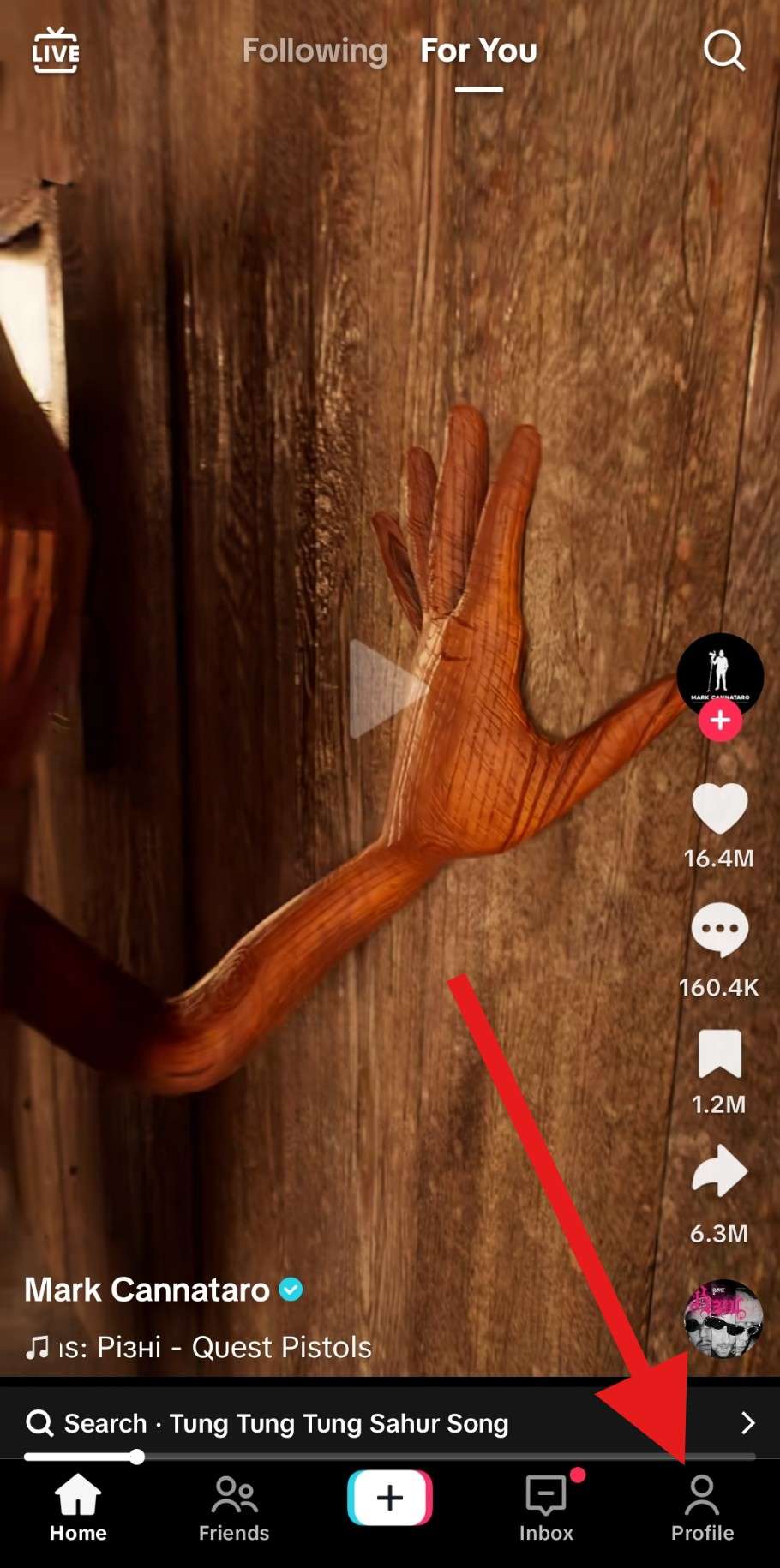
- Now, tap on the Edit button.
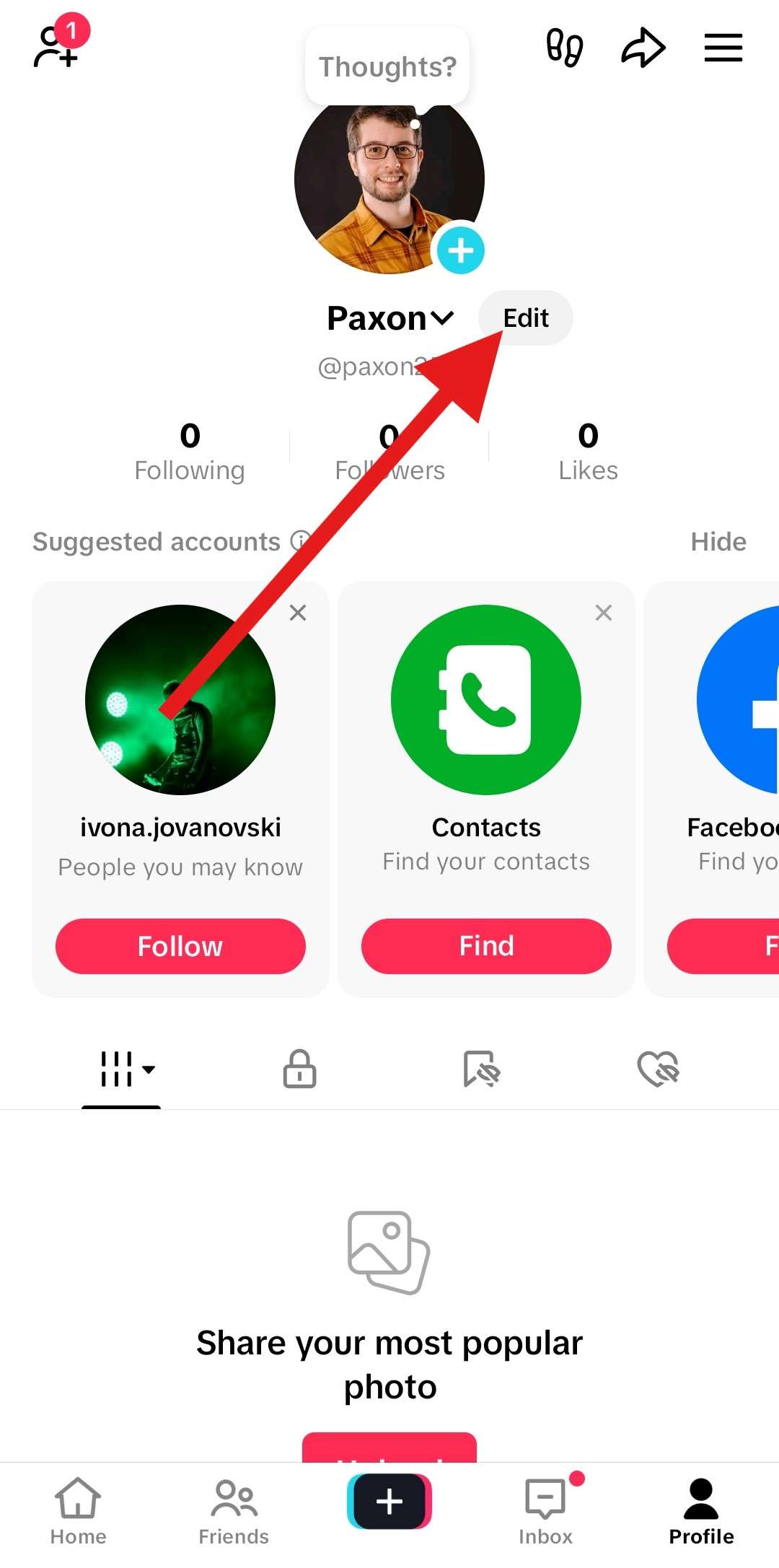
- Now, tap on your photo.
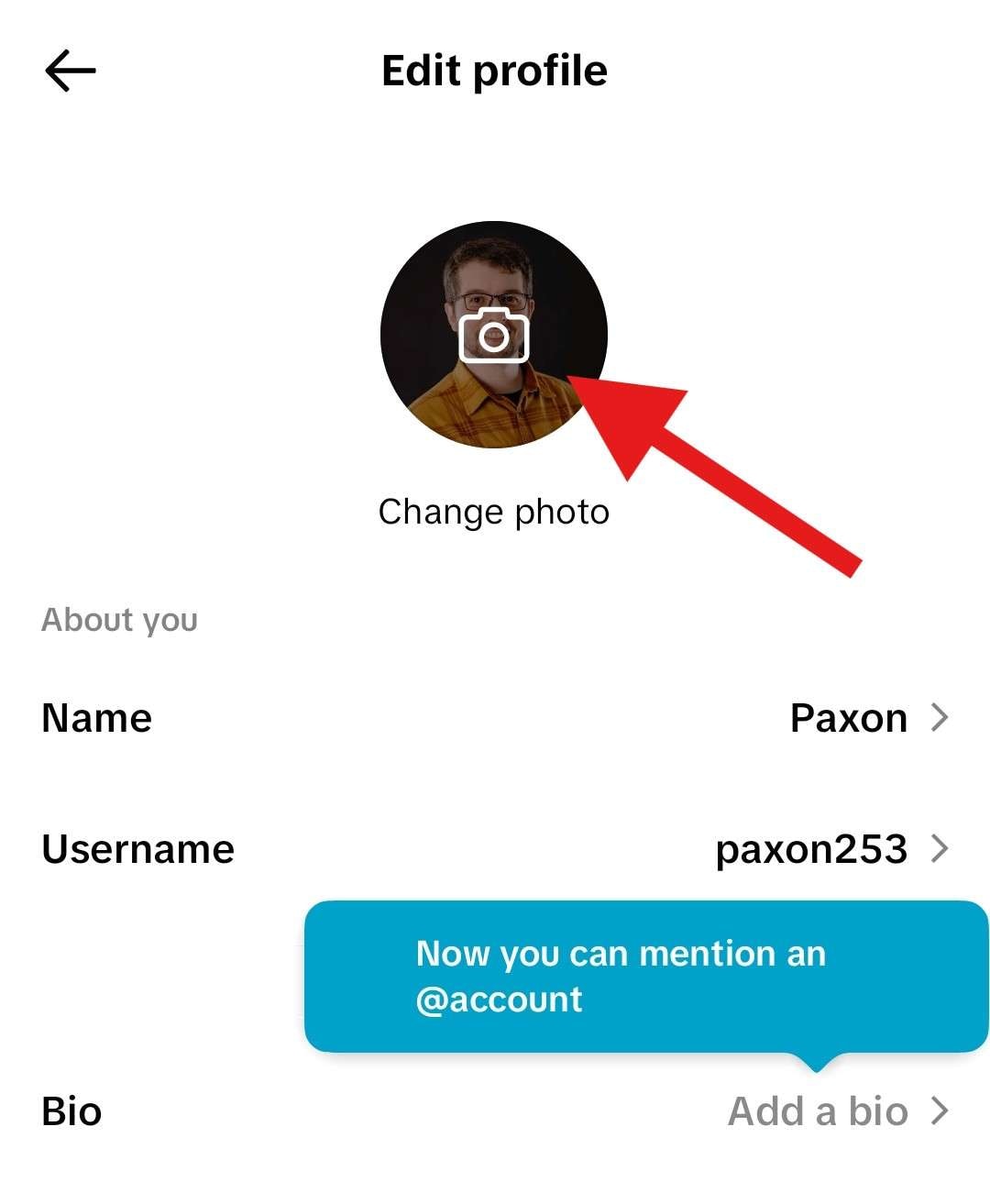
- You can choose to take a new photo with your camera or upload a photo from your device. We'll go with the latter option.
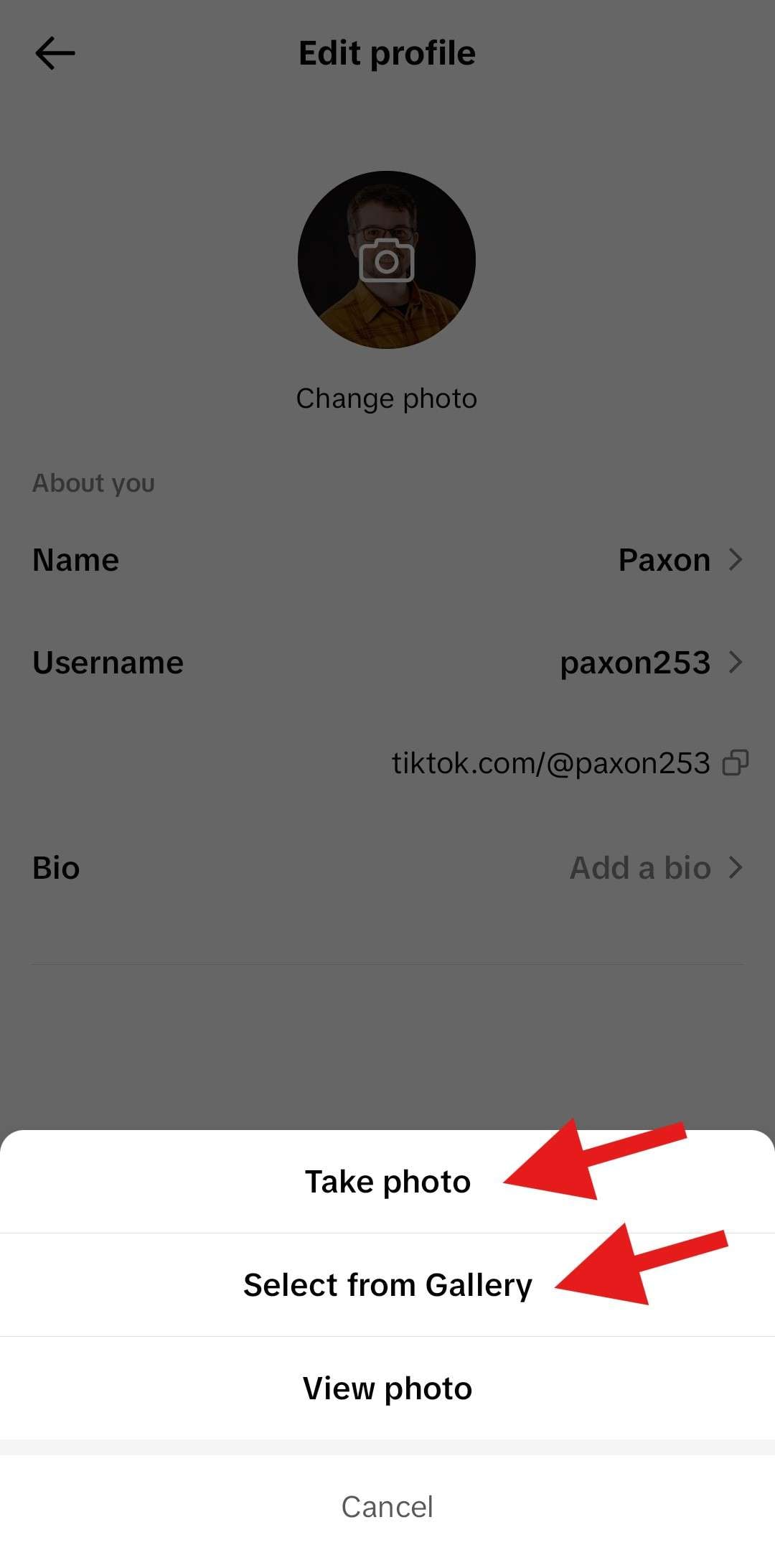
- Tap on the photo you want to add as your TikTok profile pic.
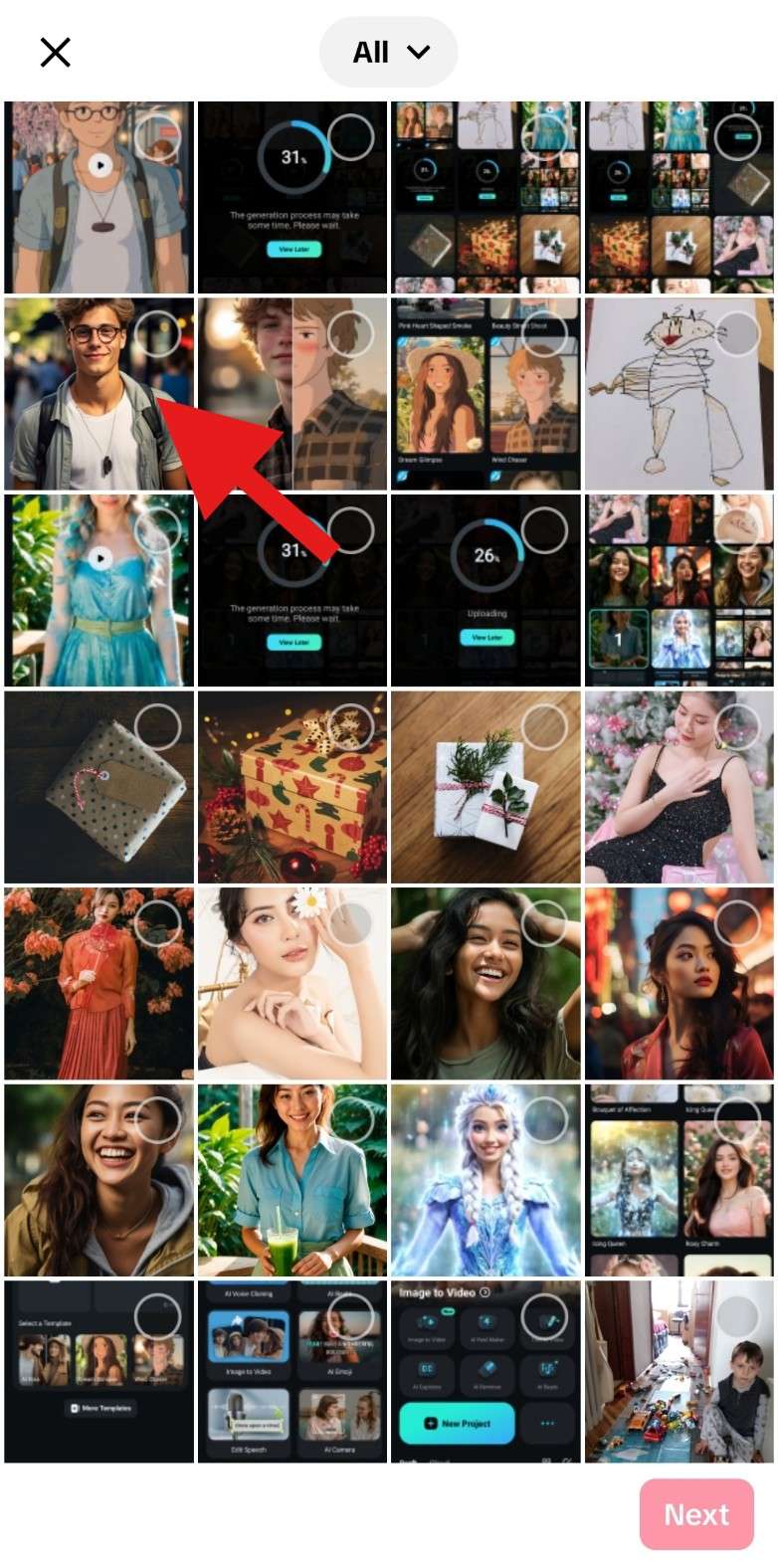
- This will enlarge the photo so that you can see it better. Make sure that it is selected, then tap on Next.

- Position the circle so that your facial features are clearly visible, then tap on Save & post.
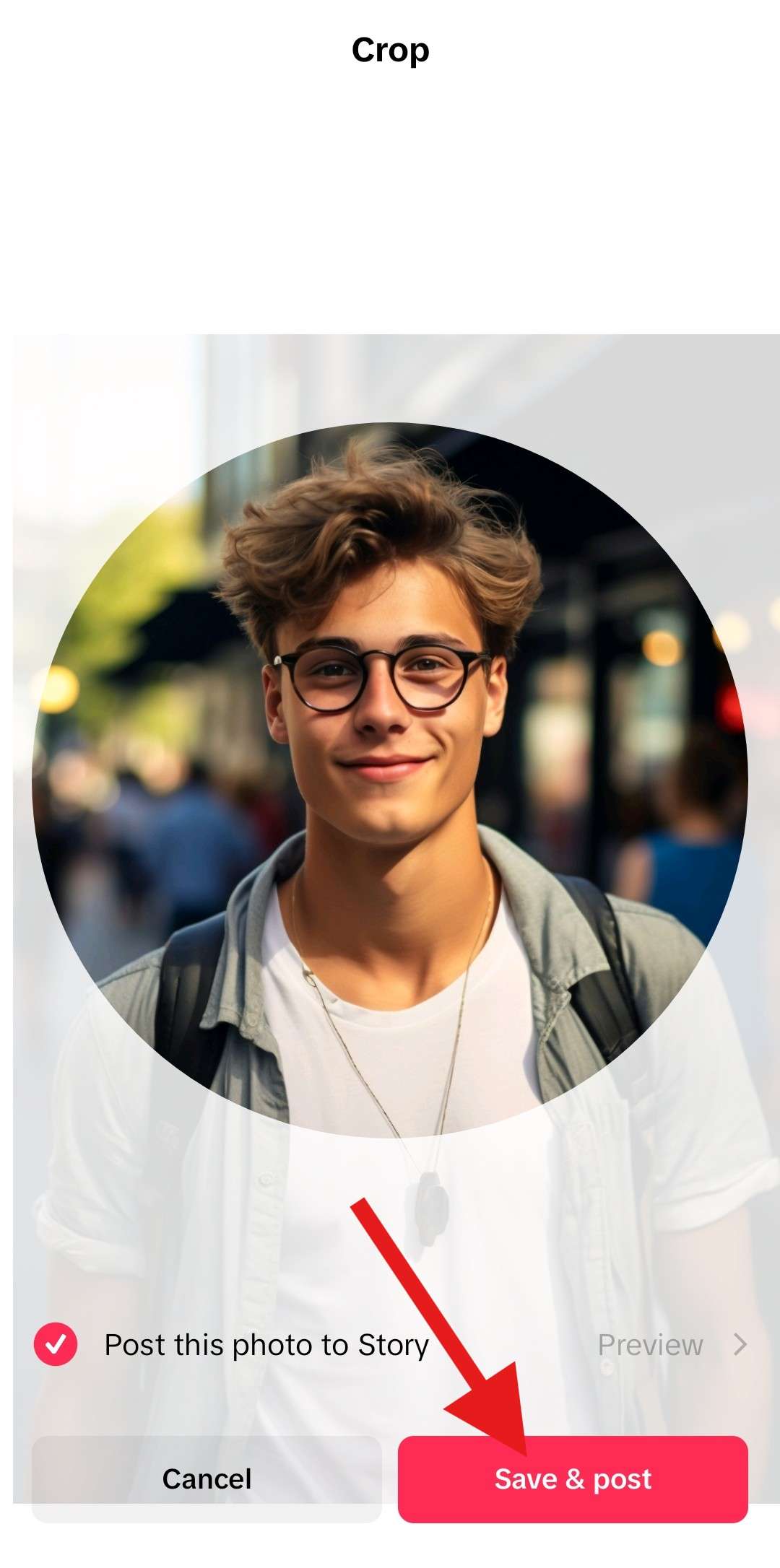
If you don't want to share your new profile pic as a post, you can tap on Post this photo to Story to deselect it.
How to Add a Profile Pic on TikTok on a PC
TikTok does have a dedicated app for Windows and Mac, and it works the same as the mobile app. However, most people access TikTok from a browser on desktops and laptops, so we'll show you how to change your profile pic on a desktop via browser.
- Log in to your TikTok account and from the Profile section, click on Edit profile.
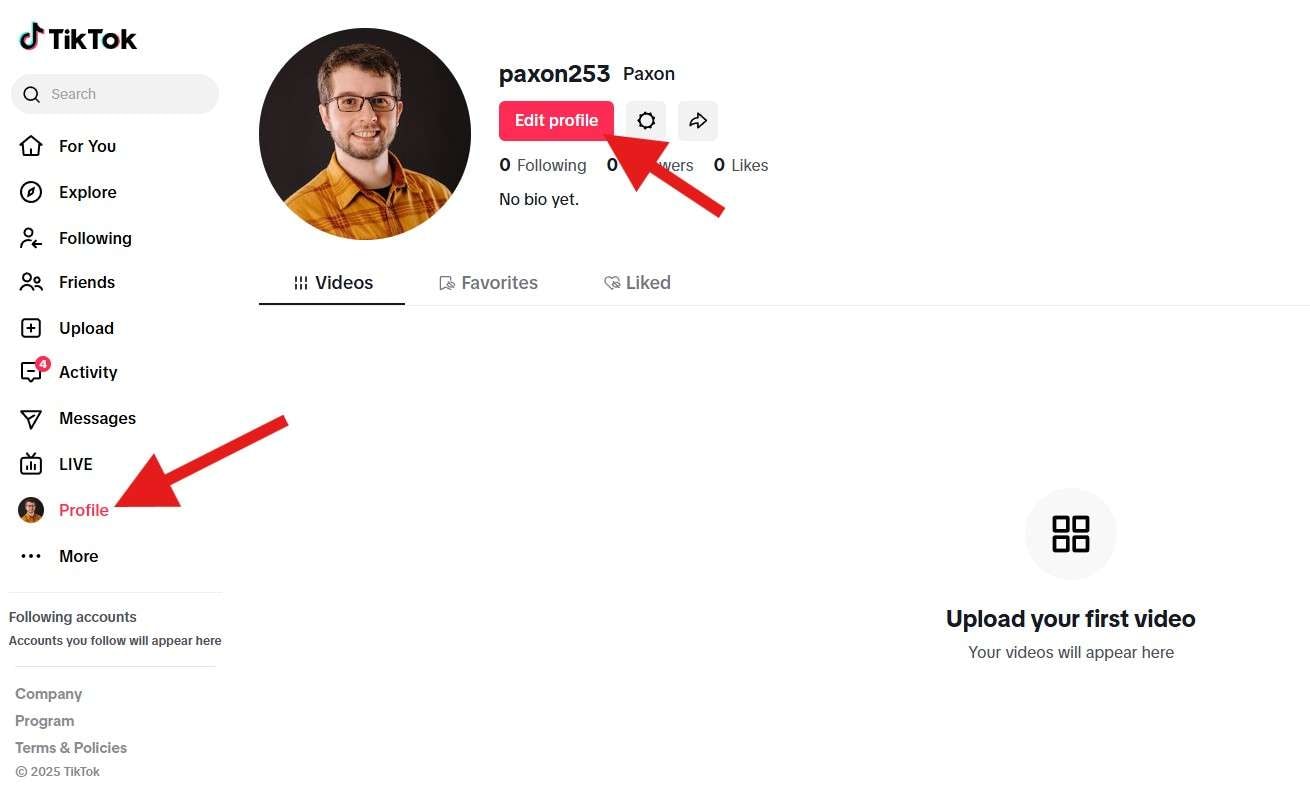
- Click on your profile picture. This will prompt you to pick a photo from your device.
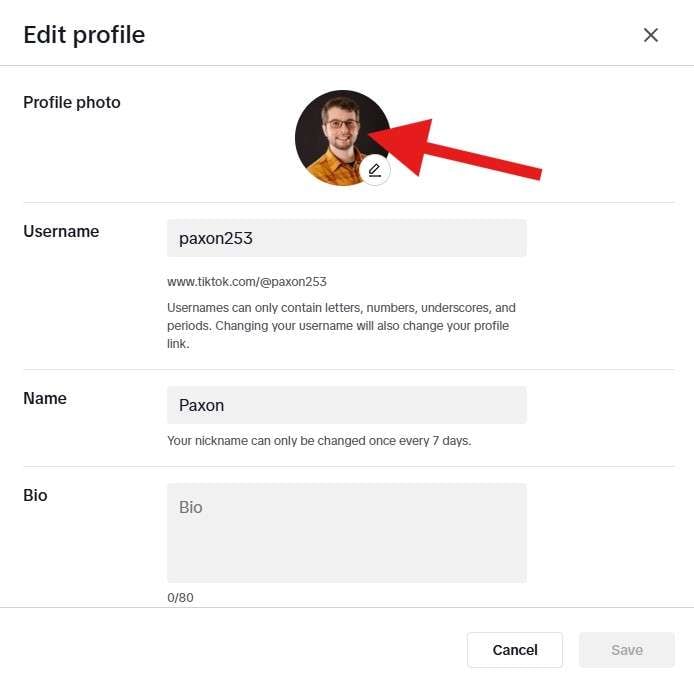
- Adjust the photo and click on Apply when you're ready.
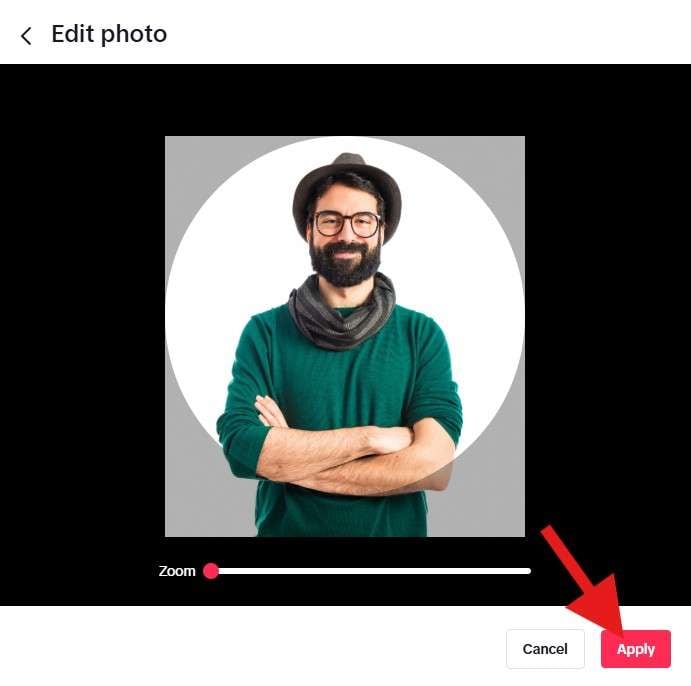
And that's about it. You are now ready to change your TikTok profile pic, and before we dive into the tutorial to make the best profile pic on TikTok, let's consider some TikTok profile picture requirements.
TikTok Profile Picture Requirements
Uploading a profile picture to TikTok is quite easy, as we already discussed. Here are some tips for you when picking the best TikTok profile picture.
Technical Requirements
- The format has to be JPG, PNG, or JPEG.
- File size must be less than 10 MB.
- The photo has to have a minimum resolution of 20.200 pixels, but 72.720 pixels or higher is recommended for clarity.
- The aspect ratio should be 1:1 (square).
Aesthetic Tips
- Use a simple, clear image with minimal background clutter.
- Make sure that you have natural or soft lighting to avoid harsh shadows.
- Make sure your face is in the center and easy to recognize.
- Use contrasting colors to help your image pop against TikTok's dark UI.
- Avoid adding text as it is often too small to read, but you can use visual cues instead.
How to Make the Best Profile Pic for TikTok?
One of the best tools that you can use to make a profile pic for TikTok is Filmora. Filmora is a powerful image and video editing tool that is packed with beneficial AI features that make the editing process a breeze. Even if you have never used a video or image editing app in your life, you will get the hang of Filmora in a jiffy.
Take a look at some of the features that you can employ to make the photo perfect for TikTok.
- Image Cropping: With Filmora, you can crop any picture to fit the recommended 1:1 aspect ratio.
- Color Correction: Add filters and adjust HSL sliders to achieve the perfect TikTok profile photo color scheme.
- Image Masks: You can use Smart Image Masking Tools to crop and combine several photos into one profile pic.
- AI Image Stylizer: With a click of a button, you can completely transform the image styles.
- AI Image to Profile Video: Upload a photo, use a prompt, and watch the photo transform into a video.
All these features are very fun to explore, so we'll let you do that at your leisure. However, to help you start out, we will give you some simple steps to use the AI Image Stylizer feature on Filmora's mobile app.
- Download and install Filmora on your Android or iOS device.
Secure Download
- Open the app and tap on New Project.
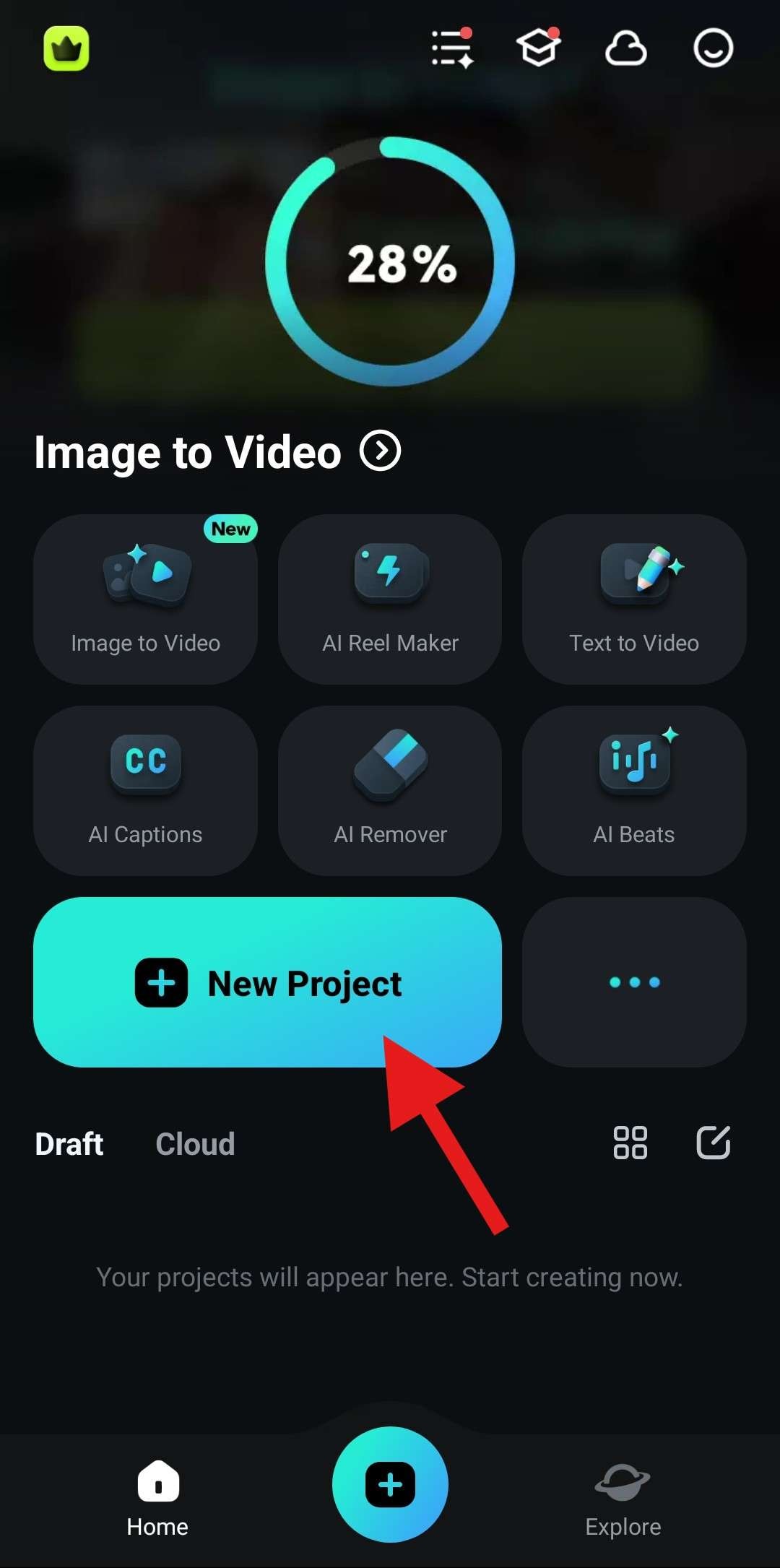
- Pick a photo from your phone and tap on Import.
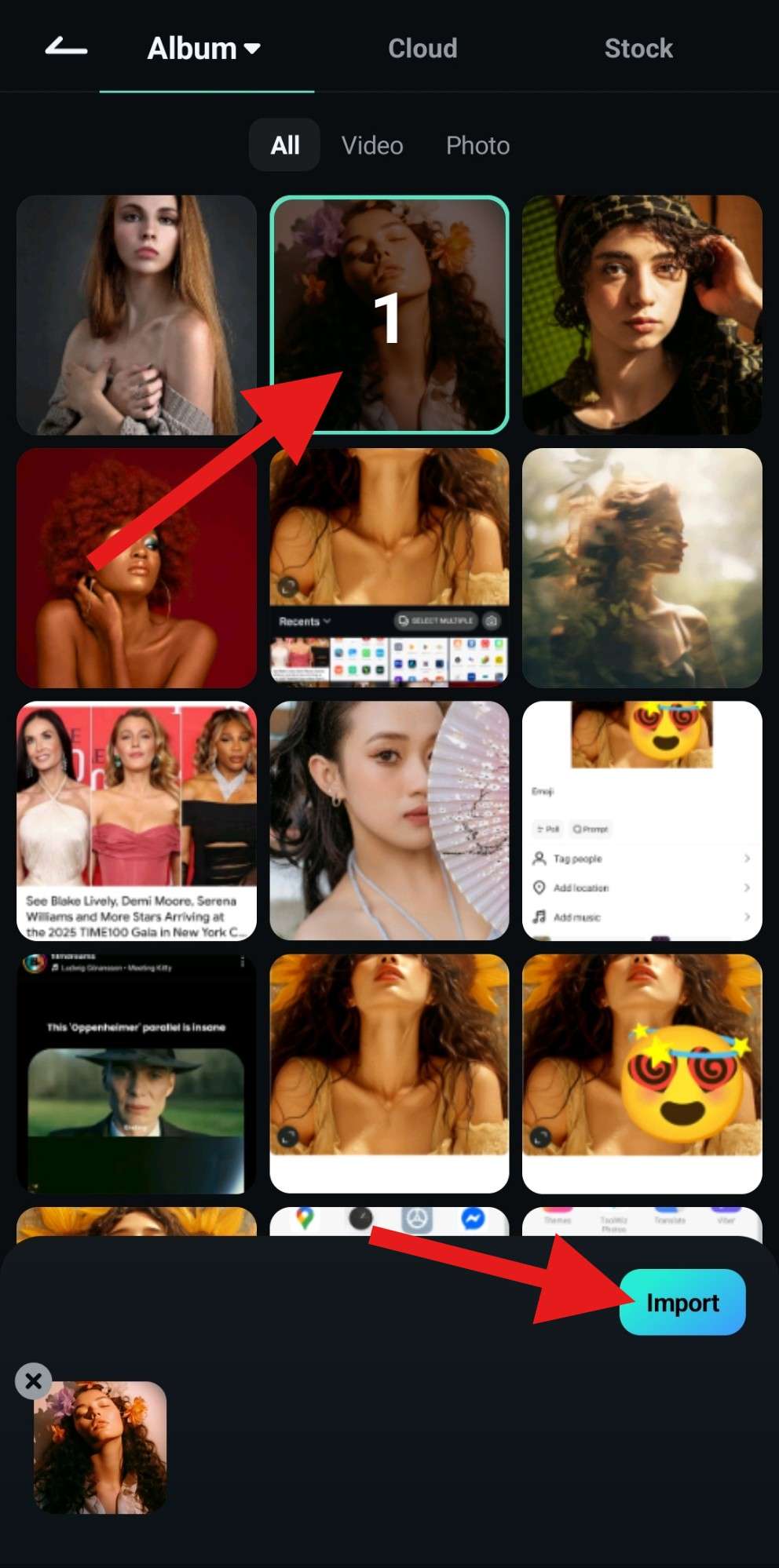
- Tap on the image in the timeline to select it. Then, at the bottom, find the Style section.
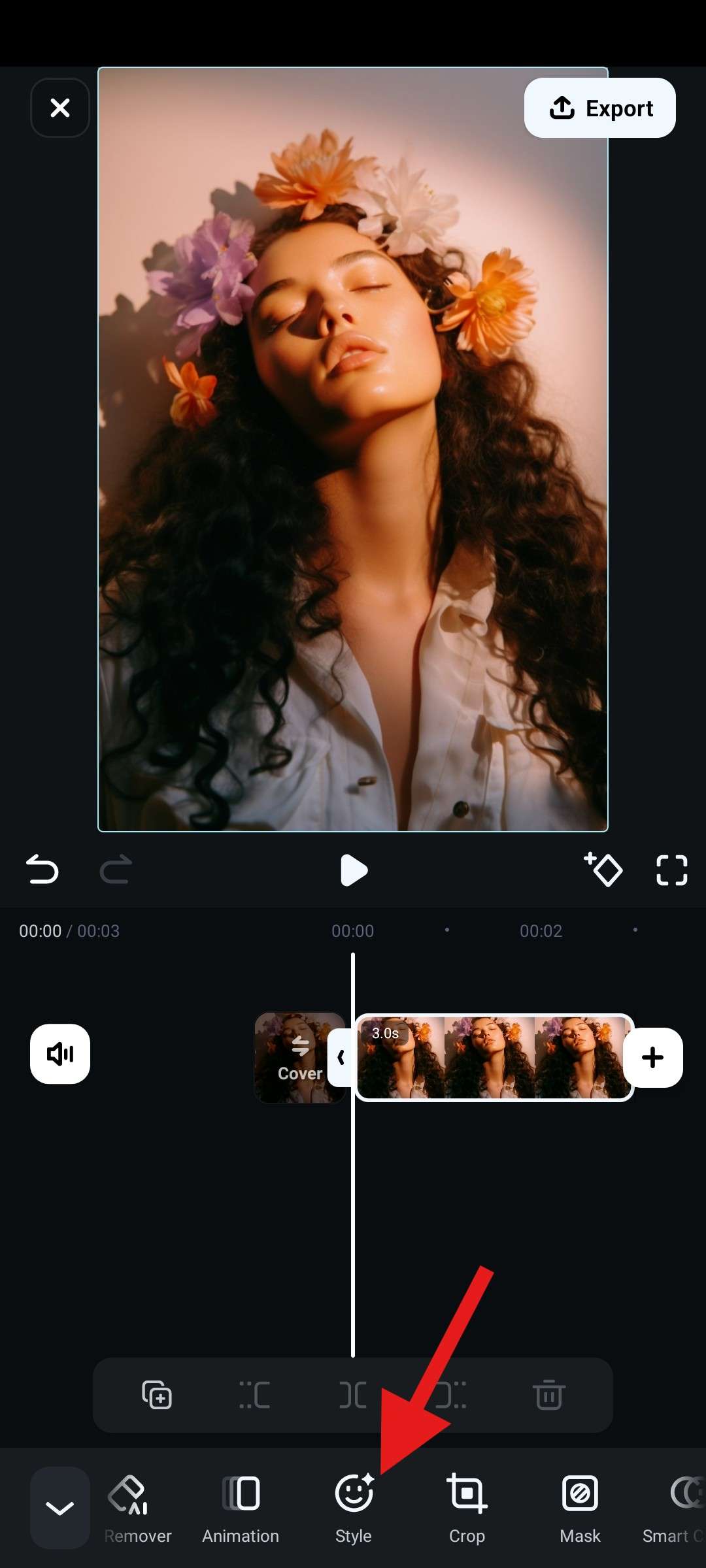
- Scroll through dozens upon dozens of image styles, and when you find something you like, tap on it, wait for the AI to complete the process, and tap the checkmark to accept the changes.
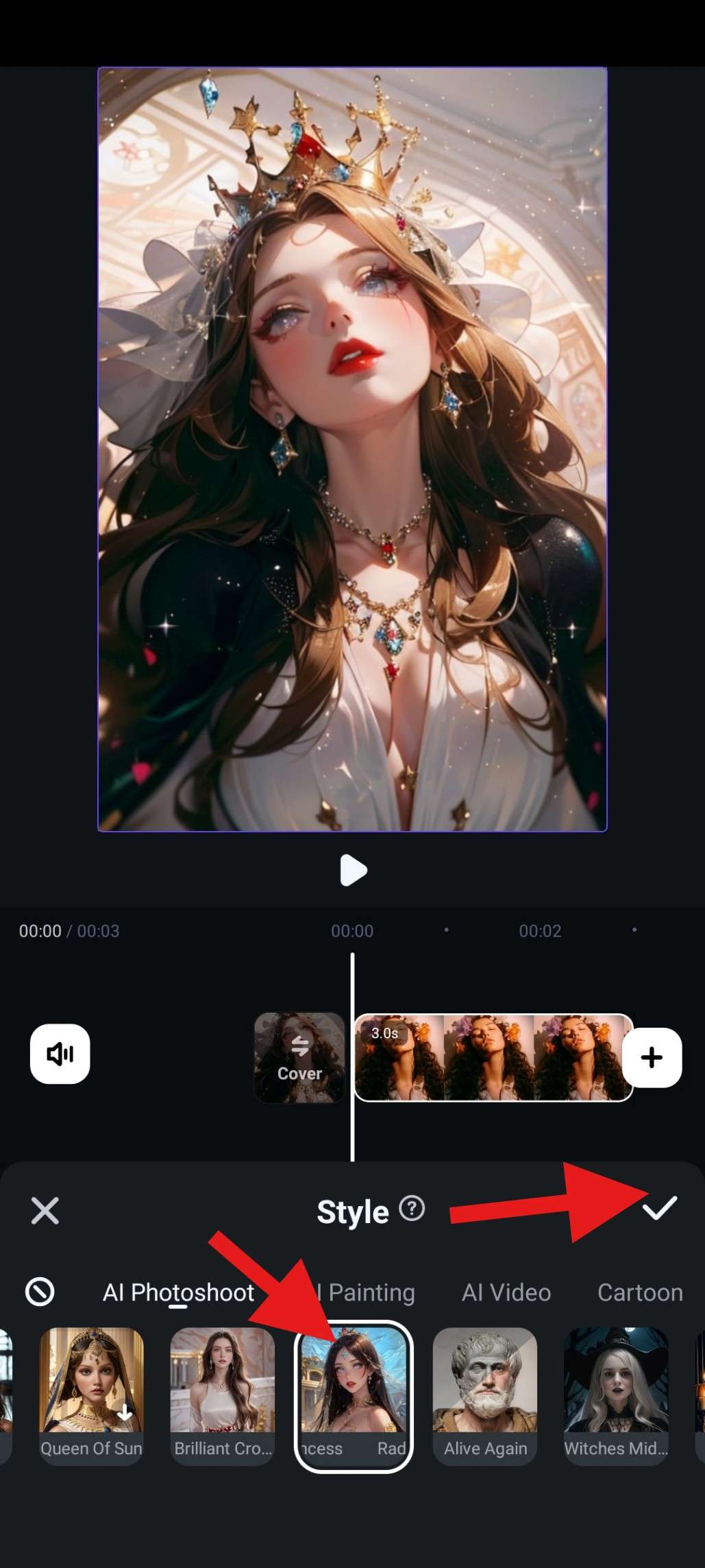
As you can see, with only a few taps of a button, the photo was completely transformed from a stylish photoshoot to an expertly animated photo, but the essence of the photo remained intact, which is amazing.
You can create several awesome TikTok profile photos using this method. But this is not where the story ends. Filmora has one more feature that will help you create TikTok profile videos. Let's jump into that section now.
Bonus: How to Make the Best Profile Video for TikTok?
There are actually two distinct types of files that you can use to represent your profile. One is the standard profile picture, and the other is a profile video.
| Comparison | Static Image | Profile Video |
| File Size | Up to 10 MB | Up to 6 seconds (smaller file size, but it depends on the resolution) |
| Benefits | Quick to load, clear branding, used in comments and DMs | More engaging, adds personality, and makes your profile stand out |
Although it depends on your video content for watchers to decide to follow you or not, if you have the perfect and engaged profile picture and video, people will stay longer on your page.
In addition to making a stunning static image, Filmora also allows you to animate the picture into a video with its AI image-to-video feature.

Here's how it works.
- You open Filmora's app and select the Image to Video feature from the welcome screen.
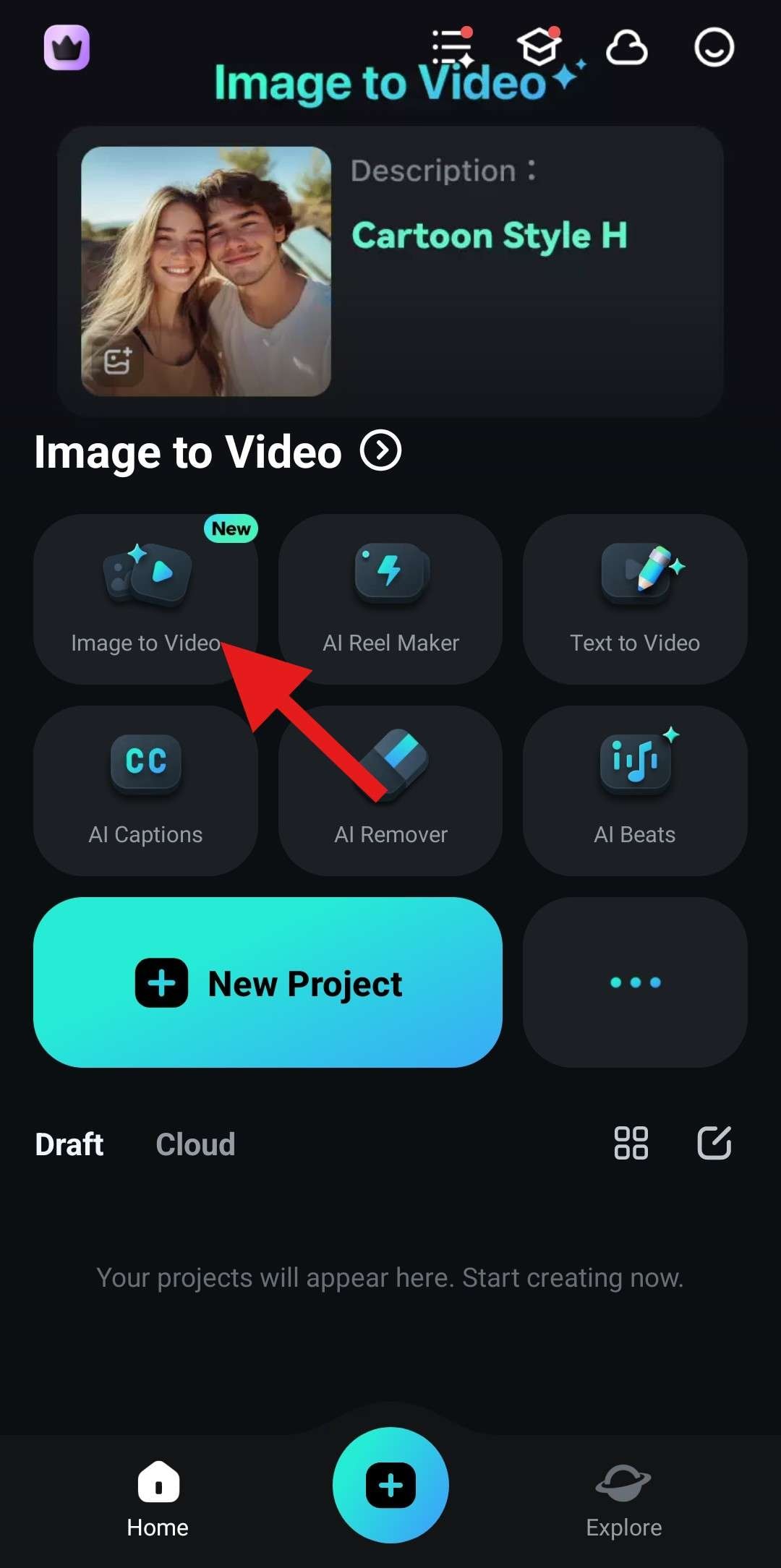
- Now, tap on More Templates.
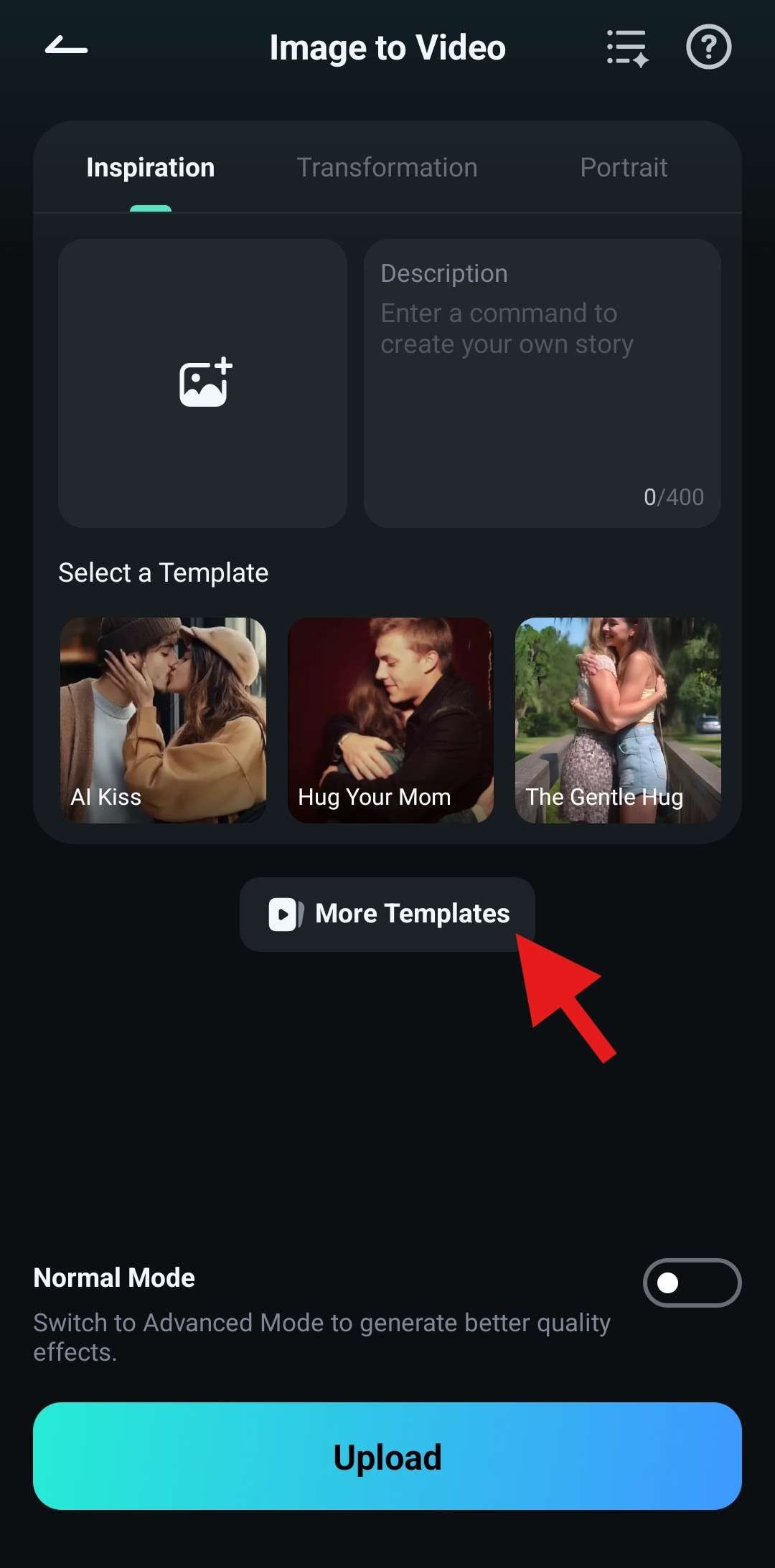
- Feel free to browse through a sea of available templates. For this tutorial, we will select the Wind Chaser template.
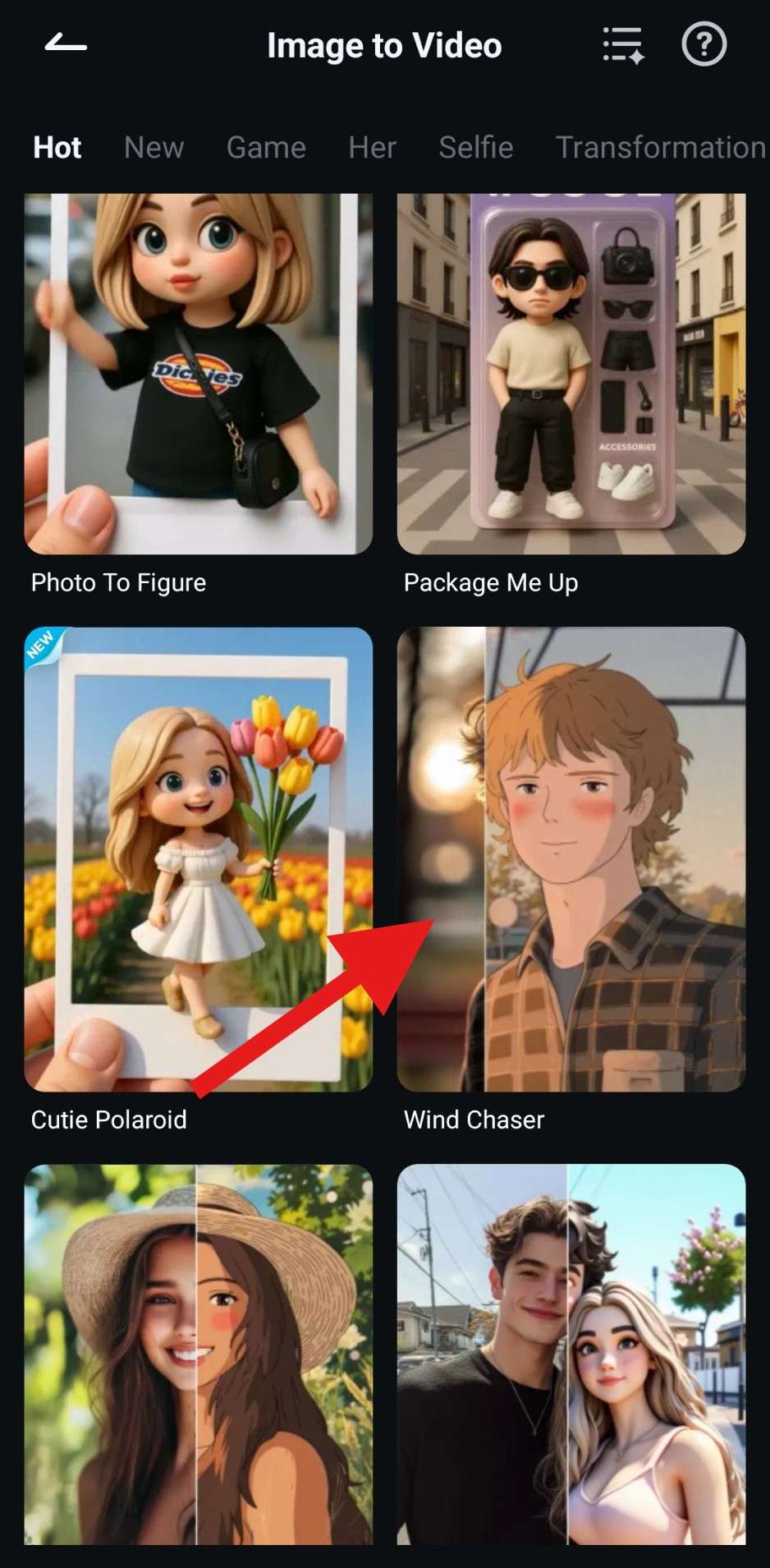
- Now, tap on Generate and proceed to upload a photo from your mobile device. The AI process will begin, and you will need to wait for a few moments.
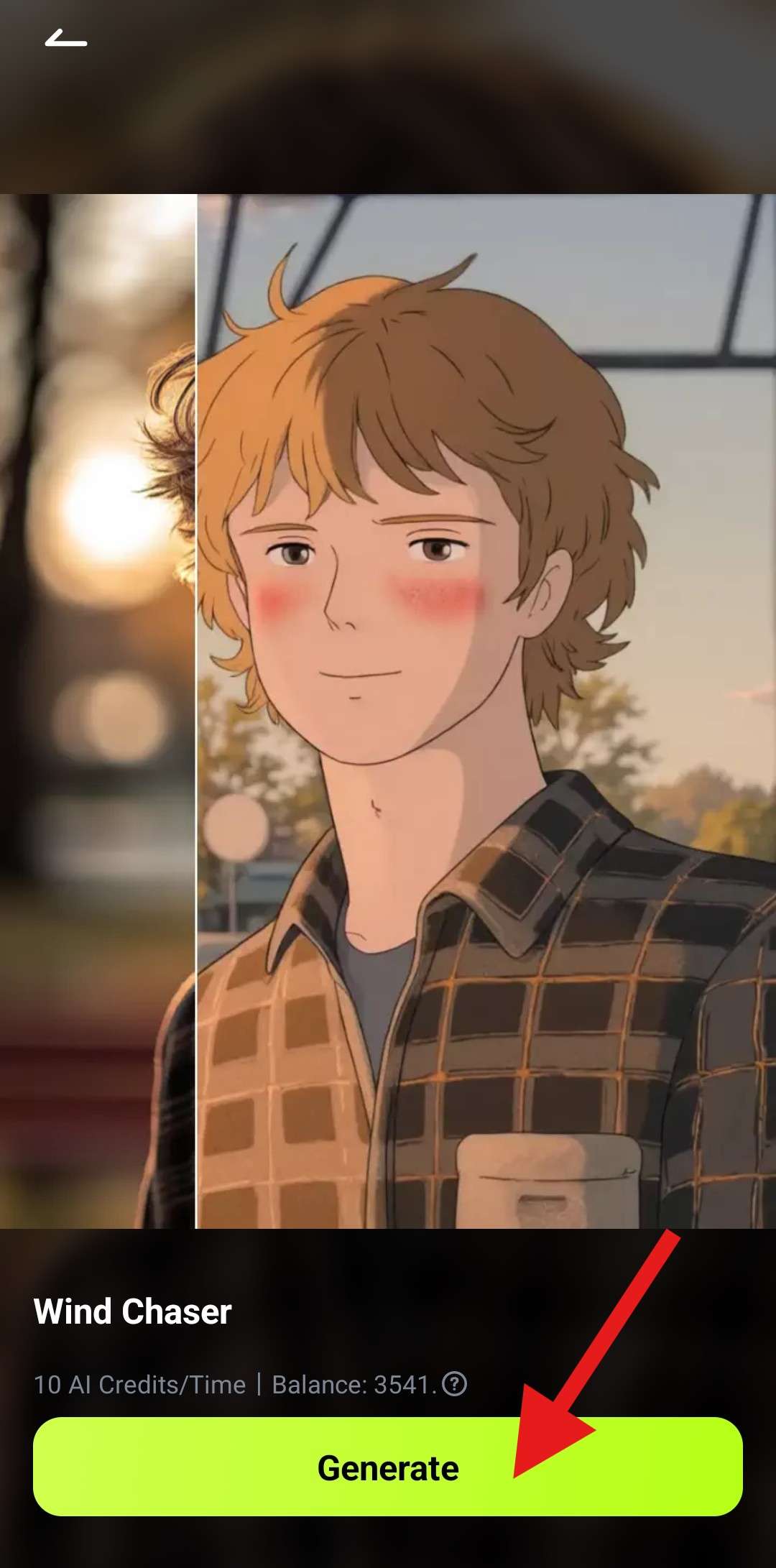
- Review the results and tap on Save.
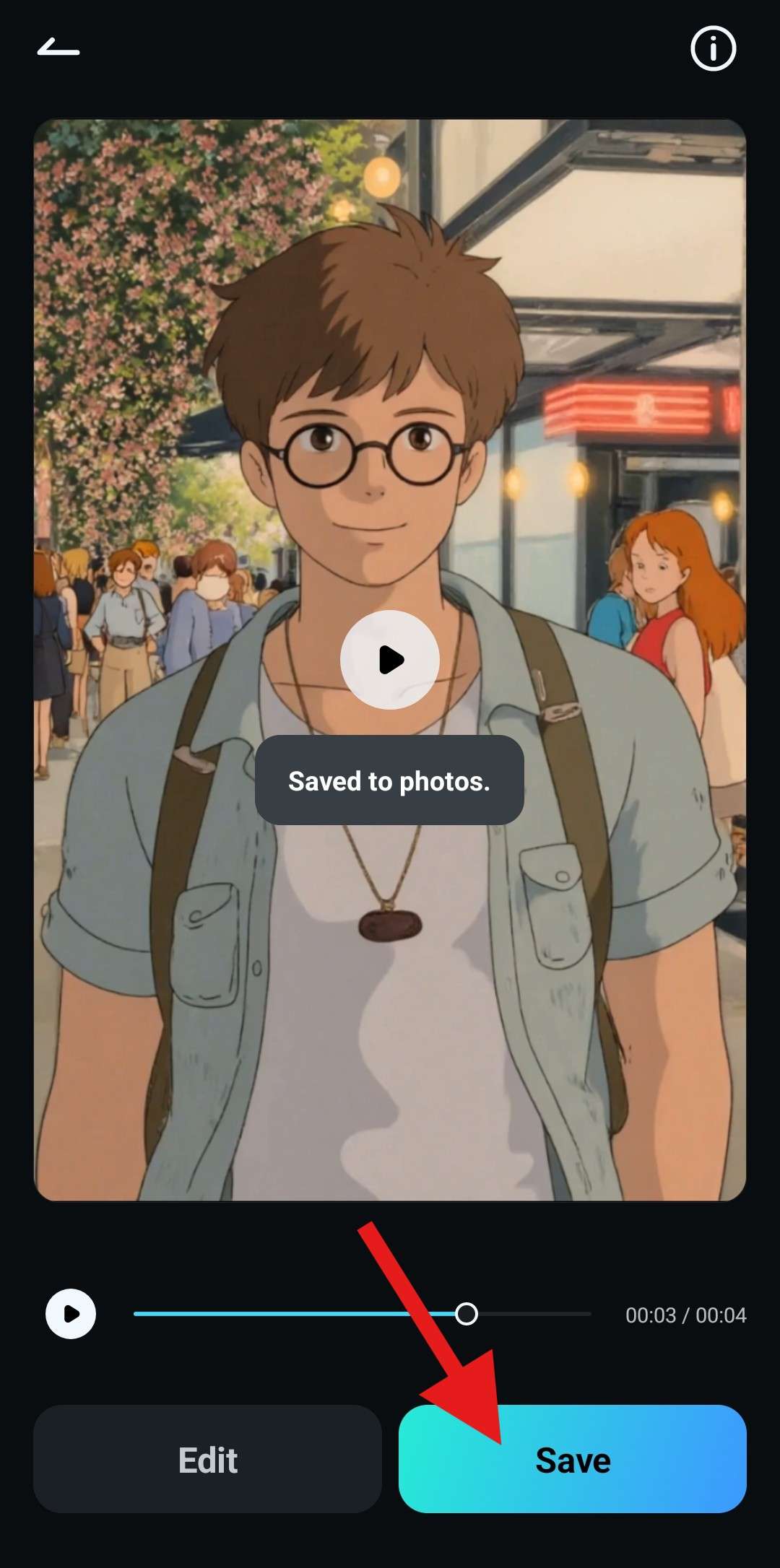
We won't spoil any more templates for you. Download the app and try this feature. You'll be amazed, and when you upload it to TikTok, your friends, family, and followers will be in awe.
Troubleshooting Common Issues of Adding a Profile Pic on TikTok
Here are the common troubleshooting methods if you failed to add a new profile pic on TikTok.
- Check the image format: On TikTok, your photo must be either JPG, JPEG, or PNG. If it's some other format, consider a converter tool online.
- Check the file size: The image must be under 10 MB. If it's larger, consider an image compression online tool.
- Ensure a good internet connection: Maybe your internet is glitching during the upload.
- Update the TikTok app: If your app is out of date, some features might not work properly.
- Clear the app cache: Just to be sure, go to TikTok Settings > Cache & Cellular > Clear Cache. This will ensure the app runs more smoothly.
- Restart your device: There might be an issue with your device. A restart should resolve the issue.
- Try a different image: The original might be corrupted for one reason or another. Try a different one.
If nothing helps and you still have issues, you should consider reinstalling the TikTok app altogether.
Conclusion
You are officially ready to prepare and add a profile pic on TikTok, and not only that. You are also ready to create and upload a profile video to personalize your TikTok profile as much as humanly possible. To create awesome TikTok videos, you can also consider the desktop version of Filmora, which you can use on your Windows or Mac device. This version is like the mobile app's older brother, packing an even more powerful set of features. Try it today!



 100% Security Verified | No Subscription Required | No Malware
100% Security Verified | No Subscription Required | No Malware




