If you are a Twitch steamer, you must want to get as many viewers as you can. The more you gain followers, the more you can show your gaming skills to people. A skilled streamer will want to know his target audience, subscriptions, and followers. So, keep reading to find out how to see your followers on Twitch from mobile and desktop.

In this article
Part 1. How To Check Your Twitch Followers List on Desktop (PC, Mac)?
You can visit the Twitch website on any browser to see your followers list. Twitch also has a Mac and Windows app that you can download to view your list of followers on Twitch. Unfortunately, Chromebooks cannot run the Twitch app.
To check your Twitch Followers list on your desktop (PC and Mac), follow these steps:
Step1 Open the downloaded Twitch desktop app or open any browser and search for "twitch.tv"

Step2 "Sign in" to your Twitch account using your Twitch Credentials.

Step3 You can see the "profile picture" icon in the upper-right corner. Move the cursor to the screen's upper-right corner and then click on it.

Step4 Navigate to the "Creator Dashboard" page in the Settings menu to adjust your account's creator-specific settings.
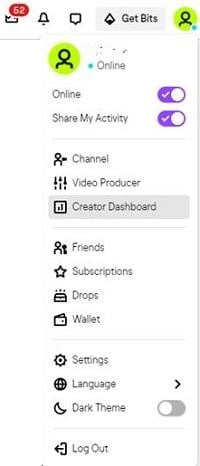
Step5 Select the "Followers List" tab in the left sidebar to view your Twitch followers list. You can easily track who you know by adding them to this list, following them, and conversing with them.
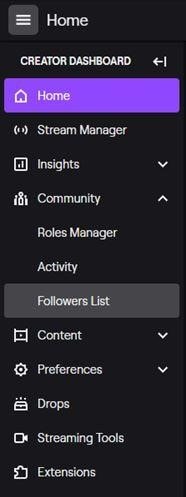
Part 2. How To Check Your Twitch Followers List on Mobile (Android, iOS)?
Twitch was initially used on desktops and laptops. Now Twitch has launched its mobile app version, which can be downloaded from the Google Play Store and IOS App Store. The Twitch app lets you watch your favorite streamers' content on mobile.
Unfortunately, the Twitch mobile app no longer displays your list of followers. Still, it is possible with the following two scenarios:
- Use the Twitch app to view your overall number of followers.
- Using your phone's desktop mode, you may view your whole Twitch followers list.
The Steps To Check Followers on Mobile Apps
To check followers while using a mobile app, do these simple steps:
Step1 Launch the "Twitch app" on your mobile. Ensure that you are logged in to the account for which you wish to view Twitch followers. Now, tap the "profile photo" icon, which can be seen in the upper-left-hand corner of the app interface.
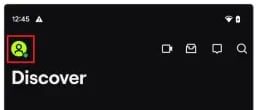
Step2 Taping on your profile picture will take you to a page where you can see how many people are following you on Twitch.

However, if you use your Android or iOS smartphone, you can view all Twitch followers list using the Twitch web version with these steps:
Step1 Open a browser on your android or iPhone and type "www.twitch.tv."
Step2 Choose the desktop version of the website. To do this, tap the three dots on the browser and tap "Desktop site."
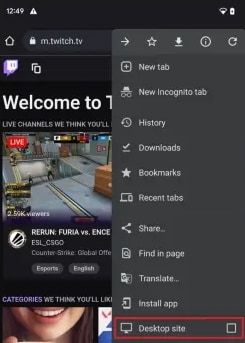
Step3 Now log in to the Twitch website using your credentials and tap the Profile icon. Next, tap "Creator Dashboard" to access your account history for review.
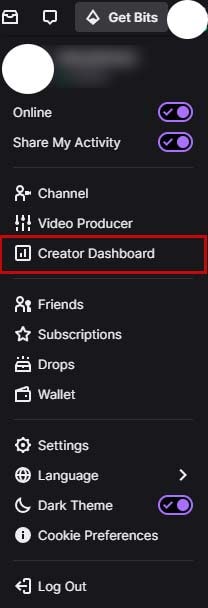
Step4 In the left pane, tap "Followers List" to see the full breakdown of your Twitch followers.
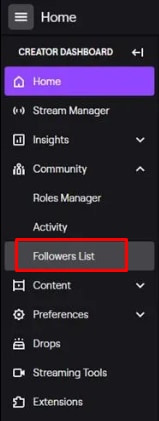
Part 3. How To Use Filmora to Create or Edit Videos?
As a Twitch streamer, engaging content is important for gaining and maintaining followers. High-quality videos demonstrate your gaming abilities and improve the viewing experience, boosting audience development. Wondershare Filmora, an easy-to-use video editing program, comes in handy here.
Wondershare Filmora is a flexible video editing application suitable for both beginners and pros. Its simple design and powerful capabilities make it perfect for producing engaging Twitch content. Filmora allows you to edit gameplay records, add special effects, and create professional films that attract your audience.
Key Features of Filmora for Twitch Streamers:
- Record your games and webcam video in picture-in-picture format to personalize your broadcasts.
- To make professional films, use the built-in video editing tools to trim, crop, and add transitions.
- Add custom overlays, filters, and animations to your material to suit your brand.
- Streamline your productivity by uploading edited movies to Twitch utilizing Filmora's integrated editing capabilities.
- It is compatible across platforms. Filmora, available for Windows and Mac, provides cross-platform editing.
How to Create and Edit Videos Using Filmora and Upload Them to Twitch
Step 1. Download and launch Filmora
First, install Filmora on your PC. Launch it by double-clicking the desktop icon after installation. Start video editing by setting your project parameters to 16:9 for widescreen or 9:16 for vertical videos and clicking "New Project" on the welcome screen.

Step 2. Import Media.
To submit gameplay records, music, or photographs, click "Import" in the upper-left corner and choose "Import Media Files". Instant Cutter Tool trims big 4K files rapidly.
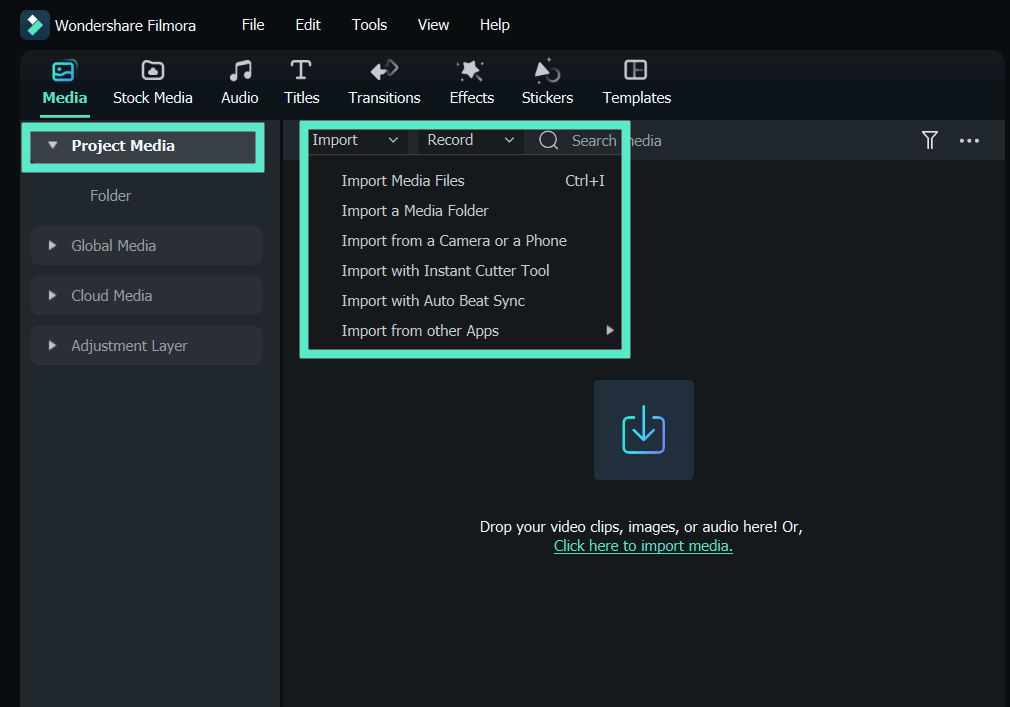
Step 3. Edit Video.
Drag and drop media into the timeline. You can trim videos to get rid of parts that aren't needed, add transitions, and add text effects like titles or subtitles.

Enhance images with filters, overlays, and sophisticated color correction. Detach and modify audio or add background music for polish.
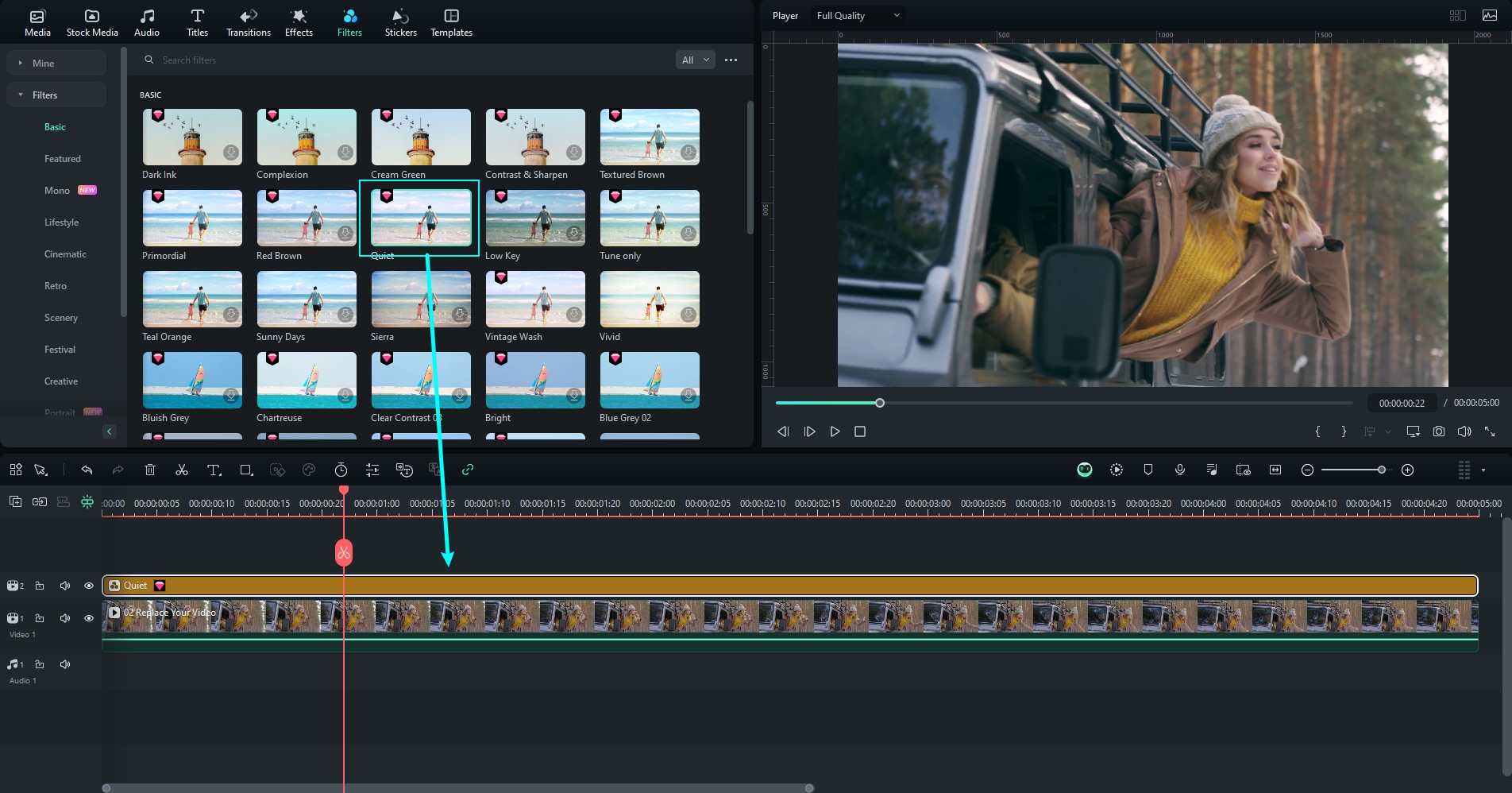
Step 4. Preview and Refine.
Check your modifications in the preview. Finalize your content to meet your quality and style standards.

Step 5. Export and Share to Twitch.
Save your video by clicking "Export". Now, you can submit your altered material to Twitch to maintain or even gain new followers!
Part 4. A Bonus Tip: How To Get More Followers on Twitch?
Getting more followers on Twitch is a million-dollar question when it comes to mobile social networking. The first step in being famous is realizing that people's opinions of you depend solely on you. You must find an exciting way to hold the audience's attention. As a result, viewers who have already watched your content will want to return to your stream.
The same argument applies here: your Twitch account will attract more followers if its content is more engaging and high-quality. Here are some suggestions for attracting a larger Twitch audience: must watch How to Get Viewers or Followers on Twitch 7 Tips.
FAQs
Can You See Your Follow History On Twitch?
In its current state, Twitch does not provide a way to keep track of what you've watched. Continue Watching is an alternative that allows mobile users to pick up where they left off watching a stream.
How Do You See All the Channels That You Follow On Twitch?
You can check your favorite channels by tapping the drop-down menu located at the top left corner under your profile picture on Twitch.
Is It Safe to Buy Twitch Followers?
Most of the time, buying Twitch viewers is safe. The key is finding reliable sellers with a history of selling authentic Twitch followers.
It would be best if you stayed away from dubious online sellers who don't have a solid track record. To attract more customers, some unscrupulous web merchants offer to sell fake Twitch followers at extremely low prices. If you try to game the system by purchasing Twitch followers, you risk having your account permanently disabled.
After all, organic subscribers are the ideal kind of subscribers. Someone who likes your stuff and is really interested in it. Such a fan cannot be attracted easily or artificially because they must appreciate what you do.
Conclusion
In conclusion, we've discussed every method for how to see your followers on Twitch across devices and how you can expand your Twitch audience.
We hope this article helped you if you're a new creator who didn't know how to keep track of your Twitch followers from your laptop and phone and how to get more followers on Twitch.



