You don't always have the time to catch your favorite live streamer online to see what they're up to or what games they're playing. And for those with jobs, you miss out on your favorite streams a lot. But VOD is here to save the day!
VOD, or video on demand, is an excellent feature introduced by Twitch to help streamers engage with viewers more. VODs can be recorded anytime and played back when you want to share them with your audience by publishing them on your account for 60 days.
This article will tell you everything you need to know about Twitch VODs. We'll go over how to download Twitch VODs on your iPhone and Android and how you can edit them!
In this article
Part 1. How to Download Your Own Twitch Vods - On Desktop, iPhone and Android
How to Download Your Own Twitch Vods on Computer
Twitch VODs are an essential component of your video library for many broadcasters. This is because Twitch VODs allows you to download a stream from your own account and watch it later. This also allows you to share them on YouTube, where you can engage with a bigger audience.

You need to make sure your Broadcast Auto-archiving is enabled on your account to be able to download your Twitch VODs. If you have done a new broadcast while this feature is disabled, you won't be able to download your own Twitch VODs. So go ahead and make sure your VODs aren't lost!
To do this, follow these steps:
Step1 Go to Twitch.tv and log into your Account.
Step2 On the top right corner of the screen, click on your name, and from the drop-down menu, go to Settings.
Step3 Under settings, click on the Stream tab.
Step4 Under Stream Key & Preferences, turn the Store Past Broadcast toggle ON to enable this setting.

You can choose to publish or not publish your streams on your account once you turn on this feature in your Twitch account. If you want to ensure your videos are published, turn the toggle for Always Publish VODs on.
After doing this, it's time to download your previously saved broadcasts. Follow these steps:
Step1 Go to Twitch.tv and log in to your Account.
Step2 From the Twitch homepage, click on your profile in the top right corner, and go to Video Producer.
Step3 Select your video from the list of videos, click on the three dots on the right side of the video and click on the Download button.

Your video will shortly begin to download on your computer.
Video Tutorial - Top 3 Best Ways to Download Twitch Vods
How to Download Twitch VODs on an iPhone
The good news is Twitch allows you to download videos on your iPhone and the process is pretty simple too for any newbie. Despite iPhone's inflexible OS, there are third-party apps that makes doing this a piece of cake.
To download your Twitch video on an iPhone, follow these steps:
Step1 Open Twitch.tv on your iPhone Browser, and make sure you are logged in.
Step2 On the URL bar at the bottom, tap on aA, and from the drop-down menu, tap on Request Desktop Website.
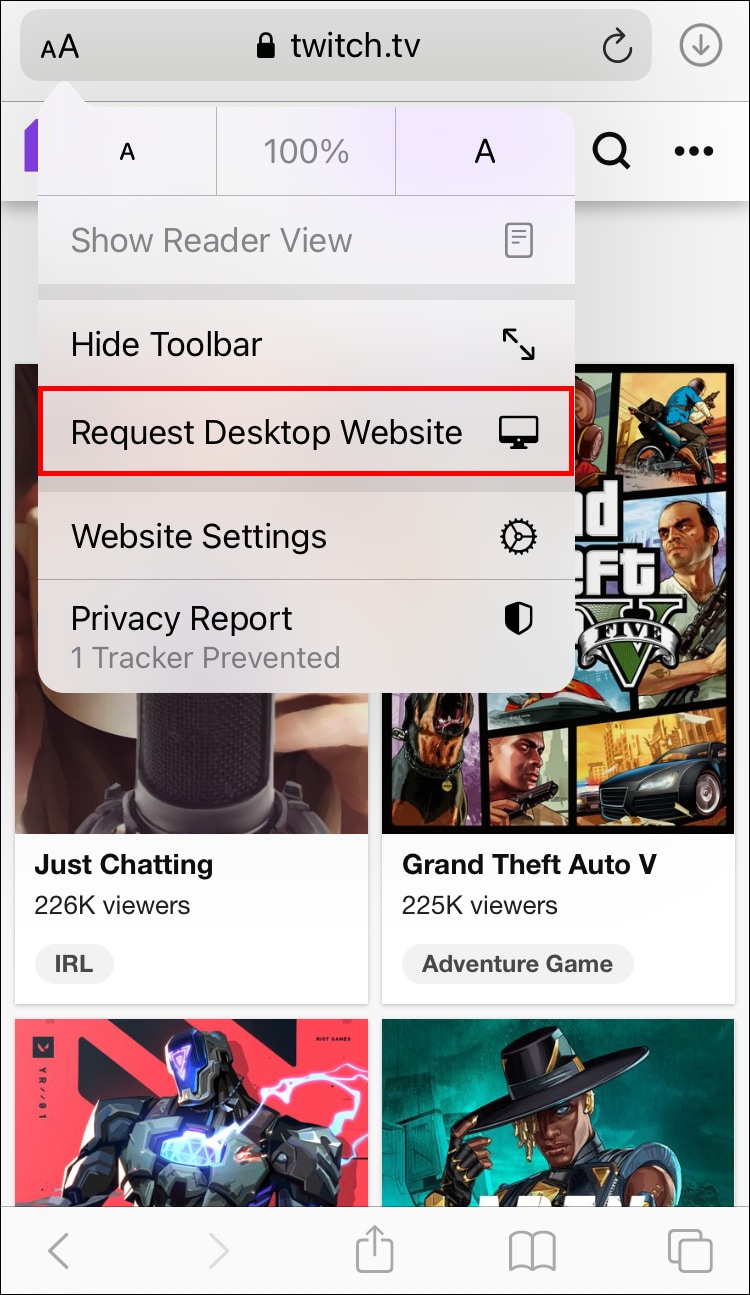
Step3 Tap on your profile icon on the top right corner of the screen and go to Video Producer from the drop-down menu.
Step4 Choose the one you want to download from your Past Saved Broadcasts. Copy the link to the video by tapping on settings from the video player's menu.
Now that you have secured your video broadcast link, you can use any third-party app to download the video. In this case, we will use VLC for Mobile iPhone App.
To download the video on your phone, follow these steps:
Step1 Go to App Store and download VLC for Mobile.
Step2 Launch the app on your iPhone, and from the tabs on the bottom of the screen, tap on Network.
Step3 Under the Network tab, go to Downloads, paste your Twitch video link, and hit Download.
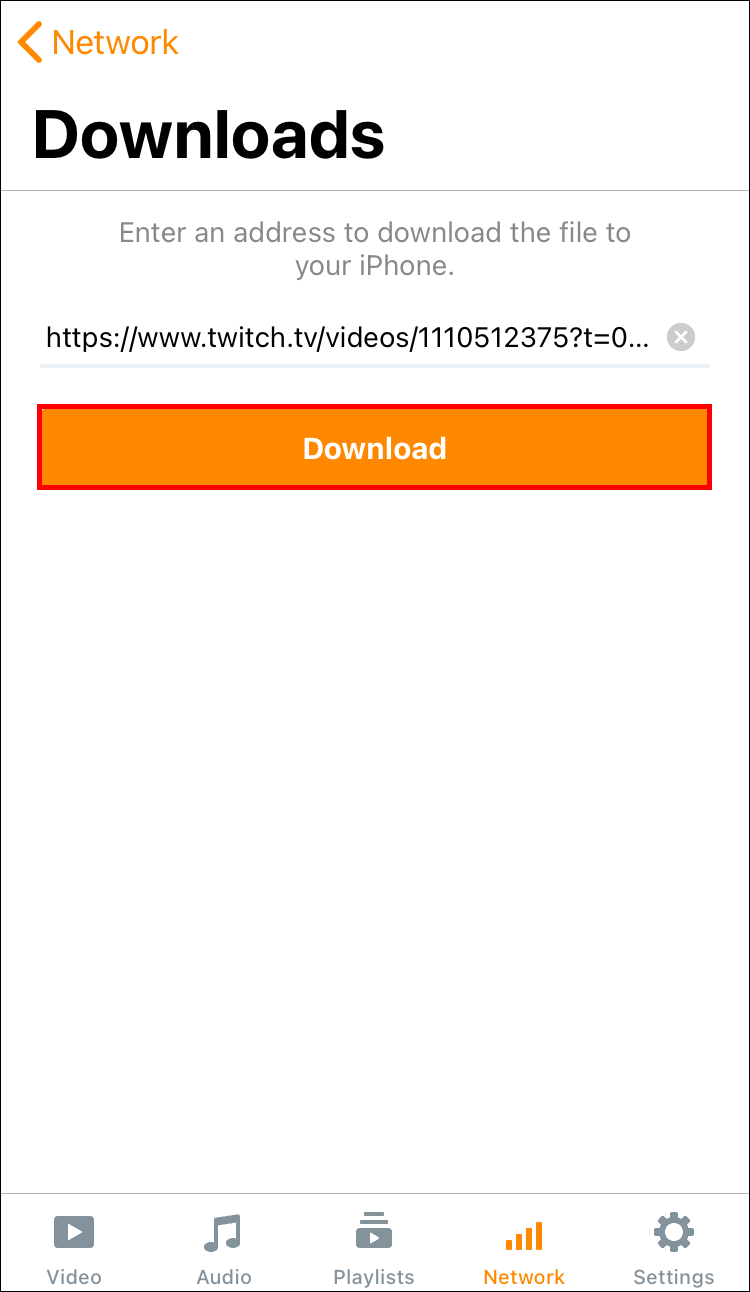
And you're done! It's as simple as copy-pasting, and you will have your Twitch video stream downloaded on your phone with only a few clicks.
How to Download Twitch VODs on an Android
Downloading your Twitch videos on an Android phone is as simple as on an iPhone. To carry out this, you don't need to use any third-party apps; it can be done using the Chrome browser and downloading your video stream directly to your phone.
Follow these steps to download:
Step1 Launch Google Chrome on your phone, go to Twitch.tv and log in to your Account.
Step2 On the top right corner of the browser, tap on the three dots and then tap on Desktop Website to enable the desktop view.
Step3 Tap on your profile icon on the top right corner of the screen and go to Video Producer.
Step4 From the list of your saved broadcasts, select the one you want to download, tap on the three dots next to the video, and tap on Download.

That's about it! Your download should start soon. If nothing changes on your screen, do not repeat the steps again, or you will end up downloading it twice. To see your download progress, bring the notification center shutter down, where it will show your video downloading on your phone.
Part 2. How to Download Someone Else's Twitch Videos
If you wish to save a Twitch video by another streamer, you can't do it using only the Twitch app because Twitch doesn't allow this because of copyright issues. But lucky for you, there's a free easy-to-use tool called Leecher that makes this possible.
This tool lets you download and convert your favorite content from Twitch using your computer in a few simple steps.
To download anyone's videos on Twitch, follow these steps after you are done downloading the Leecher program on your computer:
Step1 Go to Twitch.tv and open the Video Stream you want to download.
Step2 On the bottom right corner of the video player, click on options and Copy the Link to the stream.
Step3 Open the Leecher program, click on the URL tab, paste the copied link to the stream, and hit Search.
Step4 From the results shown, click on the Download icon under the video.
Your Twitch video from your favorite streamer will now download to your computer, where you can edit, crop, trim and add music to it!
Part 3. A Bonus Tips: How To Edit Your Own Twitch Vod?
After downloading your Twitch VODs, if you want to edit and upload them to YouTube, Filmora is the best tool. It has various editing features like changing video resolution, trimming clips, adding text overlays with live captions, etc. It also has multiple themes and filters that can be applied to videos.
This easy-to-use interface makes it super simple for anyone without video editing experience and allows you to export it to YouTube directly from the software.
To edit your video on Filmora, follow these steps:
Step1 Launch the Filmora app on your computer.
Step2 Click on the Import Button in the top left panel of Filmora.

Step3 Drag the video from the import panel to the timeline to start editing your video.
When you're down editing your Twitch video, you can choose to export it directly to YouTube from within Filmora's app.
To do this, follow these steps:
Step1 On the top middle of the screen, click on the Export button, where a pop-up window will open.
Step2 On the pop-up window, go to the YouTube tab and sign into your account.
Step3 After signing in, go back to Filmora app and enter the Title of the video and click Export.

Conclusion
These days, streaming is all the rage, and an integral part of what Twitch has become, so these videos are becoming more popular than ever. They offer on-demand access, which means you can watch anytime.
There's always a chance that you'll want to rewatch a game or past broadcast, or you miss your favorite streamer's broadcast and want to have an option to catch up on it later. Twitch VODs come in handy when this happens, and there are many benefits to taking advantage of them.
Not only do they allow for easy viewing at any time, but they also offer highlight reels with clips from the event streamed. You can't help but get better engagement with viewers when you take advantage of everything Twitch VODs offer!



 100% Security Verified | No Subscription Required | No Malware
100% Security Verified | No Subscription Required | No Malware

