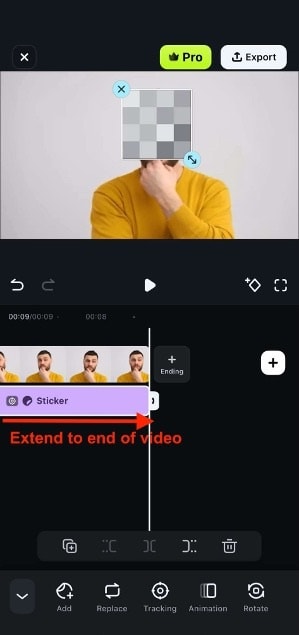- • How-to tips for advanced video editing
- 1. Add elements
- 1.1 How to add text overlay
- 1.2 How to add transitions between videos
- 1.3 How to blur face in a video
- 1.4 How to add mosaic on video
- 2. Split screen
- See more
- 3. Frame and stabilization
- See more
Mosaic Maker: Easily Apply a Mosaic to Photos/Videos
Nov 18, 2025• Proven solutions
Want to apply mosaic to the picture/video you've taken with your digital camera or downloaded from the Web? You just need this intuitive and easy to use video Mosaic maker – Wondershare Filmora. With it, applying mosaic to hide improper or private message is a nice and easy technique, even for beginners. In the following step-by-step guide, I'll show you how to create a simple mosaic. In the end, a video tutorial is also for you.
1 Load your media files
Run this video mosaic maker, click New Project to start exploring. To add your original video or photos, click Import to browse your file folder, or drag and drop them directly into the primary window.

2 Make a mosaic with ease
Drag videos from the media library to timeline one by one. Clik Effects > Filters > Utility > Mosaic. Drag Mosaic to timeline. You can drag the border of mosaic clip to adjust its length. In the preview window, click the mosiaic to modify the mosaic area and size. You can also double clik on the mosaic clip to switch the mosiac type, blur amount and opacity.

Tips: To help you find the target filter you want quickly, you can also search the filter name in the serach bar. Select Filters at left, and then type in the filter name at right.
3 Save the mosaic video
Hit EXPORT to export the mosaic video/photo you've just created. In the output window, choose your desired format to save it on your computer.
Alternatively, you can click the YouTube tab and share your creation with the world on YouTube or Vimeo.

Check this video tutorial to know more details about Mosaic.
How To Apply Mosaic to the Picture/Video on Mobile Phone
Since phones are part of our daily lives, you can have confidential information or photos and videos in them. Thus, taking screenshots can sometimes be challenging because they might appear everywhere. Or, you may have a video with a face you want blurred for privacy reasons.
You can also directly apply mosaic maker effects to Filmora’s mobile version. Here’s how:
Step 1: Create a New Project and Import the video or photo to which you want to add a mosaic.
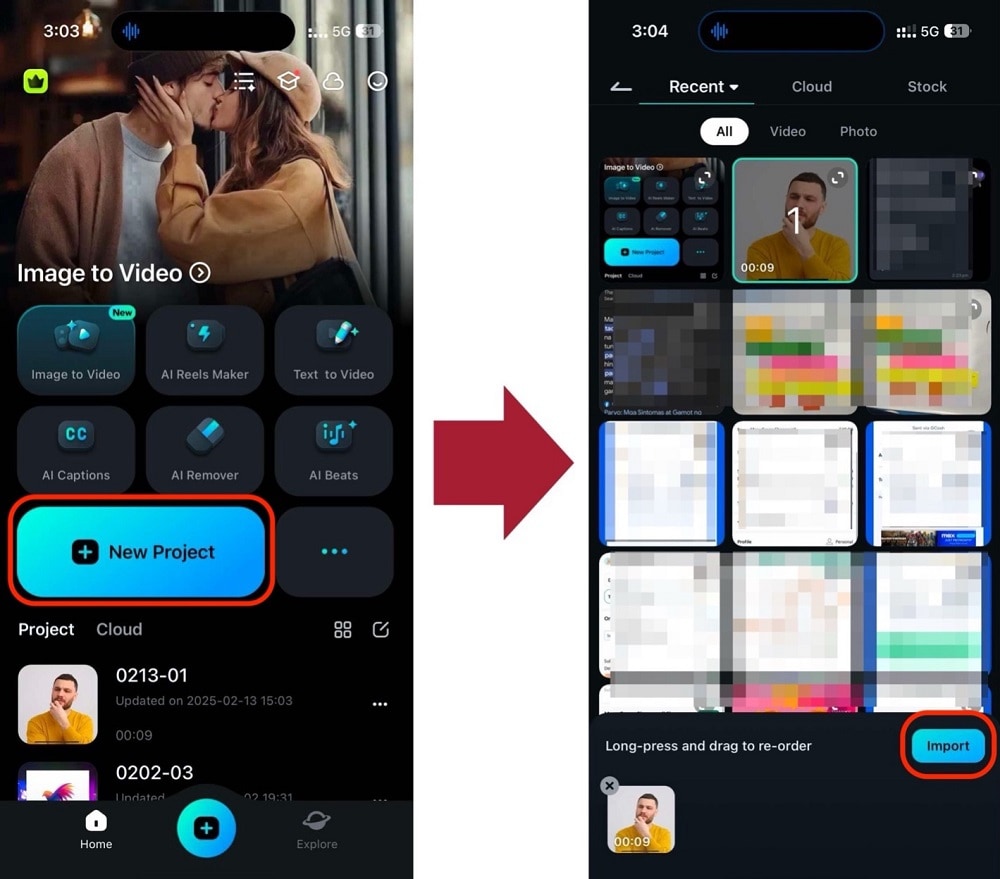
Step 2: Find a Blur/Mosaic Sticker
Look for Sticker from the bottom toolbar, and search for a Blur or Mosaic sticker you want to use.
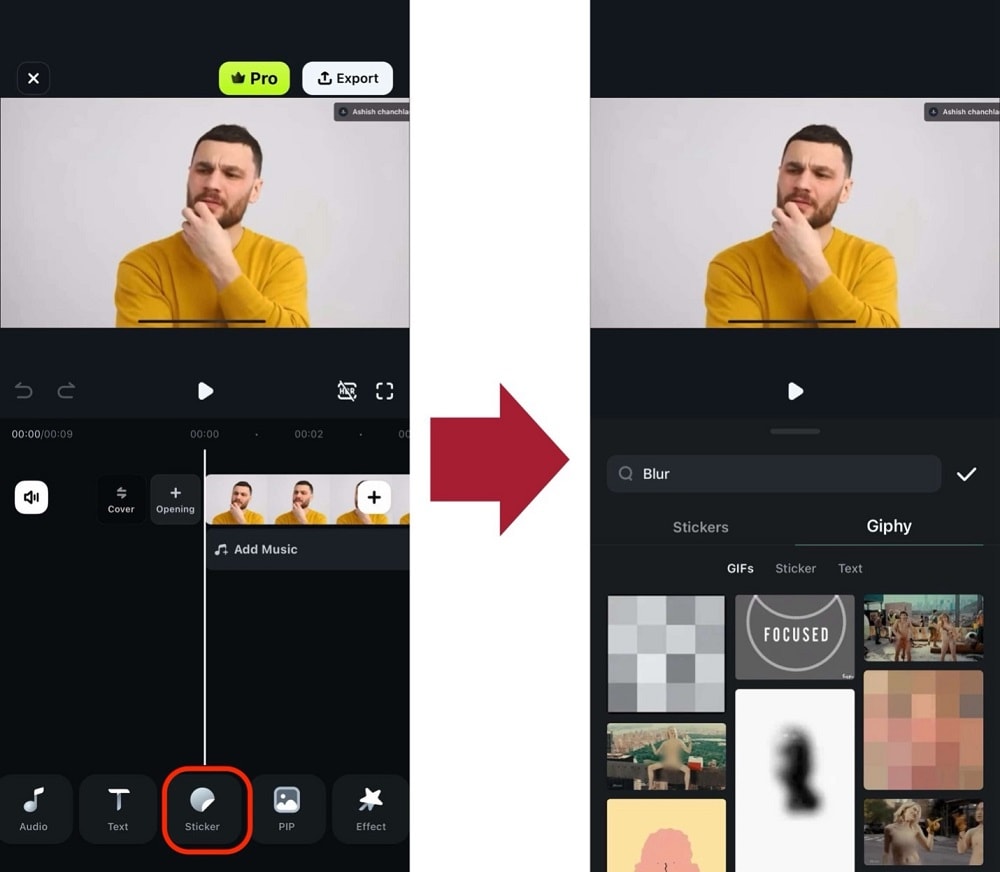
Step 3: Adjust the Placement of Stickers/Apply Tracking (for Videos)
You can now drag around the sticker to where you want the blur to appear.
For videos, use the Tracking function so it follows the object in the video even if it moves around. Just make sure to adjust the reticle properly.
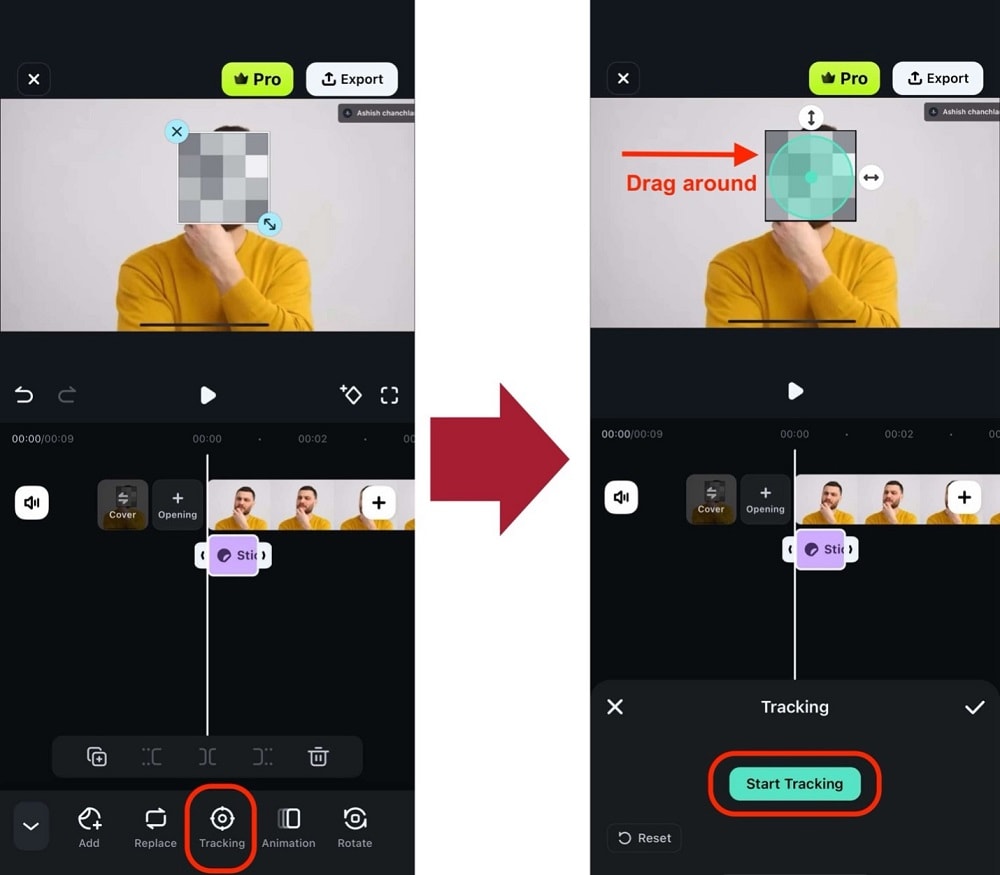
Step 4: Drag the Sticker to the End of the Video
Grab the edge of the sticker in the timeline and drag it to the end of the video to ensure that it doesn’t go away.