Voiceovers have been a great utility in the digital ecosystem for a while. From movies to videos, the use of voiceovers has provided content creators with new dynamics. While it has enhanced the quality of video creation, there are other technicalities that have arisen against it. In this article, we will be discussing the details involving voiceovers and recordings.
Also, it includes a discussion of tools that can be used to ensure professional voice recordings. Go through the provided details to know how to utilize voiceovers to perfection.
In this article
Part 1: What is The Difference Between Voice Recording and Voiceover?
Do you know voiceover and voice recording are two different terms? They are often used correspondingly but have different meanings. Here are a few differences between the two in the section below:
- Voice Recording: It is a process in which you can capture audio in your device using a microphone. Voice recordings can be any type of audio content, such as conversations, interviews, and much more. There are various settings for voice recording as well. It starts from studio recordings, outside and even home set-up recordings.
- Voiceover: On the other hand, voiceover specifically refers to a recorded narration or video commentary. This includes documentaries, advertisements, films, television shows, and more. It provides information, explains visuals, or narrates a story to your audience. Mostly voiceover is scripted and well synchronized to convey the message to its audience successfully.
Summary
Wrapping up, the main difference between these two terms is the intent of audio content. In general, voice recording allows you to capture audio. In contrast, voiceover refers explicitly to the recording of some specific narrations. Ultimately, we can say that voiceover is a part of voice recording that should be synchronized with the visual media to fulfill its purpose.
Simply and efficiently convert text to speech with Filmora Video Editor! Experience the magic of cool yet outstanding video effects, where your videos come to life in beautiful visuals.

Part 2: How Can You Consume the Text-to-Speech Feature in Wondershare Filmora?
Wondershare Filmora is an explicit video editor that provides text-to-speech effects. Along with that, it also features a list of different features, which makes operations easy. To know how you can utilize this function in Filmora to create a voiceover, look into the steps below:
Step 1Import Media Files For Editing
Open Wondershare Filmora and continue to select the "New Project" button to open a new window. As it opens, click the "Import" option and select the "Import Media Files" option from the drop-down.

Step 2Add Titles to the Video
After importing the respective media files, drag them to the timeline. As it is added successfully, lead to the "Titles" section to add a basic title element in the video. Place it where you want to add the particular voiceover in Filmora.

Step 3Change Title Settings
On adding the title element, continue to double-click on it to open its settings. In the provided space, change the title text and make other edits to the presentation. Once done, click "OK" to save all changes in the added titles.

Step 4Use Text-to-Speech Feature
Continue to select the "Text-to-Speech" feature from the bar above the timeline to activate the feature. A new window opens where you have to set some particular parameters for the process. It includes the language, speaker, and other settings, such as speed and pitch. Once done, click "OK" to save all changes in the AI-generated voiceover.

Step 5Execute and Export
You will be led to the screen where the process is executed and displayed accordingly. Once completed, you can find the generated voiceover in the timeline. Continue to export the video and save it on your device successfully.

Part 3: Record a Voiceover Using Filmora - Guide
Filmora Video Editor is an exceptional tool that enables you to add voiceovers or voice recordings. You can simply add voice recordings to your project by importing them. However, this tool allows you to record voiceovers directly in the tool. Following these simple steps, you can easily record voiceovers in the tool.
Step 1Launch The Tool and Import Your Media Assets
Once you've launched the software of Wondershare Filmora, import your media assets. To do so, locate the "Import" section and click to import your media files.

Step 2Record Your Voiceover
Continue to import your video in your timeline, and then locate and find the "Mic" icon or hit the "Alt + R" keys. You will be further navigated to the "Record Audio" window, and by pressing the Rec button, you can start recording your voiceover. Then, hit "OK" once you are done recording your voiceover. Lastly, save your video with the added voiceover by exporting the project to your system.

Tutorial To Record Voiceover With the Filmora App
Having learned about this app in detail, let us now know how to record audio on your smartphone using the Filmora App:
Step 1. Start by Creating a Project and Importing Video
To initiate, launch the Filmora App on your smartphone and tap the “New Project” option located on the homepage. Next, import your video for voiceover recording to the app’s interface using the “Import” button.
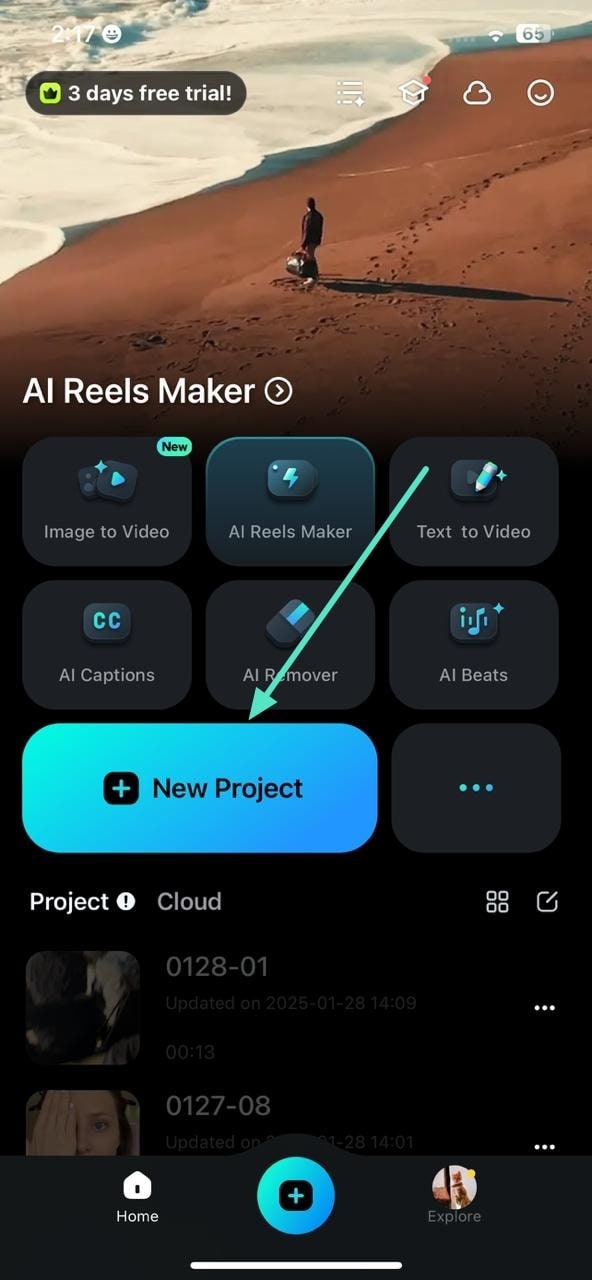
Step 2. Record the Voiceover for Video
Access the toolbar located at the bottom of the screen and locate the "Record" button to tap it. Now, press the "Red" button to start the recording process. Once you finish the recording by speaking through your phone, press the same red button to stop the process. To import the recorded audio to the app, use the small “Tick” on the right side.
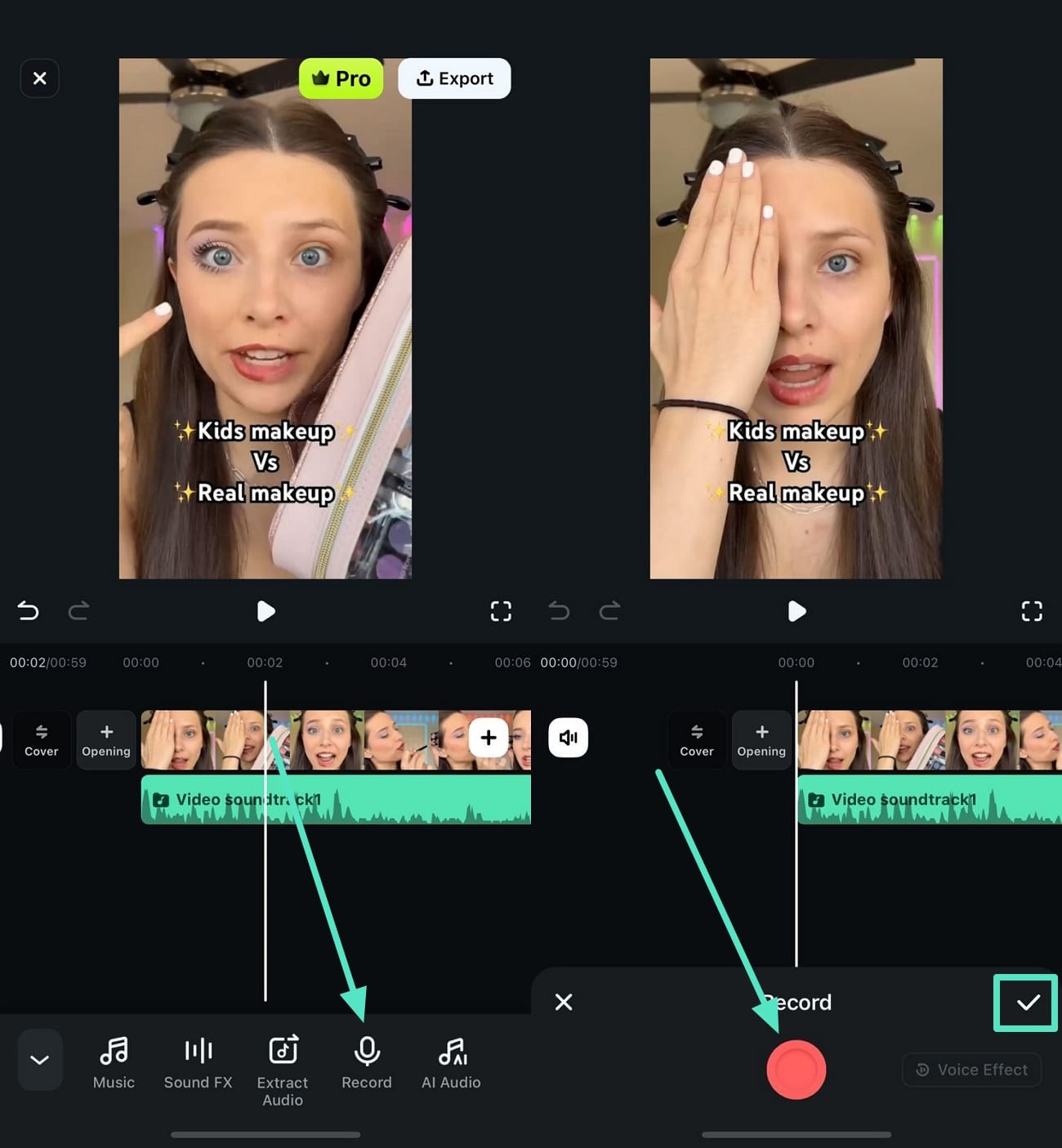
Step 3. Adjust the Speed of the Volume For Recorded Audio
To make the video align with the recorded audio, access the “Speed” icon to enable the speed adjustment slider. Next, drag it accordingly and preview the adjustment by playing the video in the preview window. Once the speed is configured according to your preferences, tap the small “Tick” located on the right side.
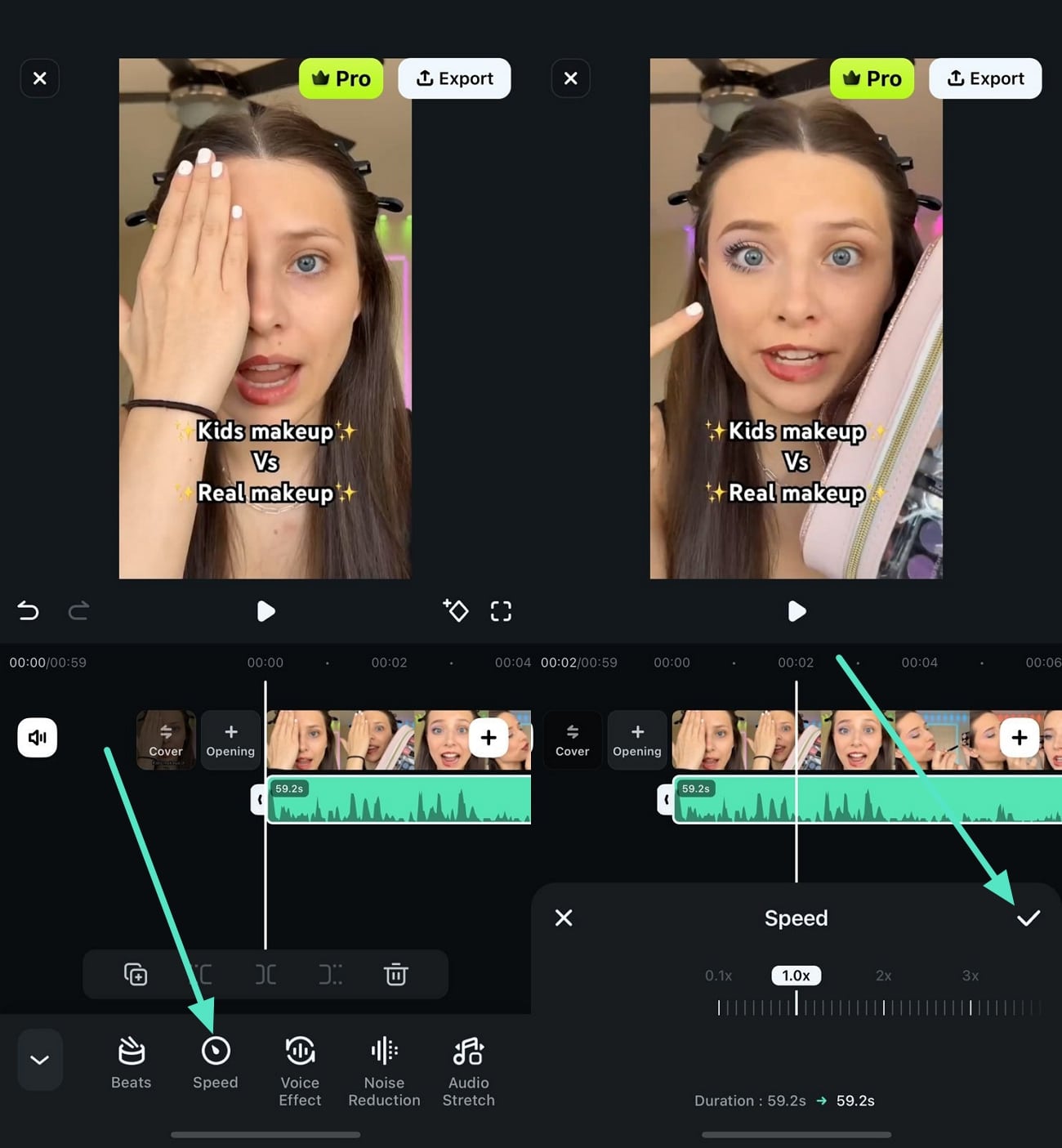
Step 4. Insert the Voice Effect into the Recorded Media
If you do not like the vocals of the recorded audio, acquire the “Voice Effects” function from the Filmora audio record app’s toolbar and select your desired voices from the options provided. Tap the “Tick” on the right to apply the selected effect to the audio file.
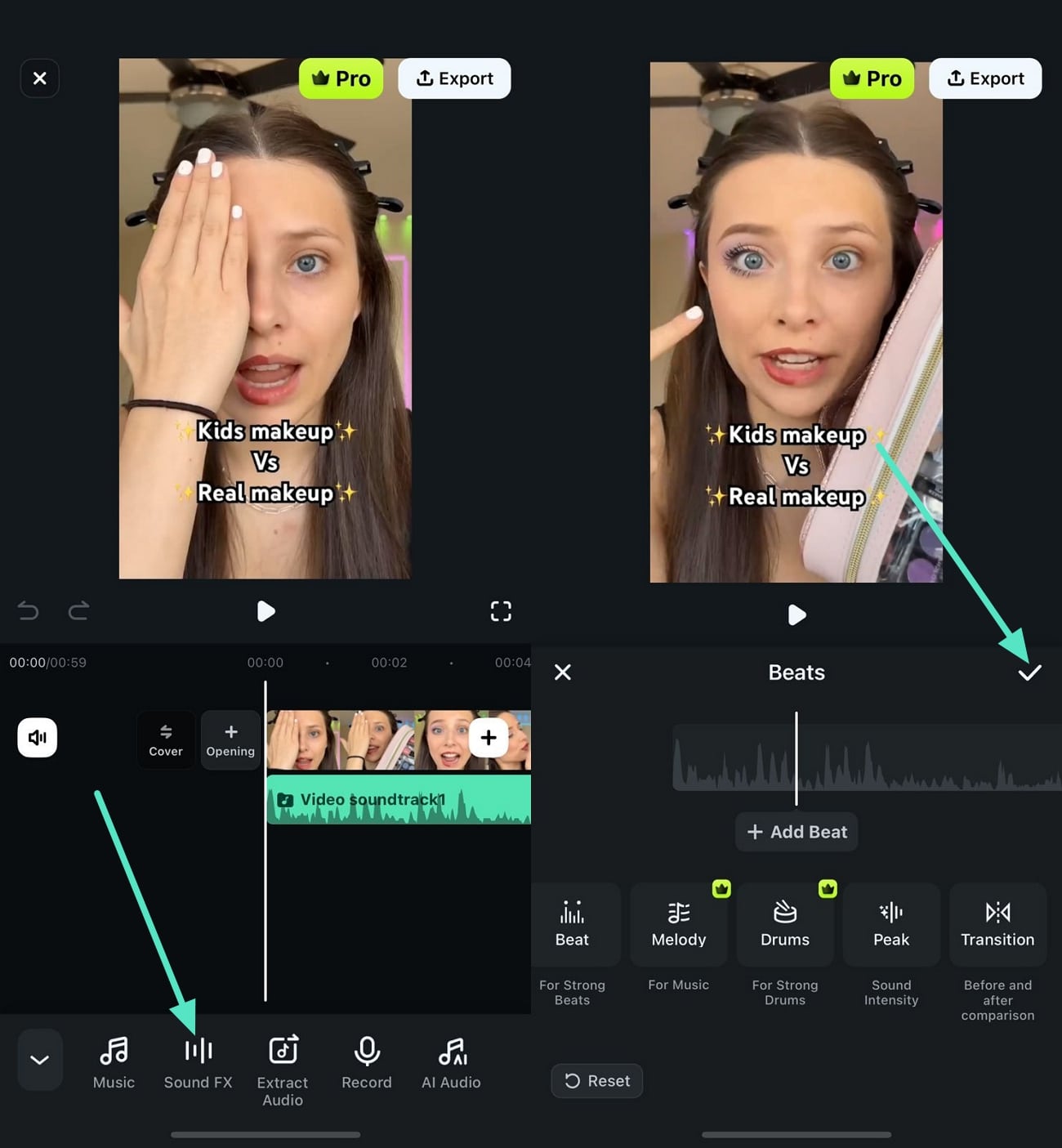
Step 5. Apply Other Audio Effects and Export
Once all the adjustments are made, swipe through the toolbar and press the “Noise Reduction” feature to remove unwanted background noises from the audio. Next, apply the “Audio Stretch” icon to align the audio with the video accordingly. Once done, head to the top-right corner of the screen to press the “Export” button to save the file.
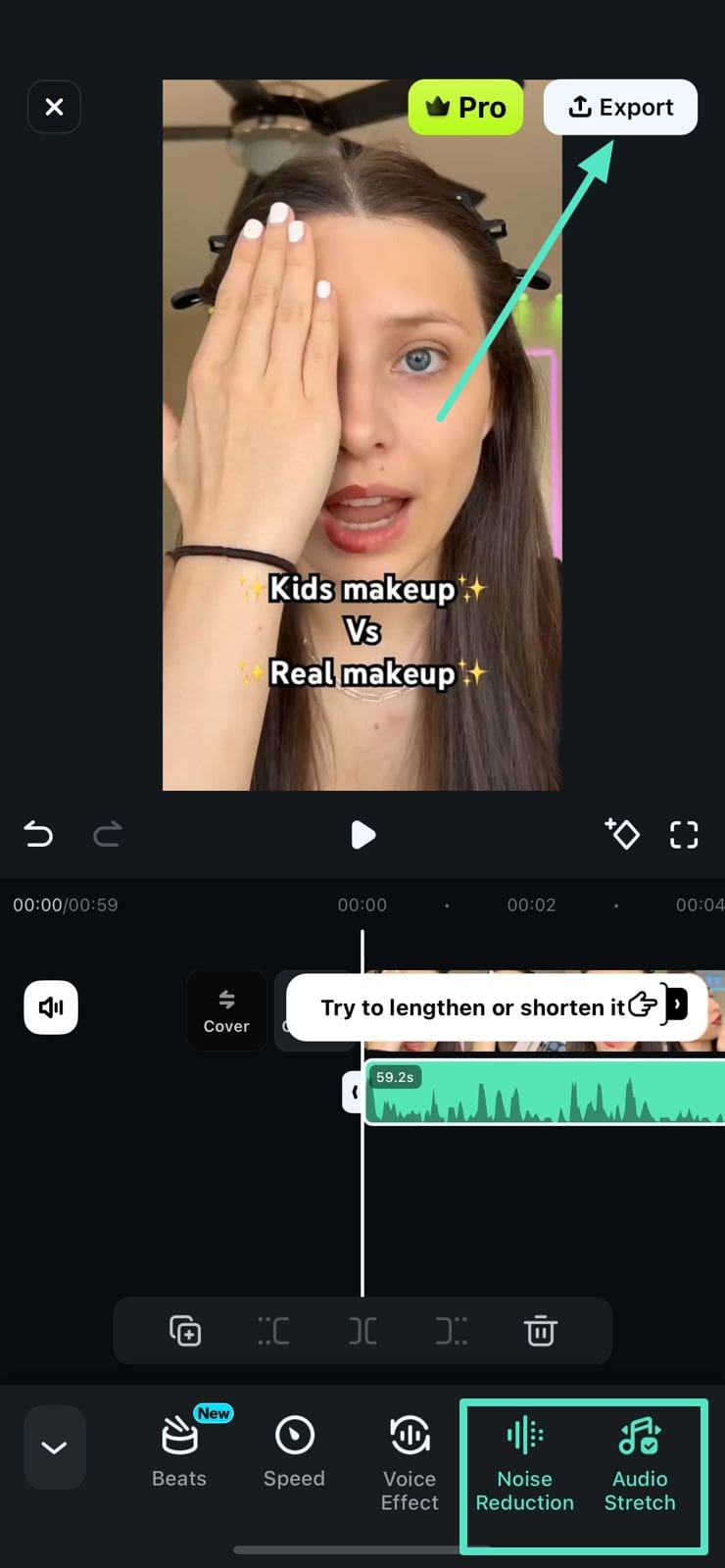
Filmora for Mobile Filmora for Mobile Filmora for Mobile Filmora for Mobile Filmora for Mobile
Enhance Your Videos with Filmora's Voice Over Feature
- • Powerful Brand New AI Features.
- • User-friendly video editing for beginners.
- • Full-featured video editing for professional.
Part 4: How is Voiceover Beneficial in Video Editing?
As we all know, narration in a video is essential as it adds a character to your video. There are many options, like AI voice text-to-speech tools, to generate voiceovers. Regardless, do you know why voiceovers are considered beneficial in video editing? Let’s look ahead into some prominent benefits of using voiceovers:
1. Narrative and Information
Voiceover provides a narrative element to a video. This further guides the viewers through the content and conveys important information. It also allows you to explain concepts, provide context, or tell a story to your engaged audience.
2. Clarity and Comprehension
This also helps clarify complex concepts by providing a verbal explanation. It ensures that viewers can easily understand the message or purpose of the video. Even if the visuals alone are insufficient, text-to-speech generators can help. Moreover, voiceover adds an additional layer of information that can aid comprehension.
3. Storytelling and Emotional Impact
It allows you to add emotions, tone, and personality to the video. Furthermore, it can set the mood to create a connection with the audience. A well-executed voiceover can also improve the storytelling aspect of the video. Similarly, people tend to memorize such videos which have an impactful speech or voice recording.
4. Professionalism and Polishing
Including a voiceover in your video adds a level of professionalism and polish. It gives the impression that careful thought and planning went into the production. A high-quality voiceover with clear pronunciation allows the audience to understand the topic better. Moreover, proper timing and appropriate intonation also polish the video content.
5. Localization and Accessibility
Speech-to-text software can easily translate and localize into different languages. This function of voiceovers can make the video accessible to a wider audience. By generating voiceovers in different languages, you can help you reach international viewers. Similarly, it expands your audience and increases the video's potential impact.
6. Flexibility and Flexibility
Another benefit of voiceover is that it provides flexibility during the editing process. You can record it separately and edit and improve it to fit the visuals precisely. This allows you to refine the narration, adjust the pacing, and ensure synchronization. Additionally, it also provides flexibility in terms of making changes or updates to the script.
7. Reducing Noise and Distractions
Lastly, voiceover allows you to reduce or eliminate background noise and even unwanted sounds. You can also enhance the audio quality and eliminate distractions from your video. Meanwhile, the elimination of such elements also improves the overall viewer experience.
Conclusion
In summary, this article has provided readers with an understanding of how they should perceive voiceovers. Along with a comparison with voice recordings, the article has shown the benefits of using voiceovers and AI voice text-to-speech. Furthermore, Wondershare Filmora has been displayed as the perfect text-to-speech generator tool that can be used to record and manage voiceovers with the embodiment of artificial intelligence.







