4K video resolution has become the new normal. It's now one of the standards for clear, high-quality video on every major platform, like YouTube and Netflix, that helps us see the utmost details.
But what happens if your video is in a lower resolution? Then, you will need a 4K video converter that can enhance the quality and save it in 4K resolution. Sometimes you can also use the other way around, like downscaling your 4K videos into lower resolutions to reduce their size.
Whatever your goal, this guide will walk you through the best free and paid 4K video converters and help you find the perfect one for your projects.
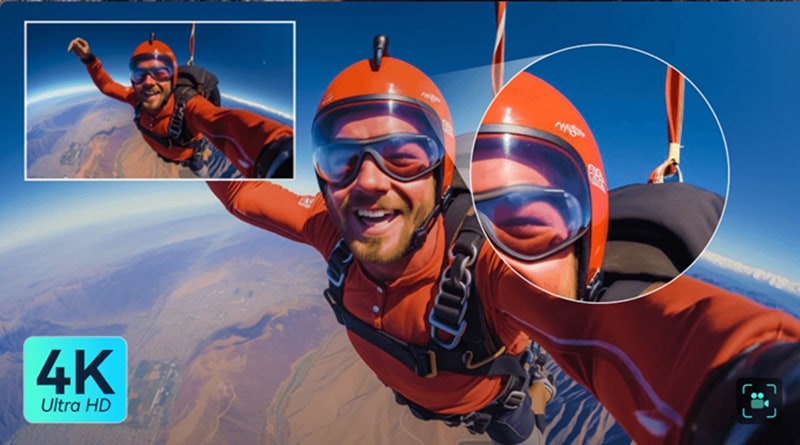
Part 1. What is 4K Video Resolution (UHD)?
4K is one of the digital resolutions (also known as Ultra High Definition or UHD) that define a display size of 3840 × 2160 pixels. Before 4K was introduced, most video content was produced and streamed in 1080p (HD), with a resolution of 1920×1080 pixels.
The difference means 4K offers four times the pixel count of 1080p. This jump in resolution delivers finer detail, sharper images, richer textures, and more vibrant colors, which results in a better viewing experience.
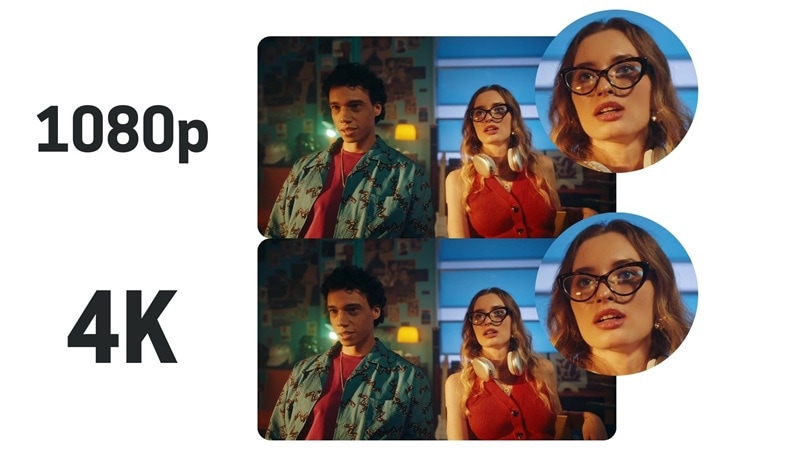
Although both remain important benchmarks in the industry, 4K’s higher density ensures that the picture stays crisp and free from pixelation, even on large screens or when zooming in. Beyond these, older formats like 720p (HD) and 480p (SD) are also still around. They are smaller in size and mostly used when internet connections are slow or low in bandwidth.
4K vs Other Resolution Formats
| 4K | 1080p | 720p | 480p | |
| Resolution | 4K UHD | 1080p HD | 720p HD | 480p SD |
| Pixel Count | 3840×2160 | 1920×1080 | 1280×720 | 640×480 |
| Visual Clarity | Very high | High | Moderate | Basic |
| File Size | Large | Medium | Small | Smaller |
| Common Uses | Streaming, cinema, gaming | TV broadcasts, online videos | Streaming on slow networks | Older content, low networks |
Part 2. Why Do You Need a 4K Video Converter?
With your understanding of what a 4K video is, there are multiple reasons why a 4K video converter is essential for any content creator or videographer:
- Upscaling: Many modern converters use AI to upscale them to 4K intelligently. It adds detail and sharpness to make them look amazing on a 4K screen.
- Compatibility: Even if 4K is becoming standard, not all devices can play it smoothly for now. A 4K resolution converter video tool can downscale the files into supported resolutions.
- Storage Management: The file size of 4K videos can massively fill up your storage. Converting your 4K video can compress the file size without reducing or sacrificing its quality.
- Faster Uploads: Bigger files are taking too long to upload. Converting a large 4K file before uploading it to any social platform can drastically reduce the time and bandwidth usage.
- Editing & Sharing: Editing 4K video files can really slow down your computer. A great trick to keep it going is converting your footage to a proxy file with a lower resolution for a smooth progress.
Part 3. What Makes a Great 4K Video Converter? Key Criteria
- Wide Compatibility: The tool must be compatible with input and output video formats and codecs like MP4, MKV, MOV, H.264, H.265/HEVC, AV1 to ensure it works anywhere.
- Quality Preservation: The converter should maintain video details during resolution changes to deliver sharp results. For upscaling, it should use advanced algorithms to intelligently improve quality.
- Speed & Performance: For much faster conversions, choose a converter that supports hardware acceleration. A good GPU acceleration enables quick handling of large 4K files.
- Extra Features: The best converters do more than just convert files. They can also let you trim clips, crop the frame, add subtitles, adjust colors, or process a whole batch of videos at once, so you can save time and keep your workflow in one place.
Part 4. Best 4K Video Converters for Different Needs
Different converters serve different user profiles. Some are great for quick format conversion, while others excel at professional editing. But before we get into more details of each option, take a look at a quick comparison table of the 4K resolution converters we’ll be reviewing.
4K Video Converters Comparison Chart
| Paid/Free | AI-Powered | Upscale/Downscale | Editing Tools | Video Formats | |
| Filmora | Paid & Free | Yes | Both | Extensive | MP4, MOV, MKV, AVI, FLV, etc. |
| HandBrake | Free | No | Downscale | Limited | MP4, MKV, WebM |
| VLC | Free | No | Both | Limited | MP4, AVI, MKV, FLV, etc. |
| UniConverter | Paid | Yes | Both | Limited | 1000+ formats |
| Media.io | Paid & Free | Yes | Upscale | Limited | MP4, MOV, MKV, etc. |
| VMake.AI | Free | Yes | Upscale | Limited | MP4, MOV |
1. Wondershare Filmora - Best Overall for Quality, Speed, and Creative Control
Wondershare Filmora is a powerful video editing suite. Besides its easy-to-use video editing tools, you can also use it as a 4K video converter since you can import and edit 4K videos, as well as export lower-resolution videos to 4K resolution.
However, a simple export to 4K format might not always deliver the sharpest results. For that purpose, Filmora has an AI Video Enhancer that refines details and boosts overall quality before exporting in 4K resolution. If you need to downscale your 4K videos, you can also use Filmora’s Advanced Compression first before exporting them.
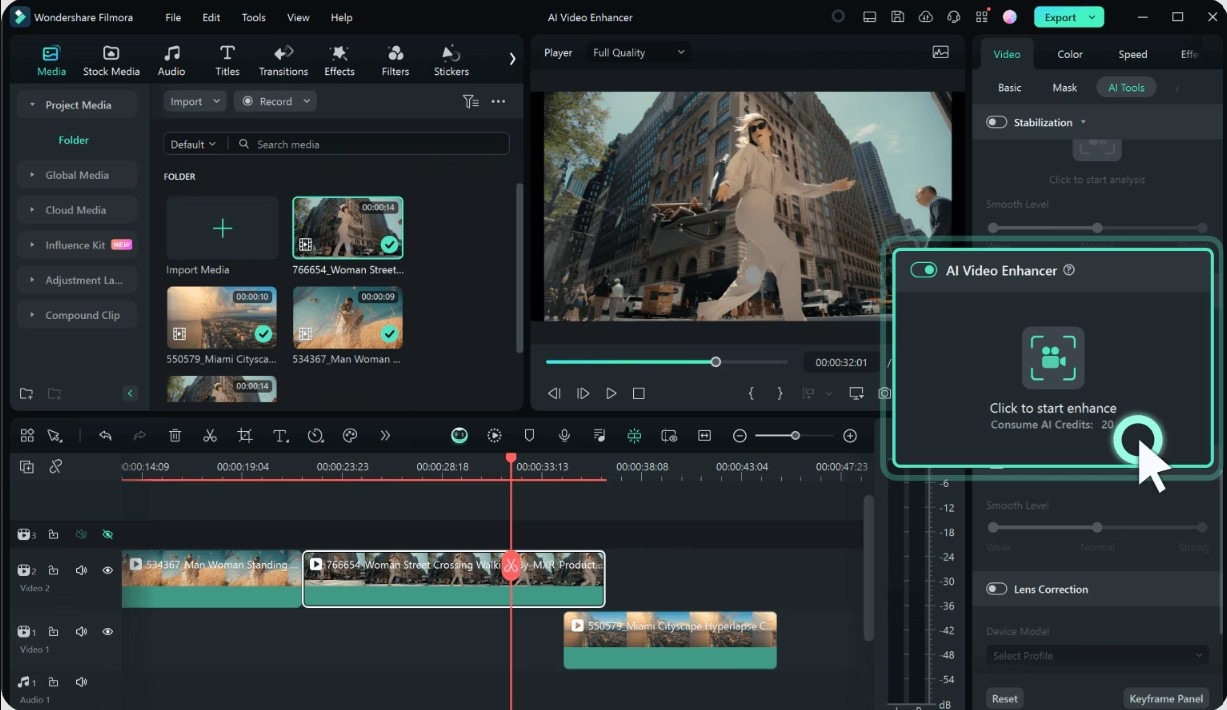
- AI-powered features for video enhancement.
- High-speed GPU-accelerated 4K conversion
- Built-in editing tools for trimming, cropping, effects, and audio mixing.
- Support for all major video formats and codecs.
- All-in-one solution for editing and converting.
- Excellent balance of features for both beginners and professionals.
- High-quality output with minimal loss during compression.
- Subscription required for accessing full features.
- Export video with watermark for free users
Windows, macOS
Flexible pricing plans (subscription and perpetual license), with a free version available.
Filmora gives you more than just a simple conversion, as it blends a converter and an editor into one app. It's a perfect option for creators working with 4K videos who need creative freedom.
2. HandBrake - Best Free & Open-Source 4K Converter with Different Formats Compatibility
HandBrake is a legendary name in video conversion. Though its interface is not very intuitive for beginners, this software can be a good free 4K converter option that offers incredible control over your video settings. It works especially well for compressing big 4K files down to help you save storage space, speed up uploads, or make videos easier to share.
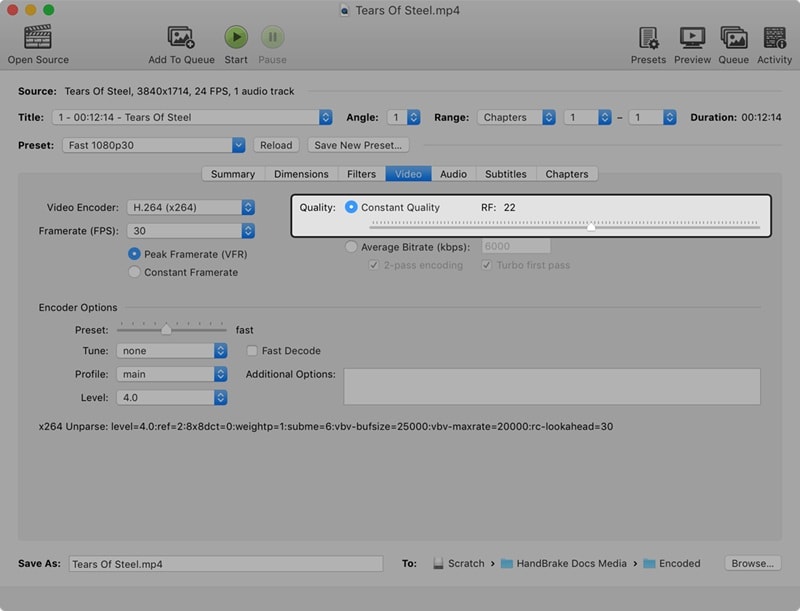
- Customization options for codecs, bitrates, and frame rates.
- Batch scanning and queueing for converting multiple files at once.
- Supports a wide range of input formats from any source (including Blu-Ray with a third-party tool).
- Completely free with no hidden ads or limitations.
- Highly powerful and customizable.
- The interface can be complex for a first-timer.
- Lacks upscaling editing features.
- Limited output formats (MP4, MKV, and WebM only).
Windows, macOS, and Linux
Free
For users who need a powerful, no-cost 4K converter, HandBrake is unbeatable. It's a favorite tool for precise video conversions and is trusted by pros.
3. VLC Media Player - Best for Fixing Playback & Codec Issues
You probably know VLC as the media player that can open any video you have. What many people miss is that VLC can also be a simple, free 4K video converter tool. While it won't do fancy edits or improve quality, it's a pretty reliable free option if you need quick, simple conversions to solve playback or compatibility problems.
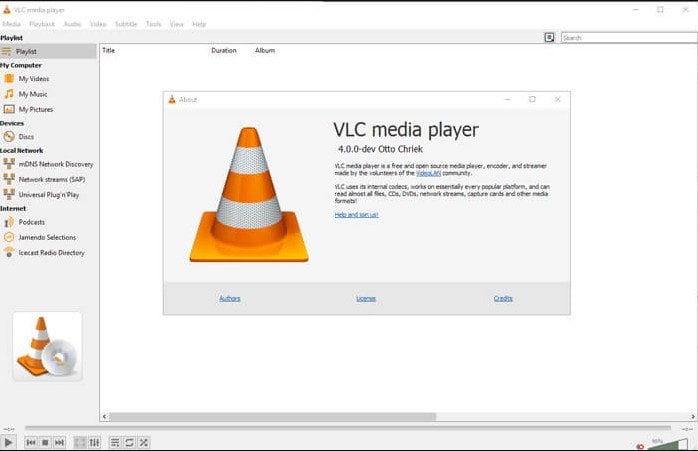
- Converts a huge list of input and output formats.
- Solves playback issues in a more compatible format.
- Open source software.
- Free and universally available.
- Extremely wide format compatibility.
- Very limited conversion options.
- Conversion can be slow compared to dedicated software.
- Lacks any editing or upscaling features.
Windows, macOS, and Linux
Free
If you already have VLC on your computer, it's a perfect quick-fix tool. It's a reliable and free solution for simple, one-time conversion tasks.
4. Wondershare UniConverter - Best for 4K Batch Video Conversion
Wondershare UniConverter is an all-in-one video toolkit that focuses on file management and conversion. It’s perfect for converting, compressing, or downloading batches of 4K videos quickly and supports tons of formats.
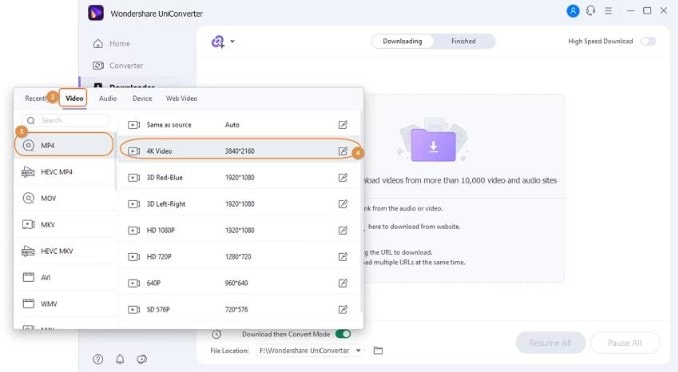
- Batch and single processing capabilities
- Additional tools for video downloading, CD burning, and screen recording.
- Supports 1000+ video and audio formats.
- Extremely fast conversion speeds.
- Excellent for managing large libraries of video files.
- Requires a paid license for full functionality.
- Lacks the creative editing features.
Online (Web), Windows, and macOS
Free trial with a watermark. Subscription starts at $39.95/year.
If you regularly work with lots of files and need to maintain high quality, UniConverter is a top choice for its speed and wide range of features, which make it one of the most efficient tools.
5. Media.io AI Video Enhancer - Best for Upscaling Video to 4K Online
Media.io is a web-based tool packed with AI features, including a 4K quality video converter. If you don’t want to install software for quick editing, it's perfect for you. One click on the conversion button is all you need to do, and its AI will upscale your footage to 4K with a sharp and clear resolution.
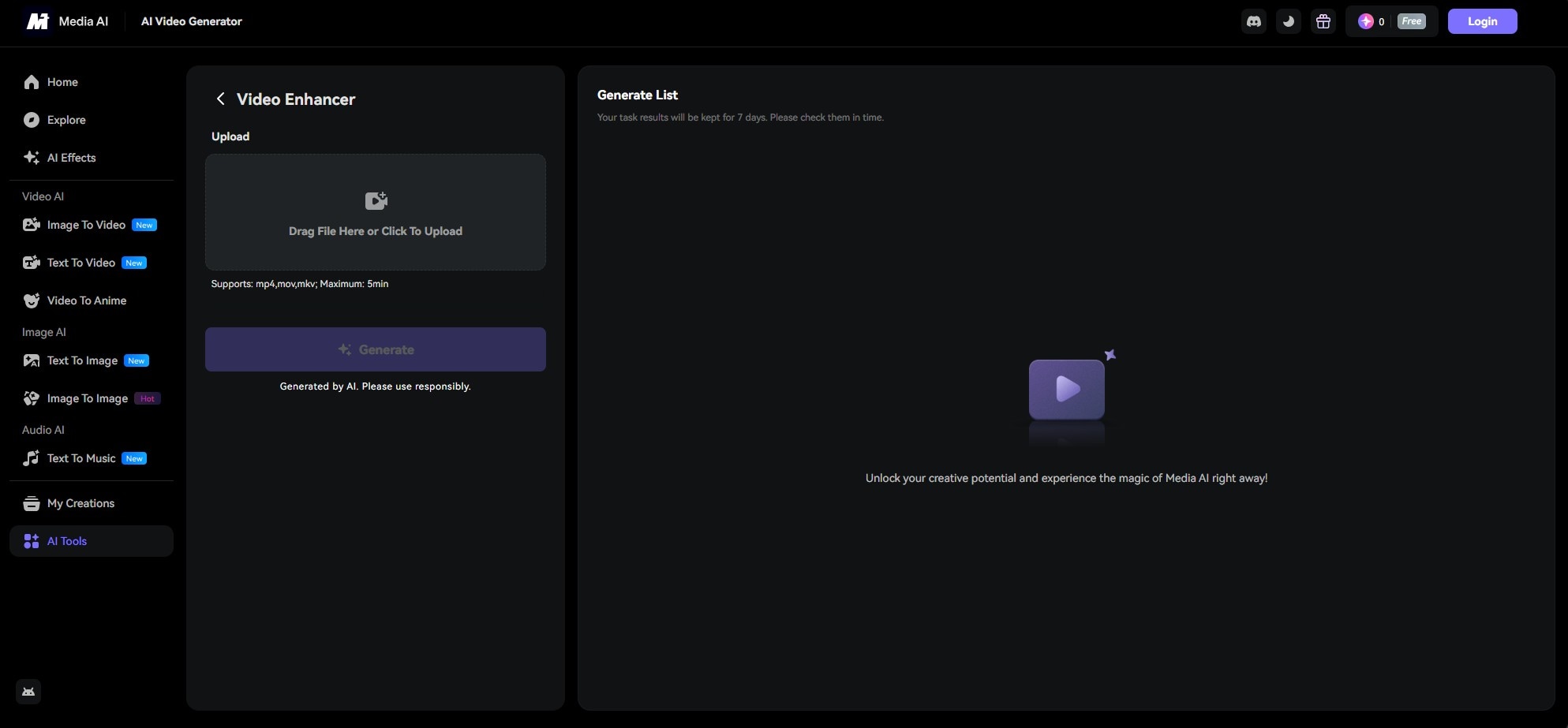
- AI-powered upscaling to 2x or 4x the original resolution.
- No software installation required.
- Video Denoiser for reducing noise on videos.
- High-quality upscaling results for a web-based tool.
- Access to other AI tools on the same platform.
- File size and usage limits.
- Video length limited to 5 mins.
- Only supports MP4, MOV, and MKV video formats.
Online (Web)
Free trial available with limited free usage. Paid plans start from $83.88/year.
If you need to quickly improve the quality of a single short video without downloading any software, consider using Media.io. This convenient, online tool uses AI to easily upscale your videos to a higher, sharper 4K resolution.
6. Vmake.AI - Best for Small, One-Time Files
Vmake.AI is another great online tool that uses AI to improve video quality. It's similar to Media.io and makes enhancing your videos simple and user-friendly. With the free plan, you can only export up to 1080p, which makes it more suitable for downscaling your 4K video. If you want to use it as a video upscaler instead, you’ll need to upgrade your plan.
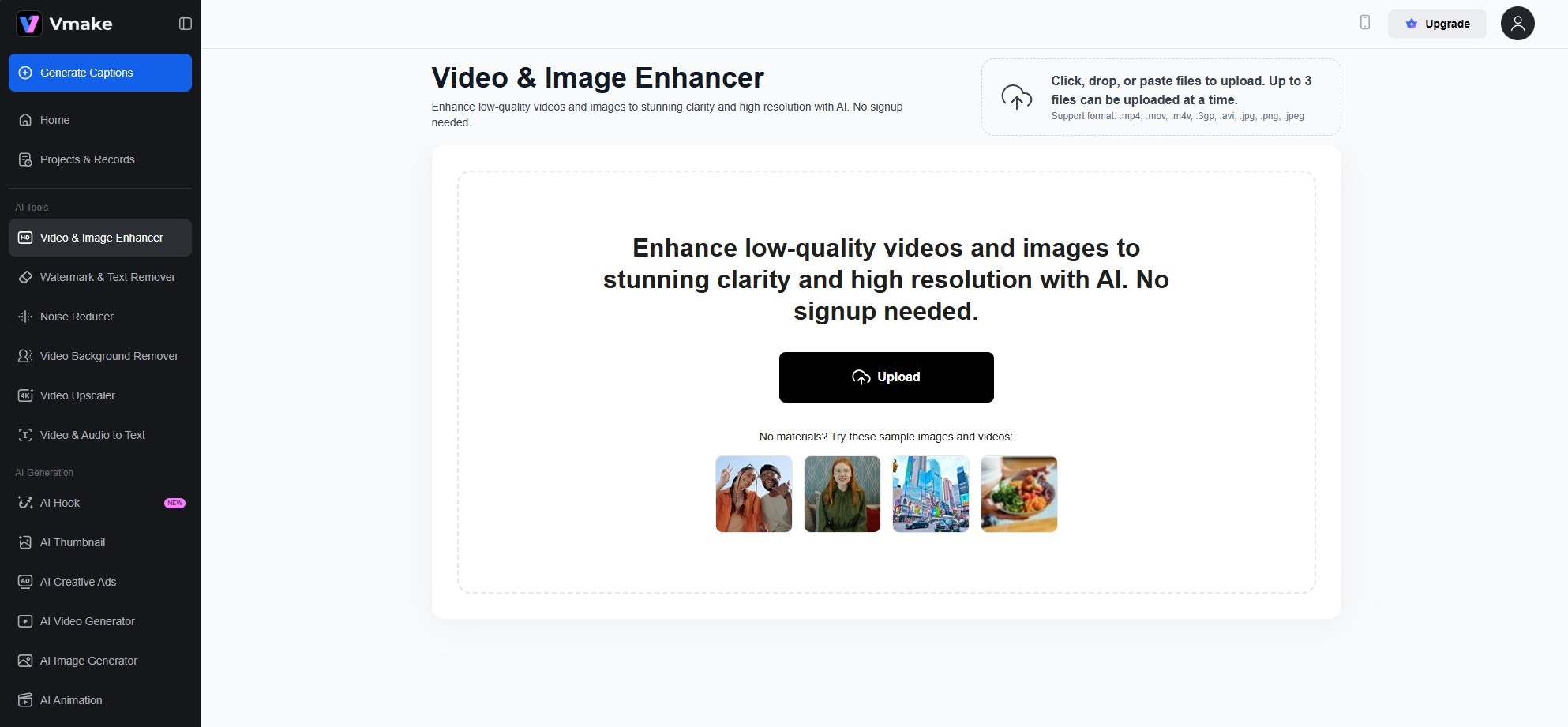
- AI-powered upscaling to 4K, improving sharpness up to four times.
- AI-powered for noise reduction, color correction, and deblurring.
- Batch process files up to 3 files in one go.
- No need to sign up to use it for the first time.
- A good option for testing AI upscaling before committing to a paid tool, since you’ll get a preview first.
- File size and usage limits for free users.
- Requires a Pro plan to download the final 4K quality video.
Online (Web)
Free trial available with limited free usage. Paid plans start from $216/year.
Vmake.AI is a great 4K converter for users who want to see the power of AI upscaling on a small file without a long-term commitment. It's a fast, simple way to enhance a few videos.
Conclusion
There will always be a tool that’s right for editing and converting your 4K video content. But if you want an all-in-one option, Wondershare Filmora is the tool you are looking for.
What if you prefer something free and powerful? HandBrake is a great pick. Need a quick fix? VLC is already waiting on your computer. And for boosting video quality in seconds online, tools like Media.io or Vmake.AI make it simple.
No matter what you need, there’s a friendly, efficient 4K video converters that help you keep your videos looking their best!
FAQs about 4K Video Converter
-
Can you really improve video quality by converting 1080p to 4K?
Traditional upscaling just stretches the pixels, which doesn't improve quality. However, tools with AI Video Enhancers, like Filmora, can intelligently add detail and sharpness, resulting in a visibly better image. -
What is the best free 4K video converter with no watermark?
HandBrake is the most powerful 100% free option with no watermarks. However, for a much more user-friendly experience, the Filmora free trial allows you to test all features before exporting. -
What are the best export settings for 4K video on YouTube?
For YouTube, the best settings are typically an MP4 container, the H.264 or H.265 (HEVC) codec, and a bitrate of at least 35-45 Mbps for standard frame rates.


