TikTok is probably the most popular video-sharing app in the world right now. Many TikTokers have become famous for making videos that have a significant impact and encourage creativity and new ideas. One of the most popular TikTok trends is the split-screen effect. You've probably seen a lot of TikTok split-screen videos with cool effects that made you wonder how the user split their screen. Becoming skilled in using TikTok effects is not as difficult as it might look. It only requires a significant amount of practice. Read on as we show you how to make a TikTok split-screen video.
In this article
Using CapCut To Split Screen
CapCut is the official free TikTok Video Maker and Video Editor with Music for TikTok that is multifunctional. Its interface is quite similar and easy to use.
CapCut includes free advanced capabilities such as keyframe animation, stabilization, and Picture-in-Picture (PIP). These are in addition to its fundamental functions, such as video editing, adding stickers, text, and music.
Steps to Split Screen Video with CapCut On Android and IOS Devices
Step1Download and Install the App
To begin using CapCut, first download it from the app store on your iPhone or Android device.
Step2Launch the App
After installation, open the CapCut app.
Step3Grant Permission to Access Photos
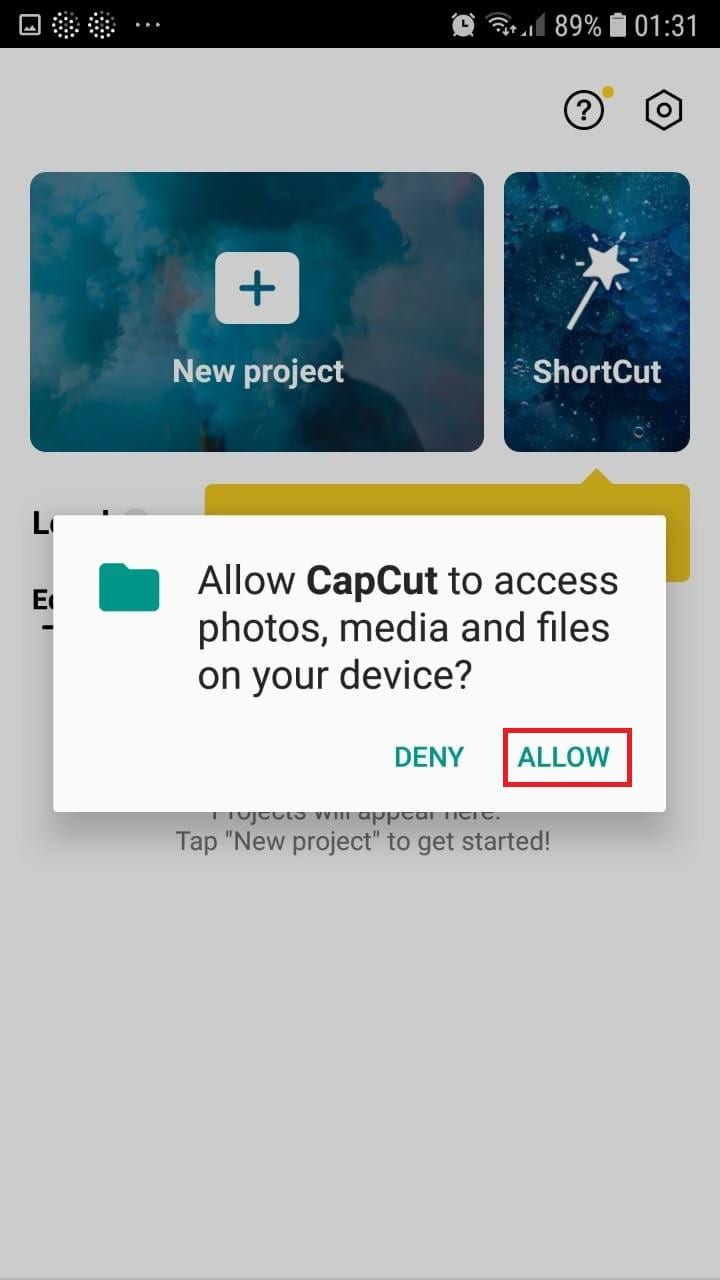
Confirm the permission by tapping the green "Accept" button. Allow access to all photos by tapping the button on the pop-up window.
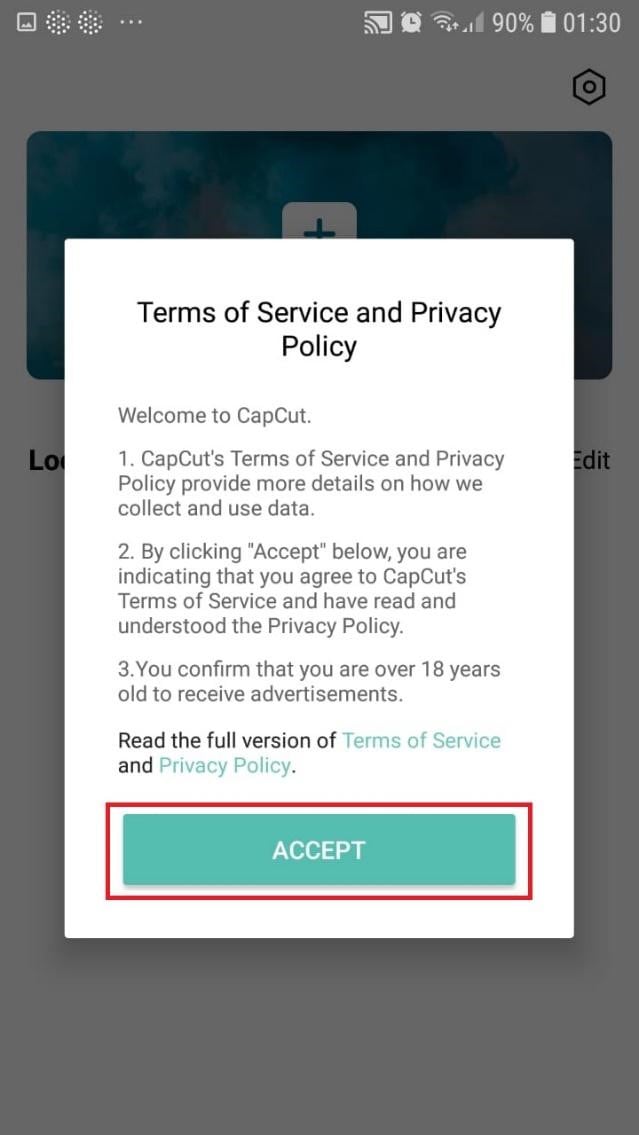
Step4Start a New Project
On the main screen, tap "New Project" from the drop-down menu. Alternatively, press the "New Project" icon after launching the app.

Step5Choose a Video Clip
Scroll through your camera roll to locate the desired video. Tap on the video thumbnail to select it, then tap the "Add" icon to confirm.
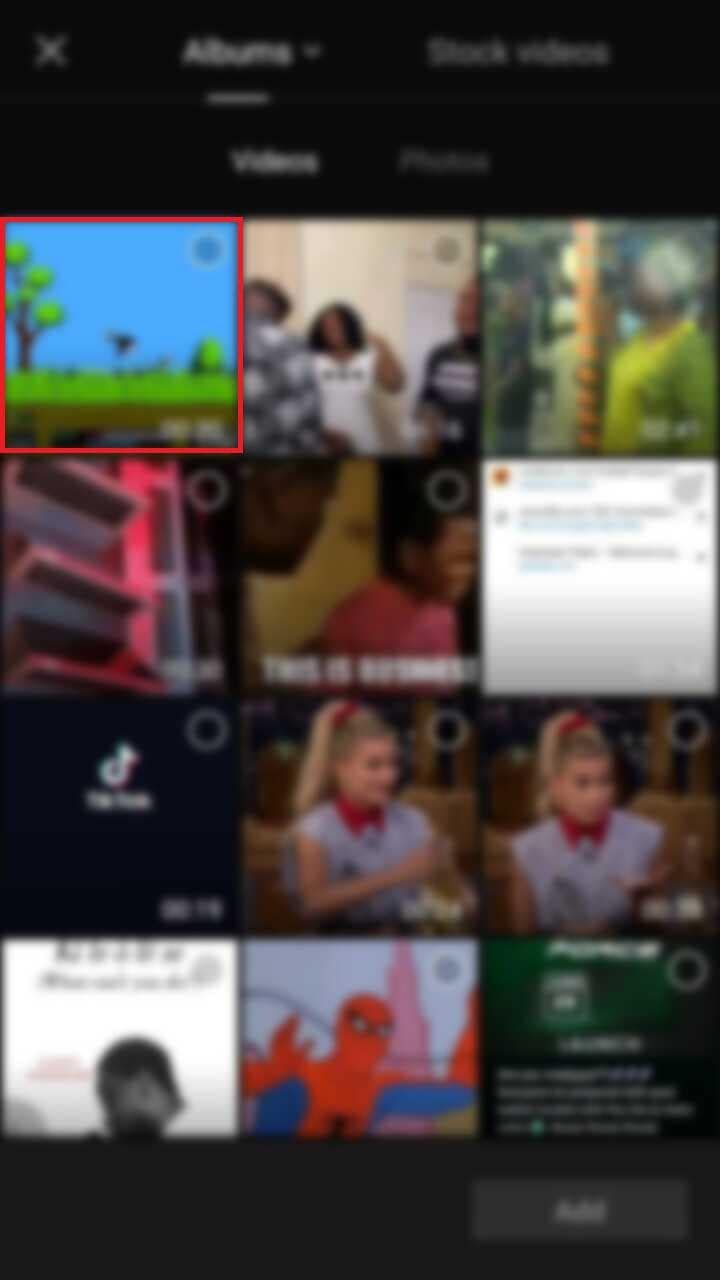
Step6Familiarize Yourself with the Workspace
After adding a clip, you'll be directed to the main workspace. The preview panel is at the top, followed by the timeline and toolbar at the bottom.
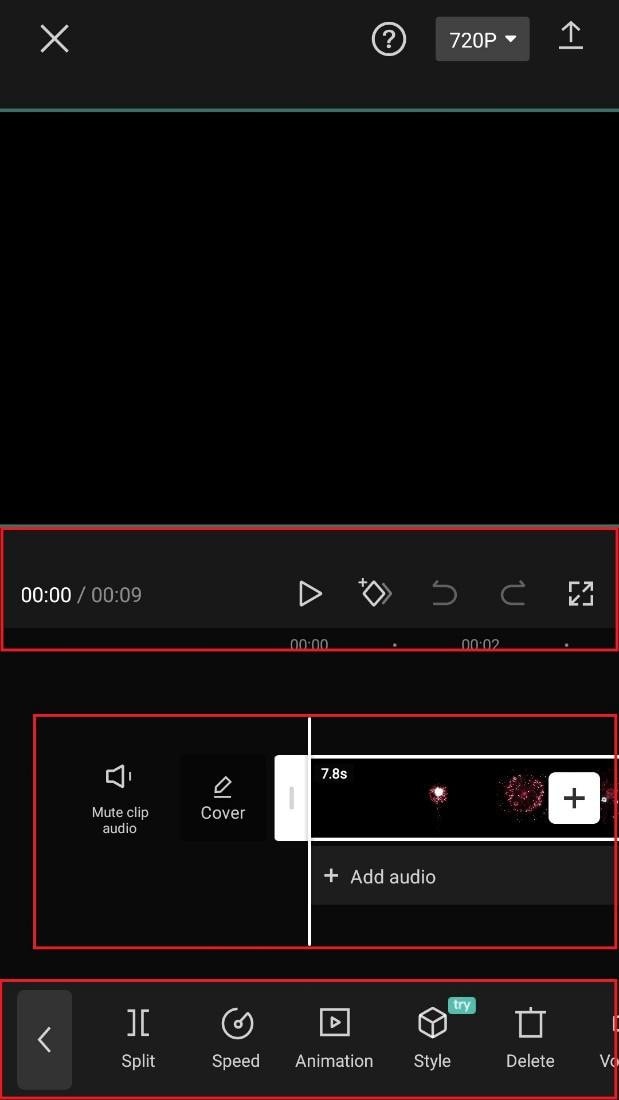
Step7Explore the Toolbar and Timeline
The timeline, below the preview panel, is where you make video adjustments. The toolbar at the bottom contains editing tools such as split, text, audio, effects, stickers, and more.
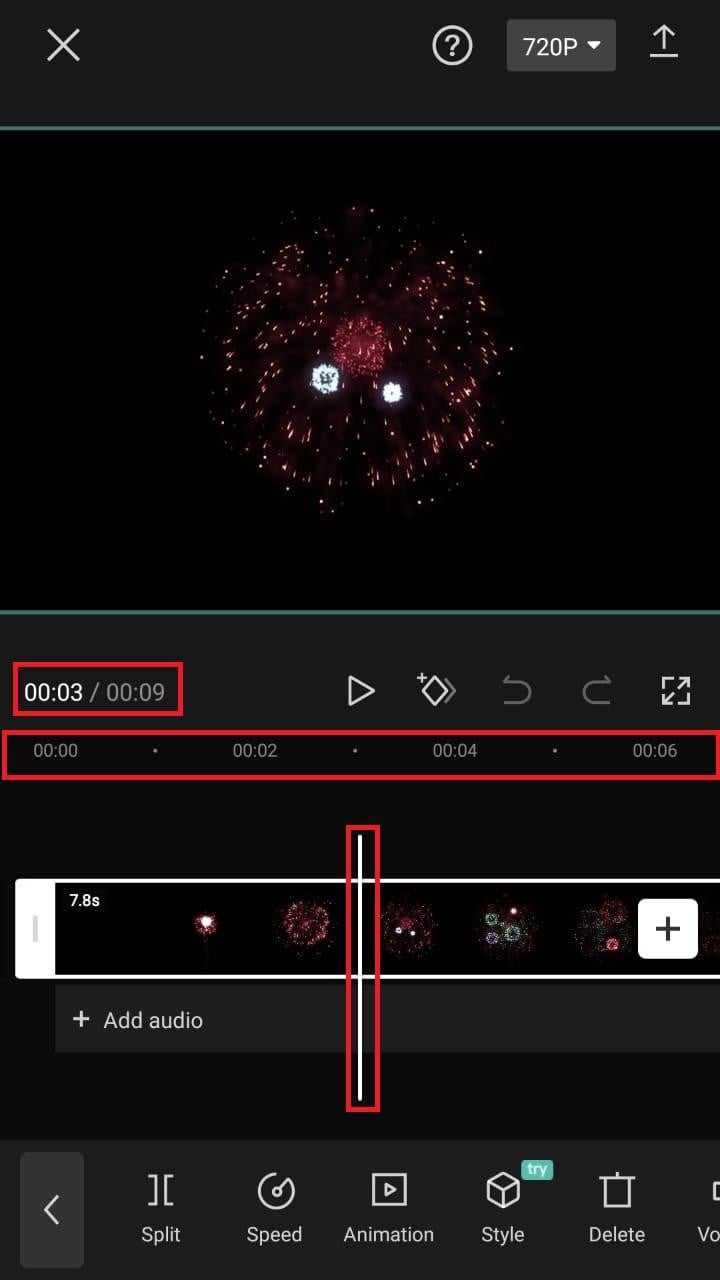
Step8Split Video Clips
Position the playhead at the desired split point on the timeline. Tap the video clip, then select the "Split" icon from the toolbar.
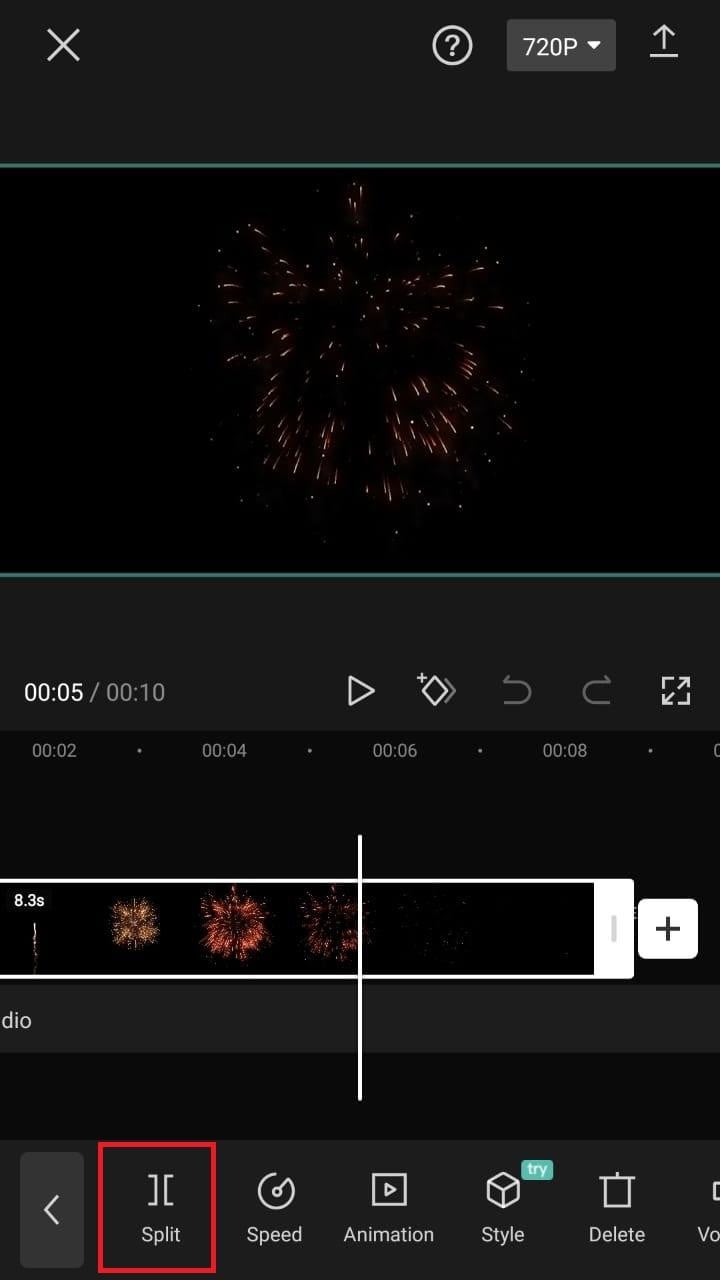
A Better Split-Screen Effect Video Editor
Filmora is one of the best free HD video makers and video editors with several functionalities, including text, backgrounds, filters, special effects, emoji, audio, and special effects.
Filmora is a feature-packed video editor which has a variety of tools to work with. With this video editor, producing memes, videos with images, pictures, music, stickers, and sound effects and editing videos for YouTube, Twitter, WhatsApp, Facebook, TikTok, and Instagram is simple and entertaining.
Filmora for Mobile Filmora for Mobile Filmora for Mobile Filmora for Mobile Filmora for Mobile
Edit Videos on Your Mobile Phone with 1-Click!
- • Powerful Brand New AI Features.
- • User-friendly video editing for beginners.
- • Full-featured video editing for professional.
Steps to Split Screen Video with Filmora
Step1Download Filmora
Start by downloading Filmora from the App Store to your device.
Step2Launch the App
Tap on the Filmora icon to launch the app.
Step3Click "Continue"
When prompted, click "Continue" to proceed with using Filmora.

Step4Grant Access to Photos and Videos
Tap "Allow" to grant permission to access your photos and videos.
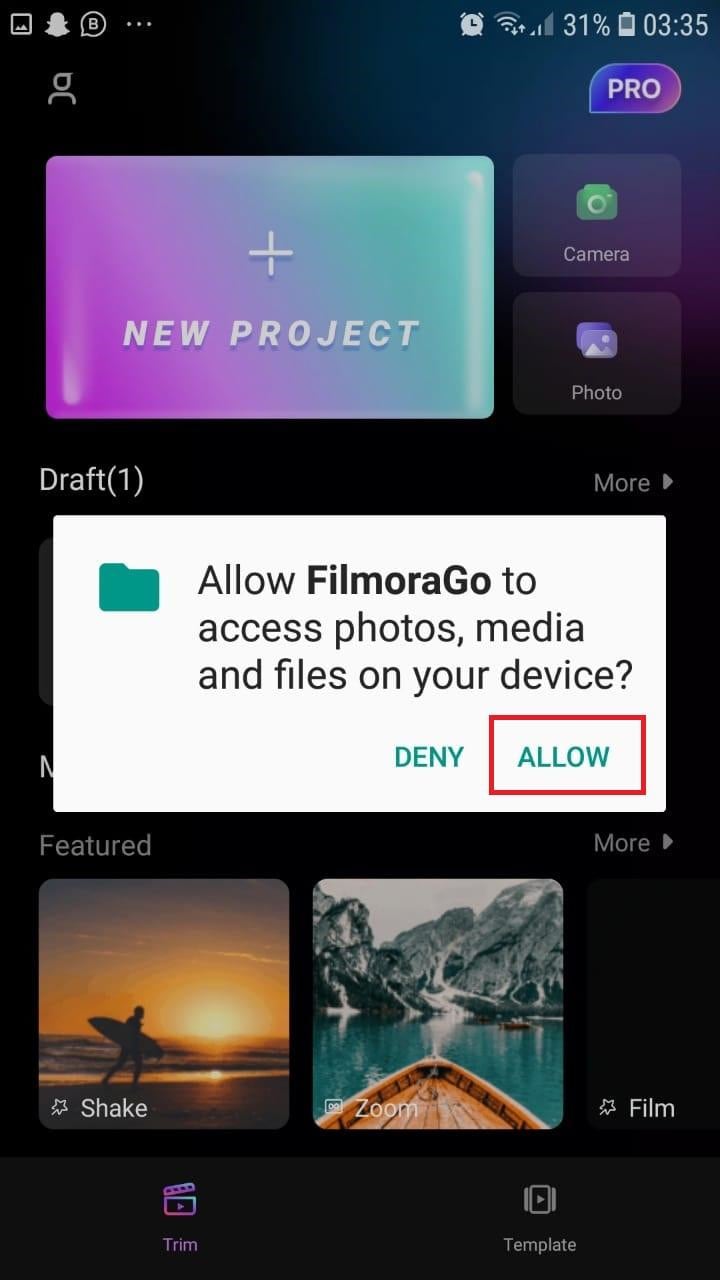
Step5Start a New Project
Tap on the "New Project" button with the "+" symbol.
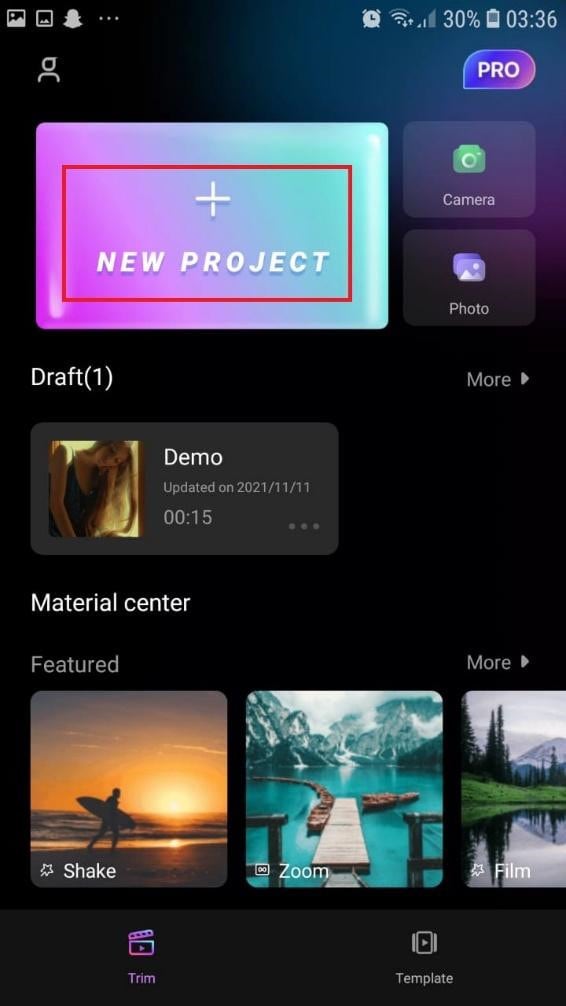
Step6Select Your Video
Browse your files, select the desired video, then tap "Next" at the bottom right.
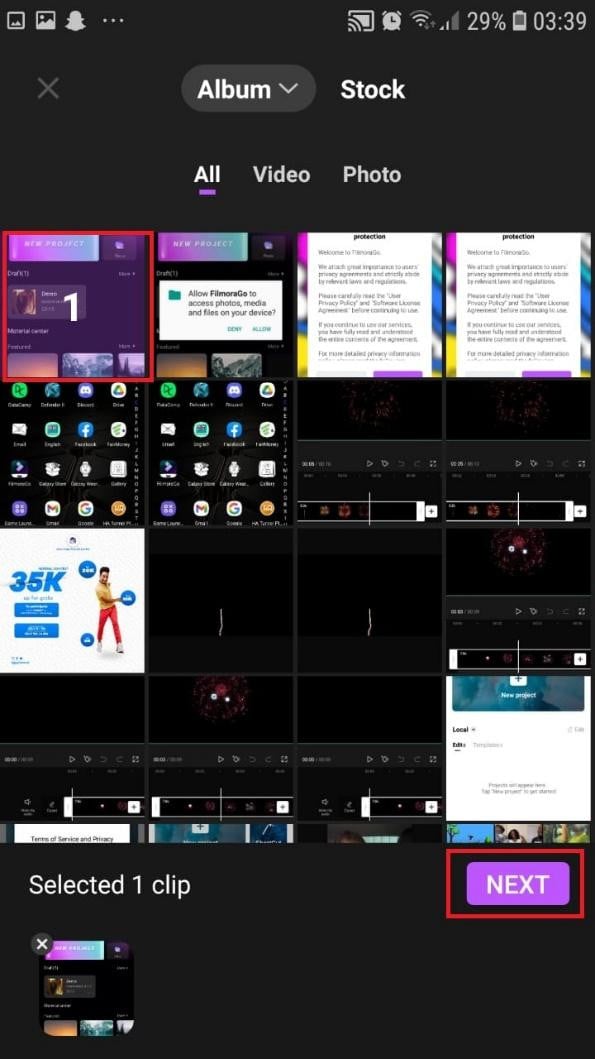
Step7Edit Your Video
Select different editing options from the toolbar at the bottom of your screen to customize your video.
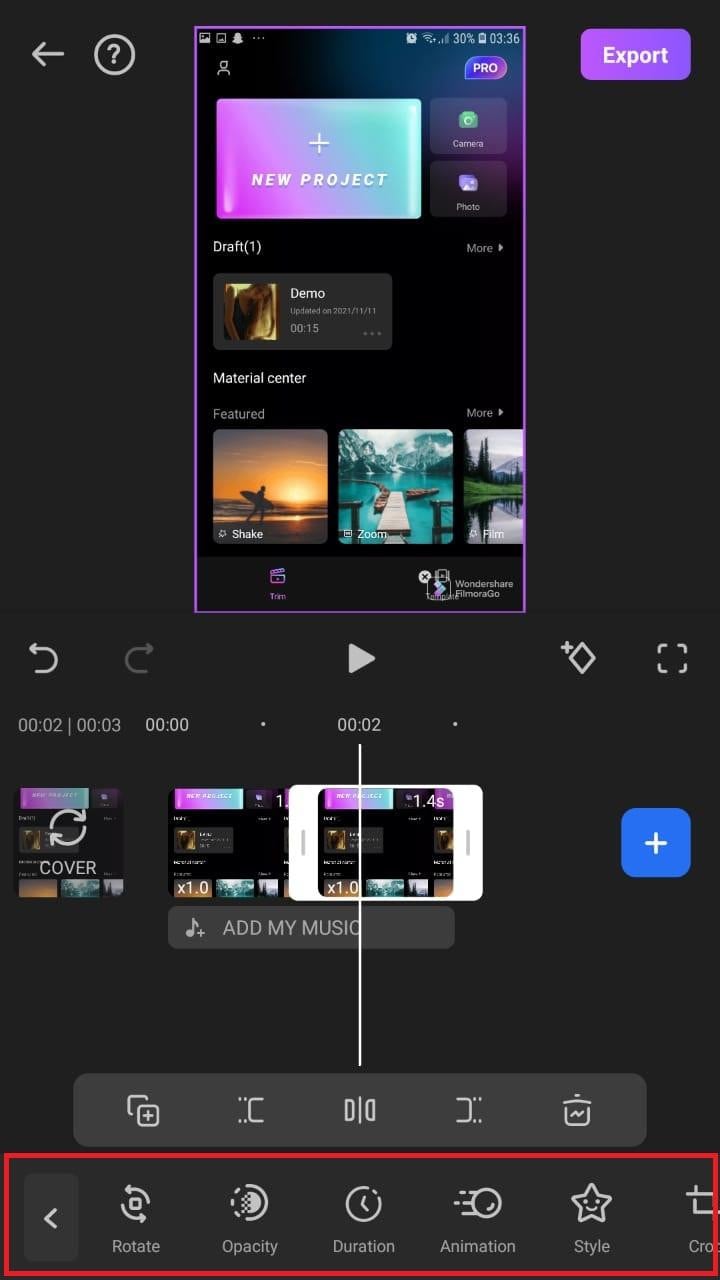
Step8Trim and Apply Effects
Click on "Trim," then choose from different split-screen and collage options to enhance your video.
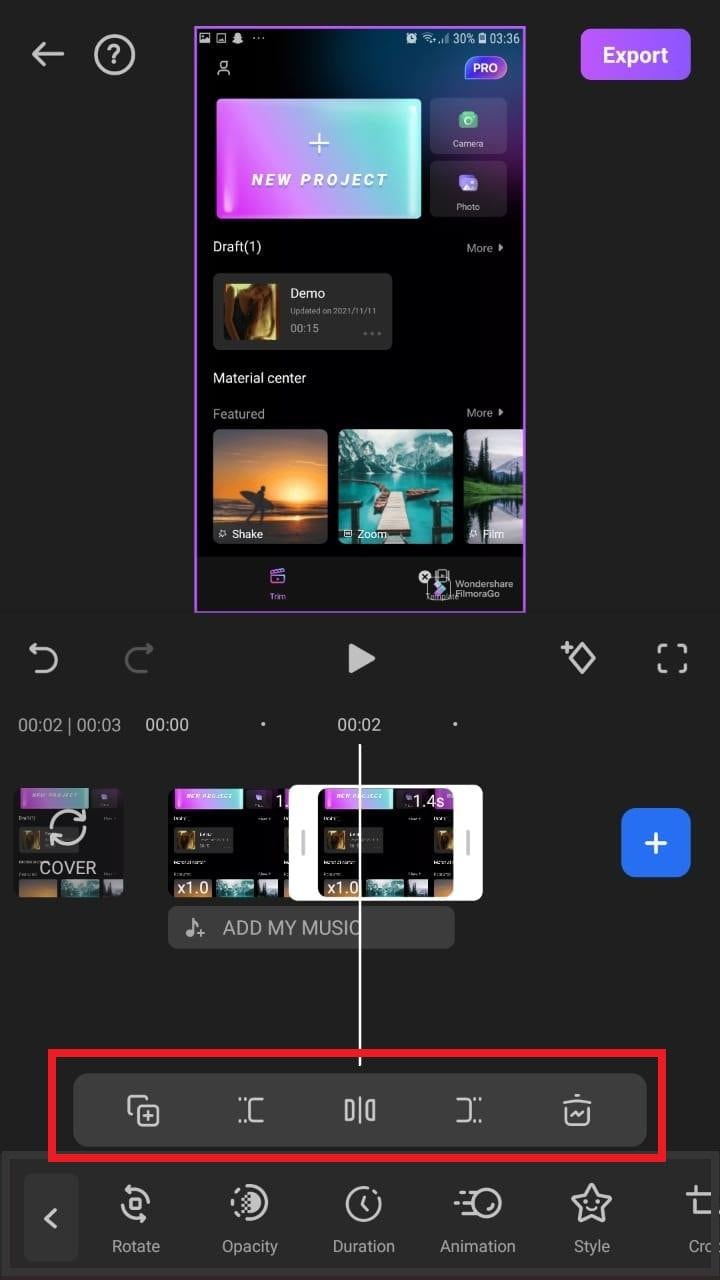
Step9Export Your Edited Video
Tap "Export" at the top right of the screen when you’re done.

Step10Save the Video
Tap "Export" on the next screen, and your video will be successfully saved to your camera roll.
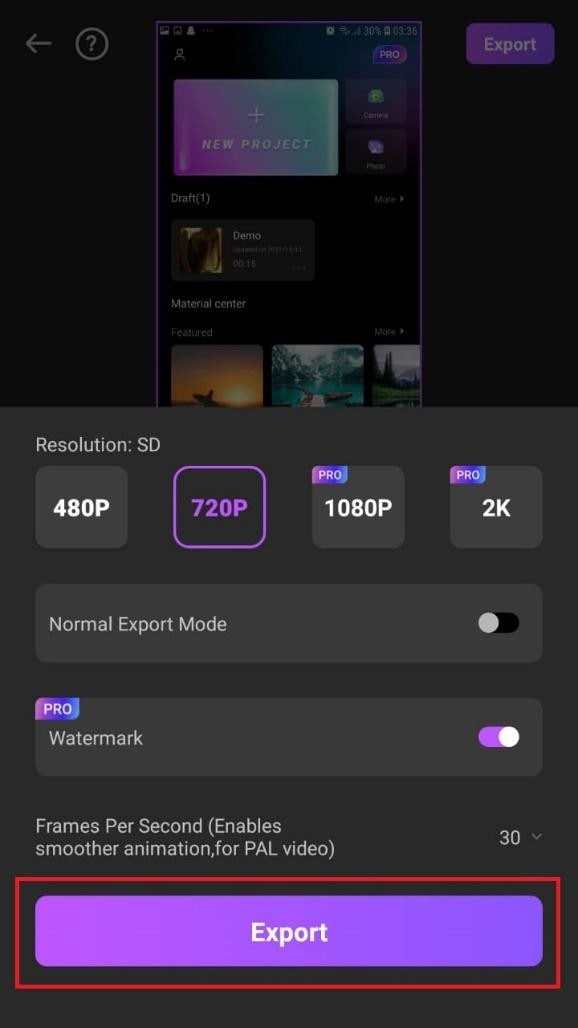
Using Filmora is very efficient in splitting your videos and making collage features for TikTok. It is a very simplified app available on both the Google Play Store and Apple Appstore.
Conclusion
TikTok is a platform that users use worldwide to create and share content. It could be pictures, videos, reels, or any other media type. Some people create videos for their audience on TikTok to educate them, while others do it to entertain them.
In any case, the goal is to build a more significant following on TikTok and garner greater attention from its users. You could even make money off the app.
One of the methods to impress your fans and explore multiple possibilities to build unique reels is to use the TikTok split-screen and collage feature effect available on TikTok. Although there are a few different ways to create a Split Screen on TikTok, the steps highlighted in this article are the most straightforward.



 100% Security Verified | No Subscription Required | No Malware
100% Security Verified | No Subscription Required | No Malware



