WhatsApp Status is a unique feature that allows you to post an image, video, text, or animated video, all of which will be deleted after 24 hours, on your mobile device. As long as each video is no longer than thirty seconds, you can choose to post numerous videos at once. So, if you have been looking for free ways to split video for WhatsApp on all platforms, this article is for you. It provides you with the best video editors for trimming videos for WhatsApp statuses on the Google Play Store and Apple Appstore.
In this article
How to Use Phone's Built-in Function to Split Videos for Whatsapp Status
When the length of your intended videos on WhatsApp status is more than thirty seconds, you have a few choices: to cut or split them up into smaller pieces.
Android Devices
You do not require a third-party app to split or trim your videos however you see fit. If You are making use of an Android device, be sure to follow each of the procedures below very carefully:
- On your Android device, launch the app known as Gallery.
- Tap on the video you want to trim or split into segments.
- Go to the bottom of your device and tap the "edit" button.

- When you go to the next screen, you can adjust the sliders to include your desired footage on the next screen.
- Proceed to save the clip by tapping the "Save" button in the screen's upper-right corner.

Please note that the feature's availability depends on the Android device manufacturer, Although most Android devices have the inbuilt feature.
iOS Devices
Using the Photos app, you can modify the length of your videos from your iPhone, Mac, or iPad. You can modify your video's start and finish times using the Photos app, allowing you to create a shorter clip. You can accomplish this by carefully following the procedures that are mentioned below:
- Launch the Photos app, then select the video clip you wish to edit from the gallery.
- Tap on the "edit" button.

- To adjust the beginning and end times of the video, simply move the sliders on either side of the timeline. Tap on the "play" button to see a preview of the video that you have trimmed.
- Tap "Done," and then tap "Save Video" or "Save Video as New Clip."

WhatsApp Inbuilt Function
You can use WhatsApp's built-in trimming feature when you want to upload videos on WhatsApp status longer than thirty seconds. It's effortless and straightforward to trim and split the video this way. To do this, carefully follow the steps below:
- Launch the WhatsApp application on your mobile device.
- Then select the Status button from the menu that appears.
- After that, navigate to the top of the page and select the My Status
- Now add the video you intend to use as a status update from the gallery on your phone.
- A slider will display at the top of your device as soon as the video is chosen to play. Slide this bar to the left or right to select a thirty-second segment of the video to be used.
- You can choose to adjust the position of the slider to cut off either the beginning or the end of the clip as necessary.
- You may also decide to add text to the video by utilizing the icons at the top of the screen of your device, cropping the area, and adding stickers or emojis to your creation.
- Now click the "Send" icon once the video has been shortened to precisely 30 seconds, and it will be uploaded immediately as your status.
How to Use The Third-Party App to Split and Edit Videos for WhatsApp Status
You can choose to split or trim your videos using one of several third-party apps that are readily available. For a seamless experience, consider using Filmora, which supports both iOS and Android systems. You can easily download Filmora from the Google Play Store or the App Store, depending on the type of device you have. With Filmora, you gain access to a wide range of editing features that make creating stunning wedding videos a breeze.
This app allows you to split up large videos into thirty-second segments or any desired length and post them as a single story. Splitting videos to update your Whatsapp status doesn't require using different apps. Video Splitter allows you to split your videos and share them to Facebook, Twitter, Instagram, and other social media accounts directly from your desktop.
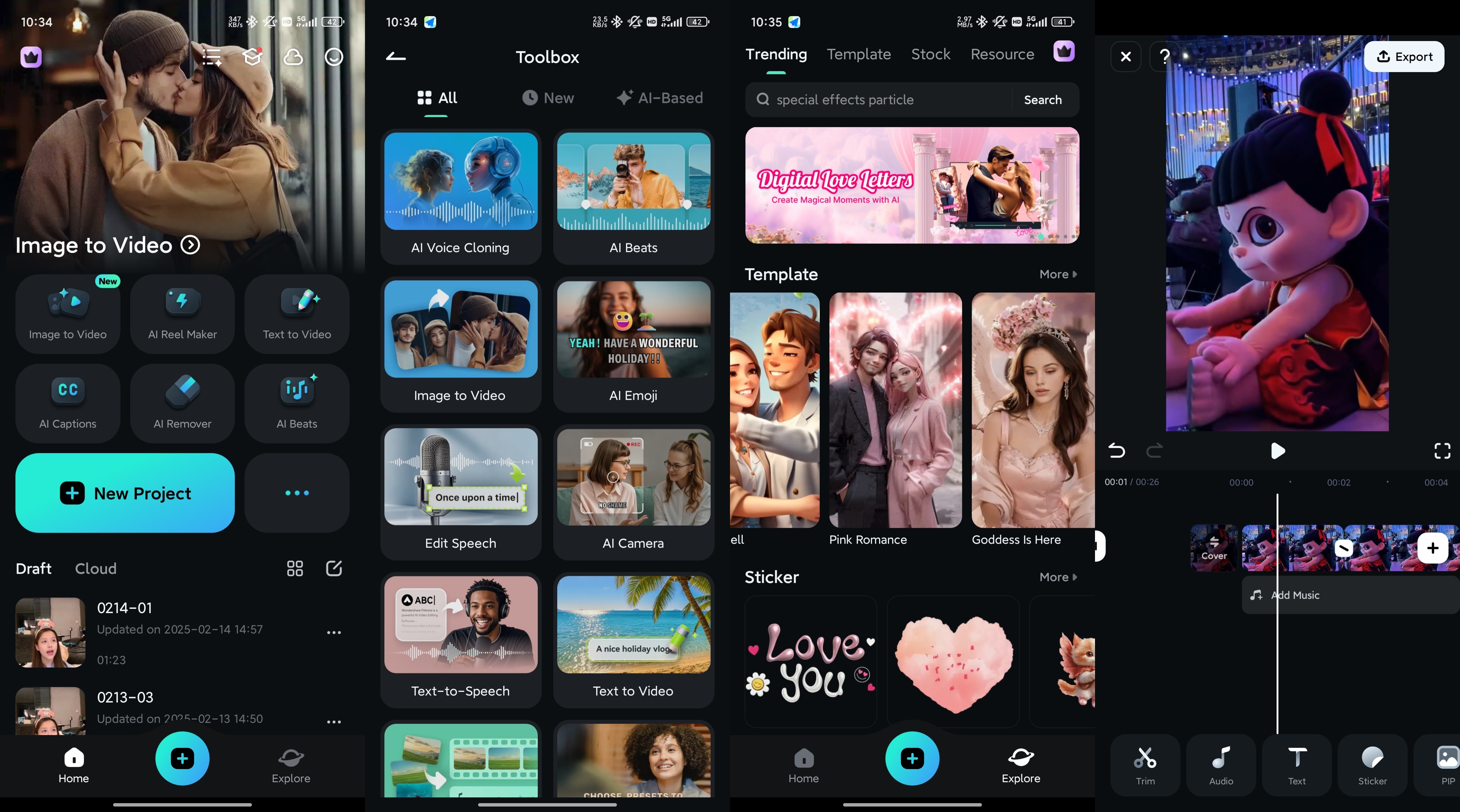
Key Features of Filmora Mobile
Video Editing
- Intuitive Interface: Filmora offers a user-friendly interface that makes video editing accessible to beginners and efficient for professionals.
- Multi-Track Editing: Allows you to work with multiple video and audio tracks simultaneously.
- Advanced Effects: Includes a wide range of transitions, filters, and overlays to enhance your video.
- 4K Editing Support: This enables you to edit and export videos in high resolution for a professional finish.
- Color Correction and Grading: Provides tools to adjust colors and lighting to achieve the perfect look.
Audio Editing
- Audio Equalizer: Customize audio levels to ensure clear and balanced sound.
- Noise Removal: Easily remove background noise to improve audio quality.
- Audio Mixer: Fine-tune audio tracks for a harmonious blend of sounds.
- Music Library: Access a vast library of royalty-free music to complement your video.
- Voiceover Recording: Record and add voiceovers directly within the app.
Creative Assets
- Built-in Templates: Choose from a variety of pre-designed templates for different video themes, including weddings.
- Title and Text Effects: Add dynamic titles and text animations to your video.
- Elements and Stickers: Enhance your videos with animated elements and stickers.
- Stock Media: Access a library of stock photos and videos to enrich your content.
- Customizable Presets: Save and reuse your favorite settings for consistent styling across projects.
AI Features
- Smart Scene Detection: Automatically detects and segments different scenes in your video for easier editing.
- AI Portrait: Isolates subjects from the background, perfect for creating professional-looking portraits.
- Auto Reframe: Automatically adjust the aspect ratio of your video to fit different social media platforms.
- AI Style Transfer: Apply artistic styles to your video using AI-powered filters.
- Motion Tracking: Track moving objects in your video and apply effects or text that follow the motion.
Filmora for Mobile Filmora for Mobile Filmora for Mobile Filmora for Mobile Filmora for Mobile
Edit Videos on Your Mobile Phone with 1-Click!
- • Powerful Brand New AI Features.
- • User-friendly video editing for beginners.
- • Full-featured video editing for professional.
How to Split and Edit Videos Online for WhatsApp Status
When it comes to easily split video for WhatsApp status, online tools offer a convenient alternative to traditional software. They provide flexibility and accessibility, allowing you to edit videos directly from your browser without the need for downloads. This is particularly useful for quick edits and on-the-go adjustments. Among the many options available, Clideo and Flixier stand out as powerful solutions, offering user-friendly interfaces and robust features to ensure your videos are perfectly tailored for WhatsApp status updates.
- Clideo: Clideo is an intuitive online video editing tool that allows users to easily split video for WhatsApp status. It supports various video formats and provides a simple, user-friendly interface for quick video trimming. With Clideo, you can efficiently cut your videos to fit WhatsApp status requirements without downloading any software, ensuring a seamless editing experience.
- Flixier: Flixier is a powerful online video editor designed for fast and efficient video splitting, perfect for creating WhatsApp status updates. It offers multi-track editing, cloud-based processing, and a rich library of templates to streamline your workflow. Flixier’s collaborative features and quick rendering make it an excellent choice for splitting video for WhatsApp status, enabling professional-quality results with minimal effort.
Conclusion
So there you have it, the best free ways to split video for WhatsApp status on all platforms. While built-in smartphone features are reliable for basic tasks, third-party apps like Filmora offer enhanced editing possibilities without the hassle of ads. Filmora provides an intuitive interface and advanced features that make video editing seamless. For those seeking additional online options, tools like Clideo and Flixier are available. However, Filmora remains the top recommendation for efficiently splitting video for WhatsApp status with professional results.



 100% Security Verified | No Subscription Required | No Malware
100% Security Verified | No Subscription Required | No Malware





