Searching for the best platform to record podcasts and videos often brings up Riverside FM as a top recommendation. Known for its studio-quality audio, crisp 4K video recording, and now a suite of AI-powered tools, Riverside FM is quickly becoming a favorite for podcasters and creators who want professional results without a complicated setup.
If you've also been thinking of using this tool to record your next podcast, host remote interviews, or produce high-quality videos, our Riverside FM review will cover everything you need to know to decide if it's the right fit for you.
What is Riverside FM? The AI-Powered Podcast Studio
Riverside FM is a browser-based recording studio designed for podcasters, video creators, and interview hosts who want professional results without complex setups. Unlike standard video call platforms, Riverside records each participant locally on their device, ensuring lossless audio and clear video even if the internet is interrupted.
With its built-in AI tools, creators can transform raw recordings into ready-to-share content in one place. You can capture up to 4K video, record separate audio and video tracks for each participant, automatically generate captions, and use features like Magic Clips to create short, shareable highlights instantly.
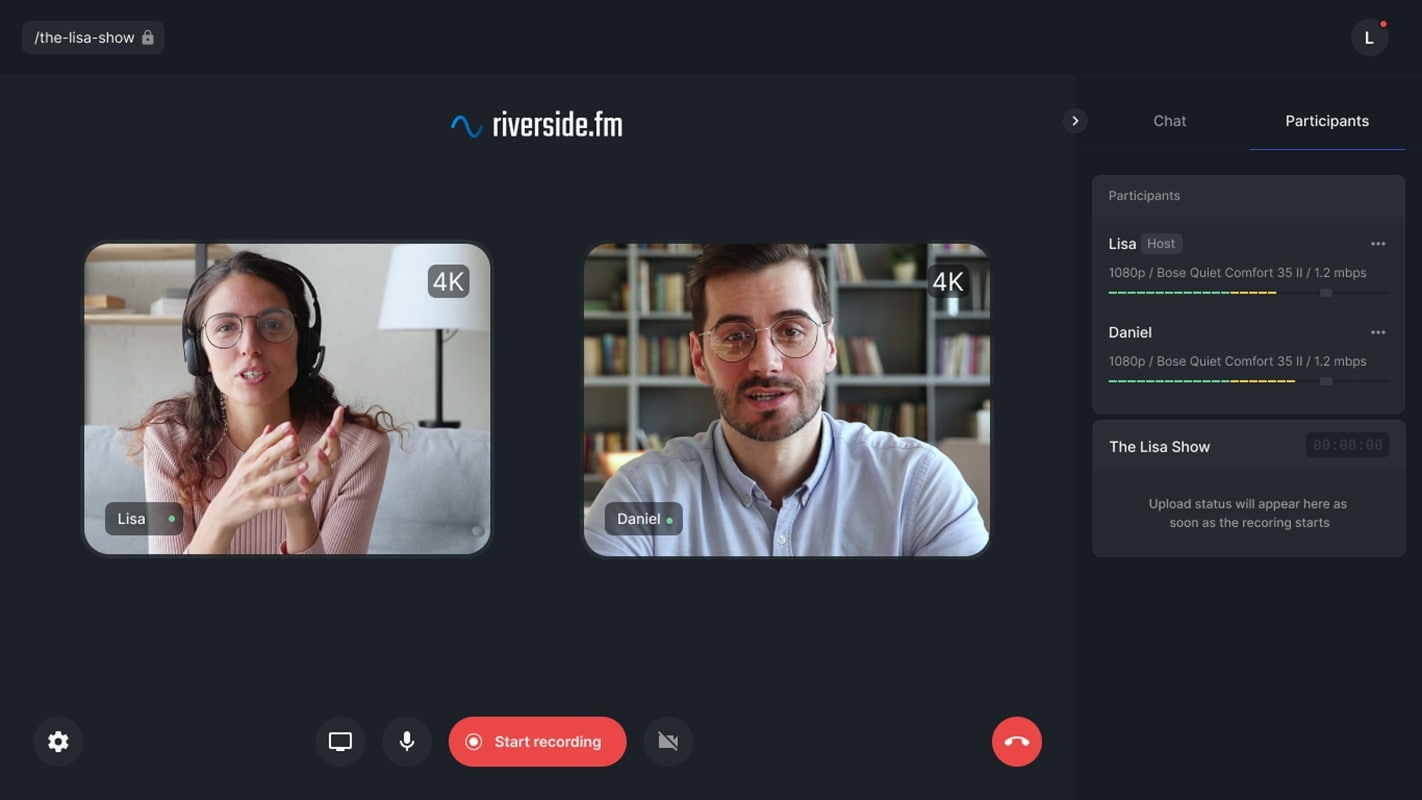
What's new in 2025
The latest update features a more intuitive AI video editor, faster processing for transcripts and translations, and improved mobile app support, making it easier for you to record, edit, and publish content anywhere. The interface has also been updated for smoother navigation and quicker access to essential tools.
Pricing summary
Riverside FM offers a free plan with 720p video recording, watermarked exports, and two hours of monthly recording time. Paid plans unlock higher resolutions, watermark-free exports, more recording hours, and advanced AI features. Pricing scales with your recording needs, starting at $24/month for full studio access, making it a practical choice for both beginners and professional creators.
The free plan offers a great starting point, but it's important to understand the limitations, such as the 720p resolution and watermarked exports.
Part 2. Features & Usability of Riverside FM
Riverside FM is packed with various features designed to help creators produce professional-quality content without the steep learning curve. From recording to post-production, it combines reliability with time-saving smart tools.
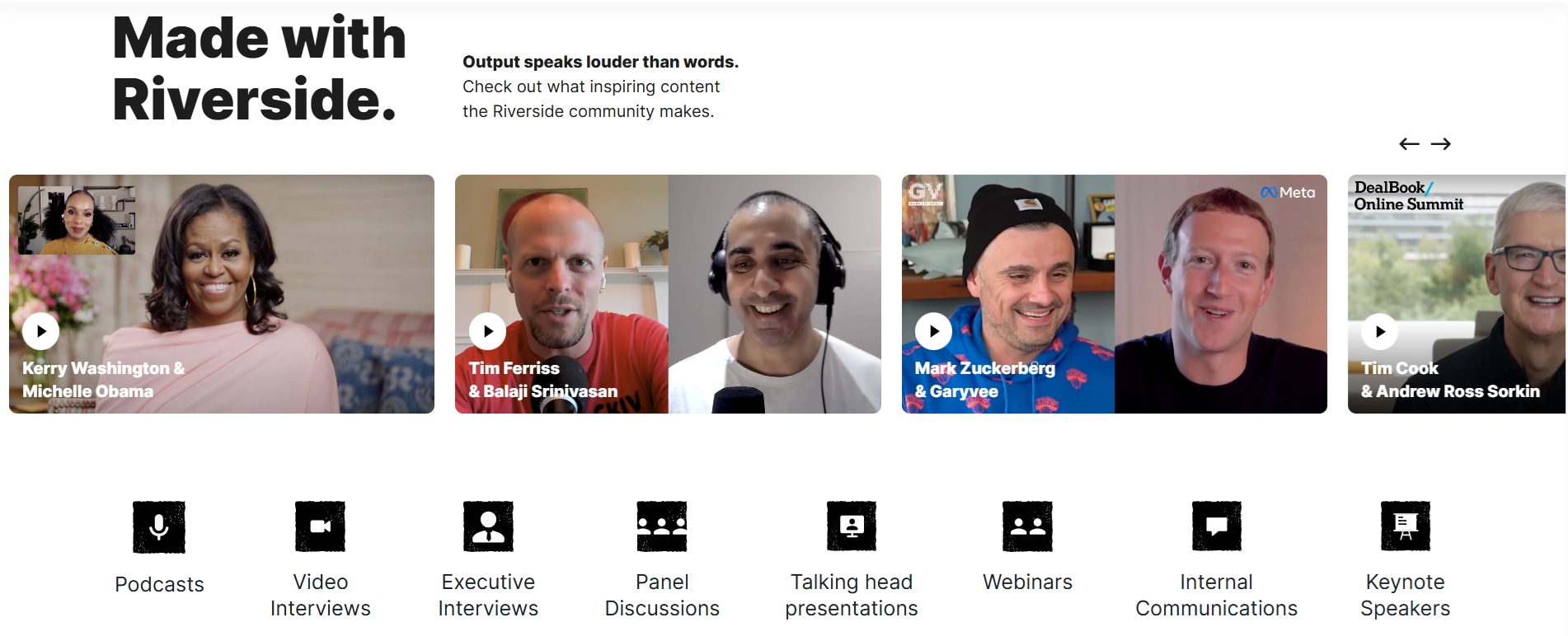
System Requirements
Riverside FM runs in modern web browsers like Chrome or Edge, so there's no need for heavy software installations. For the best performance, use:
- Computer: Windows 10 or later / macOS 10.13 or later
- Browser: Latest version of Google Chrome or Microsoft Edge
- Processor & RAM: At least a dual-core processor with 4 GB RAM (8 GB recommended for 4K recording)
- Internet: Stable broadband with at least 5 Mbps upload speed per participant
- Mobile Devices: iOS 13+ or Android 9+ with the Riverside app installed
Because recordings are captured locally, even slower connections can produce high-quality results, but you'll need a stable upload speed to send files to the cloud for editing.
Part 3. User Experience with Riverside FM
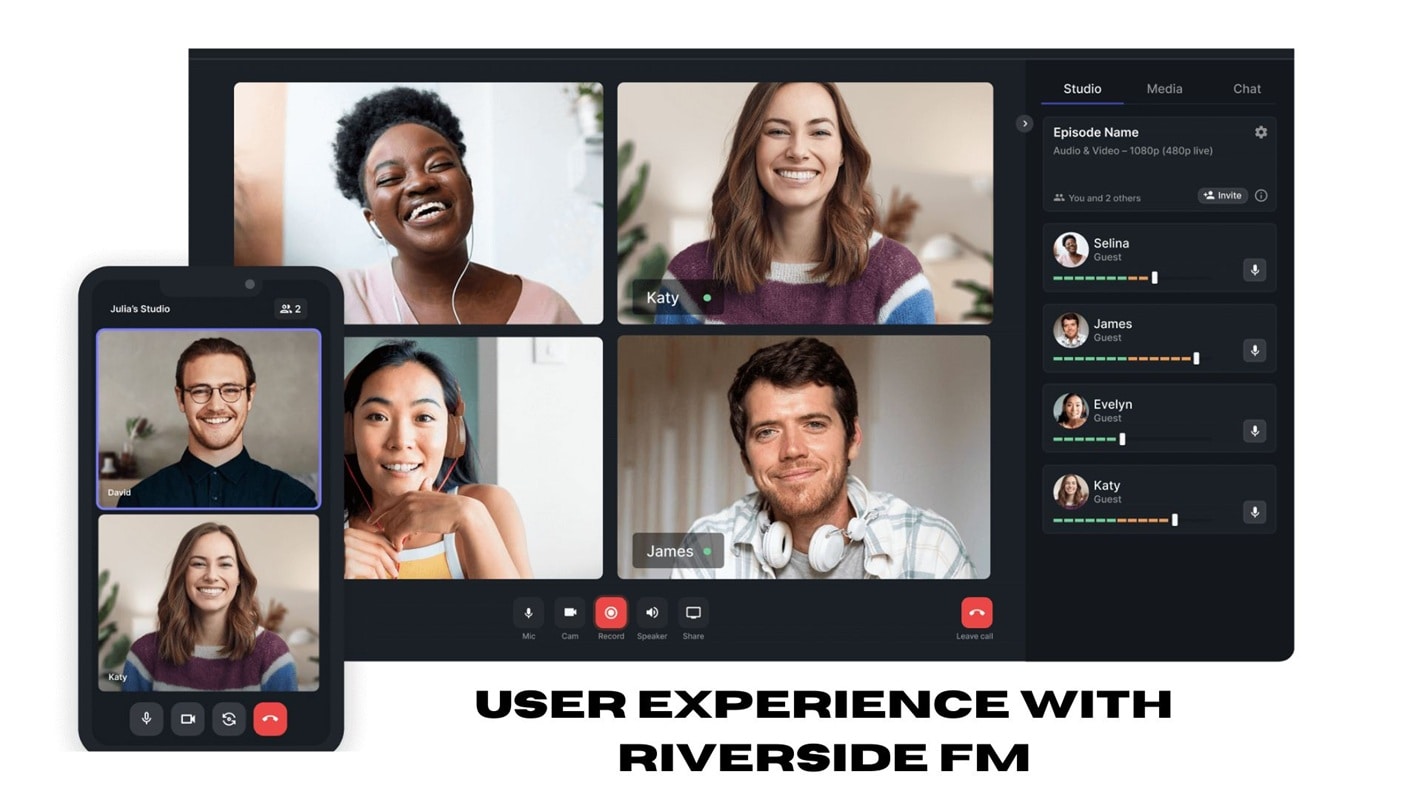
Hands-On Insight
Getting started with Riverside FM is straightforward and convenient. After signing up, you can create a recording studio in just a few clicks. Guests don't need to download anything; they simply click a link to join from their browser or the mobile app. The interface is clean and intuitive, with labeled buttons, so even new users can start recording without confusion.
Performance Testing
In side-by-side comparisons with Zoom or Google Meet, Riverside delivers noticeably sharper video and clearer audio, even when using the same camera and microphone. This is due to its local recording system, which maintains optimal video and audio quality even when there are internet connection interruptions. For podcasters and video creators, the difference is immediately visible and audible.
Reported Issues
Although the overall experience is smooth, some users have reported occasional glitches. These reports include temporary freezes during sessions, delayed uploads for large files, and rare syncing issues between audio and video tracks. While these are not everyday occurrences, they're worth keeping in mind, especially for important recordings.
Part 4. Riverside FM Pros & Cons
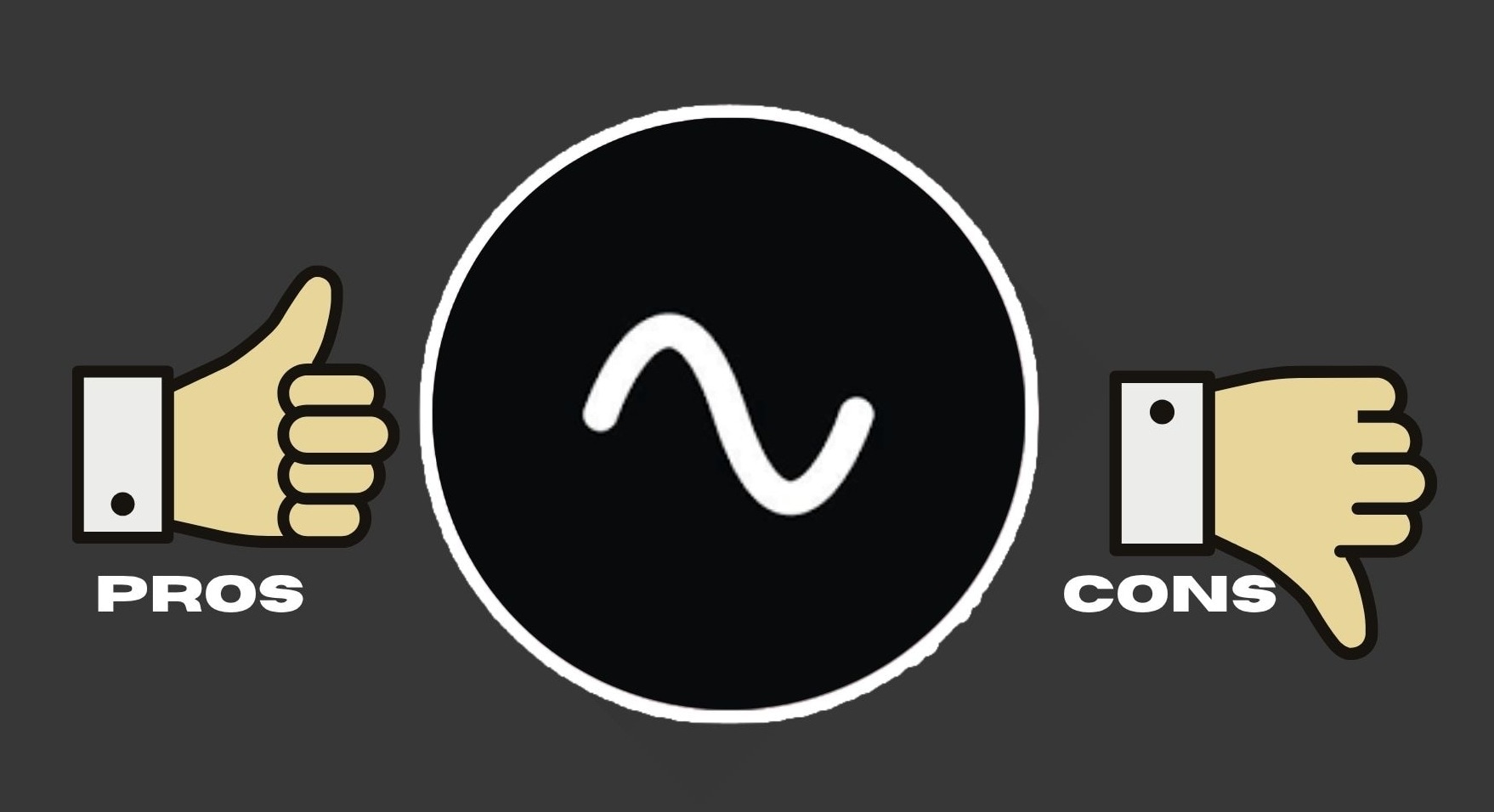
Like any creative tool, Riverside FM has its pros and cons. The combination of high-quality recording and AI-powered features makes it a favorite among many podcasters and video creators, but there are also some limitations to consider before deciding to use it. Here's a balanced review of the pros and cons based on hands-on use and user feedback.
- Broadcast-level audio and video quality: With local recording for each participant, Riverside records lossless audio and up to 4K video, giving your content a professional finish that's hard to match on any conventional video call platform.
- Beginner-friendly and easy to use: The setup process is straightforward, and guests can join via a simple link without having to create an account or download software.
- AI-powered tools that speed up post-production: Built-in transcription, caption generation, Magic Clips, and audio cleaning features help quickly turn raw recordings into polished content.
- Works across desktop, mobile, and browser: Record from almost any device (PC, Mac, smartphone, or tablet), making it easy to collaborate with remote teams and guests anywhere in the world.
- Free plan is restrictive: The free tier limits you to 720p resolution, adds watermarks, and limits recording time to two hours per month.
- Occasional technical issues: Some users have reported issues like app crashes, delayed uploads, or minor syncing problems during or after the recording process.
- Editing tools are basic: Riverside editor is suitable for trimming and adding captions, but it lacks the advanced creative controls found in specialized video editing software.
- Relies heavily on internet stability: While recordings are captured locally, uploads and AI processing require a strong and stable connection to work without delays.
Part 5. Who is Riverside FM Pro Best For?
Riverside FM is built for creators who want professional-quality recordings without the hassle of complex setups. Its blend of local recording, AI tools, and cross-platform access makes it flexible for a variety of content needs.
Recommended Use Cases:
- Podcast production: Record interviews, discussions, or solo episodes with broadcast-quality sound and video.
- Video interviews: Host remote guest sessions that look and sound as if they were recorded in the same studio.
- Webinars and online events: Broadcast live to platforms like YouTube or LinkedIn while recording high-quality footage for later use.
- Content repurposing: Use Magic Clips and captions to quickly turn long recordings into short-form social media posts.
Ideal Users:
- Beginner to intermediate podcasters who want the best quality without steep learning curves.
- Video creators and marketers are aiming to produce professional-looking content with minimal equipment.
- Small business owners or coaches running virtual events, training sessions, or client interviews.
- Remote teams that need to create internal training videos or company updates in a presentable format.
Part 6. A Better Alternative (Filmora for Advanced Editing)
Riverside FM is great for recording high-quality audio and generating AI-powered transcripts and translations, but its editing features are relatively basic. To fill this gap, Wondershare Filmora offers professional editing features in a platform that remains beginner-friendly.
With Filmora, you can transform raw recordings into polished, visually engaging content, ready to be uploaded to any platform.
Key Features of Filmora
How Riverside and Filmora Work Together
While Filmora can easily stand on its own as a complete editor with a screen recording capability, pairing it with Riverside creates an even more powerful workflow. Riverside captures every word and frame in pristine quality, and Filmora gives you the tools to turn that raw recording into professional, ready-to-publish content.
- Record in Riverside FM to capture high-quality audio, video, transcripts, and translations.
- Export your recordings from Riverside.
- Import them into Filmora (Desktop or Mobile) to enhance visuals, add captions using AI Caption, add creative effects, and fine-tune every detail.
Conclusion
Riverside FM offers exceptional recording quality with intuitive features that make professional audio and video production accessible to everyone. Its AI-powered tools simplify transcription and translation, while quick settings ensure you can focus on content creation, not troubleshooting. However, when it comes to enhancing the visual appeal of your content and adding advanced edits, Filmora is the perfect partner. With both tools, you can create a seamless workflow: record perfectly with Riverside, then transform it into a polished and engaging piece with Filmora. From podcasters and YouTubers to business professionals, this dynamic duo equips you to create content that looks and sounds truly top-notch.
FAQs
-
What resolution and formats does it support?
Riverside FM supports up to 4K video resolution and lossless WAV audio, along with MP4 and MP3 exports for flexible use. -
Can you edit captions inside Riverside?
Yes, but only with basic tools. You can generate and edit captions, though for more advanced styling or customization, an external editor like Filmora is more suitable. -
How does audio quality compare to Zoom?
Riverside produces much clearer, studio-quality audio with its local recording, even outperforming Zoom despite using the same hardware and internet connection. -
Can I add advanced visual effects?
Not in Riverside editor. For cinematic effects, color adjustments, and creative transitions, you need an editing tool like Filmora.


