In any visual content, brightness is the unsung hero. Imagine you want to watch a video, but you get frustrated by the footage because it's too dark to discern details or so overexposed that it washes out every element.
Without proper lighting, the message is blurry. But taping a video surely can be challenging in any lighting conditions. A dimly lit room or a glaring midday sun is no longer a problem. Thanks to video brightness editors, you can precisely adjust light levels, recover lost details, and ensure your footage looks its best.
In this guide, we'll explore the best video brightness editor tools in 2025, from full-featured editing to quick video brightener online options. We'll also explore each specific feature to help you find the perfect solution for your needs.
Our Top 3 Video Brightness Editor Picks
Choosing a tool to enhance video brightness isn't just about light. It's about control, quality, and speed. When it comes to enhancing your video's lighting, some tools truly stand out for their specs. Here are our top three for 2025:

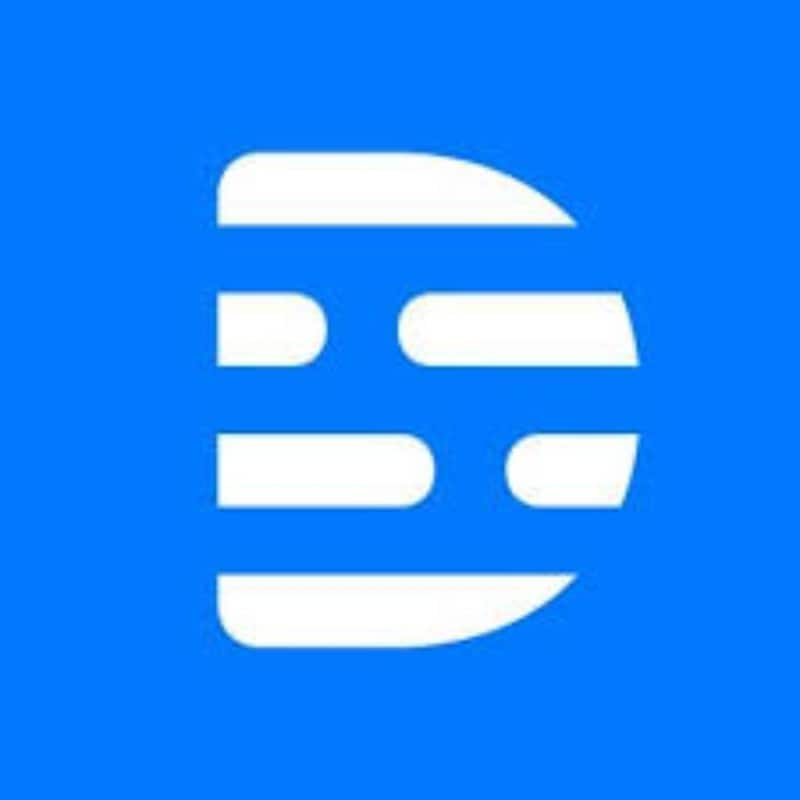
Part 1. Video Brightness Editor Comparison Chart
Before we dive into the detailed breakdown of each editor, let's take a quick glance at how these powerful tools compare directly. against each other. This list includes options from browser-based and downloadable apps.
categories, giving you a diverse overview of the market in 2025.
| Editor Name | Type | Brightness Controls | Other Editing | Free Plan | User Level |
| Wondershare Filmora | Offline (Win/Mac) | Brightness, Contrast, Exposure, HSL, Curves, AI Auto Enhance | Full suite: trim, audio, effects, AI tools | Free Trial | Beginner to Pro |
| Flixier | Online | Brightness, Contrast, Saturation, Hue, Gamma | Trim, cut, text, audio, filters | Free (limited) | Beginner |
| Descript | Offline | Exposure, Contrast, Highlights, Shadows, Temp, AI Fix | Text editing, transcribe, screen record | Free Trial | Beginner to Mid |
| Clideo | Online | Brightness, Contrast, Saturation, Vignette | Trim, merge, convert | Free (limited) | Beginner |
| iMovie | Offline (Mac) | Brightness, Contrast, Highlights, Shadows, Saturation | Basic edits, transitions, titles | Free (Apple) | Beginner |
| DaVinci Resolve | Offline | Lift, Gamma, Gain, Curves, Wheels, Scopes | Pro grading, VFX, audio | Free (full core) | Advanced to Pro |
| Lightworks | Offline | Basic color, HDR workflow | Pro editing, VFX, audio | Free (limited) | Mid to Pro |
| Animotica | Offline | Brightness, Contrast, Exposure, HUE, Clarity | Basic edits, effects, titles | Free (limited) | Beginner to Mid |
| Clipchamp | Online | Exposure, Contrast, Saturation, Temp | Basic edits, templates | Free (limited) | Beginner |
| InVideo | Online | Brightness, Contrast, Exposure, Hue, Sharpness | Templates, stock, text, audio | Free (limited) | Beginner |
|
Show more
Show less
|
|||||
Part 2. Top 10 Video Brightness Editors in 2025
It's time to break down these editors one by one. We'll take a closer look to find your perfect video brightness editor.
1. Wondershare Filmora: The AI Video Brightness & Exposure Editor
Wondershare Filmora is not just a video editor—it’s an AI-powered solution that makes video brightness editing effortless. With one-click Auto Enhance, advanced color grading tools, and real-time preview, Filmora helps you fix dark or overexposed videos instantly. Whether you are a beginner YouTuber, student, or professional creator, Filmora is the best free video brightness editor in 2025.
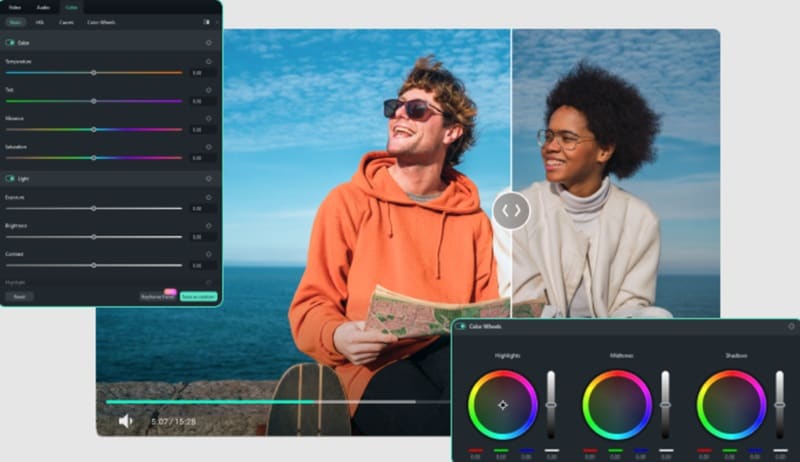
- Intuitive to navigate, even for beginners.
- Comprehensive set of color and grading tools.
- Fast rendering and broad format support.
- Requires software installation.
- Free version exports with a watermark.
- Auto Enhance: One-click solution to automatically adjust brightness and sharpness.
- Manual yet Easy Adjustments: Sliders for all brightness features.
- Advanced Color Correction: HSL adjustment, color wheels, curves, and 3D LUTs for professional grading.
- Real-time Preview: See changes as you adjust.
- Creators: YouTube videos, vlogs, short films.
- Students: School projects.
- Professionals: Marketing videos, tutorials, corporate content.
4.5/5 on G2 – "What I like most about Filmora is its perfect balance between professional power and ease of use. You don't need to be an editor to create videos that look studio-quality." (Manu O.)
- Free Plan available
- Check the purchase page for full subscription pricing
2. Flixier
Flixier is a convenient online tool for quick edits. However, for a more comprehensive and powerful solution without relying on a strong internet connection, Filmora offers superior desktop performance.
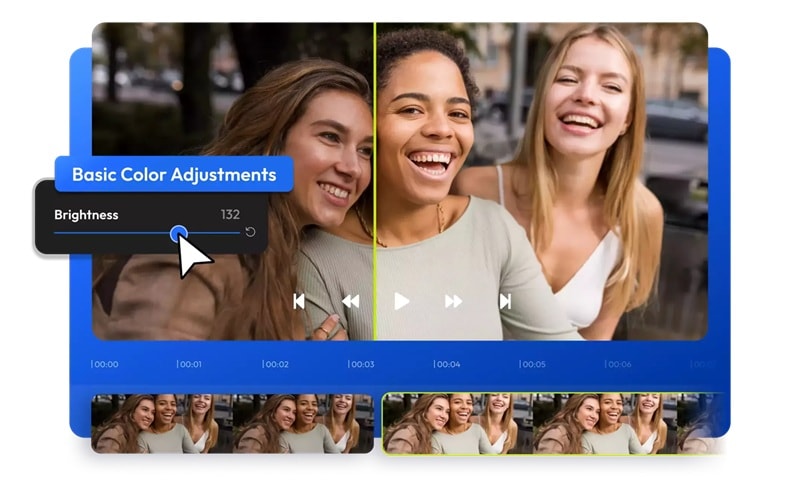
- No download or installation required.
- Fast rendering even in browser-based.
- Free version has limitations (watermark, export resolution/length).
- Require the internet to run.
- Cloud-Powered: All processing happens online.
- Instant Preview: See all brightness adjustments in real time.
- Basic to Advanced Adjustments: Sliders for brightness, contrast, saturation, hue, and gamma.
- Casual Editors: Easy social media posts, personal video.
- Students: Simple study projects.
- Content Creators: On-the-go adjustments for blogs or vlogs.
4.5/5 on G2 – "I truly value the way Flixer assists me in the video editing process. Its user-friendly interface provides me with a variety of editing options, allowing me to experiment and discover the perfect style for my projects." (N/A)
- Free: Watermark, limited features/export.
- Creator: $10/month (billed annually) for more features.
3. Descript
Descript is not just a usual editor. It's a unique editor that utilizes AI for video editing by focusing on a text-based workflow. You edit your video by editing its transcribed text, and its built-in lighting tools, including a powerful video exposure editor, are seamlessly integrated.
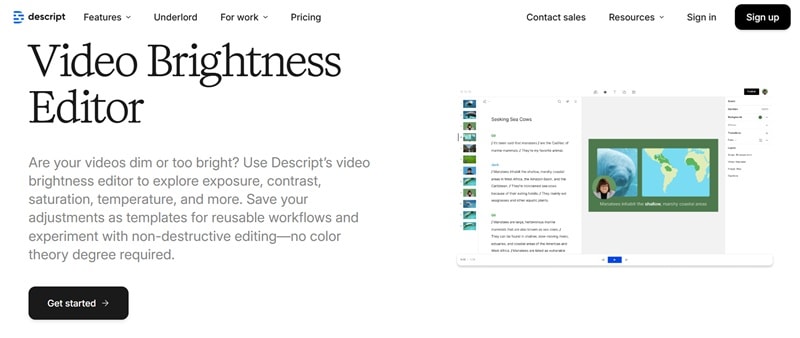
- Revolutionary text-based editing approach.
- Excellent for fixing lighting in interviews and screen recordings.
- AI features can simplify complex adjustments.
- Unique workflow
- Primarily focused on spoken content.
- AI-Powered Color Adjustments: Includes sliders for exposure, contrast, highlights, shadows, and temperature.
- Non-Destructive Editing: Experiment with adjustments without changing the original footage.
- Text-Based Editing: Edit video by editing the auto-generated transcript.
- Podcasters: Editing video podcasts.
- Educators: Creating online courses.
- Marketers: Producing explainer videos, testimonials.
4.6/5 on G2 – "I was very impressed with the quality of the platform and everything it does … There are some glitches that exist, but the support team is very helpful and the development team is always working hard to improve the system." (Daniel M.)
- Free: Limited transcription hours, watermark.
- Creator: $12/month (billed annually).
- Pro: $24/month (billed annually) for advanced features.
4. Clideo
"Adjust Video" feature on Clideo serves as a clean video brightness editor online free solution. It's designed for simple adjustments to brightness and other basic light parameters. If you need to make it fast, minor lighting corrections, Clideo is a convenient option.
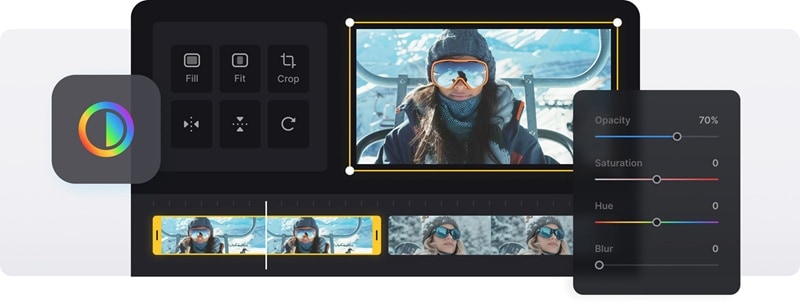
- Extremely easy to use.
- No software download or installation.
- Free for files under 500MB.
- Limited advanced color grading features.
- File size limit on the free version.
- Watermark on some free exports.
- Intuitive Sliders: Easy-to-use sliders for the features.
- Browser-Based: Works entirely online.
- Wide Format Support: Compatible with MP4, WMV, MOV, and other popular formats.
- Casual Users: Quick video adjustments, social media clips.
- Students: Simple, video enhancements.
3.3/5 on G2 – "The video effects, options, and edit options are amazing and can be reused for any new projects and videos. But the video watermark is so huge and cannot be removed in the free version or edited to be moved to a different position." (Kamakshi S.)
- Free: Limited file size (500MB).
- Premium: Starts around $9/month for unlimited file size and more features.
5. iMovie
iMovie is Apple's native video editing software. It's available for free on macOS and iOS devices. While it's a comprehensive editor for basic video projects, it also functions as an excellent video brightness editor. An ideal choice for Apple users looking for a free, integrated solution to enhance their footage.
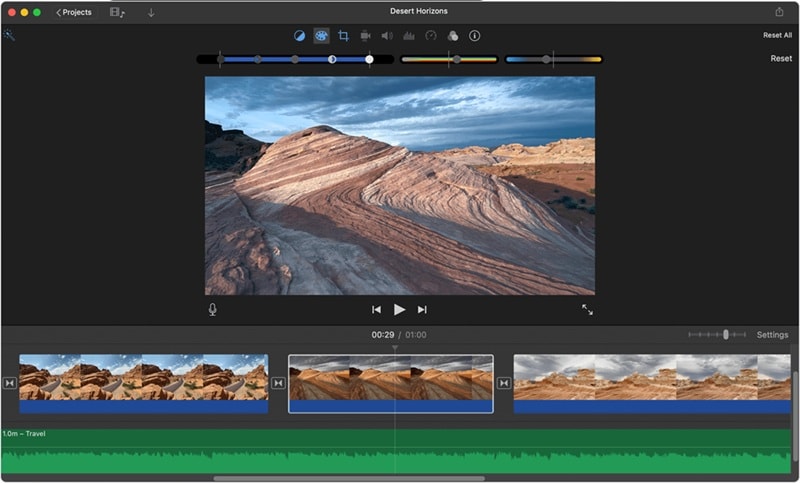
- Free for Apple users.
- User-friendly interface, easy to learn.
- Only available on Apple devices (Mac, iPhone, iPad).
- Less advanced than professional editing software.
- Automatic Color Adjustment: One-click enhancement for brightness and color balance.
- White Balance Correction: Easily fix color casts.
- Integrated Ecosystem: Seamlessly works with other Apple devices.
- Apple Users: Anyone with a Mac, iPhone, or iPad.
- Beginners: First-time video editors, personal projects.
- Students: School projects, quick video assignments.
4.3/5 on G2 – "It is straightforward and has the essential tools to create a well-done video. I like the effects and that I can easily use either on my computer, iPad or iPhone." (N/A)
Free for Apple device owners.
6. DaVinci Resolve
Blackmagic Design made DaVinci a Hollywood-standard video editing software. It's now a well-known industry-leading color correction capability. DaVinci Resolve is an industry-standard tool with a steep learning curve. For creators who need powerful, pro-level results without the complex workflow, Filmora's intuitive interface and advanced tools provide a perfect balance.

- Industry-standard color correction.
- Powerful free version with almost all features.
- Professional-grade output.
- A very steep learning curve for beginners.
- Requires powerful hardware.
- Node-Based Color Page: Unparalleled control over every aspect of color.
- HDR Grading Tools: Advanced tools for High Dynamic Range footage.
- Integrated Workflow: Combines editing, color grading, VFX (Fusion), and audio post-production (Fairlight).
- Professional Colorists: High-end film, TV, commercial projects.
- Advanced Editors: Feature films, documentaries, music videos.
- Serious Hobbyists: Those willing to invest time in learning a powerful tool.
4.7/5 on G2 – "I like the color gradings available to make all even in the free version. But if you are one of those who like trying stuff on your own, I'll advise that you wear your patience boots because you are in for a ride." (Kesiah K.)
- Free: Full-featured version with most capabilities.
- DaVinci Resolve Studio: One-time purchase for $295.
7. Lightworks
As the name suggests, Lightworks is a professional NLE software that has been used in Hollywood films. It offers a powerful set of tools for video editing, including color correction capabilities.

- Professional-grade editing features.
- Used in Hollywood productions.
- Good free version for essential editing.
- Steeper learning curve.
- Free version has export limitations.
- Comprehensive Color Correction: Tools for adjusting brightness, contrast, saturation, and more.
- HDR Workflows: Supports High Dynamic Range footage for richer visuals.
- Proxy Workflows: Edit smoothly with lower-resolution proxy files for performance.
- Filmmakers: Independent films, short documentaries.
- Video Professionals: Content creation, online video.
- Students: Learning professional video editing.
3.5/5 on G2 – "Well-suited for medium editing tasks, though potentially limited when handling complex visual effects or requiring advanced tools for professional color correction." (N/A)
- Free: Limited export options (720p max).
- Create: $9.99/month (billed annually) for advanced features and higher exports.
- Pro: $23.99/month (billed annually) for full professional capabilities.
8. Animotica
Animotica is a user-friendly video editor primarily for Windows. It's perfectly accessible for beginners and intermediate users who want to quickly improve their video's appearance.
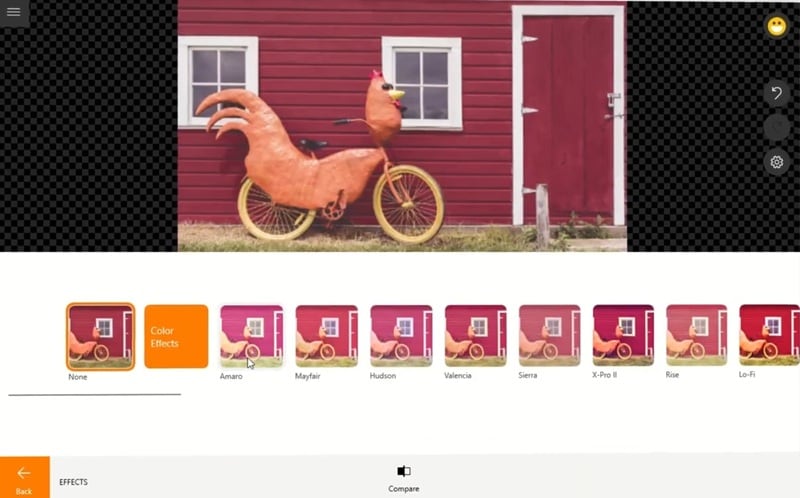
- Easy to learn interface.
- Available for Windows users.
- Offers a good range of basic and some advanced editing features.
- Windows-only.
- Less powerful than professional NLEs.
- Color Adjustment Panel: Sliders for brightness and color correction.
- Real-time Preview: See the impact of your adjustments instantly.
- Basic Editing Tools: Trim, split, join, rotate videos.
- Beginners: Everyday video editing, basic video enhancement.
- Hobbyists: Creating personal videos with quick improvements.
4.3/5 on G2 – "I think it's an excellent tool to start editing videos. But the options to embed text into videos, effects and transitions could be disappointing compared with other free tools." (Ricardo José Ochoa R.)
- Free: Basic features with watermark.
- One-time purchase: Usually around $15-$20 for full features.
9. Clipchamp
Clipchamp offer a basic, free experience. For creators ready to move beyond simple edits and access advanced features like AI tools, masks, and professional effects, Filmora provides a seamless and powerful upgrade without a steep learning curve.
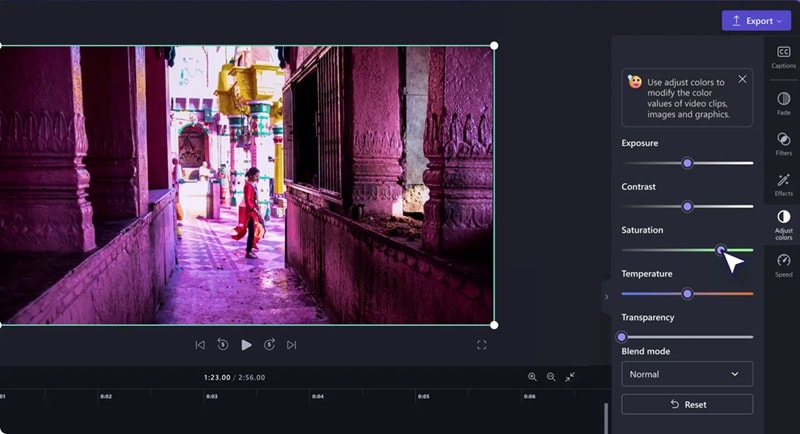
- Completely online.
- Free version offers decent functionality.
- Not as powerful as desktop editors for complex projects.
- Can be slower due to cloud processing.
- Exposure and Brightness Sliders: Easy adjustments for video lighting.
- Basic Color Correction: Controls for contrast, saturation, and temperature.
- Integrated Workflow: Record webcam, screen, and edit all in one place.
- Beginners: First-time video projects, casual content creation.
- Social Media Managers: Quick edits for online platforms.
4.2/5 on G2 – "Overall, it has given us a decent editing experience because it is very difficult to render big and high-resolution files on it as it takes a lot of time and sometimes it crashes during the export." (Pratush R.)
Free. Pro started approx. $11.99/month.
10. InVideo
Focusing on efficient video creation, InVideo is a free, powerful video brightness editor online. It allows users to quickly adjust brightness to fix lighting issues and enhance visual appeal. It's a great option for users who want to create polished videos with minimal fuss.
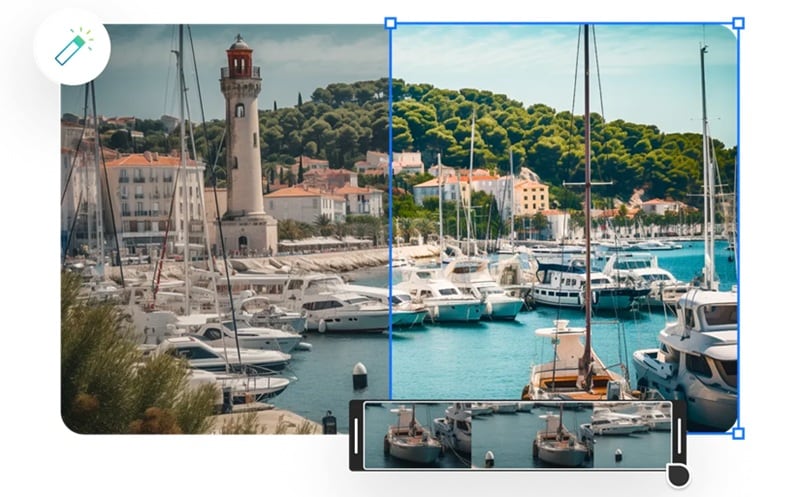
- Very user friendly, even for non-editors.
- Excellent creation with pre-templates.
- Cloud-based, accessible from anywhere.
- Free version has limitations.
- Reliance on templates can limit unique creative expression.
- Browser-Based Editing: No download required.
- Video Brightness Slider: Simple and effective control for overall brightness.
- Tone Adjustments: Further controls for contrast, exposure, hue, and sharpness.
- Marketers: Creating promotional videos, ads.
- Small Businesses: Social media content, product videos.
4.5/5 on G2 – "Excellent user experience, every part of the process is carefully planned. (But the) color selectors are only in RGB, which is kinda strange." (Felipe M.)
- Free: Watermark, limited exports.
- Business: $15/month (billed annually).
- Unlimited: $30/month (billed annually).
Part 3. What to Consider When Choosing a Video Brightness Editor
Before you brighten things up and dive into editing, choosing the right video brightness editor is important. Not all tools are created equal, and what works for one project might not be ideal for another. Here's what to look for:
1. Real-Time Preview
Can you see the changes as you adjust them? This is non-negotiable. A good video brightness enhancer will provide instant visual feedback. With that feature, you can adjust without repeatedly rendering.
2. Fine-Tuning vs. Presets
Do you want full, detailed control over every aspect of brightness? On one-click fixes? Understand your own need for control versus speed; some tools offer detailed features, some provide simple features.
3. Format Support
Does it handle the video formats you use most? Compatibility is key. Ensure the video contrast editor you choose can import your raw footage and export it in the formats required.
4. Online or Offline
This is a fundamental decision. If you're more like a nomad creator and need to upload at the time, you may need the online app. However, they can be limited by internet speed, file size restrictions, and may lack advanced features.
Meanwhile, offline tools like Filmora provide faster processing for large files and a richer set of editing capabilities, but require installation and a capable computer.
5. Other Editing Needs
Will you need to do more than just brighten your video? Consider if you'll also need to perform any advanced editing.
Opting for a comprehensive video editor that includes various tools for your entire post-production workflow. If brightness is just one small part of your editing process, an all-in-one solution is often more efficient.
Conclusion
Mastering brightness is crucial, and Filmora's AI-powered features make it effortless. While there are many editors available, Filmora stands out as the ultimate all-in-one solution that combines professional-grade AI tools with an intuitive interface. Whether you're a beginner or a seasoned pro, Filmora provides the precise control and creative power you need to transform your footage from dull to dazzling. For a comprehensive, watermark-free experience, start your Filmora journey today.
Frequently Asked Questions
-
Will increasing brightness ruin my video quality?
Increasing brightness aggressively can impact your video quality. You risk the noise or blacks that will lose details in your video. When you adjust brightness, the goal is to find a balance between visibility and quality. -
Can I brighten just one part of the video (like someone's face)?
Yes, absolutely you can! Most advanced video editors offer masking or selection tools. The selection tools will be perfect when you only focus on specific elements that need a lightning boost. -
What's the difference between exposure and brightness?
Exposure refers to the amount of light that hits the camera sensor when it's recording. While brightness is the general adjustment that arranges the lightness or darkness. -
Is there a free AI video brightness editor online?
Yes. Filmora offers a free trial with AI-powered brightness adjustment, auto contrast correction, and one-click enhancement, making it the best alternative to online-only tools. -
Which is better for beginners: Filmora or Adobe Premiere?
For quick video brightness editing, Filmora is far more beginner-friendly than Adobe Premiere. It provides one-click AI tools, while Premiere requires advanced knowledge.


