Looking for the perfect motion blur app to create stunning, cinematic videos and photos? This guide is for you. We've compiled a list of the 16 best motion blur apps for iPhone, Android, and Windows, reviewing both free and professional options. Whether you need a simple motion blur video editing app or a powerful tool for special effects, you'll find the right one here. Let's find your perfect app and start creating!
Part 1: Best 9 Motion Blur Apps for iPhone, Android, and iPad
| Name | Price | Support System | Photos | Videos |
| ⭐ Filmora | $39.99 – $74.99 | iPhone / Android | Yes | Yes |
| NSMB - Motion Blur Video | Not Provided | Android | No | Yes |
| BlurEffect - Blur Photo & Video | Full version: $39.99 Premium Monthly: $3.99 Ad-Free & Watermark-Free: $14.99 Up to 5 Minutes, Watermark-Free & Ad-Free: $19.99 Premium Annual: $19.99 |
iPhone | Yes | Yes |
| Snapseed | Free | iPhone / Android | Yes | No |
| Picsart Photo Editor & Video | Ad Remover: $5.99 Girl Minisketch: $1.99 Food: $1.99 Cartoon Animal Package: $2.99 Grunge Stickers: $0.99 Girly: $0.99 Horoscope: $1.99 Cute Thanksgiving: $2.99 Happy Thanksgiving: $2.99 Aliens: $0.99 |
iPhone / Android | Yes | Yes |
| Blur Video and Photo Editor | $0.99 – $99.99 per item | Android | Yes | Yes |
| Blur.r Photo, Pic.ture Motion | Monthly: $11.98 Weekly: $6.98 One Week: $3.98 Yearly: $94.98 |
iPhone | Yes | No |
| Motion Blur Photo Effect | Premium Access: $7.99 – $29.99 | iPhone | Yes | No |
| Motion Blur Photo Editor | Not Provided | Android | Yes | No |
|
Show more
Show less
|
||||
There are many motion blur effect applications available in the market, providing direct services for iPhone and Android users. However, finding the best app for this purpose is essential, which is why we came up with a list of the best motion blur apps that can be used on iPhone and Android.
Here's a quick overview of our top picks to help you choose faster:
1. Filmora
Suppose you're looking for a powerful blur video editing app. In that case, Filmora's mobile version provides advanced tools like keyframing and motion tracking, allowing you to create precise, dynamic blur effects that other simple apps can't. As the mobile version of the acclaimed desktop editor, Wondershare Filmora for mobile brings powerful, AI-driven editing to your phone. It's not just an app to add a simple blur effect; it's a complete video creation studio in your pocket. Adding motion blur is intuitive and can be combined with advanced features like keyframing and motion tracking for truly dynamic results.
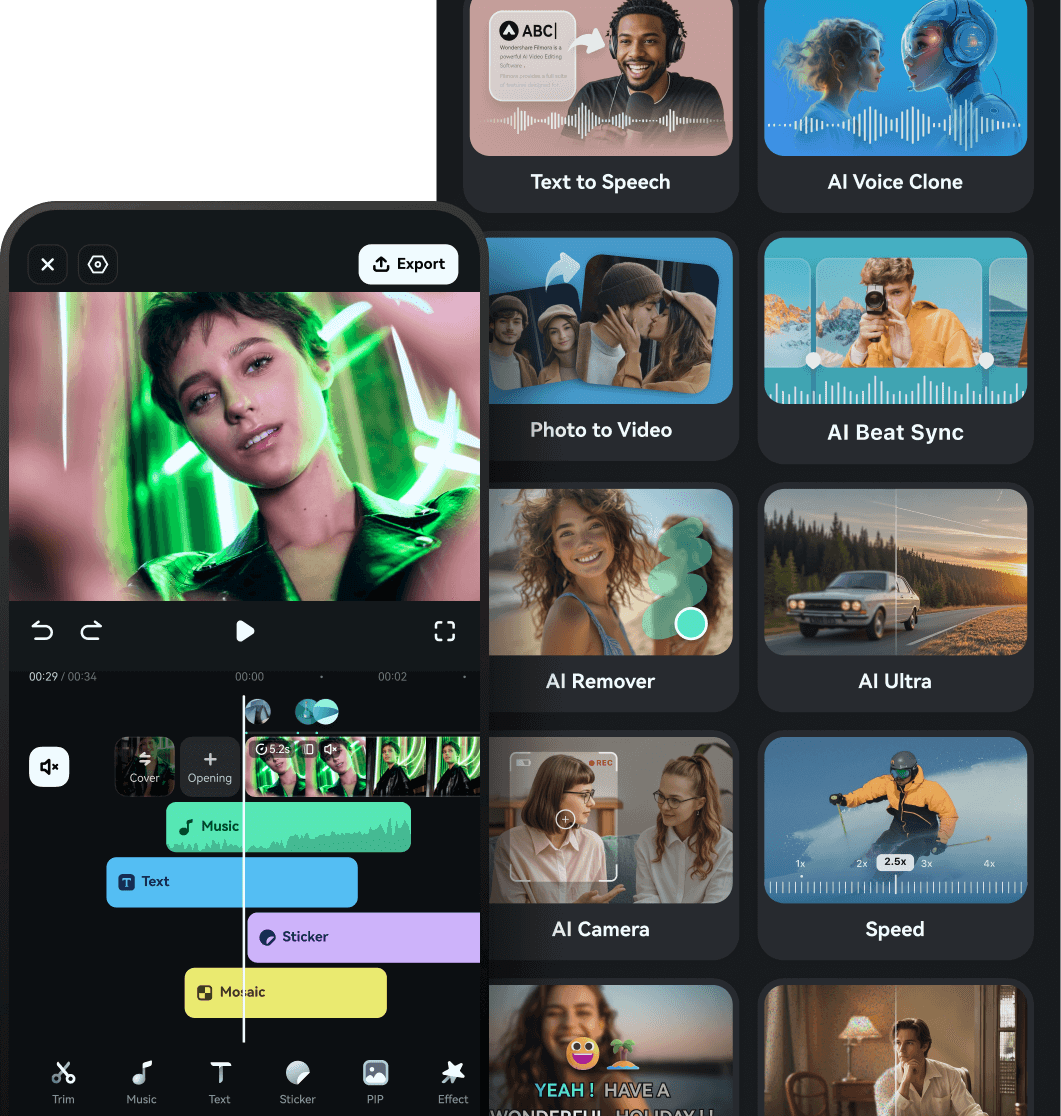
- Easily isolate subjects to apply motion blur to the background only.
- Offers keyframe animation, motion tracking, and speed ramping for precise control over effects.
- Access a huge collection of effects, stickers, and royalty-free music.
- Easy for beginners to pick up, yet powerful enough for advanced users.
- Free version exports videos with a watermark.
- Some of the most advanced AI features require a subscription.
- It provides support to a variety of file formats which allows you to recreate motion blur out of any video with ease.
- The variety of video transformation features offered in the tool is exquisite, where you can manage motion tracking, stabilization, and several other video parameters.
- Use effects and transitions to create the perfect motion blur video for yourselves.
- Superb video stabilization with low distortion.
- Vast video/audio effects and creative assets.
- Powerful AI for effortless content creation.
- Intuitive, professional yet beginner-friendly.
- Works on Mac, Windows, iOS, and Android.
2. NSMB - Motion Blur Video
NSMB - Motion Blur Video is a popular free motion blur app for Android. It makes creating beautiful motion blur videos easy, even for beginners. You can set the intensity and export in Full HD 1080p, which is great for a free tool. The motion blur effect is a great feature that can enhance the quality of the video and make it look realistic if used properly. NSMB - Motion Blur Video is an Android motion blur application that features the option of creating such videos in a matter of seconds.
With no particular learning requirement, NSMB makes the process look easy. You have to set the intensity of video, and that's all you need to do within this application.

- You can set the resolution of your exported video to 1080p, which is a Full HD result.
- Set an appropriate fps value for your exported video with the available options.
- Long rendering times, which are not optimized and take up time.
- While the platform is easy-to-use, the interface is quite simple to understand, with no confusing structures.
- The platform comes up with an intelligent motion blur that automatically executes the process.
- It works with Android devices from Android 5.0 and later, making it a compatible tool with all major Android devices.
3. BlurEffect - Blur Photo & Video
Compared to NSMB, BlurEffect offers more diverse effects like pixelation and dots, making it a better choice for creative blur effects on iPhone. However, its video resolution can sometimes be lowered after export. BlurEffect - Blur Photo & Video is another great iOS application that provides the option of adding motion blur effects. This tool is built to include the blur effect to perfection in general. By defining blur options, you can create motion blur effects easily on your added videos. The functions are diverse and quite effective if appropriately observed.

- Multiple effects are available on the platform, including normal blurs, pixelated and dotted blurs, etc.
- It also provides the option of trimming videos before adding the blur effect to them.
- The resolution of the video is lowered after blurring it out.
- As the name exclaim, it works perfectly for photos and videos, likewise.
- The paid version of the application can save videos up to 1080p in quality.
- It provides the feature of managing the strength of the "Auto Blurs" feature for controlling motion blur.
4. Snapseed
Google presented a great and quick photo editor for users confused about finding their perfect option. Snapseed was designed as a professional photo editor that allows users to add multiple touchups to the photo that is being edited.
While it backs itself up with Google Photos, this professional photo editor is enhanced and interconnected. Snapseed makes photo touchups simple; however, it does provide advanced functions that can help create motion blur pictures.

- Enhance a specific photo element with the help of the Face Enhance feature, which adds focus to the facial features.
- You can selectively retouch the photo and manage its exposure, saturation, and other elements.
- The application has no undo button, making it challenging to manage edits.
- It combines with 29 different tools and filters, which also includes creating motion blur pictures.
- 38 predefined text styles are available in the editor for creating the text of different styles and forms.
- Create effects with multiple exposures brought with HDR Scape.
5. Picsart Photo Editor & Video
Picsart is a renowned photo and video editor available on App Store and Play Store. This exceptional editor covers a creative set of features combined with artificial intelligence to present some of the best options for retouching photos and videos. If you seek to create a motion blur effect with this application, it surely won't disappoint, presenting a high-resolution result.

- You can easily share the edited content with your friends through the platform.
- It provides multiple video effects and trendy filters to make video editing easier.
- There is a lot of lag in the application while editing the video.
- It helps users customize photos and videos with customizable brushes, layers, and drawing tools.
- Present a realistic display of motion blur with the help of the multiple effects and filters used for blending in perfectly.
- More than 60 million stickers are available in Picsart, which can be effectively used within any editing media.
6. Blur Video and Photo Editor
This is one of the motion blur apps that provides a simple set of options for managing and enhancing the videos and photos on your Android device. Motion blur can be confusing if not managed properly; however, Blur Video and Photo Editor provides a simple platform to include the blurry effect and make the moving object look perfect in the preview.

- It features the intuitive option of blurring out an object that is moving in the video.
- You can track an object with a simple definition of the area within the platform.
- The user interface is not exceptional, with buttons that are not even usable.
- You can blur out the background of the imported photo or video while adjusting the intensity with the help of an easy tool.
- It also allows you to pixelate the unwanted sections and portions of the media files.
- Define more than one area for blurring with the help of shapes.
7. Blur.r Photo, Pic.ture Motion
Not many tools provide a simple and customized set of options for including motion blur within photos and other media. Blur.r Photo, Pic.ture Motion has been tangibly designed to improvise a perfect motion-blurring photo platform. While it provides a quick set of tools to work with, the results are exquisite and better than most in the market.

- You can easily undo and redo actions on the edited photos to avoid repeating actions and wasting time.
- Use different filters within photos to edit them to perfection.
- It does not allow for adjustment of the intensity of the blur, as stated in the services.
- Set the intensity of the blurriness and size on the photo with custom tools.
- A complete set of sharing options is available on the platform, which is covered in a single click.
- For detailed blurring, you can consume the option of Zoom and Pan the photo.
8. Motion Blur Photo Effect
While finding the perfect motion blur effect app on iPhone for presenting realistic effects in photos, you might come across Motion Blur Photo Effect, a perfect motion blur photo application for iOS users. The tool is known for its fast processing and quick execution, with an easy-to-use interface for creating perfect blurred pictures.
You can find multiple features and effects in this application that relate to motion blur, providing a diverse range of options when seeking this effect.

- You can find different types of blur effects, such as Zoom Blur, Motion Blur, and Mosaic Effect, to enhance the motion blur.
- It is extremely simple and quick in procession.
- It does not provide motion blurring for videos, making it restricted.
- Protects the user's privacy while maintaining its policy of avoiding illegal breaches.
- Emphasize the light spot in the background of a picture with the help of the Bokeh effect.
- Get a complete set of blur effects to include in the photo, which features advanced functionality.
9. Motion Blur Photo Editor
Adding realistic effects to images is important if your work involves professional requirements. Motion blur is an effect used in multiple places, which makes it a critical feat to achieve. While obtaining the effect, the simplicity of the procedure holds importance. This is why Motion Blur Photo Editor gives the perfect result with explicit functions and features to enhance the motion blur effect.

- Features support for Android devices with OS 4.2 or above.
- The process of including motion blur in photos is quite basic.
- Not updated in a timely manner.
- Make your images look realistic with the help of magic effects.
- Manage different elements, including the text and other features, such as the brightness of the tool.
- It allows you to share the rendered result on different social applications.
Part 2: 3 Motion Blur Apps for Mac and Windows
As you have consulted the motion blur apps for iPhone and Android, you might require something more professional. For this, you first have to shift onto a computer or Mac that provides you with a perfect platform for creating content. Let's find out some top-notch motion blur effect apps that you can use on your Mac and Windows:
1. Wondershare Filmora- The Best Motion Blur Effect App on Desktop
Not many tools provide a complete set of tools to manage the videos on your computer and create the best version out of them. Wondershare Filmora is a complete package for creating a motion blur effect on a video.
With a quick and effective toolkit available on the platform, Filmora turns out to simplify the process, thereby making the process look basic. Filmora unleashes the creativity of a beginner, helping them create a perfect video with its intuitive and impressive interface.
- You can find the support of resolution up to 4K in the video editing platform.
- It also features the option of enhancing GPU acceleration for faster encoding.
- Puts a watermark on the export video for the free version.
- It provides support to a variety of file formats which allows you to recreate motion blur out of any video with ease.
- The variety of video transformation features offered in the tool is exquisite, where you can manage motion tracking, stabilization, and several other video parameters.
- Use effects and transitions to create the perfect motion blur video for yourselves.
Step-by-Step Guide on How to Create Motion Blur Effect on Filmora
We will now discuss how you can create a motion blur effect on Filmora, the best app for motion blur, using the right tools. First, look into the steps provided below for a better understanding:





2. Vegas Pro - Create Natural-Looking Motion Blurs With Ease
Vegas Pro is an impressive video editing platform that provides the option of creating motion blurs that look completely natural. It does not edit a specific element in the video but allows you to make changes in any other element that can be used to define motion. Motion blur can be added and edited to a fraction of a second with this platform.

3. Adobe Premiere Pro - Professionally Edit Motion Blur Videos
Adobe Premiere Pro is a great tool for improvising professional videos. With quick edits, you can come across every second of the video and present the perfect editing model with the help of the advanced toolkit. The major issue with such platforms is the high learning curve that prevents many users from considering this platform for tasks like executing motion blur in videos.

Part 3: Best 4 Online Motion Blur Tools
Many online platforms feature the option of introducing motion blur effects on videos. While we point out the best ones in the list, you should carefully assess them all to know more about them:
1. Lunapic
Lunapic is a great option for introducing motion blur into pictures. Being an online tool, it is pretty straightforward with its functionality, as you will only have to adjust some settings in the picture to edit it. Lunapic, being an online photo editor, provides different editing functions and tools in its interface. The result of motion blur turns out to be excellent in terms of it being an online tool.

- You can scale the image before putting a motion blur on the output.
- Add different shapes to highlight the image that is being edited.
- It provides an outdated interface when compared with other online photo editing tools.
2. Aspose
This excellent photo editing platform provides you with a dedicated function of adding motion blur to an image as a filter. Aspose allows adding files from the computer and Dropbox while providing a straightforward process of putting motion blur into a photo. You have to adjust the filter parameters to create the perfect picture.

- You can also detect objects within the image with the help of the "Object detection" feature.
- Create Photo Book Maker along with including motion blurs on the image for managing a collection of pictures.
- It does not offer any adjustment sliders and options while performing motion blur.
3. Kapwing
As an online tool, Kapwing provides many features that can be used to edit videos. Its ability to blur the videos is exceptional and tends to offer great results with the least of parameters. Users who are uncomfortable with editing videos on professional tools can consider this an alternative.

- No spam and ads are present in the tool while protecting the user's information.
- The tool provides AI-Powered features, which can be easily used to manage videos.
- It does not maintain the quality of the videos after exporting the edits.
4. Flixier
For quick motion blurs, people can use Flixier to create motion blurs with its pixelating technology. Along with other features for managing videos and enhancing their outlook, Flixier can be used for editing videos quickly. You can easily attach the effect while setting up its time parameters and other functions.

- You can integrate the features used in Flixier for creating videos for your YouTube channel.
- Works on low-powered devices, including Chromebooks and old devices.
- There are not a lot of features available on the online platform, limiting its use.
Bonus Tip: Add Motion Blur – or Let AI Do It All for You
While adding motion blur can instantly boost your video's cinematic look, wouldn't it be even better if the entire video—from storyboard to animation—was built for you in seconds? That's exactly what Filmora's AI Idea to Video feature offers.
Instead of starting with a blank timeline, you can now turn a simple idea or script into a full video, complete with motion effects, transitions, dialogue, and even AI-generated characters. Just enter a few keywords or a rough story outline, and Filmora's AI will:
- Auto-generate storyboards with motion-ready visuals
- Maintain character consistency across scenes
- Add realistic AI voiceovers with accurate lip-sync
- Give you full control over video style, aspect ratio, and effects
So if you're looking for the perfect motion blur effect and want to speed up your entire editing process, try blending your creative vision with the power of AI. Whether you want realistic, anime, or cyberpunk aesthetics, Filmora's AI will match your style and turn your concept into a share-ready video—ideal for TikTok, Reels, YouTube Shorts, and more.
Conclusion
This article has walked you through the 17 best motion blur apps to add realistic, cinematic effects to your photos and videos. With options covering every device, you can now pick the perfect tool for your creative projects.
For the best all-around experience on your phone, Filmora for Mobile offers an unbeatable combination of AI-powered features and user-friendly design. If you need maximum control and professional power on your desktop, its big brother, Wondershare Filmora, is the ultimate choice. For quick online edits, Kapwing remains a solid option. Choose the app that fits your workflow and start creating stunning motion effects today!


