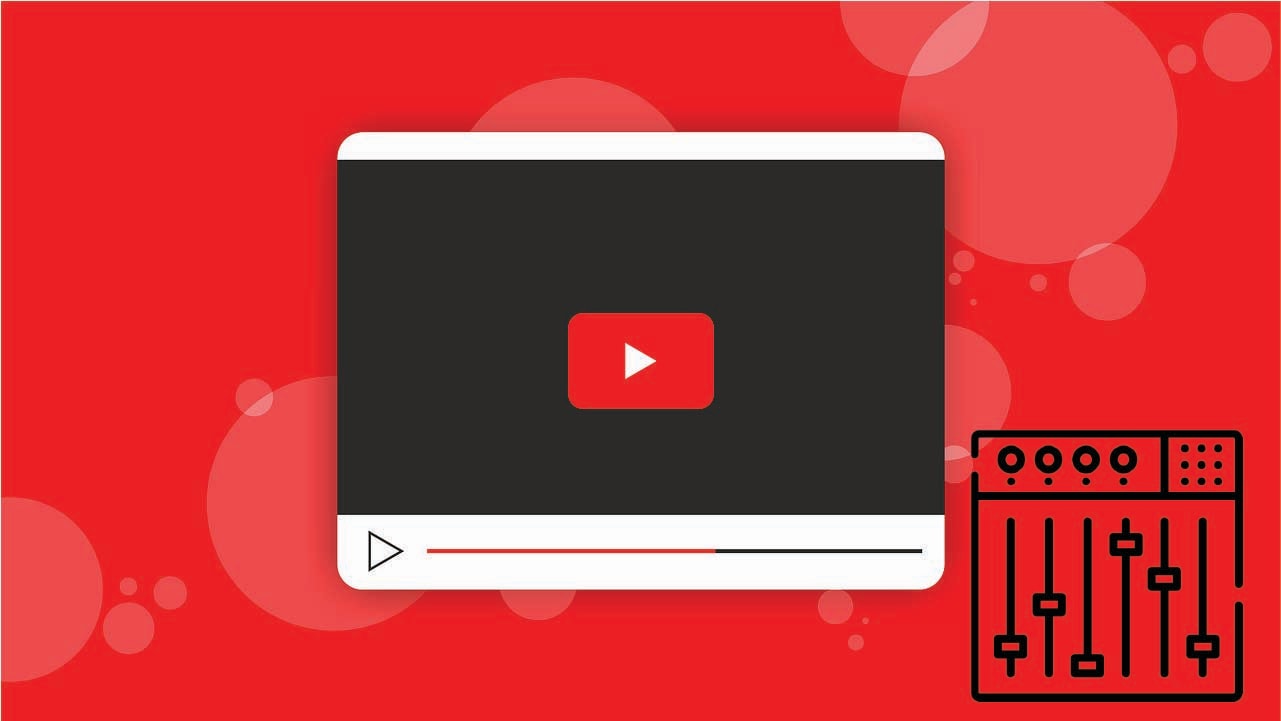
YouTube content is a mix of visual and audio experiences, and if you are wondering how to improve the sound of your content, changing the pitch is a good start.
Pitch refers to how high or low sound frequency is perceived by the ear, and by changing it, you can significantly change the sound of a voice, add a playful touch with higher tones, or simply adjust the audio for clarity without altering its tempo.
In a user-friendly and fun environment, you can change the pitch of a YouTube video, experiment with different sound effects, and change the voiceovers to match the tone and mood you want. Keep reading and find out why Filmora is the best YouTube audio pitch changer and level up the quality of your content.
In this article
The Easiest Way to Change the Pitch of A YouTube Video
This can be useful knowledge in situations where your YouTube content needs narration, voiceovers, or music track improvement, and one of the best tools to do it is Wondershare Filmora. It's primarily known for its fantastic video editing capabilities but also has robust audio editing features. With Filmora, you can create and edit the visual aspect of your YouTube content and fine-tune your audio to perfection.
Prepare your video file for fine-tuning and sail into a fine and easy process of pitch-changing with Filmora. Before you start, you'll need to download and install this editor, which will take only a few minutes. Then, start a New Project, Import your video, and follow these steps:
- Step 1: On the timeline, double-click the audio file, and on the left side of your interface, you will see the Audio tab with adjustment options.
- Step 2: Drag the pitch slider right to set the pitch up, and drag the slider left to set the pitch down.
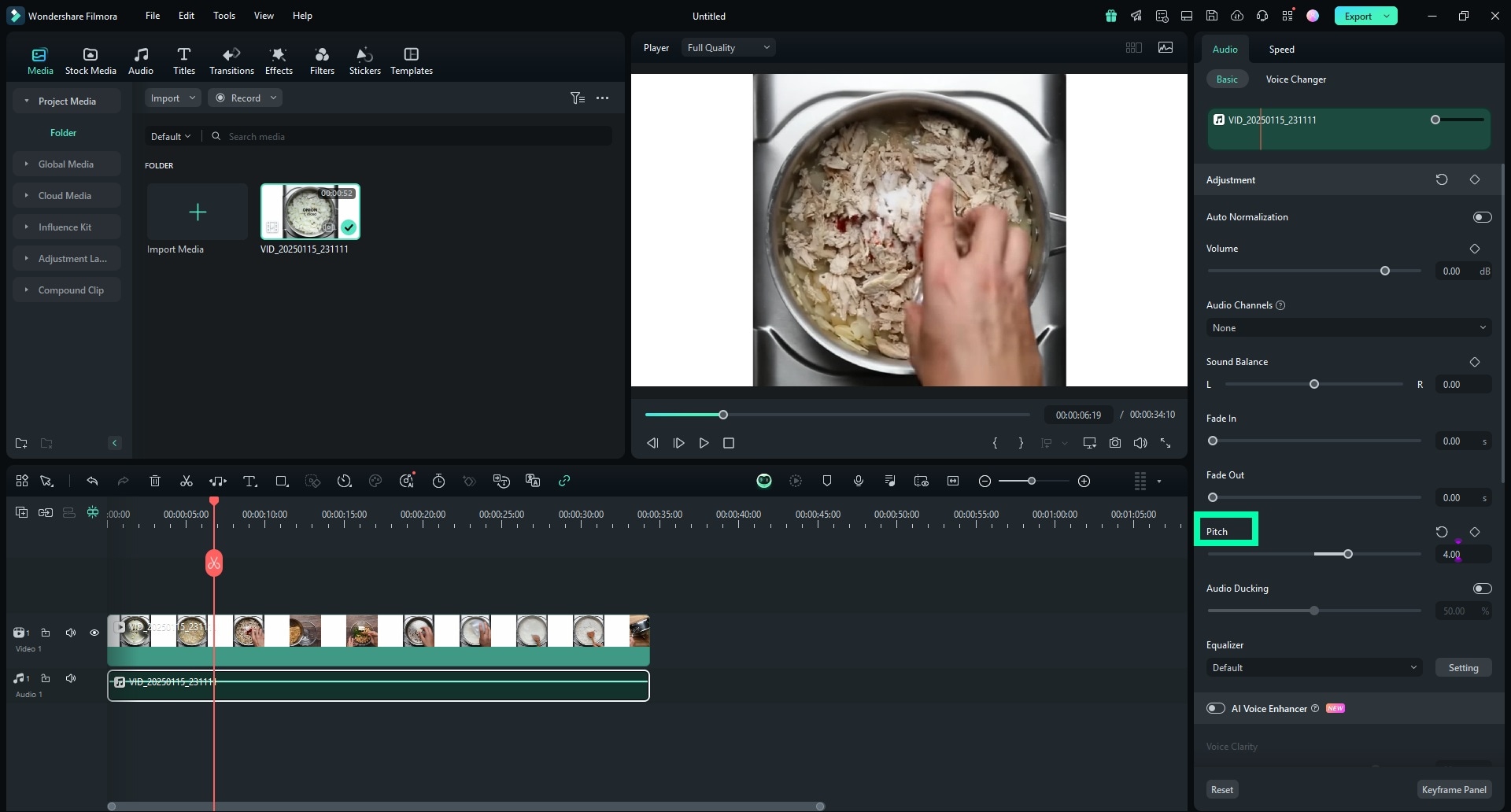
As you can see, with Filmora you can change the pitch of a YouTube video in just a few clicks, but you don't have to stop there. In the following paragraphs, we will show you more magical, fun, and easy-to-use features Filmora has that can turn the tone of your videos to acoustic purity.
Use Filmora's AI Features to Improve the Audio
Filmora's feature offer is enormous, and the AI-powered ones can turn you into a real video and audio editing professional. With just a couple of clicks, you can create acoustic perfection without any previous knowledge of this type of editing.
In the following section of our article, we will demonstrate to you how to make a crystal clear tone, so let's get to the point.
AI Audio Denoiser
You cannot always control the background noise when you record YouTube videos. Filmora has a solution with an AI Audio Denoiser feature that, in just a few clicks, removes noise based on the source of the noise.
It includes Wind Removal, DeVerb for echo-prone environments, HumRemoval for buzzing hums from electrical interference, and Hiss Removal, which eliminates interference from recording devices and audio transmission.
To use this function, click on the audio file in the timeline, and in the audio settings, you will see the Denoise options. Click on the right button beside each Denoise function and move the slider to adjust them.
AI Voice Enhancer
Another useful AI-powered audio tool from FIlmora is AI Voice Enhancer, which brings studio-quality sound to your content. This tool can silence unwanted sounds, and amplify the essential one in just one click. In the following picture, you can see where to find this one-click tool:
Select your audio file on the timeline, and on the right side of the screen, in the Audio options, in the Basic tab, turn on the AI Voice Enhancer.
That will automatically improve the quality of your audio, but if you want to make a little more adjustment, you can do it by dragging the slider for Voice Clarity and Voice Beautification.
AI Sound Effect
You don't have to be a composer with Filmoras AI AI Sound Effect Generator. Now, you can generate sound effects and forget about endless searches for a perfect tone for your content. This tool gives you the power to create your unique tone by writing a simple prompt.
Follow these easy steps and free the Mozart in you:
- Step 1: When you launch Filmora, start a New Project and click on the Audio tab in the top custom toolbar. In the left panel, select AI Sound Effect.
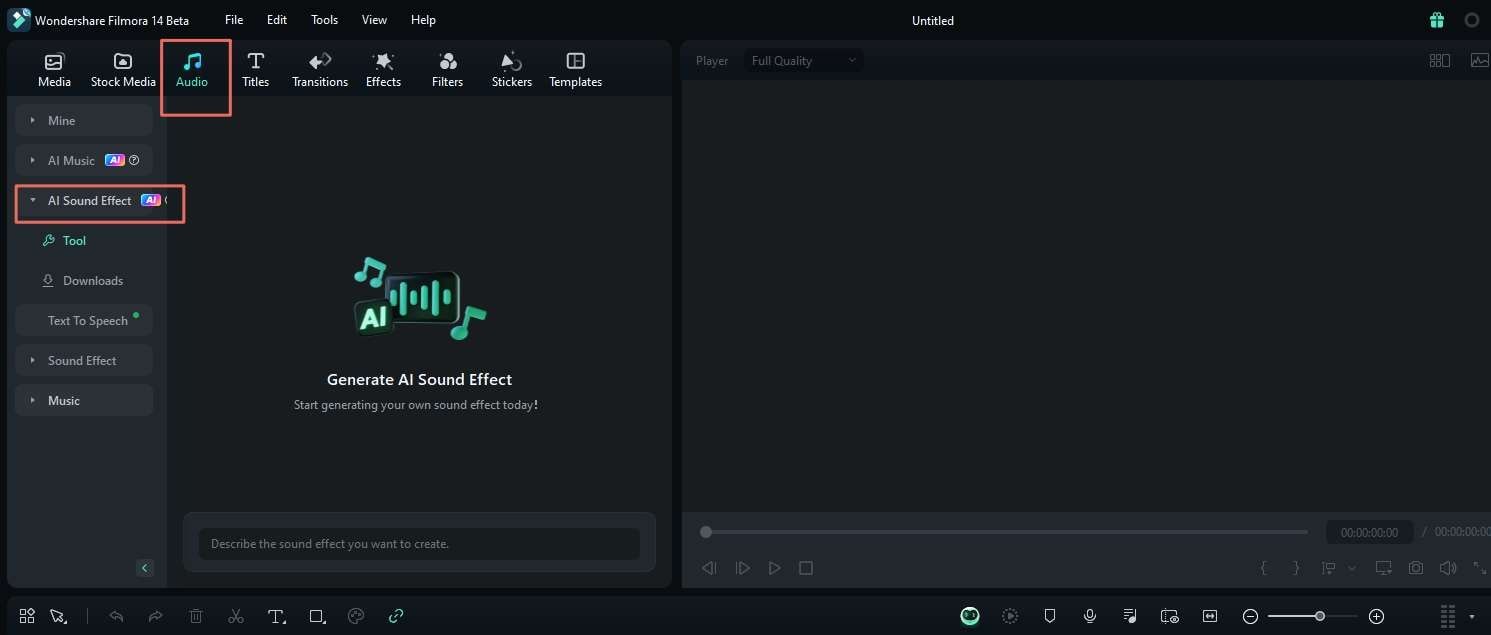
- Step 2: Write a short prompt where you will describe the sound you want.
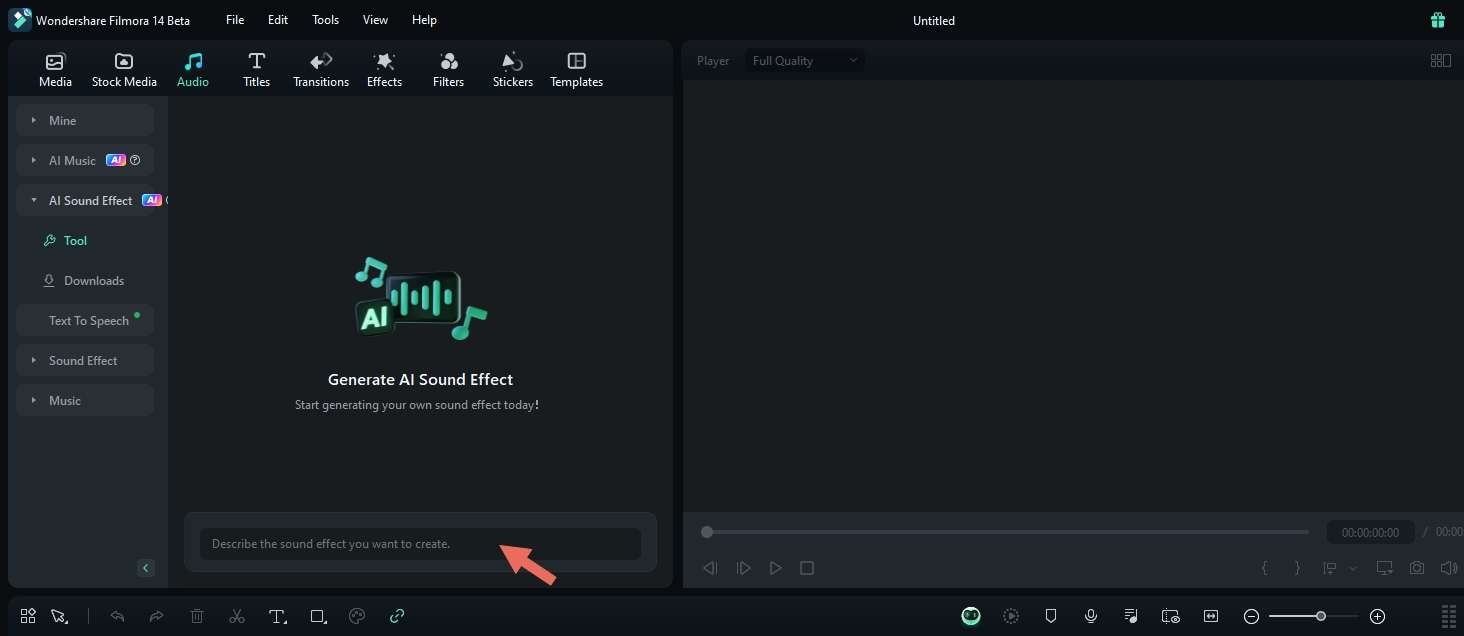
- Step 3: Set the duration and number of sound effects and click the Generate button.
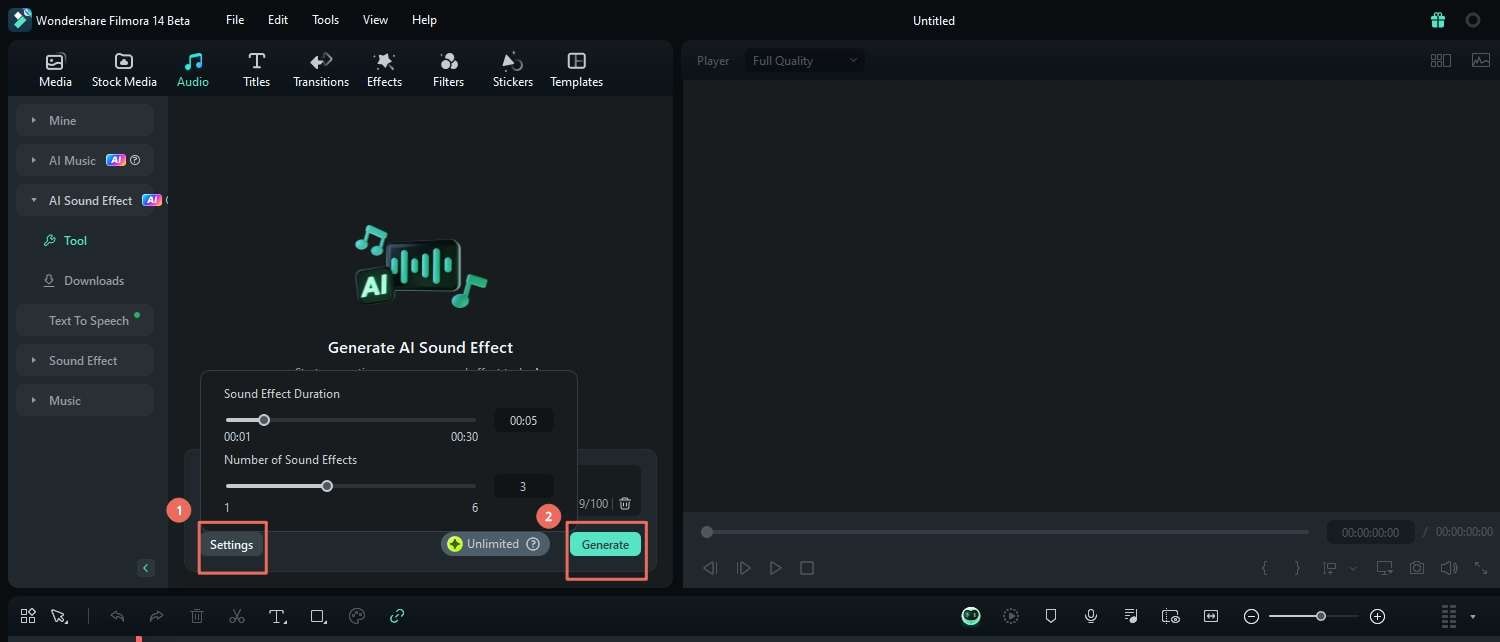
- Step 4: When you are done with the creation of the sound, you can preview, download, and apply the generated sound effects to the timeline.
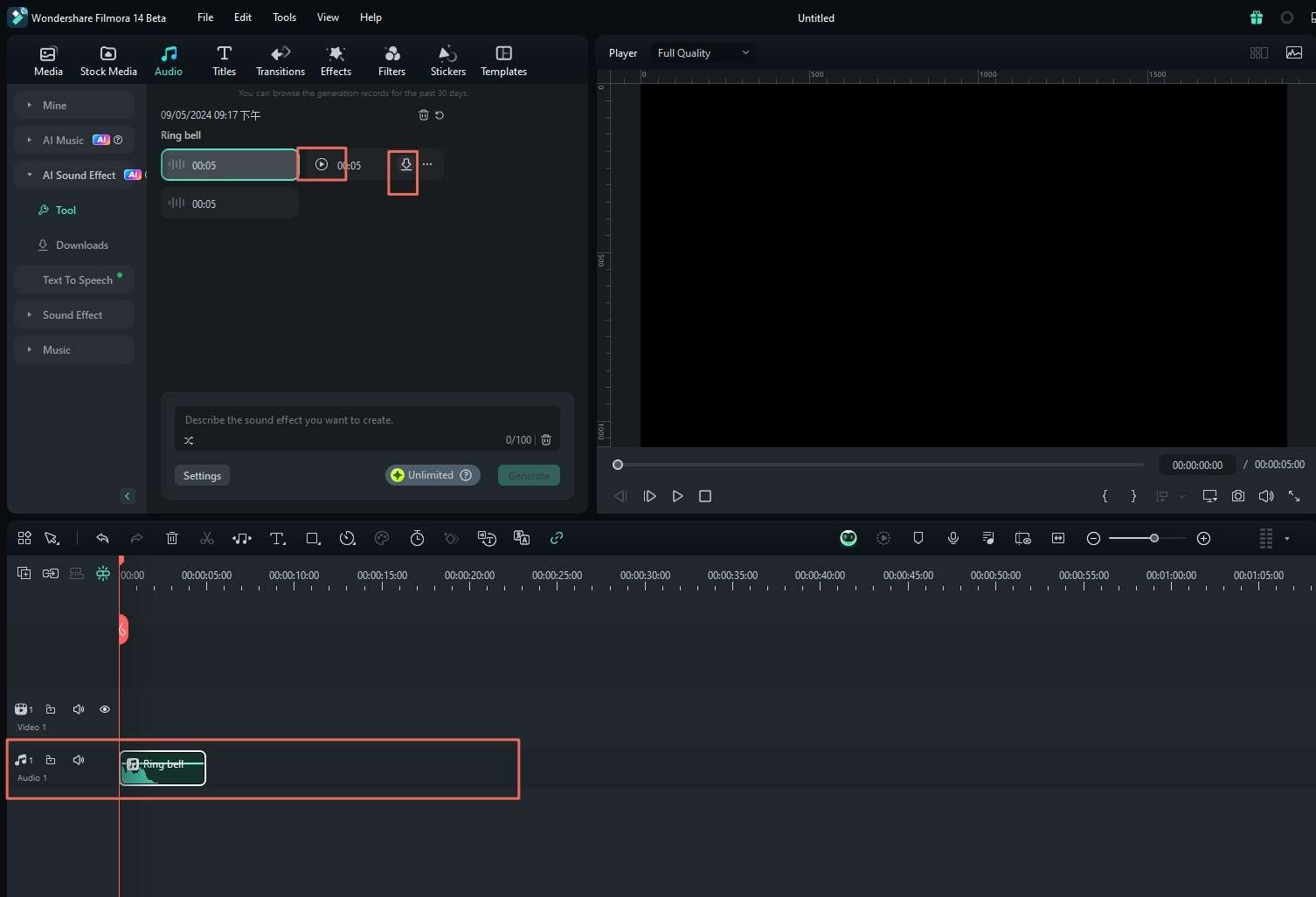
Alternative YouTube Pitch Changers
As you can see, Filmora has so many options for audio editing, and they are all easy to apply. You can do everything you can think of with only one software, but if you want to know what are the other options, we prepared some alternatives for PC, mobile device, and online pitch adjustments:
Audacity (PC)
Free, open-source audio editing software for PC comes with a feature to change the pitch of YouTube audio, although its design may look a bit outdated, and some features may require more knowledge in editing.
Voloco (Mobile app)
The app available for both Android and iOS users, is a perfect on-the-go app for pitch correction and audio effects. Remember that this type of mobile app is only for quick solutions and doesn't produce professional, high-quality results.
TwistedWave (Online)
A browser-based audio editor can change a pitch on your audio for YouTube videos without installation. It's perfect for quick editing, but you'll need a separate audio file from your YouTube video.
Conclusion
A clear sound of your YouTube video is now possible, and you don't have to be a professional in audio editing to do it. There are numerous options for PC, mobile devices, or online, but our top solution is Filmora.
With this video editor, you can tailor the sound of your video to perfection with an intuitive and feature-packed solution for quickly adjusting the pitch and much more.
You are just a click away from the high-quality sound of your YouTube content, so go ahead and try it today.



 100% Security Verified | No Subscription Required | No Malware
100% Security Verified | No Subscription Required | No Malware

