If you don't live under a rock, you've probably seen the buzz around YouTube reaction videos—and some of the most loved ones are all about music. Whether it's someone hearing a song for the first time or breaking down the lyrics, music reaction videos bring creators and viewers together in a way that's emotional, fun, and totally relatable.
So, why not try it out for yourself? If you're wondering how to do reaction videos on YouTube, we've got you covered. We'll start by exploring some of the best music reaction videos on YouTube to fuel your creativity, then walk you through a step-by-step guide on how to make reaction videos on YouTube. Let's begin!

In this article
Get Inspired by These Creative Music Reaction Videos
Before jumping into making your own YouTube reaction videos, it's a smart move to learn from the pros. By checking out some of the best examples out there, you'll get a feel for what works, what stands out, and how you can add your own twist to make your videos shine.
That's why we've picked 7 awesome music reaction videos on YouTube to show you. Each of these creators has their own style, from genuine reactions to entertaining commentary or a fresh take on the music. Here are some of them:
1. My First Time Hearing… In Rainbows by Jon Denton
First impressions are everything and some of the best music reaction videos on YouTube focus on just that. Jon Denton is a creator who reacts to music and breaks it down, like the song's structure or instrumentals. This time, he's reacting to Radiohead's iconic album In Rainbows.
These types of reaction videos are all about the "first listen" experience, letting viewers connect—whether it's their first time hearing the music too, or they just want to reminisce and see someone else's take on their favorite artist's work.
2. Dad Reacts to Daft Punk by Turning the Tables
Music is all about connecting, and what's cooler than a channel where a son shares his favorite music with his dad, bonding along the way? That's exactly what Turning the Tables is all about. Connor and his dad, Kevin, have become pretty popular for their videos reacting to music together. Some of their most loved reactions feature the legendary dance duo, Daft Punk.
This type of music reaction video on YouTube brings a unique perspective from both a dad and son, making viewers feel like they're hanging out with them. It's a fun and fresh way to see two generations share their thoughts on music!
3. Kendrick Lamar - Mr. Morale & The Big Steppers by Path Reacts
In the huge world of YouTube reaction videos, Path Reacts really stands out, even though she's only been uploading for the past two years. What makes her unique is her editing style—she adds little facts and insights about the album tracks with narration, which keeps things interesting.
On top of that, her genuine reactions are what make her videos shine. In her reaction to Kendrick Lamar's Mr. Morale & The Big Steppers, she even got emotional and cried because she felt so connected to the song's message.
4. Reacting to Ariana Grande's Eternal Sunshine by AJay Deluxe
Sometimes the best music reaction videos on YouTube are all about having fun, without overthinking the details or being too critical. AJay Deluxe gets this, which is why she's one of the most popular music reaction creators out there.
Her reaction to Ariana Grande's Eternal Sunshine is a perfect example of why people love her channel—it's all about having a good time. She's full of energy, super genuine, and never over the top, making her videos a blast to watch!
5. College Kids React to This is America - Childish Gambino
Some artists create music that's more than just something to hear—it's a whole visual experience too! Childish Gambino's This is America is a great example, and one of the best reactions to it comes from the channel React.
You can't talk about the best music reaction videos on YouTube without mentioning them. What makes their videos stand out is their unique approach—they bring together specific groups, like college kids in this case, to react to trending videos. This gives their reactions a fresh perspective and a more focused vibe.
6. Classical Musicians React: Red Velvet 'Feel My Rhythm' by ReacttotheK
K-pop is one of the biggest music markets out there, so making music reaction videos on YouTube about its artists is always a great idea. And when it comes to doing it right, ReacttotheK is the channel to watch.
What makes them unique is their twist—they bring in classical musicians to react to K-pop songs. You can see this in their reaction to Red Velvet's Feel My Rhythm, where they explore the song's classical-inspired elements. They talk about the melodies, the composition, and how it connects to classical music, all in a fun and easy-to-understand way.
7. Pastor Reacts to Lil Nas X - MONTERO by Public Dweeb
If you've been exploring music reaction videos on YouTube, you've probably seen titles like "Jazz Lover Reacts to...", "Vocal Coach Reacts to...", or "Ex-Musician Reacts to...". These videos are great because they share unique, professional takes on songs.
But what really makes things interesting is when someone puts a twist on it—like Public Dweeb, a pastor reacting to Lil Nas X's music video, which has provocative imagery and lyrics that completely clash with a pastor's usual perspective. It's a cool reminder that you can add your own spin to reaction videos by diving into something totally new or unexpected for you!
Step-by-Step Guide to Make YouTube Reaction Videos That Go Viral
So, now that you've checked out some of the best music reaction videos on YouTube and gotten a good dose of inspiration, it's time to roll up your sleeves and learn how to create your own! But before you hit the record button, there's one super important thing you need to know—how to make reaction videos on YouTube without running into copyright issues.

YouTube has pretty strict copyright rules, thanks to its Content ID system, which automatically scans your video for copyrighted material (like music). If it detects something, you could face demonetization, video blocks, or even strikes on your channel. Yikes, right? Don't worry, though—it's totally possible to avoid these issues with a few simple tricks:
- Use short snippets of the music instead of the full song.
- Add commentary or critique to classify the video under "fair use".
- Mute parts of the song if necessary.
As you can see, making YouTube reaction videos can be tricky. You need to be creative to make your videos stand out, but also be careful with copyright issues—like chopping up songs or muting parts of them. That's why having a reliable YouTube reaction video maker is so important, and Wondershare Filmora is perfect for the job. Here's why:
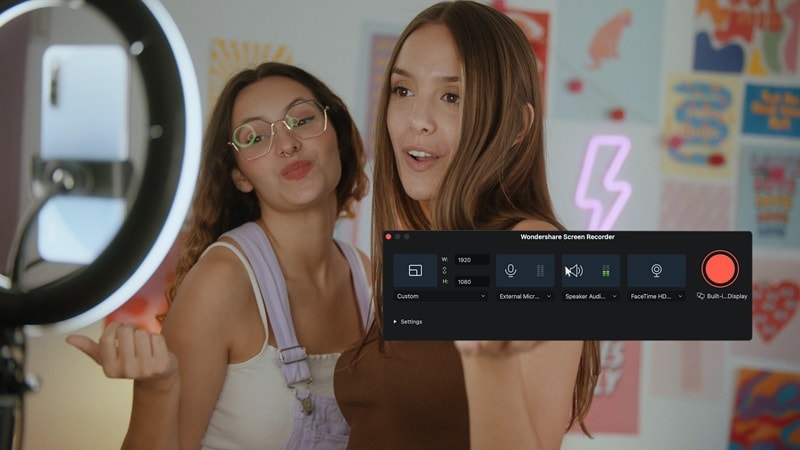
- Built-in Recorder: Easily capture the video you're reacting to with its Screen Recorder feature as well as your reaction to it—a must-have for reaction videos.
- Advanced Editing Features: Tools like AI Portrait make editing smooth and fun, with plenty of features to level up your content.
- Complete Editing Toolkit: Tweak your audio to avoid copyright strikes without sacrificing quality.
- Built-in Media Library: Access copyright-free music, effects, stickers, and more to make your videos pop.
- Easy Sharing: Upload your reaction videos directly to YouTube without any hassle.
On top of all that, Filmora gives you all these amazing features without costing a fortune! So, let's get right into it and learn how to make music reaction videos on YouTube with Filmora. Just follow these simple steps to kick things off:
01of 05Record your reaction with Filmora's recorder
First off, download and install the latest version of Filmora if you haven't already. Then, open the program and select "New Project" to begin. Once you're in the main interface, click "Record" below the menu bar and select "Record PC Screen".

In the next step, select "Full Screen" by clicking the square icon. Make sure to turn on your microphone and camera so your reactions show up in the bottom-right corner of the screen. Once everything is set, hit the big red button to start recording!
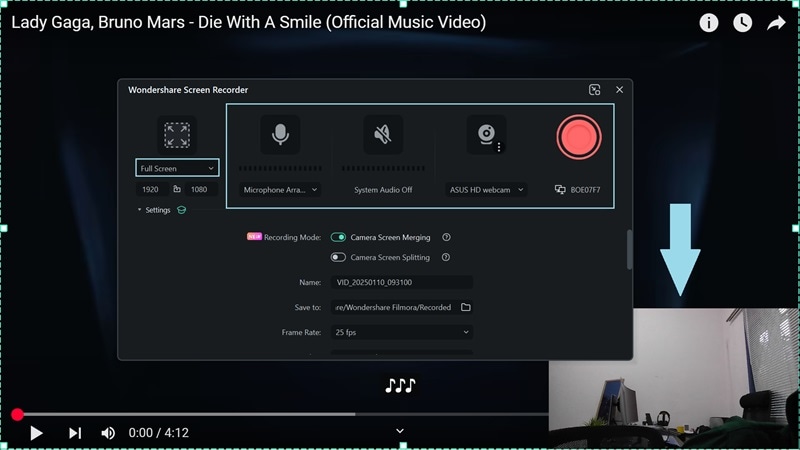
Once you've recorded what you need, press "Esc" on your keyboard or use the menu bar at the bottom to stop recording. Your footage will automatically be added to Filmora's timeline so you can further edit them.
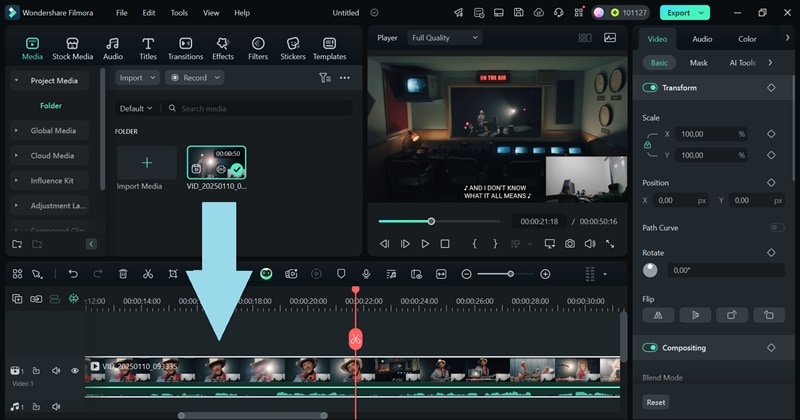
02of 05Use the AI Portrait feature to remove backgrounds
While the method above is simple and works well, it doesn't let you remove the background from your reaction footage. If you want more flexibility, you can record your reaction separately. Just use Filmora's recorder and select "Record from Webcam". Once you're done, drag your reaction clip into the timeline to start editing.
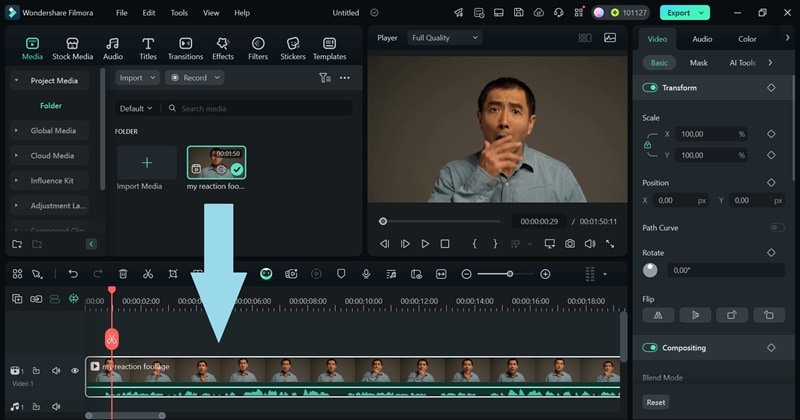
Next, upload the music video you're reacting to and place your reaction footage above it in the timeline. Click on your reaction footage, go to "AI Tools" in the property panel, and turn on the "AI Portrait Cutout" feature. This will remove the background from your reaction video.
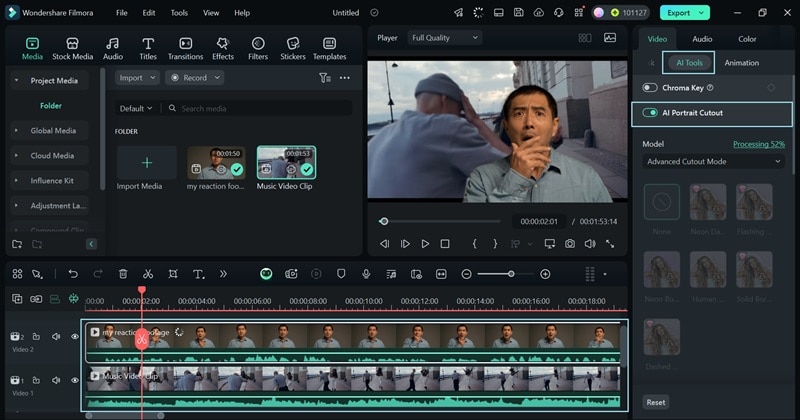
Once it's done processing, resize your webcam recording and place it anywhere on the screen that looks good. Then, make sure your reaction video is perfectly synced with the music video you're reacting to.
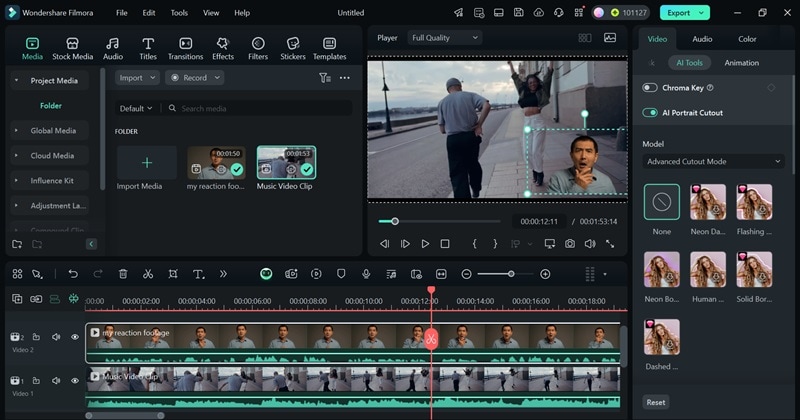
03of 05Edit to avoid copyright issues
Don't forget to trim or mute parts of the video that you're reacting to to avoid copyright strikes. You can use Filmora's audio editing tools to adjust the sound if needed. Just click on the video in the timeline, go to the "Audio" menu in the property panel, and tweak the audio in the parts that might cause copyright issues.
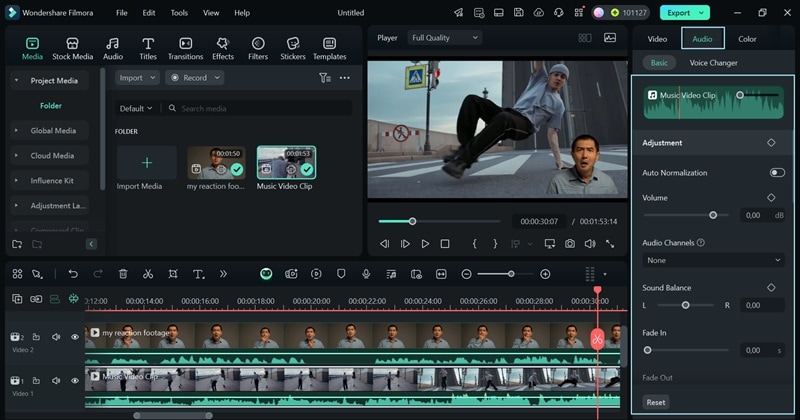
04of 05Add finishing touches
Use the Media Library to add copyright-free music, effects, and stickers to make your video more fun and engaging. For example, if the video hits a dramatic moment and your reaction is pure shock, head to the "Effects" menu and pick an effect that matches the vibe perfectly.
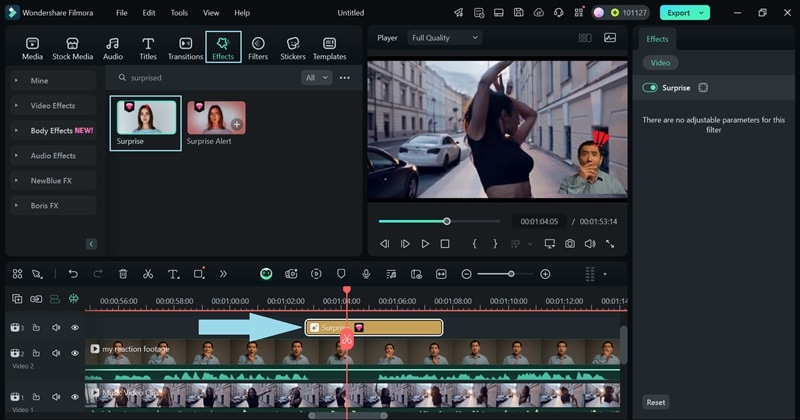
To make your video more accessible, you can add subtitles or captions to highlight key moments in your reaction. If you're not sure how to do it in Filmora, check out this tutorial.
05of 05Export and share your reaction video
When you're happy with your video, click "Export" in the top-right corner. Select the "Social Media" option to upload it straight to YouTube. You can also tweak details like the title, description, category, and resolution to make sure everything looks perfect!
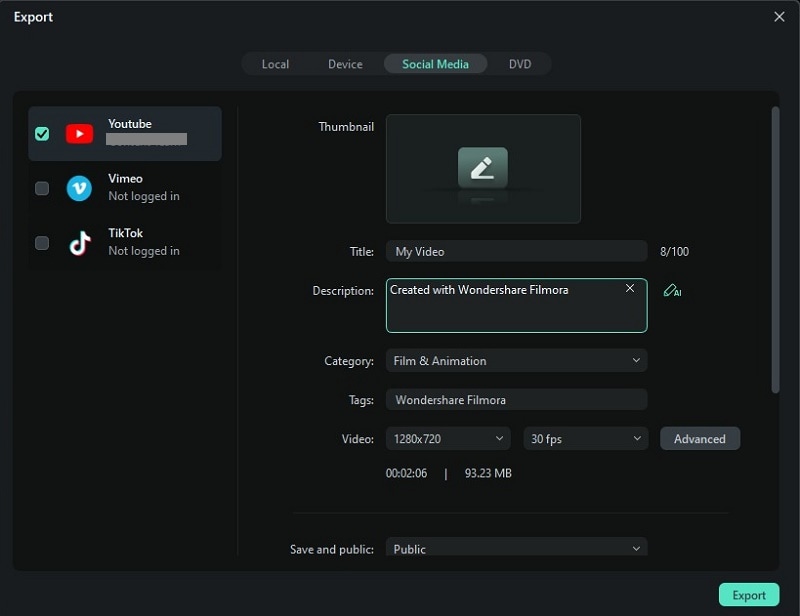
Conclusion
Music reaction videos on YouTube are more popular than ever, and as a content creator, this could be your chance to stand out. That's why this article highlighted 7 of the best music reaction videos on YouTube to inspire you.
But if you want to know how to make YouTube reaction videos, you also need to learn how to avoid copyright issues. Luckily, Filmora makes this easy!
It offers all the tools you need, like a Screen Recorder to capture your reactions, an AI Portrait to remove backgrounds, a media library full of copyright-free music, and an audio editing toolkit to keep your videos safe from copyright strikes. It's everything you need to get started!



 100% Security Verified | No Subscription Required | No Malware
100% Security Verified | No Subscription Required | No Malware

