Want to reverse YouTube videos for a fun twist on your content? Whether you're curious to watch YouTube videos in reverse or need a YouTube video reverse player, this guide has you covered. We'll show you how to play YouTube in reverse, preserving quality while giving you creative insights for your next project. Also, learn important copyright considerations before you start. Let's dive into the best methods for reversing your YouTube videos!
In this article
Copyright Considerations When Reversing YouTube Videos
Repurposing the content can leave you with numerous issues and legal consequences, so we advise you to read some of the copyright considerations we've prepared below. It'll help you navigate the experience better and stay out of trouble.
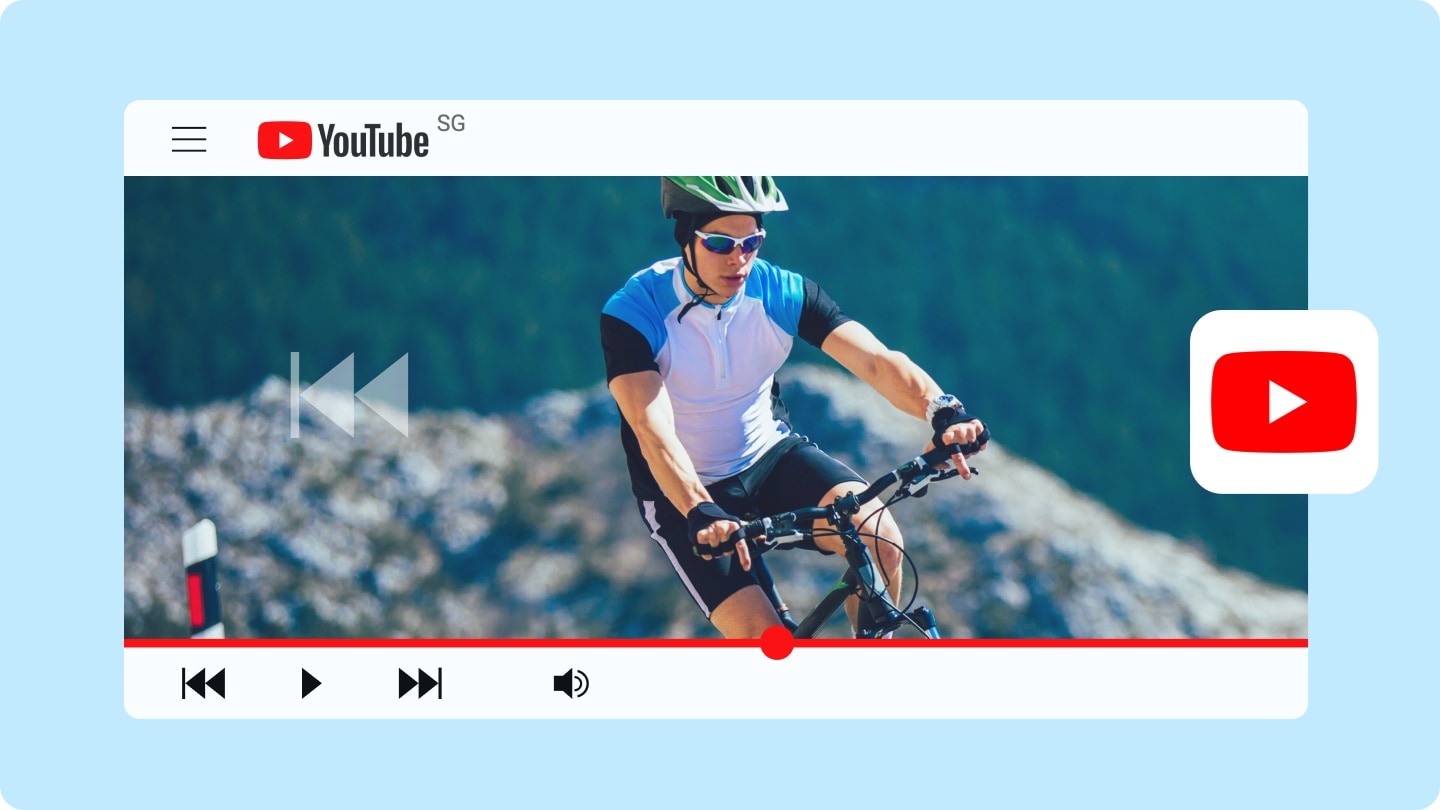
- Derivative work — When you reverse a video, it's considered derivative work since you'll change its original message. Reversing without the content creator's permission can lead to legal consequences.
- Monetization — If you plan to use the revered content as a part of your monetization program, you can also face consequences. The original creator can report your actions, leading to demonetization and other complications.
- YouTube ID system — You should know that YouTube has specialized systems that detect copyrighted content, even if it's reversed. You should be careful since YouTube can easily take your video down.
How to Reverse YouTube Videos on Windows/Mac
Now that you know the legal and copyright elements, it's time to jump into the experience. One of the best methods to reverse a YouTube video without affecting its original quality is to use a third-party software solution like Wondershare Filmora. This tool will reverse your videos in seconds and provide a clean slate you can edit. You can also use basic and advanced editing solutions, such as AI translation, adding subtitles, pan and zoom, adding stickers, and much more.
Once you download the application to your desktop device, follow the steps provided below to learn how to reverse YouTube videos in seconds:
- Superb video stabilization with low distortion.
- Vast video/audio effects and creative assets.
- Powerful AI for effortless content creation.
- Intuitive, professional yet beginner-friendly.
- Works on Mac, Windows, iOS, and Android.

Step1Open Wondershare Filmora on your desktop and select "New Project" from the main menu.
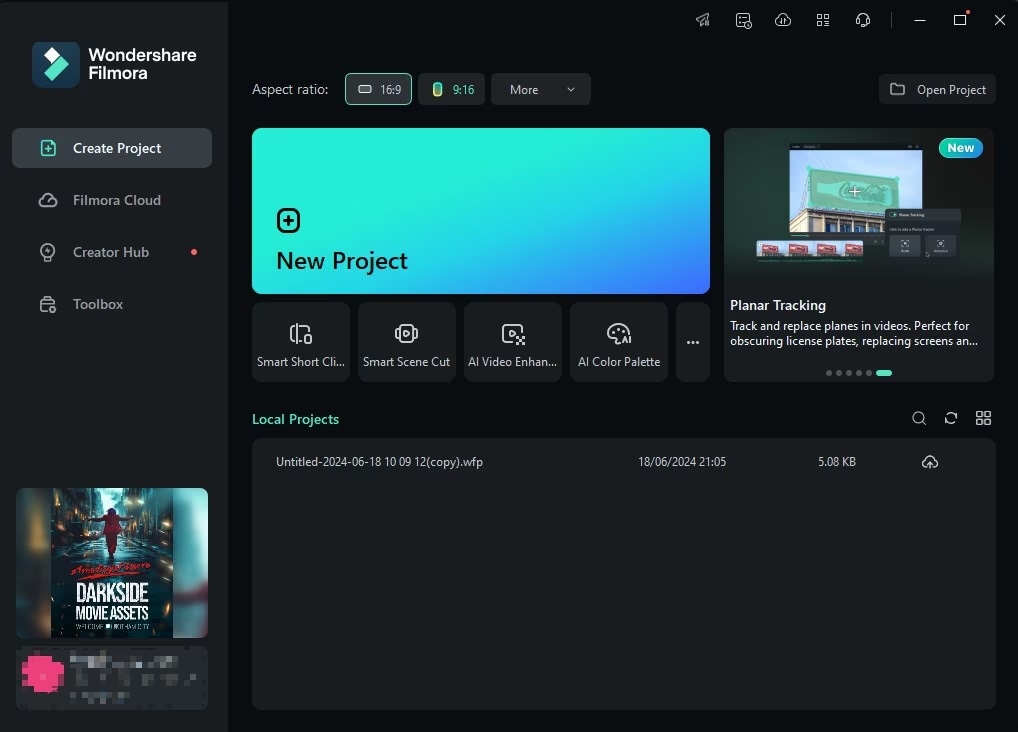
Step2Import your video to the platform.
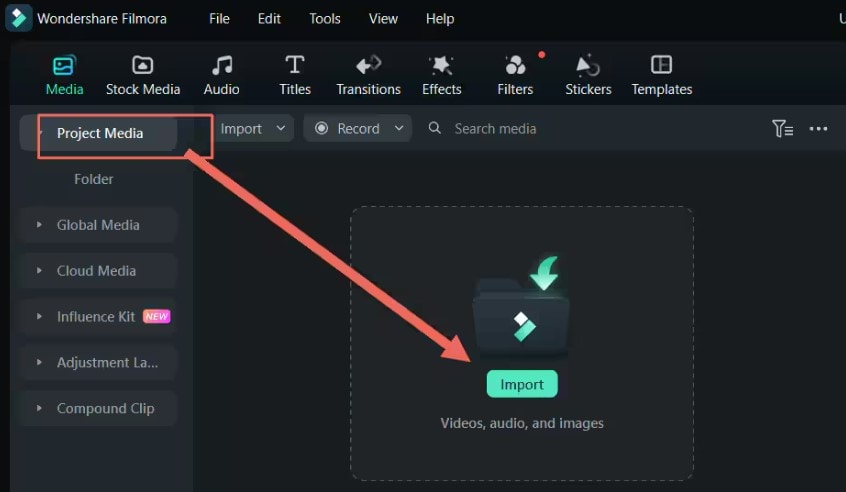
Step3Drag the video to the timeline to start editing.
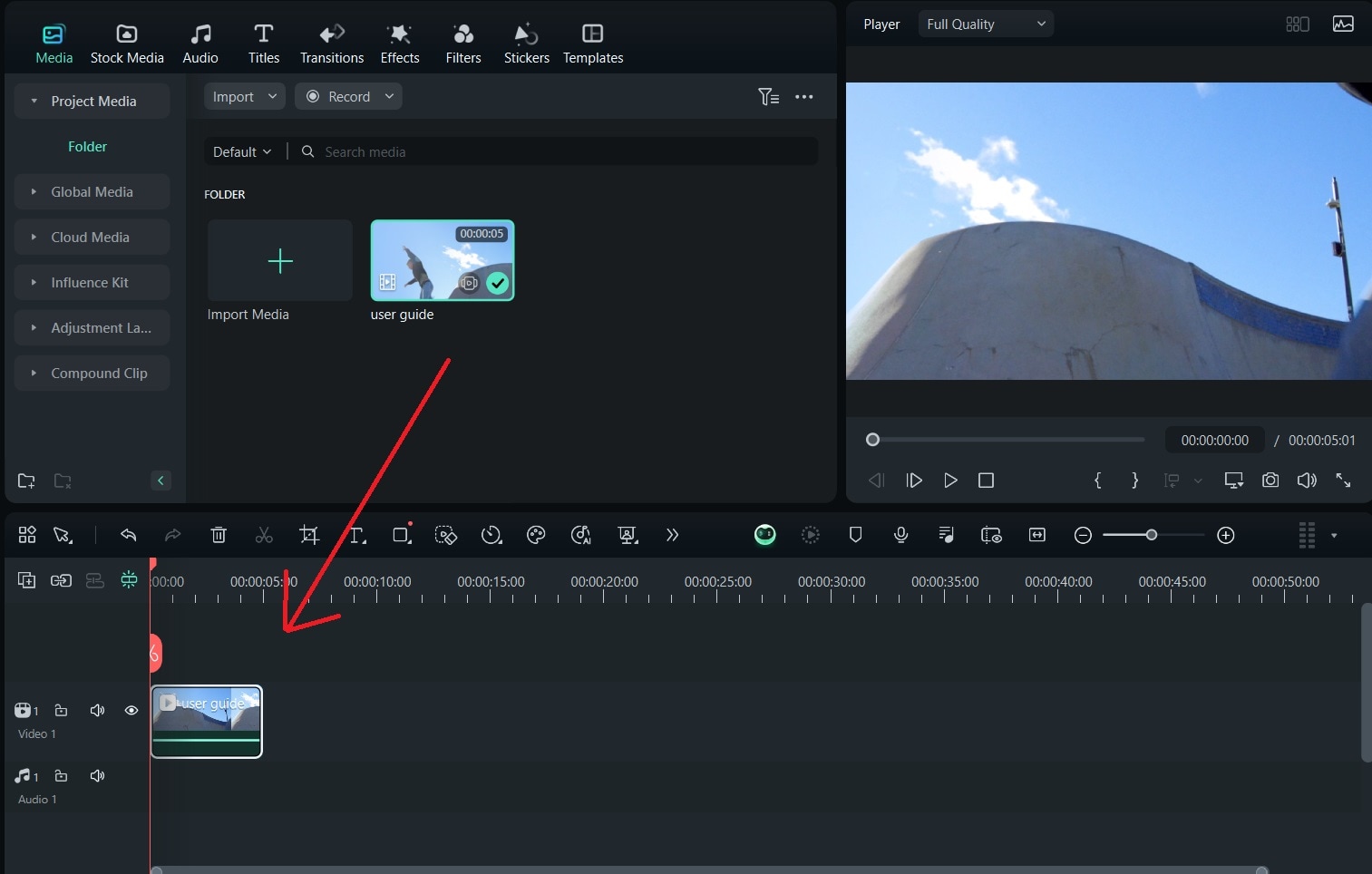
Step4Reverse the Video
Once the video is in the timeline, tap the Speed icon and select Reverse from the drop-down menu.
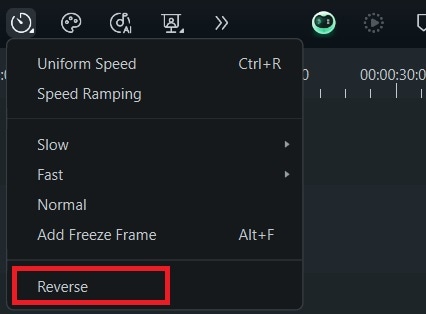
After completing these steps, you can preview and save the video to your device. You can also export the video to social media platforms if you plan to repurpose your projects.
How to Play A YouTube Video in Reverse with Online YouTube Video Reverser
If you don't want to download tools to your device and take up space, online solutions may be your ideal choice for reversing YouTube videos. The online environment provides thousands of such solutions, but we found that Egzif works the best, and you'll get the desired results.
The quality impacts are minimal, and the website is fast, making it ideal for personal use. It's easy to use, and you can access numerous additional features like converters, basic editing options, and more.
If you want to learn how to use this online solution to reverse your YouTube video, check out the guide below.
Step1Import your file by clicking "Choose File" or paste the YouTube link to begin.
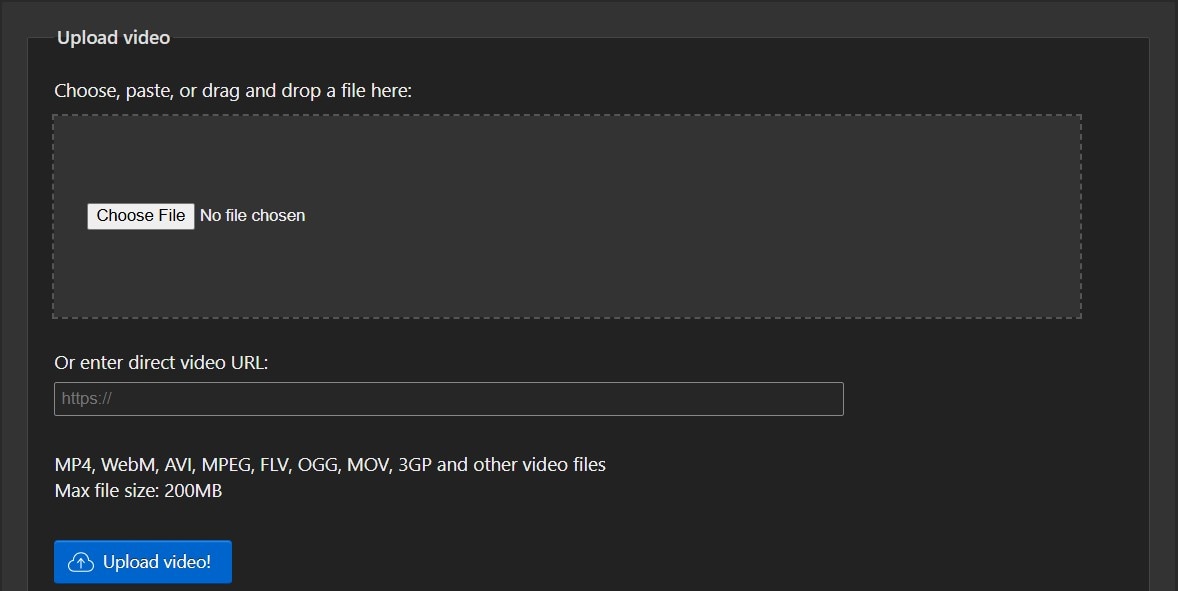
Step2Tap the Upload Video button.
Step3Click the Reverse Video button to start the process.
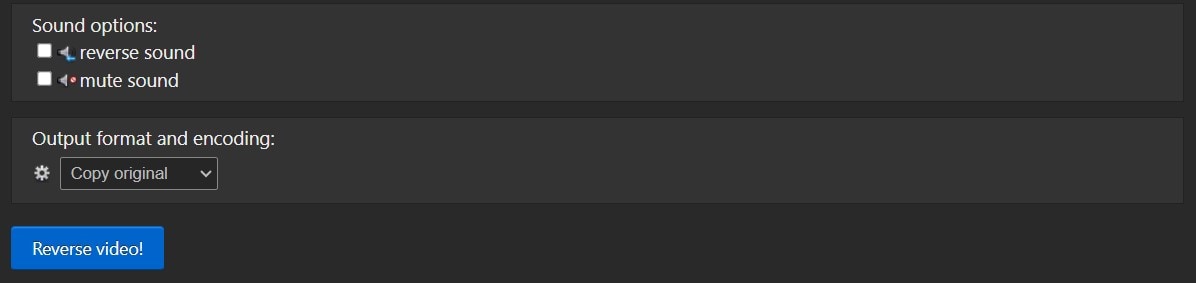
Step4Preview the reversed video and download it to your device.
Using online tools to reverse YouTube videos is simple. However, the process may take longer, and you may end up with lower-quality content.
Reverse a YouTube Video on Mobile in Seconds
You may be using a mobile device for the YouTube video reversing experience. If so, we've got you covered. Not many apps provide solutions for reversing YouTube videos on your mobile phone. Moreover, most apps you find will significantly impact the video output quality, so you should choose carefully.
One of the most loved applications among content creators and other mobile video editors is Filmora for Mobile. This application provides a reversing feature you can easily access on your mobile device. The best part is that it's compatible with iOS and Android devices, providing the ultimate experience. Once you download the app, you can follow these steps to navigate the experience and get reversed content:
Step1Open the Filmora app on your mobile device and click on the New Project option.
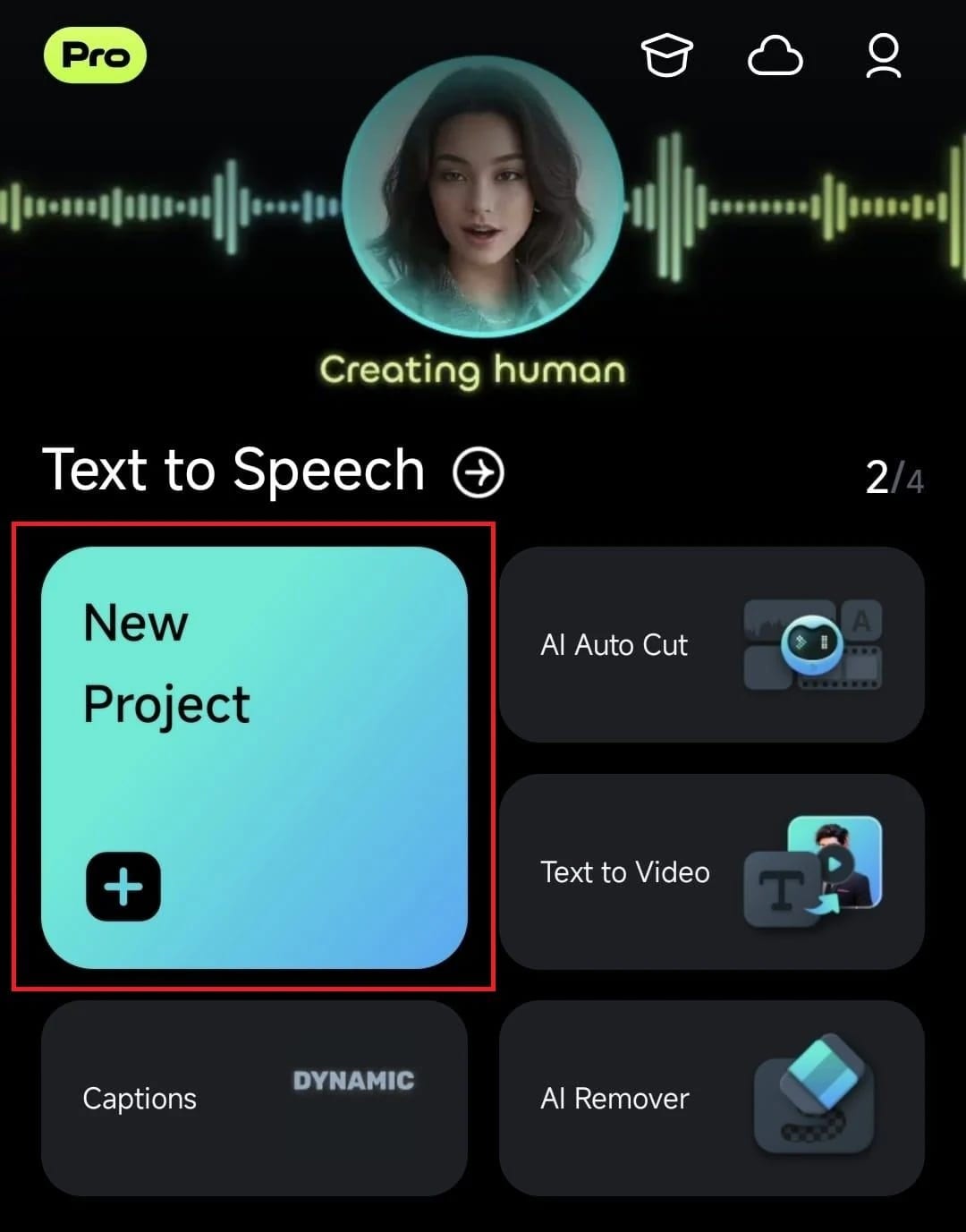
Step2Select the desired video from the library.
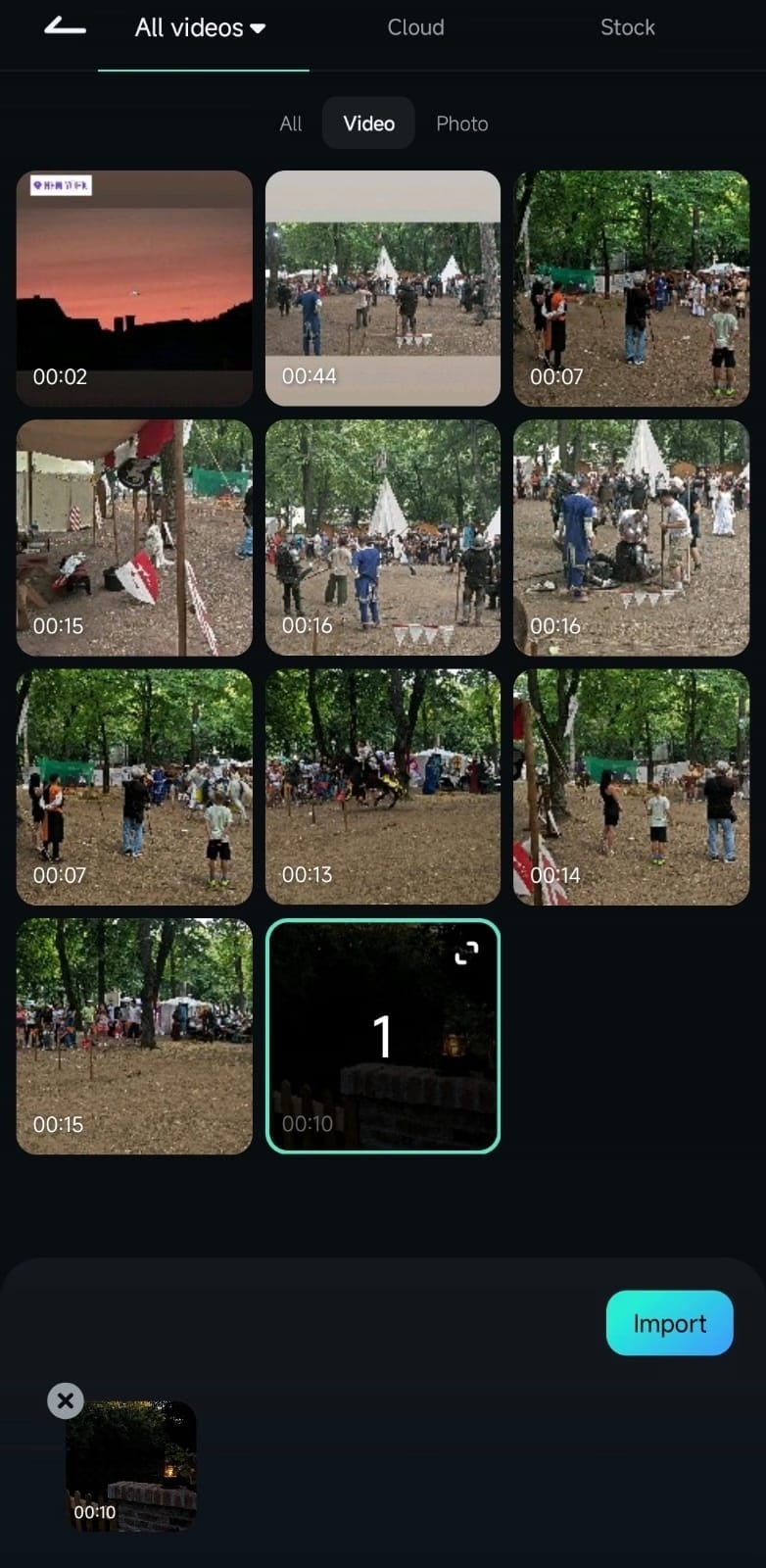
Step3Tap on the video from the Timeline and click the Trim option.
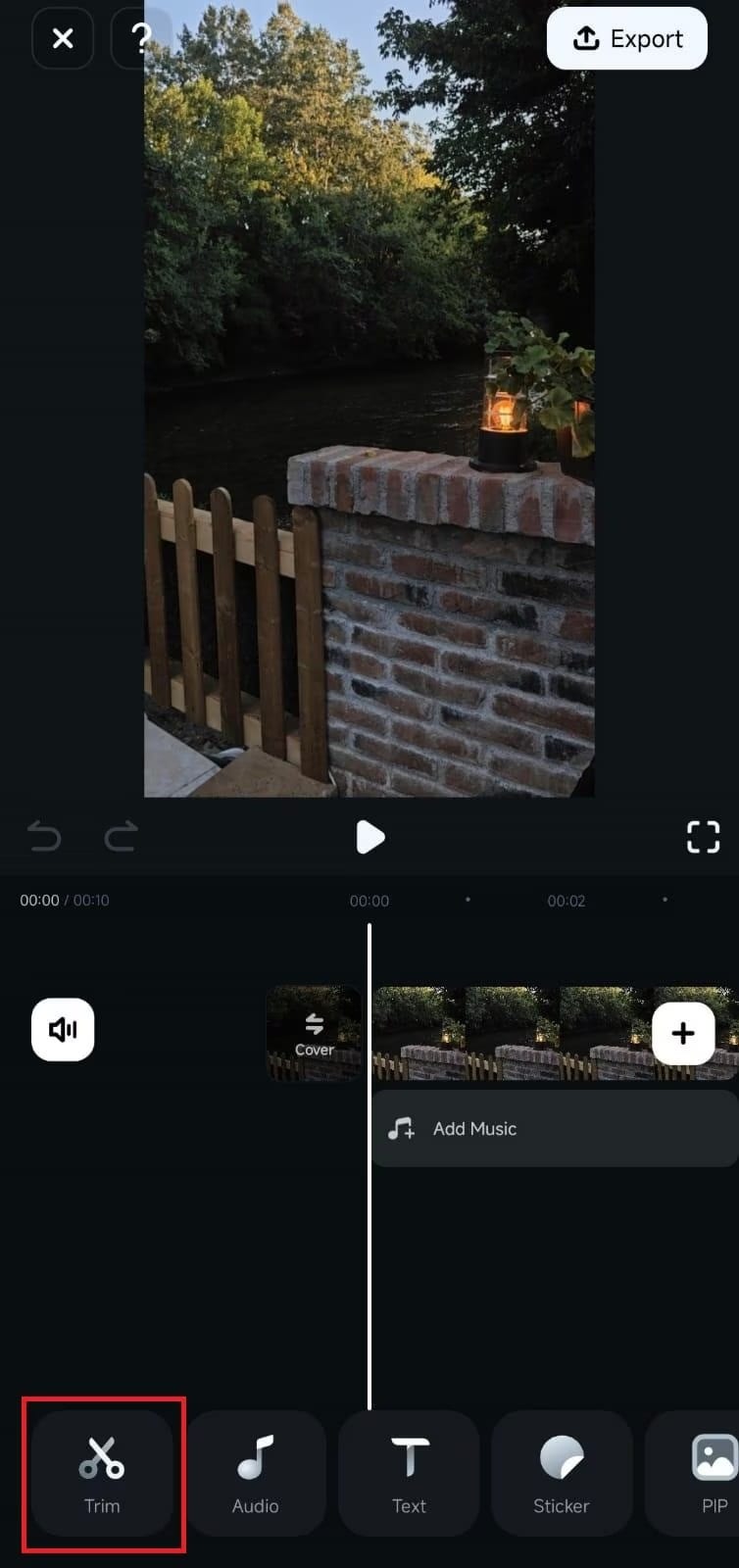
Step4Tap on the Reverse option to apply the effect and preview the results.
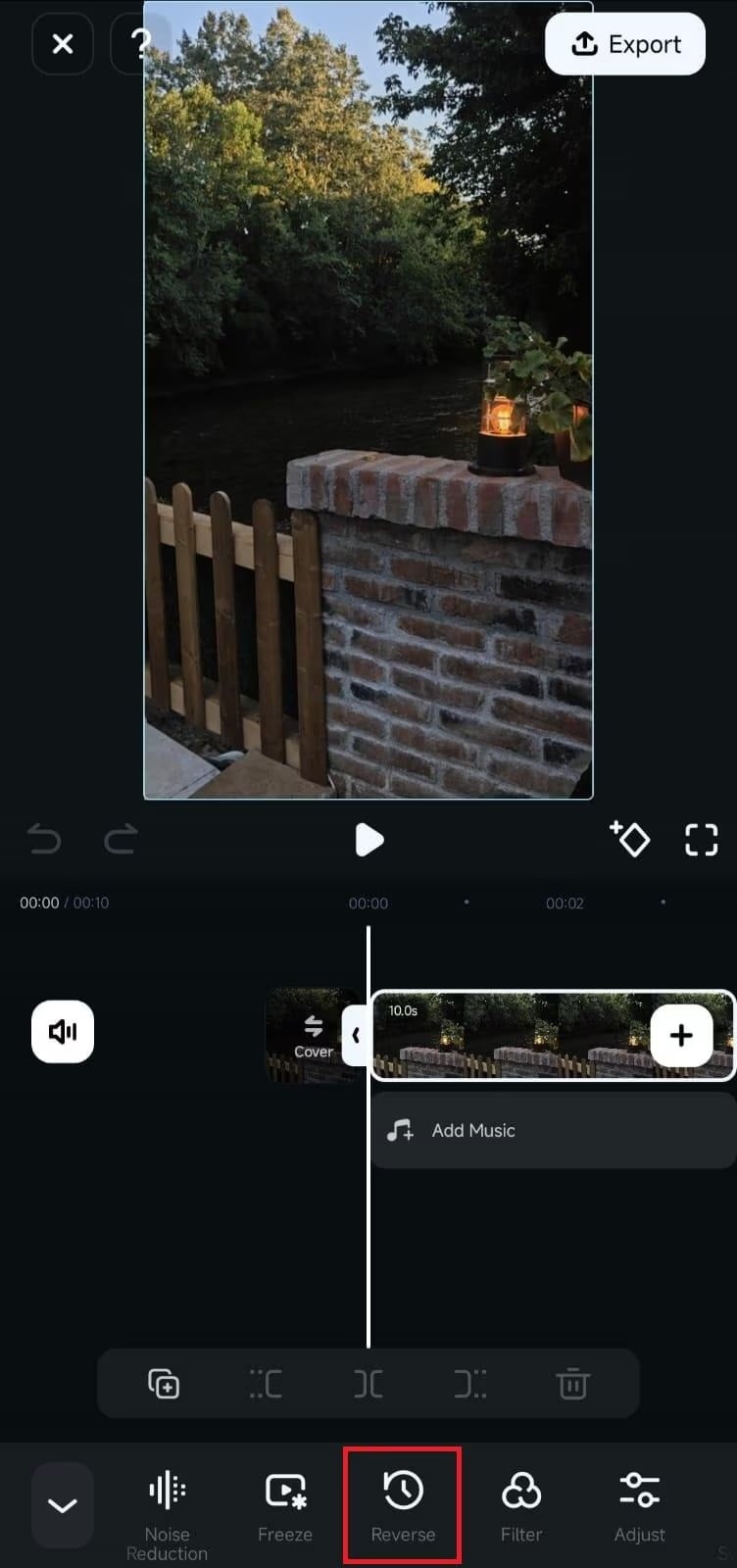
Conclusion
Reversing YouTube videos can be a fun approach to your content. You can get new ideas or repurpose your videos for the best experience. However, reversing videos can be a pain in the neck. The final product may be choppy and laggy, so we've presented desktop, online, and mobile solutions you can use to enhance the experience and quickly reverse your YouTube videos. We advise you to check out Wondershare Filmora for the highest-quality materials. It's the most universal solution, providing additional editing features to enhance your experience.



 100% Security Verified | No Subscription Required | No Malware
100% Security Verified | No Subscription Required | No Malware


