If you want your channel to look pro, having a cool YouTube banner is a great place to start. It’s like your YouTube channel’s cover photo and helps people instantly get what you're all about. From gaming to beauty to vlogs, almost every top creator has a banner in YouTube that matches their vibe.
But if you’re new, figuring out the size of the banner for YouTube or where to find a banner template for YouTube won’t feel super obvious. Don’t worry though, that's why we're here. From the right YouTube banner size to design styles and even how to make one using a YouTube banner maker, we'll guide you through it all. Keep scrolling and you’ll be ready to upgrade your channel look in no time.
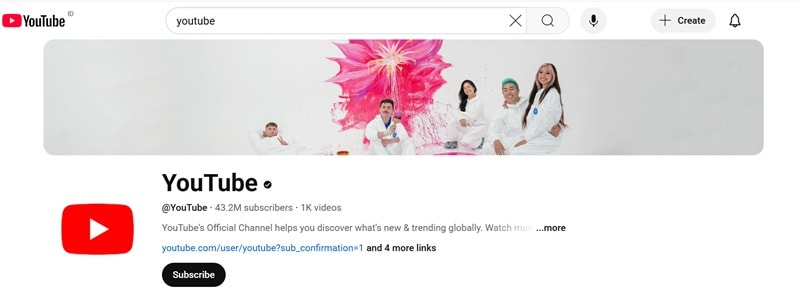
In this article
Part 1. Why a YouTube Banner Matters
A banner for a YouTube creator is more than just a pretty picture at the top of your channel. It’s the first thing people see, and it sets the tone for your content. A well-designed YouTube channel banner shows what your channel is about, makes your page look clean and pro, and can even help you get more clicks and subscribers.
On top of everything we’ve already talked about, having an eye-catching wallpaper for your YouTube banner can bring even more benefits to your channel, like:
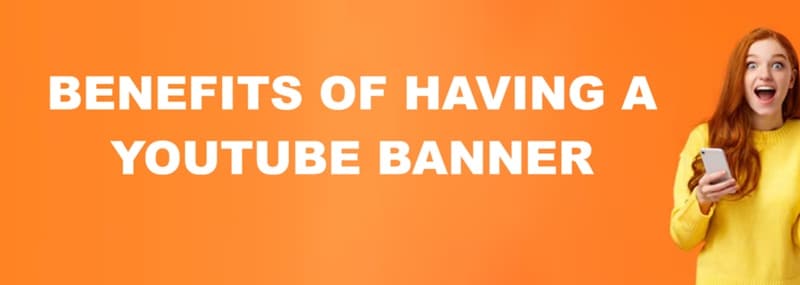
- Makes You Stand Out: With so many channels out there, a standout custom channel banner on YouTube separates you from the crowd. It helps you stay memorable and makes viewers keep coming back.
- Share Information: A smart YouTube header background can be the perfect spot to highlight your posting schedule, your catchphrase, or link your socials.
- Full Homepage: A great YouTube page banner gives your homepage a finished look. No more blank space at the top, just a solid YouTube cover pic that looks professional.
- Build Strong Brand: You can match your banner YouTube channel with your Instagram, TikTok, or website for stronger branding. It helps with consistency across platforms.
- Creative Freedom: With tools like a YouTube banner generator, you can make something totally unique without needing a designer. You can reflect your personality and make viewers feel like they know you.
Part 2. YouTube Banner Basics: Styles, Sizes, and Design Guidelines
Now that you know how much a killer banner can boost your channel, let’s make sure you get the size right. Apparently, messing up the YouTube banner size is a common mistake, and it can leave your design looking weird on mobile, desktop, or even a giant TV screen.
So, it's very important to know the right size for a YouTube banner and where to keep your important stuff so it doesn’t get cropped out. Here’s a quick breakdown of the size of banner for YouTube across devices:
| Display Type | Recommended Dimensions | Safe Area | Aspect Ratio | Maximum File Size |
| TV Display | 256.1440 pixels | 123.338 pixels | 16:9 | 6 MB |
| Desktop | Minimum 204.1152 pixels | 123.338 pixels | 16:9 | 6 MB |
| Tablet | Minimum 204.1152 pixels | 123.338 pixels | 16:9 | 6 MB |
| Mobile | Minimum 204.1152 pixels | 123.338 pixels | 16:9 | 6 MB |
So, what’s the best YouTube channel banner size overall? Stick to 256.1440 pixels, but make sure all your logos, text, or key visuals stay within the center 123.338 pixel safe zone. That way, your YouTube cover photo size looks clean and sharp no matter where people are watching.
On another note, try not to use borders, shadows, or frames on your YouTube banner since they might get cut off or look awkward on different screens. Plus. to keep your YouTube banner background looking sharp, save it at the best quality possible without going over the 6MB file size limit.
Popular YouTube Banner Styles You Can Try
Getting the cover photo for YouTube size right is just the first step. You also need to make sure your YouTube banner looks cool so people want to check out your channel.
Here are some easy YouTube banner styles you can try for any kind of content:
- For Gaming Channels
Take a look at theRadBrad. His YouTube banner uses fun animations and characters from the games he plays. It’s exciting, eye-catching, and perfect for gamers who want a quick preview of what’s coming.
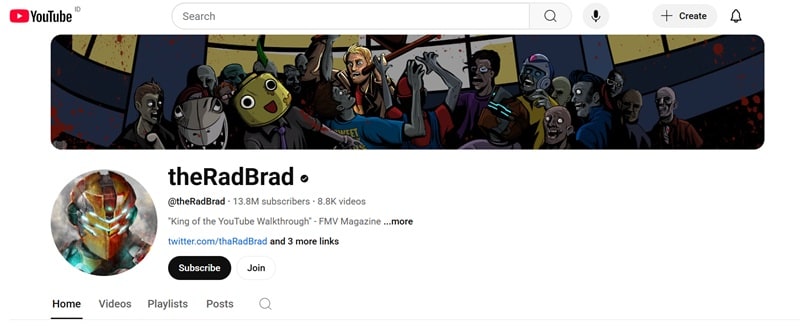
- For Vlog Channels
Look at Emma Chamberlain’s clean and simple banner. It matches her chill vibe, and that minimalist YouTube cover photo style works because it feels real and personal.
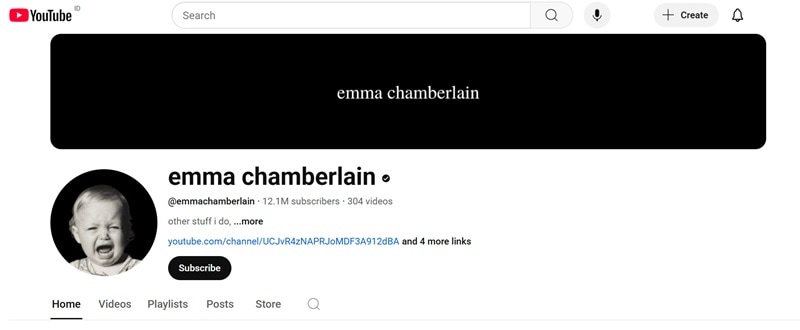
- For Animation Channels
Check out TheOdd1sOut. His banner uses fun cartoon characters and bright colors that reflect the playful tone of his content. It’s a perfect match for the channel’s personality.
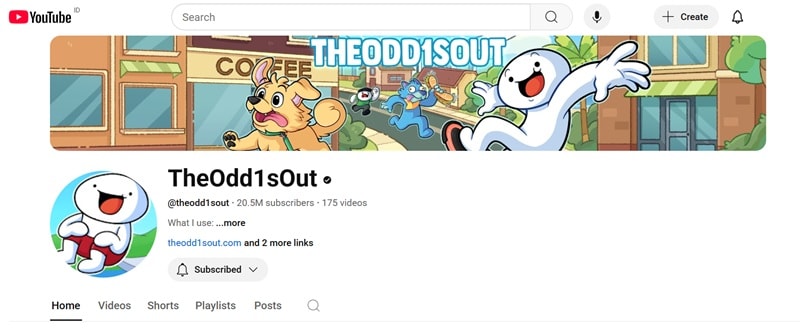
- For Beauty Channels
Take a look at NikkieTutorials. Her YouTube channel banner features soft lighting, glam shots, and her name in stylish text. It looks polished, just like her makeup skills.
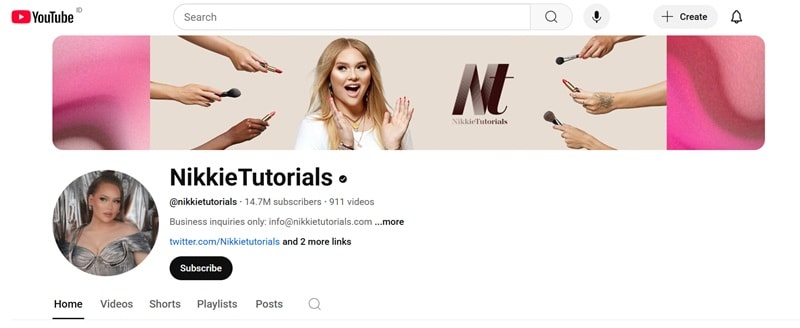
- For Music Channels
Boyce Avenue keeps it classy with a moody, professional photo and subtle text. Their banner for the YouTube channel sets the tone for the acoustic covers and chill vibes you’ll hear.
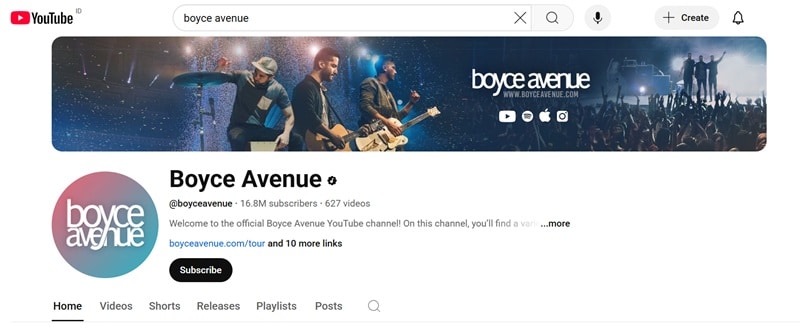
Part 3. Different Ways to Create a YouTube Banner (Templates + DIY)
Once you’ve got your banner style in mind, it’s time to actually make it. You’ve got two fun options. If you want something quick and easy, try using a YouTube banner template. But if you like to tweak every detail, go the DIY route and use a banner maker for YouTube to design from scratch.
For quick edits, there are tons of templates for banner YouTube options online. Platforms like Adobe Express, Kittl, and Picmaker have ready-made designs you can use. Some are free, some need an account, and a few are paid. Just make sure you pick a YouTube banner template that fits your style and isn’t a headache to edit.
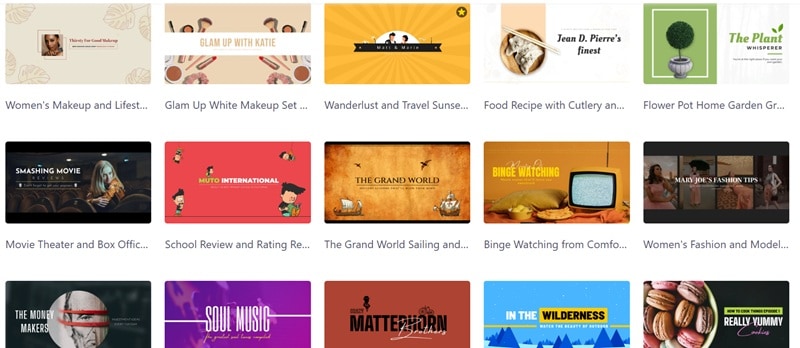
Below, we’ll show you how to create a YouTube banner using a template in just a few steps.
Step1Access the free templates
For this example, let’s use Adobe Express. It’s quick and doesn’t ask you to make an account first. So, head over to the Adobe Free Templates page and click on the "YouTube banner" option.
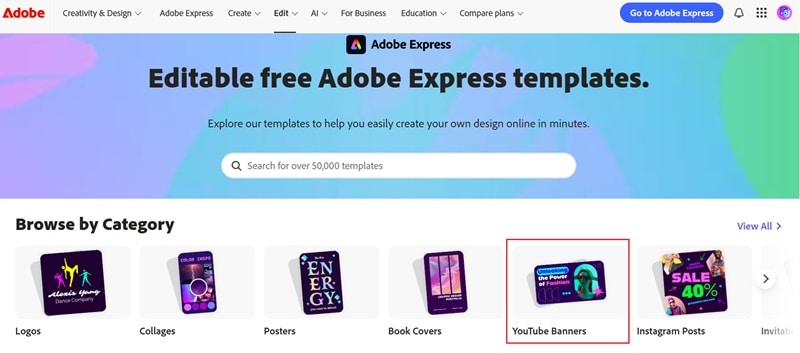
Step2Choose your favorite template
Scroll through the options and pick a YouTube banner template that fits your channel vibe. Let’s say you’re running a gaming channel, then simply move the cursor to the gaming-themed banner template YouTube design you like and hit "Edit this template".
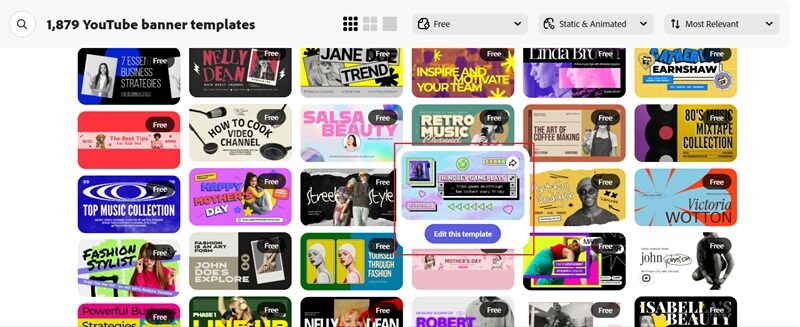
Step3Customize the template
In the editing interface, edit the text of the template to match your channel. Just double-click the text to change your channel name or any info you want on your banner for YouTube template.
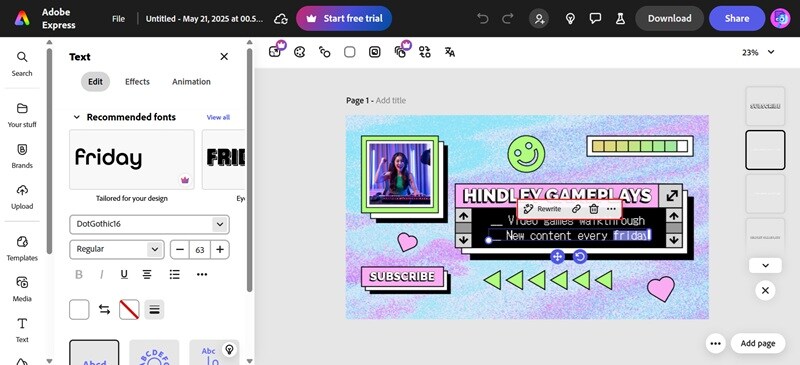
Don’t forget to change the picture into your own pic to make it more personal. Simply click the picture, hit "Replace", and upload one from your device.
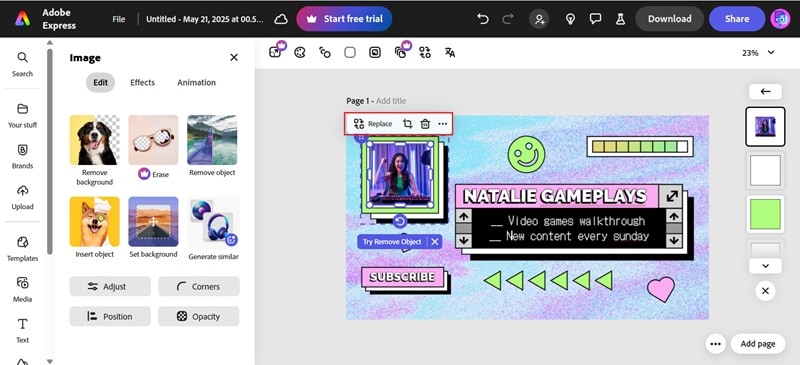
Step4Save the banner
Once it looks just right, click the "Download" button at the top. Your edited YouTube banner will be saved straight to your device, ready to upload to your channel.
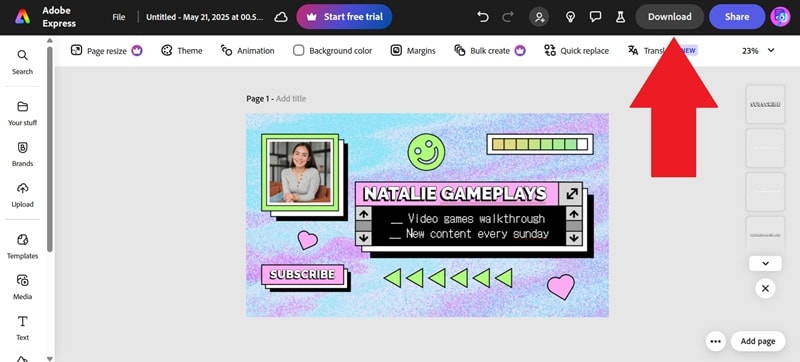
As you can see, turning a YouTube banner template into your own custom design is super easy. You get tons of options to start with, it saves you time, and the final result looks clean and professional. But if you're feeling extra creative, there’s another way to go; make your YouTube banner from scratch.
With tools like Canva, Snappa, and Picsart, you can use a YouTube banner maker to build everything your way. This gives you full control over what to add, from layout to style to every little detail. Ready to give it a shot? Let’s break it down step by step.
Step1Open Canva and search YouTube banner
We’re using Canva for this one since it’s super popular and beginner-friendly. To start, go to Canva and log in to your account. Then, head to the search bar, and type "YouTube banner". Click it, and you’ll get a blank canvas that’s already sized just right for your YouTube banner background.

Step2Add a background photo
Start by adding a photo that fits your vibe. If your channel is about books, maybe a cozy library shot will do. Click "Upload", then "Upload Files" to bring in your background image from your device.
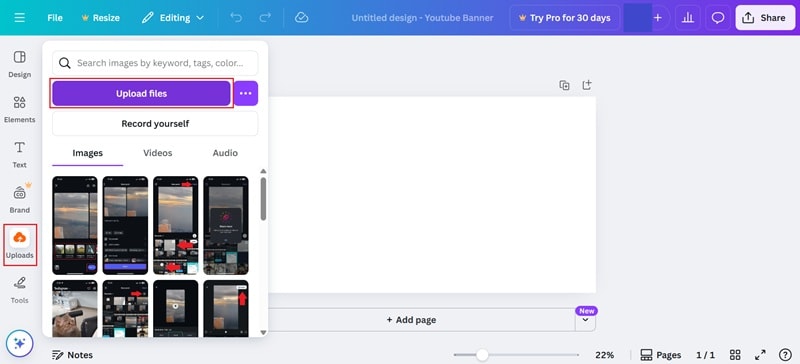
Step3Upload your own photo
Now it’s time to add your own pic. Use the same upload steps, then drag your photo to the center of the banner. This keeps your face or logo in the safe zone for all devices.
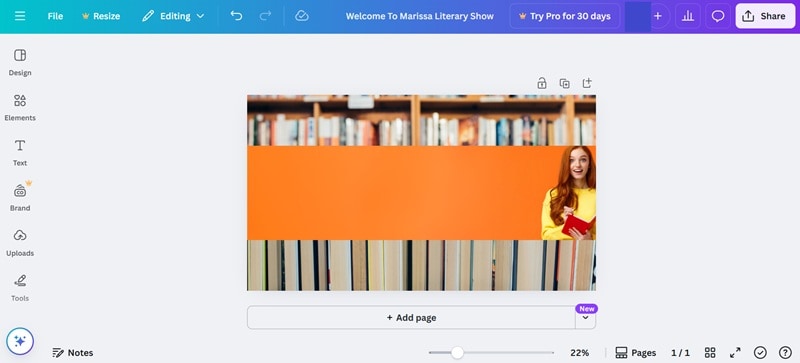
Step4Add your channel text
Click the "Text" tab and choose "Add a text box".
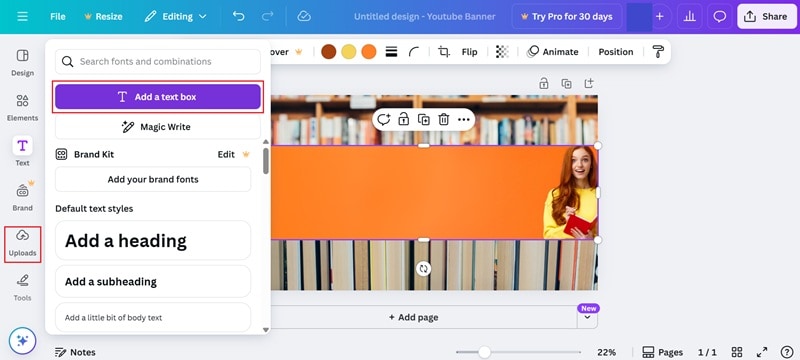
Type in some essential information to share on the banner like your channel name, what kind of content you make, maybe even your posting schedule. Play around with the font, size, and colors until it matches your channel’s look.
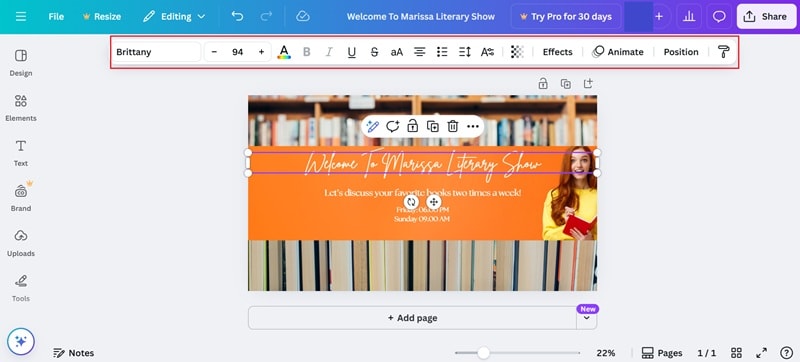
Step5Drop in visual elements
To make your YouTube banner more eye-catching, add some visual elements to it. In this case, Canva has a media library filled with them. To access that, go to the "Elements" tab. Browse through graphics and add fun extras like a subscribe button, social media icons, or stickers that match your theme.
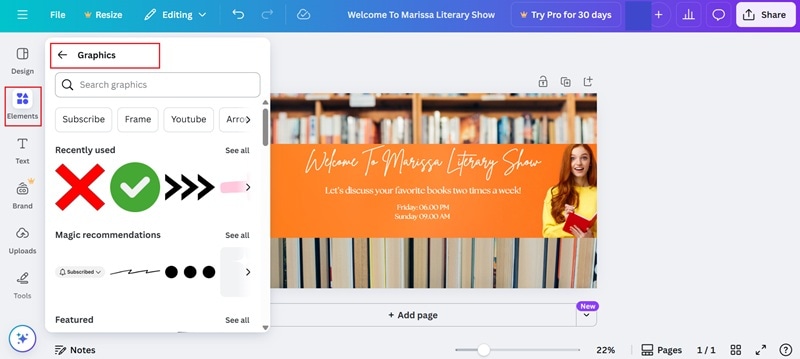
Step6Save and download
Once everything looks the way you want, click "Share", then choose "Download". Pick PNG as the file type for the best quality. Hit "Download" again and your YouTube banner will be saved straight to your device.
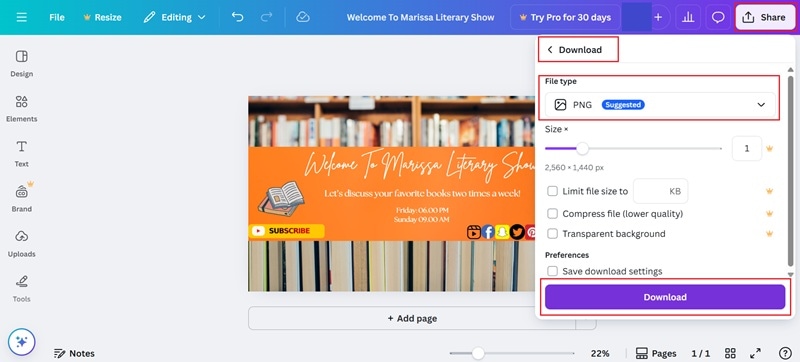
And just like that, you’ve created your very own YouTube channel banner in just a few easy steps. It’s custom, it fits your style, and it’s ready to level up your channel. Take a look at your final result below and get ready to show it off.
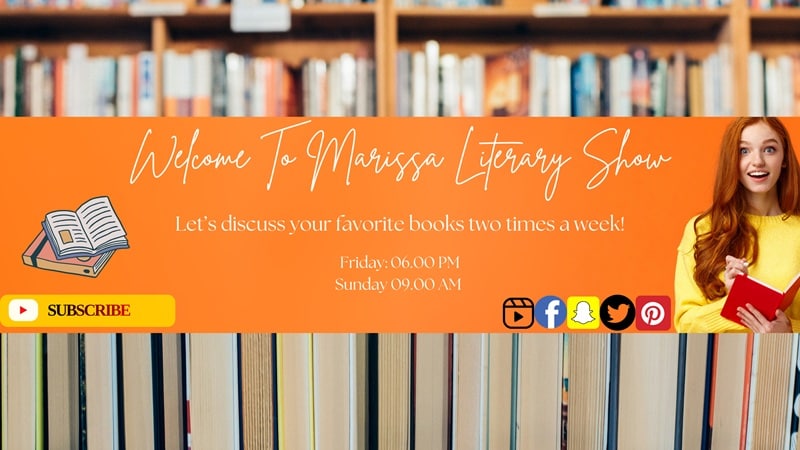
Bonus Tip: Create and Edit YouTube Videos to Strengthen Your Branding
Now that your YouTube banner is looking sharp, let’s move on to what really builds your channel: your videos. After all, the banner might catch their eye, but it’s your videos that keep them watching. Since your videos are the heart of your channel, they should look just as polished as your YouTube cover photo.
To make that happen, you’ll need a solid video editor. Thankfully, you can just let Wondershare Filmora do the heavy lifting. With cool effects, easy tools, and a vibe that fits any style, Filmora helps you turn your raw clips into scroll-stopping content.

Here are some reasons why using Filmora is very beneficial for your YouTube career:
Make Videos Fast
With tools like AI Text to Video, AI Image to Video, and even AI Audio to Video, you can turn an idea into a full video in no time. Not to mention, Filmora’s AI Idea to Video feature is perfect when you’re stuck and need something cool, fast.
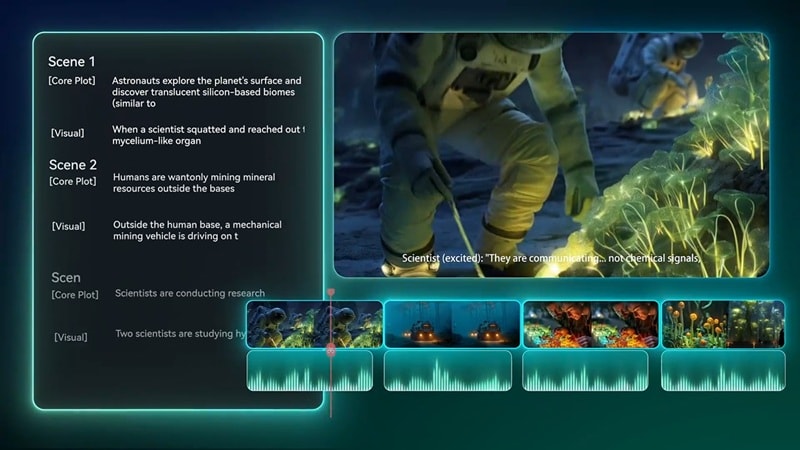
Creative YouTube Templates
Filmora gives you creative templates for intros, outros, and everything in between. Whether you’re running a gaming channel or a beauty vlog, there’s a template for your vibe.
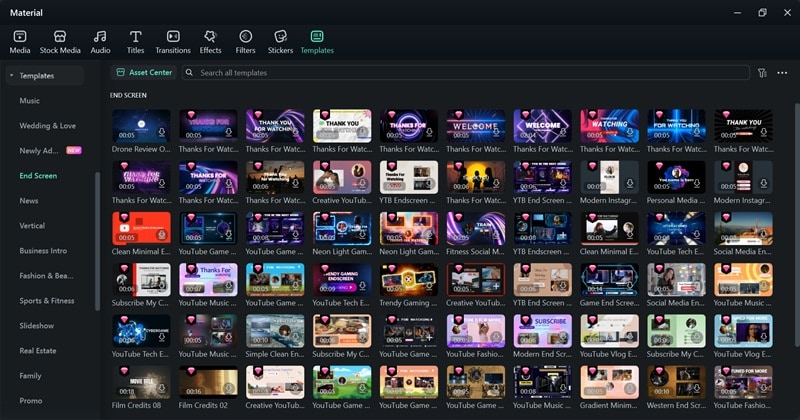
Design Thumbnails Without Stress
The AI Thumbnail Creator feature helps you make scroll-stopping thumbnails using built-in templates. Just pick your style, and let AI help with the rest.
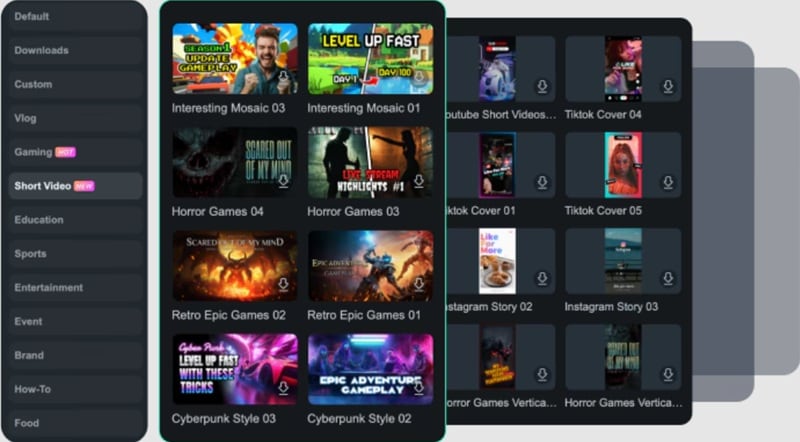
Get Noticed with Unique Titles and Descriptions
Filmora’s AI Copywriting tool helps you come up with catchy YouTube titles and descriptions so your videos stay on trend and are easy to find.
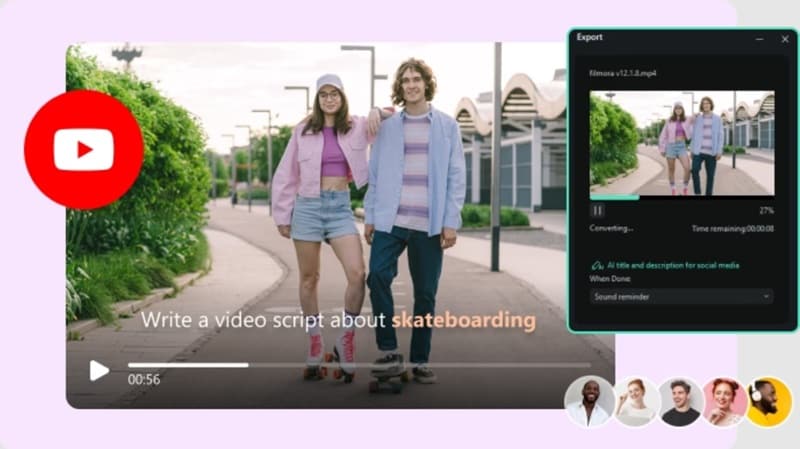
Extensive Media Library
From filters and transitions to stickers and sounds, Filmora’s media library is stacked. You’ll always find something new to make your content pop.
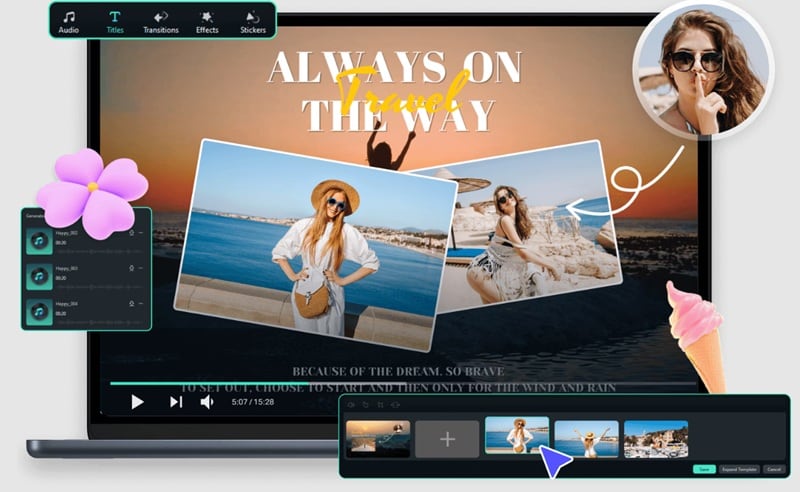
Stay on Schedule
With the Social Video Planner feature, you can prep your videos and set them to upload automatically. No last-minute scrambling, just smooth posting.
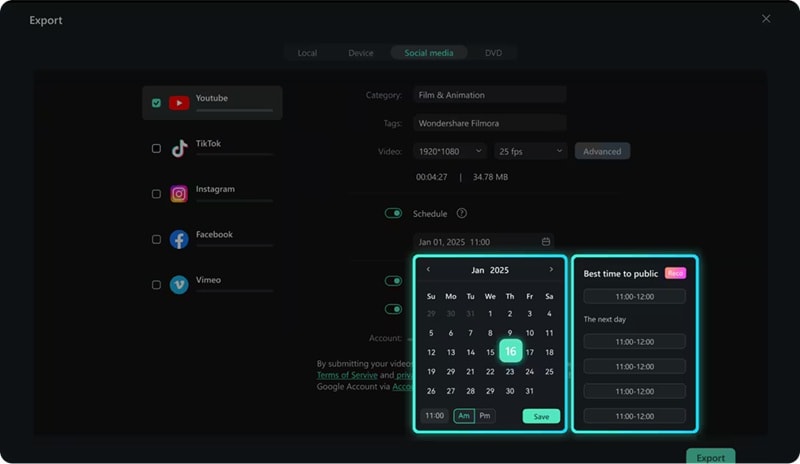
Conclusion
A well-designed YouTube banner can do a lot for your channel. So, this guide covers everything you need to know about creating the perfect channel YouTube banner. From the right size for a YouTube banner to the benefits it brings, and even examples of different YouTube page banner styles that fit any vibe. We also taught you how to make one using a template for banner YouTube or design your own from scratch with a banner maker for YouTube.
And because your videos should shine just as much as your YouTube banner, Filmora has your back. With features like YouTube templates, an AI thumbnail creator, instant video tools, and smart posting options, Filmora makes content creation fun and easy. For anyone serious about growing on YouTube, Filmora is your go-to creative toolkit.
FAQs
-
Why does my banner look different on mobile vs desktop?
YouTube shows your banner differently on each device. On phones, only the middle shows. On a desktop or TV, you see more. That’s why knowing the right YouTube banner size and keeping text inside the safe zone is key to making it look good everywhere. -
How often should I update my YouTube banner?
Update your YouTube channel banner when your content changes, your style is different, or you're launching something new.. A good rule is to review it every few months to make sure it still fits your channel’s look and message. -
What are the best tools for creating a banner without graphic design skills?
Tools like Canva, Snappa’s YouTube banner makers are super easy to use. They have ready-made banner templates for YouTube so you can create a professional banner without needing design experience. -
How can I make my banner match my video content and style?
Use the same colors, fonts, and feel as your videos. If your channel is fun, make your YouTube banner background fun too. If it’s calm or serious, keep the banner simple and clean.



 100% Security Verified | No Subscription Required | No Malware
100% Security Verified | No Subscription Required | No Malware

