The Graphics Interchange Format – aka GIF – is a small file that can work wonders for your social media presence. Most commonly used for humorous meme creation, it has many different applications that can help you increase your follower count and gain attention online.
It's especially useful for drawing attention to your newly-published YouTube videos.
Instead of posting boring text-based updates to notify followers that your new content is out or spreading the word by editing your longer-form videos to fit the constraints of platforms like Instagram, simply use a YouTube GIF maker and watch the viewers come in.
In this article
Turn YouTube Videos Into GIFs
To create an animated GIF from a YouTube video, it isn't enough to just cut your clip, loop it, and post it. If you trim and loop an MP4 file, it will still be an MP4 file – the same is true for any other video format.
While there's technically nothing wrong with simply looping a few seconds of your YouTube video and sharing it to your social media, it can pose some challenges. Video files take up more space, so some social media platforms will reduce the quality of your videos during uploads. Video files also can't be looped indefinitely – at one point, your video will stop playing.
If you want to do things right, avoid quality loss during uploads, and keep your GIFs moving, you'll need the Filmora GIF generator from YouTube.
Wondershare Filmora can convert YouTube to GIF files that you can easily share on any platform or messaging app in just a few clicks.
So, whether you're updating your followers on your newly published YouTube content or enjoying some funny banter with friends on your favorite messaging app, you can use Filmora to turn your YouTube video into a GIF with the utmost ease.
A Simple but Powerful YouTube GIF Maker
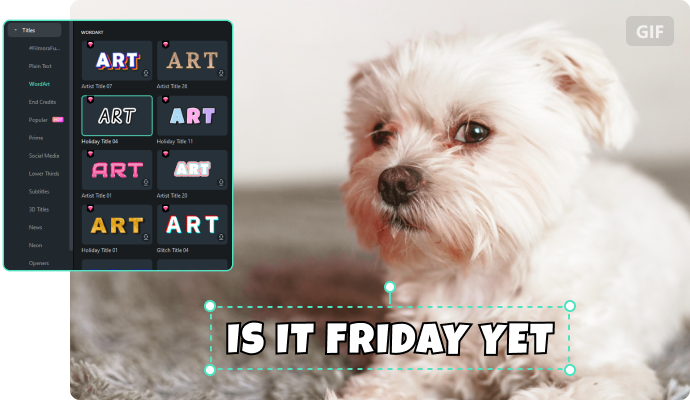
Wondershare Filmora is more than a simple converter that can make a GIF from a YouTube video. It's a full-blown video editor with advanced features and capabilities. It has every tool you need to enhance every last aspect of your videos and create flawless GIF files that attract attention.
It's compatible with dozens of file formats, so whether you're using MP4 to upload to YouTube, MOV, AVI, WMV, or anything in between, you can seamlessly convert parts of your videos to GIF, then share the results to any platform.
Powered by AI, Filmora simplifies your video post-production, automates tedious processes, and helps you create and enrich GIFs that will impress your audience.
Endless Customizations for GIFs
You can always just take your content and make your YouTube video into a GIF. But why would you want to stop there? Filmora gives you hundreds of ways to customize your GIFs and make them truly stand out on any platform.
You can add fun captions and fully customize text size, font, style, and color. You can even animate the text! Add playful static and animated stickers and play around with different filters and effects.
Filmora has millions of creative assets you could use, so go to town and start playing around with them!
The best part is that you can always ensure that your GIFs match the platform on which you'll be posting them. In a click, resize the GIF, change the aspect ratio, and avoid it getting awkwardly cropped whenever you share it to a new platform.
Keep the GIF in a square for Instagram posts, adjust it to landscape for your Facebook uploads, or change it to portrait mode for Stories.
How to Turn YouTube Videos Into GIFs with Filmora
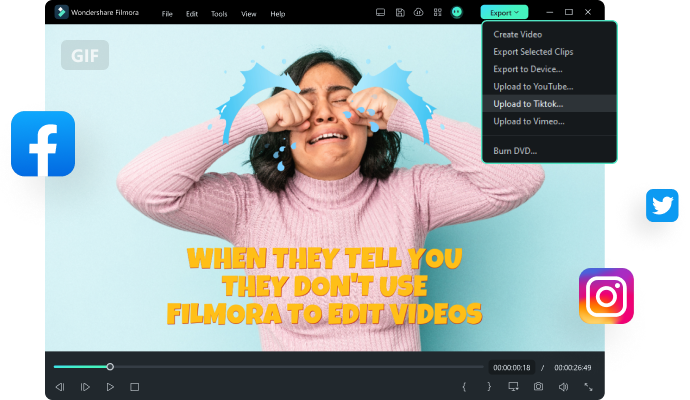
Converting from a YouTube video to an animated GIF in Filmora couldn't be simpler. Even though it's a comprehensive video editor, Filmora remains one of the simplest tools you'll ever use, making it perfect for beginners!
Here's how you can create a GIF from a YouTube video in just a few steps:
- Install Filmora, then click the Login button on the main page to register your Wondershare account;
- Go to New Project, then click File > Import Media and upload your YouTube video;

- Drag your video to the timeline below;
- Hover your cursor over the clip in the timeline, and when the Trim tool appears, drag it from the beginning and the end of the clip to get the frames you want to use in your GIF;

- When you're happy with the GIF, click Export in the upper right-hand corner;
- Select the GIF format and click Export again.

How to Edit GIFs in Filmora
Though it's often enough just to make a GIF from your YouTube video, why not have fun with it? After all, the primary purpose of a GIF is for it to be humorous or, at the very least, relatable!
If you want to add more pizzazz to your GIFs, here's how you can do that with Filmora:
- Launch Filmora, go to New Project > File > Import Media and upload your GIF;
- Drag the GIF to the timeline;

- To add text, go to the Titles tab, select the style you like, then drag it to the timeline above your GIF;
- Edit the text by double-clicking it in the timeline;
- To add Effects, go to the Effects tab, select the ones you like, then drag them to the timeline.

You can add stickers, animations, transitions, and more to your GIFs. You can also crop, split, and rotate your GIFs, adjust their speed, and edit them however you see fit. When you're done, go to Export and save your GIF locally or share it directly to platforms like Instagram, TikTok, and more.
Tips For Turning YouTube Videos to GIFs
Filmora makes turning your YouTube videos to GIFs a breeze. Still, there are some things you'll want to keep in mind when doing so:
- Use high-quality footage – GIFs typically have a low resolution to make them easier to upload and share. To minimize quality loss, you'll want to start with a high-quality clip;
- Adjust GIF size – adjusting the size and aspect ratio will make it easier to share GIFs on different platforms. Instagram stories, for instance, are better in portrait mode, while Instagram posts should be kept in square mode;
- Customize your GIFs – GIFs are made to be lighthearted and fun, so make sure to add unique stickers or at least funny/relatable text to make them noticeable and shareable;
- Pay attention to GIF duration – GIFs typically contain just a few short frames, so you'll want to avoid turning larger chunks of your videos into GIFs. Keep things short and simple.
Keeping these tips in mind, just remember to have some fun with your GIFs.
Conclusion
Filmora is the perfect editor for turning your YouTube videos into GIFs. In just a few simple steps, you can trim your video down to size, add incredible effects and stickers, and save it as a GIF file ready to be shared on any platform!



 100% Security Verified | No Subscription Required | No Malware
100% Security Verified | No Subscription Required | No Malware

