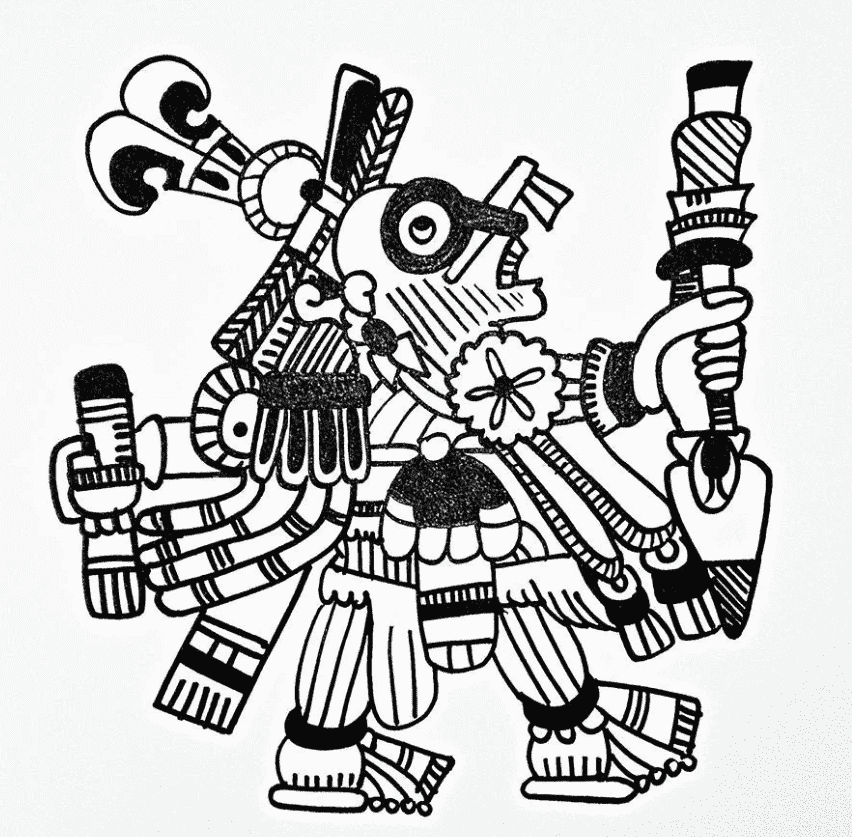Educational content on YouTube has skyrocketed in popularity. From quick retelling of narrative history to in-depth lessons, YouTube educational channels are empowering people to acquire new skills, ace exams, or simply satisfy their curiosity.
But with so many voices in the mix, creating educational videos for YouTube that truly stand out takes more than just hitting records. If that's what's been on your mind, you're clicking on the right article!
If you scroll down, we'll help you walk through how to start an educational YouTube channel and dive into the different methods of how to make educational videos on YouTube that engage, inform, and leave a lasting impression. Let's get started!
In this article
How to Make Educational Videos on YouTube from Audio
Building a successful YouTube educational channel requires a strong focus on quality content and consistency. But let's face it—creating fresh, high-quality content from scratch every time can feel like a lot. That's why finding practical methods to make YouTube educational videos is a total game-changer.
One super-effective way to do this is by starting with audio. Think about it—if you already have a podcast, recorded lectures, or even voice notes, turning them into YouTube educational videos isn't just convenient—it also helps you stay consistent. But to make this happen, you'll need an advanced video editor that can handle the job, and Wondershare Filmora can be the perfect solution for it.
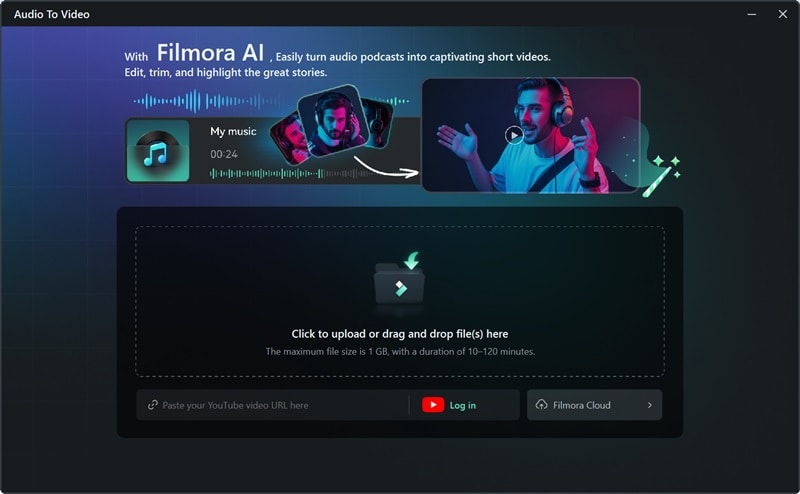
Here's why Filmora should be your go-to for creating educational videos for YouTube:
- Audio to Video: Got an audio file, like a podcast or lecture? Filmora can turn it into a complete video with visuals in no time. It's a huge time-saver and makes your content look polished.
- Text-to-Video: If you have notes or scripts, Filmora's AI can transform them into engaging videos. No need to start from scratch—just let the tool do the heavy lifting.
- Complete Editing Toolkit: Offers tools for cutting, trimming, and adding seamless transitions to make videos look professional and smooth.
- Rich Media Library: Includes a vast collection of stickers, filters, video effects, and royalty-free music to elevate and enhance the quality of educational videos.
- YouTube-Friendly Tools: Filmora makes uploading to YouTube a breeze with its direct sharing option. Plus, it offers handy features like AI copywriting to boost your titles and descriptions, helping to grow your YouTube educational channel effectively.
On top of that, Filmora offers all these advanced tools at a budget-friendly price! With flexible pricing plans and a free trial, you can test it out before deciding to buy or subscribe.
Now, let's dive into how to create YouTube educational videos from audio using Filmora. Follow this simple guide to get started:
01of 06Open Filmora and access the Audio-to-Video feature
Make sure to download the latest version of Wondershare Filmora if you haven't done so yet. Install the program by following the setup instructions, then open it. Once launched, navigate to the "Toolbox" and click on "Audio to Video".
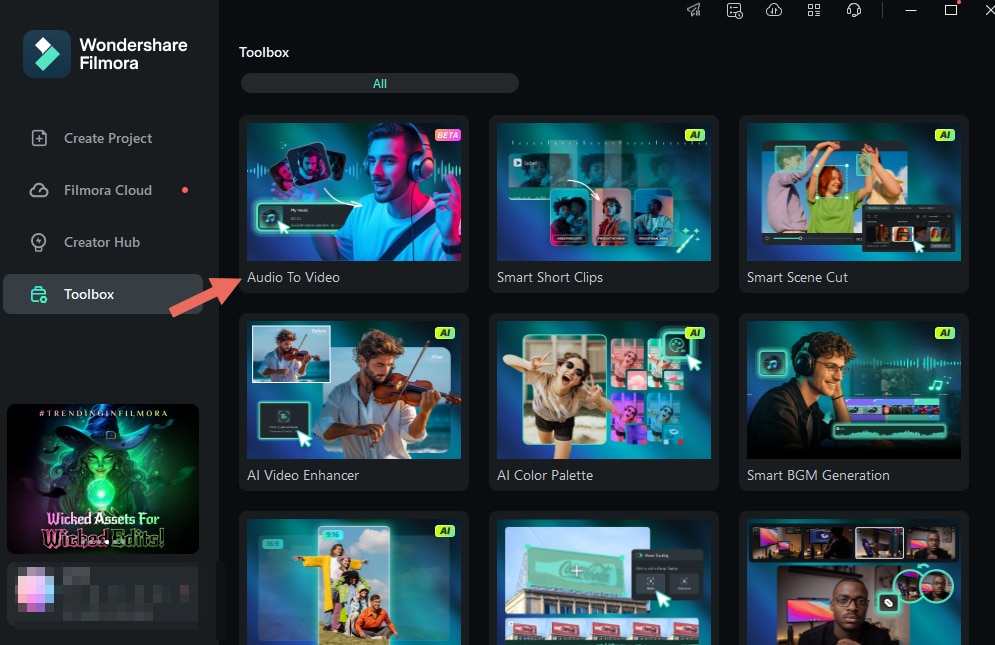
02of 06Import audio file
Next, upload your audio by clicking on the Filmora logo. For example, let's say you want to make a YouTube educational video about the reign of Julius Caesar, then upload an audio file where you previously recorded narration focused on that topic. Remember, the audio file should be 10 to 120 minutes long and less than 1 GB in size.
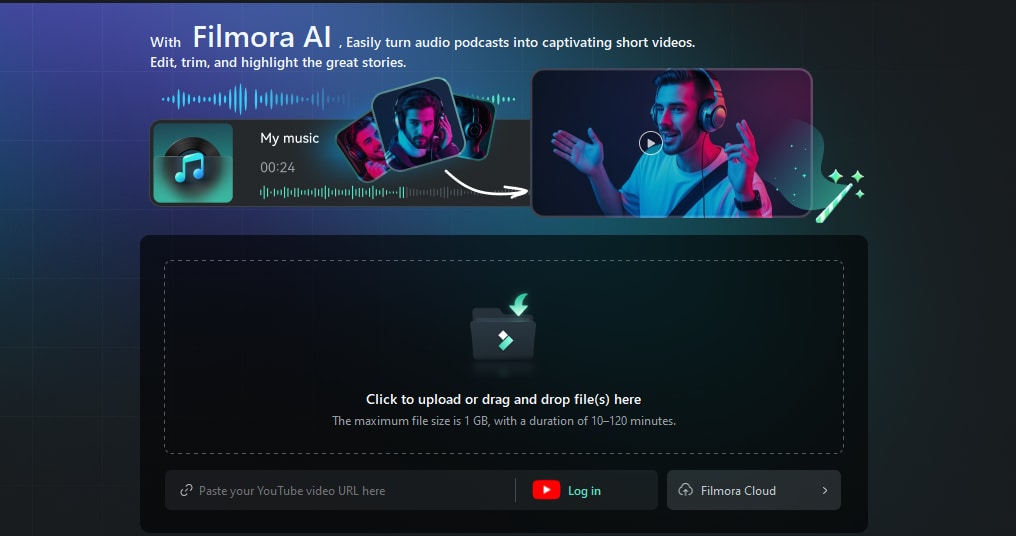
03of 06Change settings and generate video
Adjust the settings to suit your preferences. Begin by selecting the language of your audio, then choose the type of video you want to create, such as a storytelling format or a historical retelling.
After that, set the "Ratio" and "Duration" for your video. You can also select a "Picture Style" from the options available or upload your own image to give the video a personal touch. When you're satisfied with the settings, click the "Generate" button and wait a few minutes for Filmora to create your video.
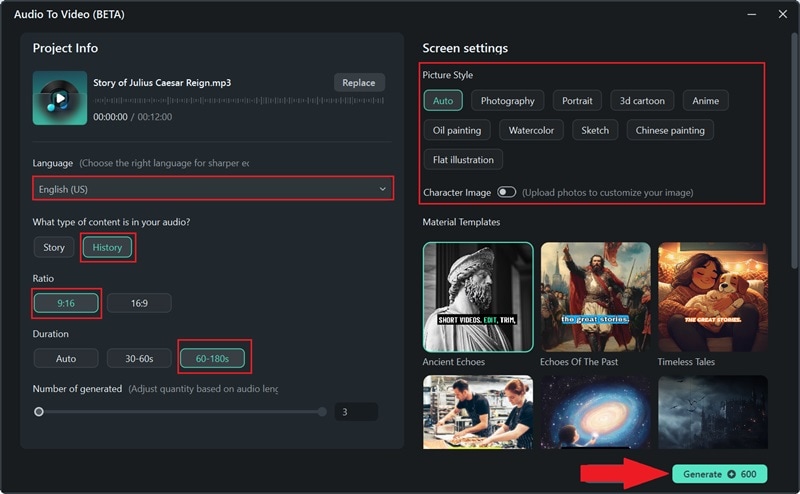
04of 06Select one video for further edits
When your video is ready, you'll see 1-3 AI-generated options, each with a rating. Click the play button to preview them and see how they look. If one of them works for you, go ahead and export it. If you want to tweak it further, just click "Edit", and you'll be taken to Filmora's main editing timeline to make adjustments.
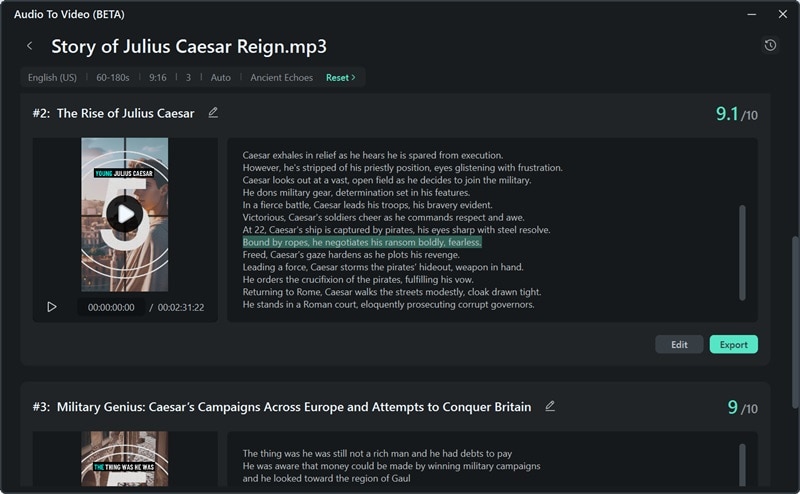
05of 06Edit your educational video
In the main timeline, you can switch between two modes to work with your script: Select Mode and Duration Filter Mode. In Select Mode, you can show or hide specific sections of the script as needed. Duration Filter Mode, on the other hand, lets you sort and organize content based on its timecode for better control over the timing.
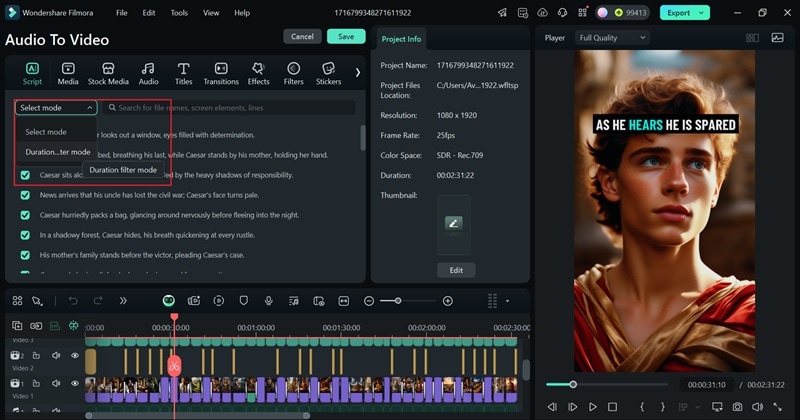
Click on the script or text in the preview window to open the properties panel. Select "Template" to customize your captions, pick your favorite style, and click "Apply to All" to use it across your entire project.
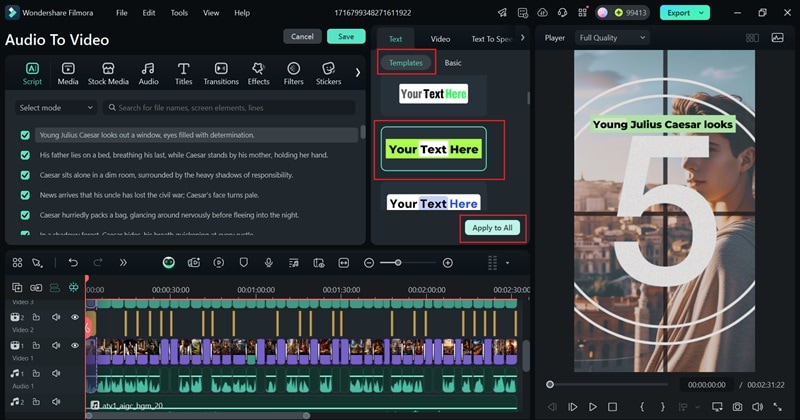
Go to the Text > Basic tab in the property panel to edit your script. You can change the text, emphasize important words, or merge them for a smoother flow.
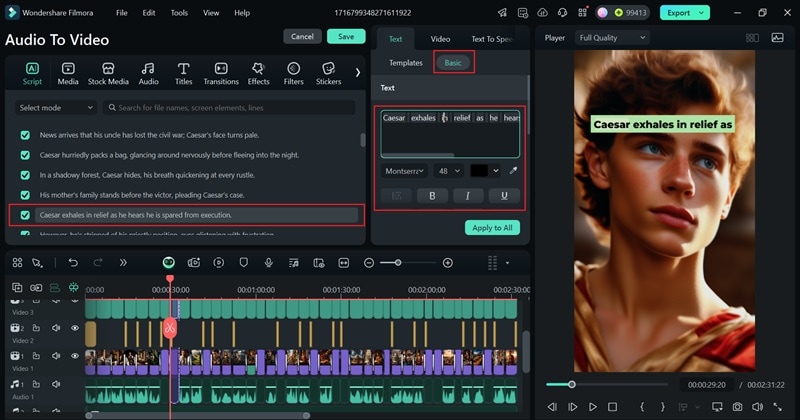
Feel free to roam around Filmora's wide range of features to make your educational videos more attractive to post on YouTube. For example, you can add video filters by going to the "Filters" tab, selecting an effect you like, and dragging it to the timeline. Be sure to adjust the filter's strength in the property panel for the best results.
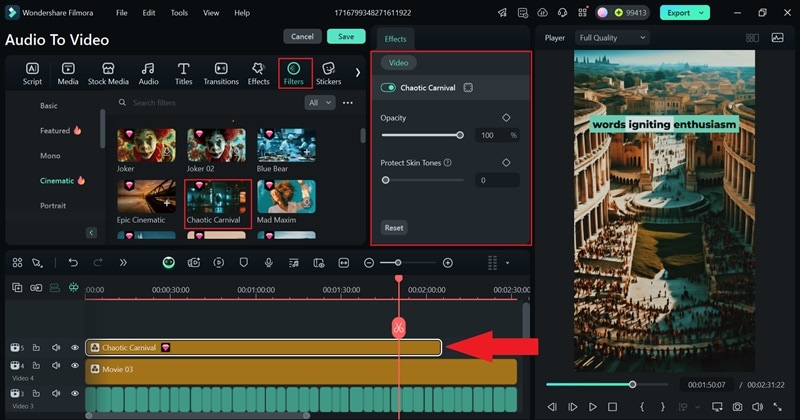
You can also make your video easier to watch for international viewers by adding subtitles with translations. Filmora's Text-to-Speech feature makes this process quick and easy. For more info, check out Filmora's Text-to-Speech Official Guide.
06of 06Export your video
Once your video is ready, click "Export" in the top-right corner. Choose the "Social Media" option to upload it directly to YouTube. You can also customize details like the title, description, category, resolution, and more to ensure everything is just right!
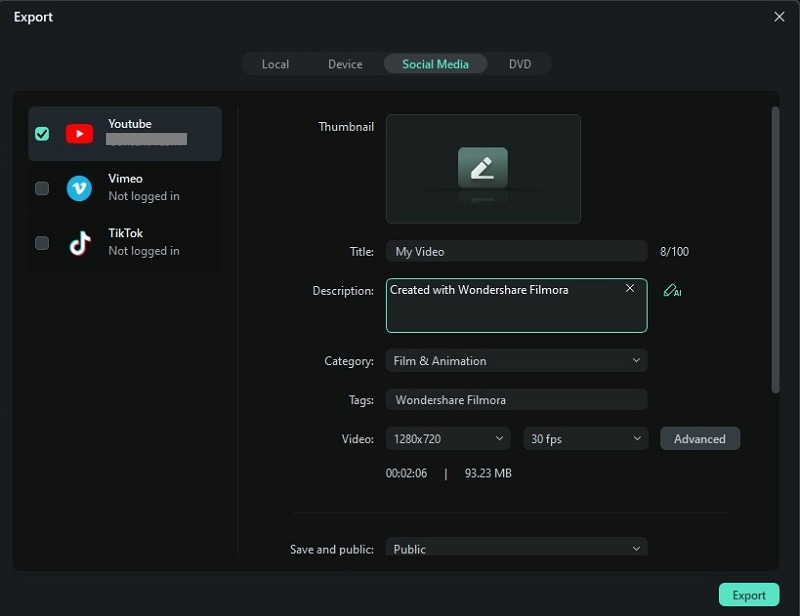
And that's it! As you can see, Filmora's Audio-to-Video feature makes creating educational videos for YouTube incredibly simple. With a variety of format styles, it automatically selects the best parts of your audio and turns them into engaging clips. This makes it easier than ever to grow your YouTube educational channel.
How to Make Educational Videos on YouTube from Text
Now that you've seen how creative it is to create videos from audio, let's talk about another quick way to make educational videos for YouTube—turning text into videos. Written materials like blog posts, academic papers, or lesson notes can easily be turned into engaging YouTube educational video scripts. This approach not only saves time but also helps you repurpose valuable content into a format your audience will love.
As mentioned earlier, Filmora has the tools to make this process simple and stress-free. With its Text-to-Video feature, you can bring written content to life and create videos that are both informative and visually appealing.
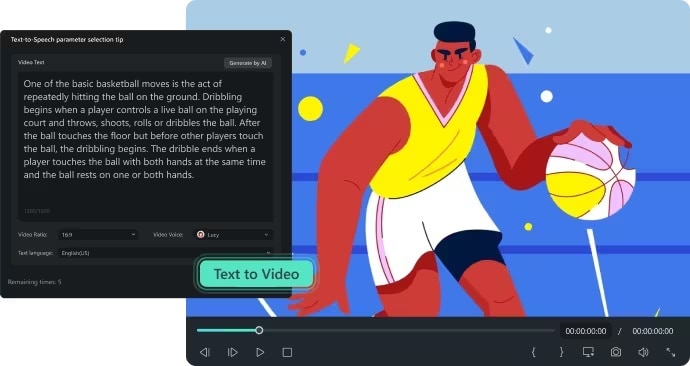
To learn how to make YouTube educational videos from text using Filmora, you can check out this simple guide:
01of 04Launch Filmora and access the Text-to-Video feature
After opening Filmora, locate the "Text to Video" feature under the "New Project" option. You can also access it through the "Toolbox" menu.
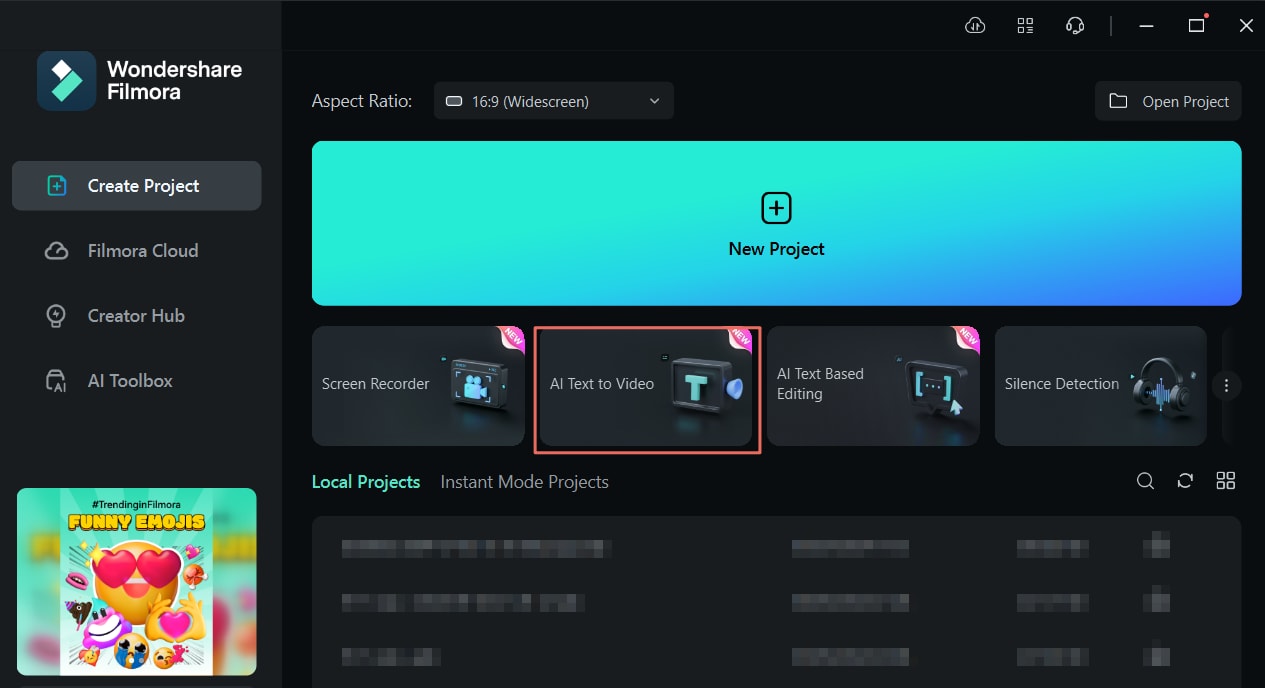
02of 04Write the script and generate a video
In the next window, you can add a prompt of up to 2000 characters. Once that's done, adjust other settings like "Text Language", "Video Ratio", and "Video Voice". If you want, you can also use the "Clone Voice" feature to create a realistic version of your own voice.
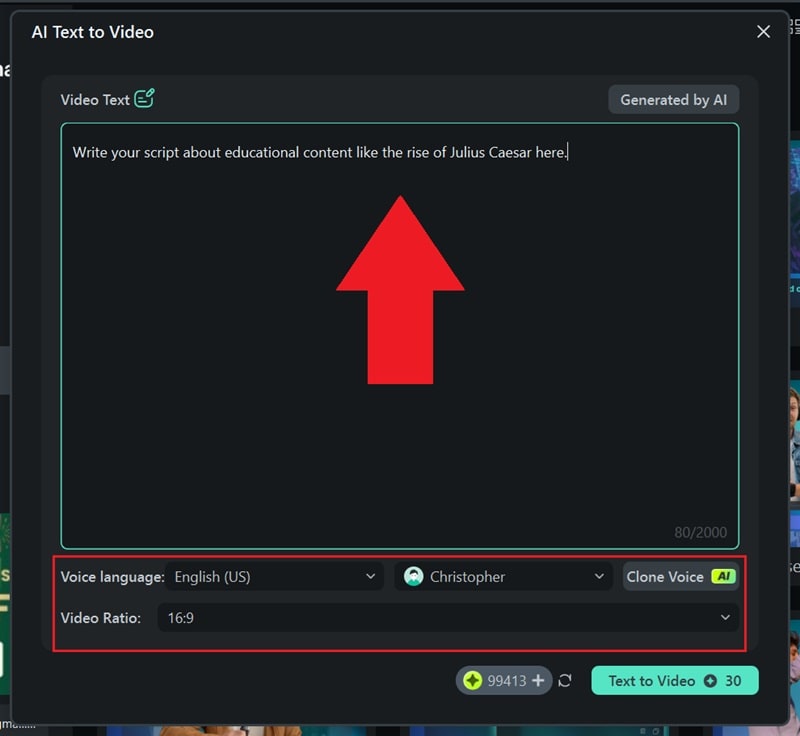
If you're having trouble coming up with a script, no problem! Just click the "Generated by AI" button, and Filmora's AI will help you out. Choose the type of text you want from the list, add a "Text Topic", and include any details if needed. Then, click "Generate Text", and the AI will create a script for your topic.
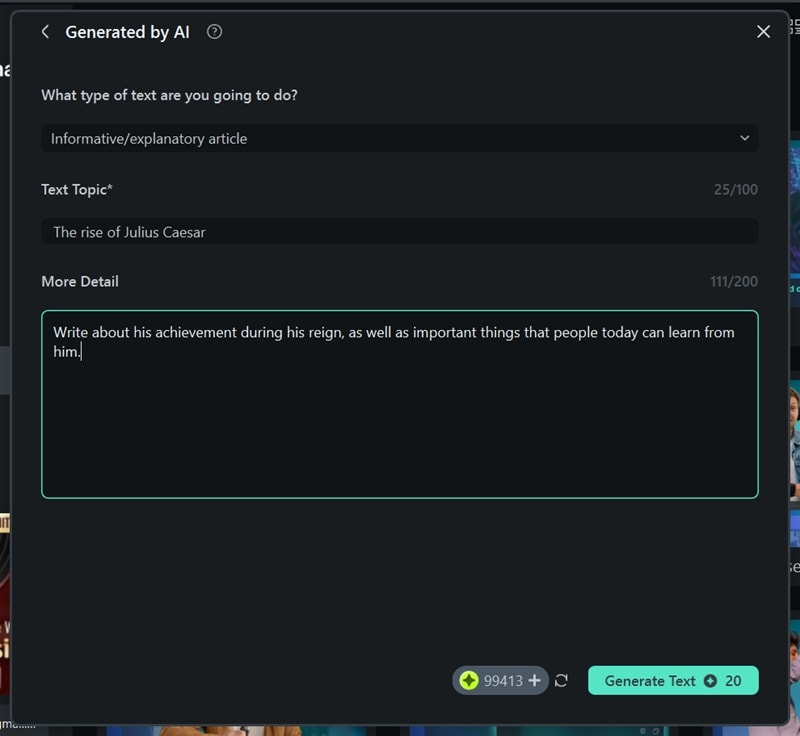
Once the AI has generated the script, click "Text to Video" to create your video.
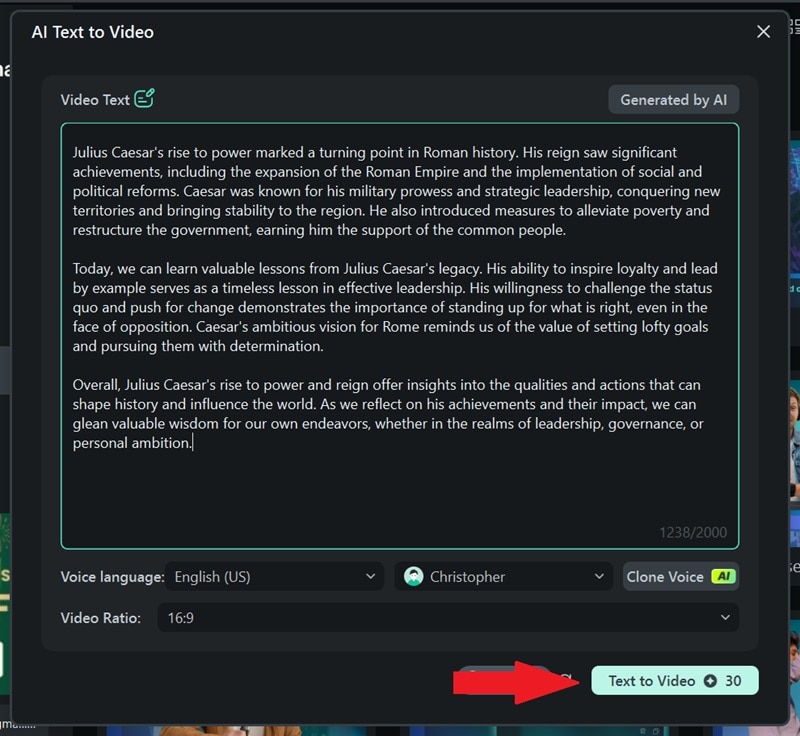
03of 04Preview and edit your video
After the process is complete, Filmora's editing window will open, with your video automatically added to the timeline and displayed in the preview screen. Play the video to check if it meets your expectations, and use the timeline to make any adjustments. Take advantage of Filmora's features to enhance your video and make it more polished for YouTube.
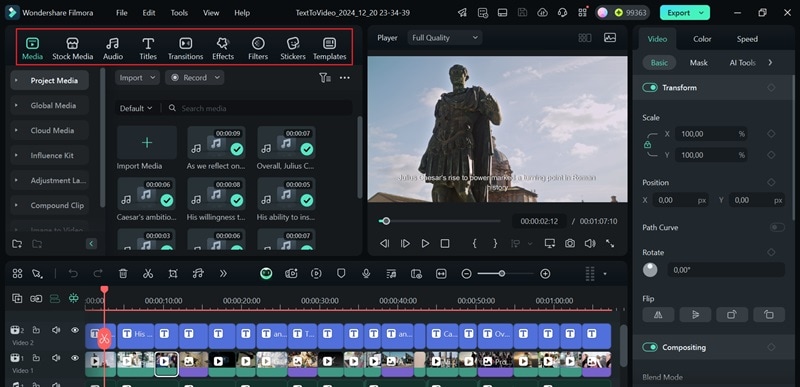
04of 04Save your video
Once you feel like the video is good enough, click "Export" to save it to your device. Or you can just upload it directly to YouTube by clicking the "Social Media" option. Just like before, remember to customize the details—title, description, category, resolution, and more—to make sure everything is perfect!
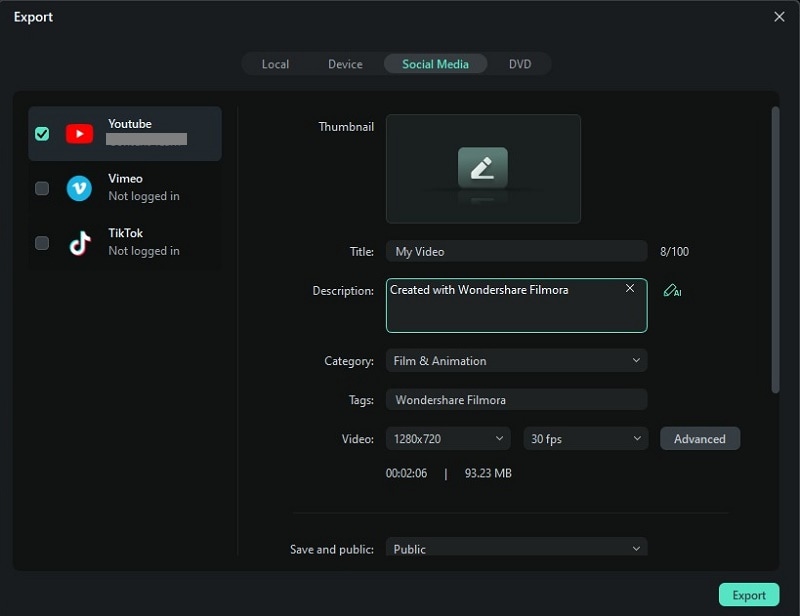
And just like that, it's done! As you can see, creating educational videos for YouTube from text has its own charm too! They are not just easy to make, but also a great way to bring variety to your channel and make learning even more fun!
How to Use YouTube Educational Videos in the Classroom
Now that you've created your YouTube educational videos, you should know that they're not just limited to online viewers—they can be a game-changer in the classroom too! Educational videos are great for visual learning, making lessons more accessible, and adding variety to your teaching methods.
But to make the most out of these videos, there are a few things to keep in mind:
- Use Videos as a Supplement: Pair videos with your regular lessons to reinforce key concepts and make them easier to understand.
- Encourage Group Discussions: Spark conversations and activities around the video's content to help students engage and share ideas.
- Assign as Homework: Use videos for pre-class prep in a flipped classroom setup or as follow-up homework to deepen understanding.
- Mix It Up: Choose or create videos that cover different topics and formats to keep things interesting and cater to various learning styles.
With these tips, your YouTube educational videos can bring a whole new level of engagement and creativity to the classroom.
Conclusion
For anyone wondering how to start an educational YouTube channel, this guide shares some creative ways to create educational videos for YouTube. Success comes from quality content and consistency, and it's easier when you don't start from scratch. Instead, you can use audio or text as your starting point and transform them into engaging YouTube educational videos.
In that case, Wondershare Filmora has you covered. With advanced features like AI Audio-to-Video and AI Text-to-Video, it can quickly turn your audio or text into engaging educational videos for YouTube. You can also take things further by editing your videos with Filmora's wide range of powerful tools.
On top of that, it offers YouTube-friendly features like AI Copywriting to help you grow your YouTube educational channel more easily than ever.



 100% Security Verified | No Subscription Required | No Malware
100% Security Verified | No Subscription Required | No Malware