A face blur app is an app that blurs faces in videos and photos, especially ones meant for public sharing. With the surprising number of face blur apps available, finding the right one to use can be stressful as some apps offer advanced editing features while others keep it simple for those who need quick blurring without many extra edits.
With this article, however, picking the right app to blur faces in videos from the long list available on the internet will be a lot easier for you.

In this article
Part 1: Factors to Consider When Choosing a Face Blur Video App
Not all face blur apps are the same, and the effectiveness of a face blur varies depending on the app's features. Hence, when picking a face blur video app, you must consider certain factors to ensure optimal performance and user satisfaction.

Key Features of a Good Face Blur App
- 🧑 Face Detection Accuracy
Must detect faces accurately in all conditions (crowds, bad lighting, motion). Saves time by automating the blurring process.
- 🔍 Face Tracking Ability
Should track moving faces without manual adjustments. Prevents the need for constant repositioning.
- 🌟 Blur Quality
Offers adjustable blur strength and types (Gaussian, box blur). Ensures faces are fully obscured while maintaining video quality.
- 🎨 Customization Options
Allows brush size, blur intensity, and auto/manual modes. Helps tailor the blur effect for a polished result.
- 💻 Handling Large Files
Must process HD/4K videos smoothly without lag or quality loss. Essential for professional workflows.

Part 2:Best Automatic Desktop App to Blurring Moving Face in Video
App that blurs faces in video can work both in PC and mobile. When it comes to desktop software for face blurring, Wondershare Filmora stands out with its advanced AI Face Mosaic tool—an exciting feature that allows you to blur faces in videos effortlessly using artificial intelligence.
Filmora's AI Face Mosaic feature simplifies what used to be a tedious process of manually selecting and tracking faces. This tool uses AI to detect and blur faces automatically, saving you time and effort. Its intelligent mosaic application technology tracks and covers faces in real-time.
Key Highlights of Filmora's AI Face Mosaic Feature
🎥 Automatic Face Detection:Detects faces in videos automatically, saving time on manual adjustments.
🔄 Real-time Motion Tracking:Tracks moving faces throughout the video, ensuring the blur stays in place even when the face moves.
🖌️ Customizable Mosaic Effects:Offers various mosaic styles to match your video's aesthetic.
📏 Adjustable Blur Intensity:Customize the strength of the blur for subtle or heavy effects.
🧑🤝🧑 Supports Multiple Faces:Blurs multiple faces simultaneously in a single video.
- Blur faces in videos with extensive tools and dynamic interface.
- Vast video/audio effects and creative assets.
- Powerful AI for effortless content creation.
- Intuitive, professional yet beginner-friendly.
- Works on Mac, Windows, iOS, and Android.

Here is how to Blur Faces on your Desktop Using Filmora
Step 1: Once you open Filmora, click on More to access the toolbox.

Step 2: Click on AI Face Mosaic, and import your desired video.

Filmora will analyze the video, and automatically add mosaic to every face in the video.

To add the mosaic feature to other parts of the screen except for the faces, open Invert.

To remove blur from a face, simply Deselect the face.

To adjust the blur effect, adjust blur Strength, Feather, and Opacity in the Property Panel.

Part 3: 3 Popular Apps That Blur Faces in Videos
When it comes to a face blur app for video, face tracking is usually a common and important feature. However, features like blurring face during live streaming, batch blurring, and blurring high-definition videos, are not so common. Here are the best apps to blur faces in a video that you can use in three different scenarios.
IPCamLive – Best for live streaming
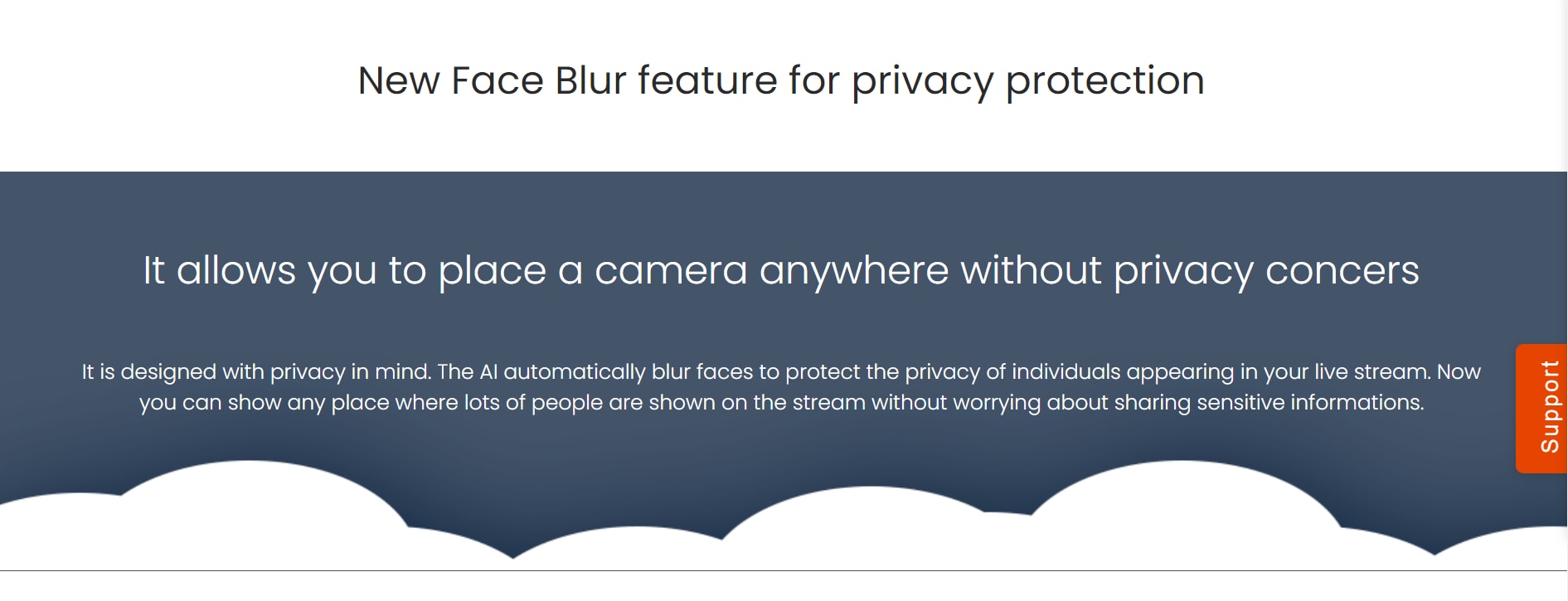
IPCamLive is a live-streaming and video surveillance app that blurs faces in real time. This tool can detect, track, and blur human faces while live-streaming videos across various social media platforms. IPCamLive is connected to IP cameras from where it converts the camera’s original footage during the live stream, making it compatible with these platforms.
To blur faces with IPCamLive, simply activate the face blur feature while live-streaming. IPCamLive offers a flexible payment plan depending on your service type and number of operating cameras.
Availability:
Android and iOS
Power Director – Best for batch blurring
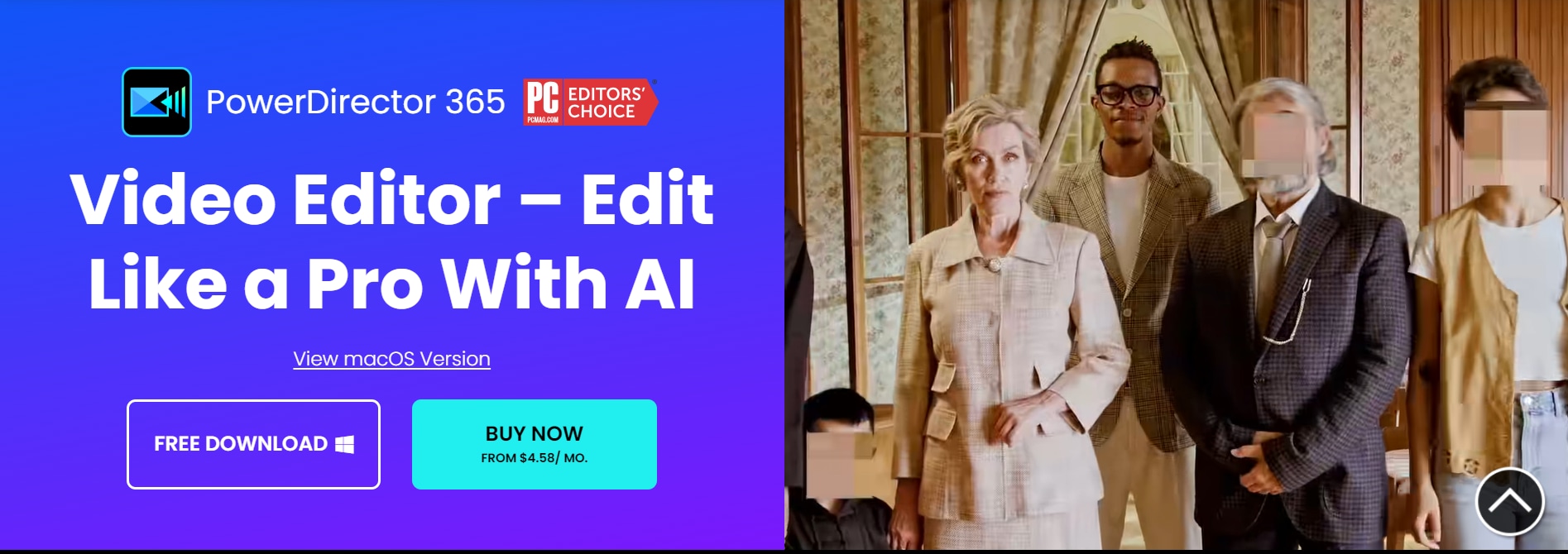
Cyberlink’s Power Director is a video editing app with many features, including face blurring. With a simple user interface and a long list of editing tools, PowerDirector allows you to track and blur multiple faces in a video with ease.
To blur faces with Power Director, click on Mosaic and import your video. Choose if you want auto blurring or manual blurring. Make adjustments to the blurring and save your edits.
Availability:
- Android and iOS
PutMask – Best for Large Videos
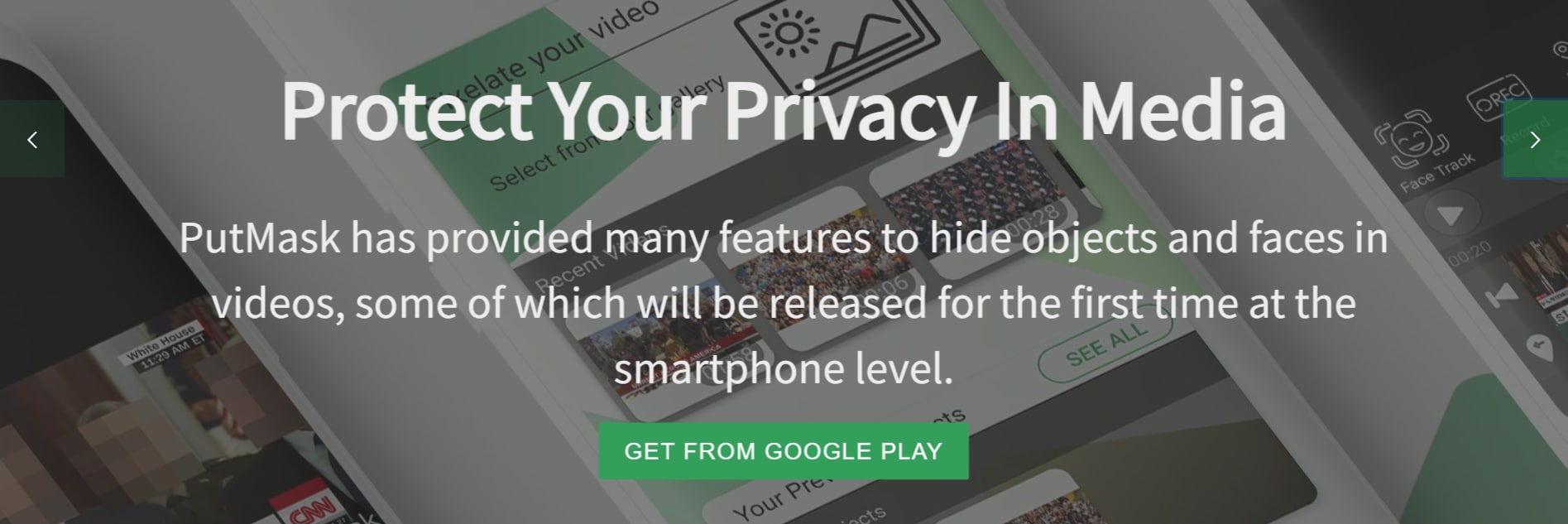
PutMask is a free face blur app to hide faces in videos and photos, designed to handle high-definition videos and simultaneous face blurring without breaking a sweat. With its high-tracking abilities, Putmask can track faces up to 300 frames per second. The app is suitable for users who need to blur faces in high-resolution videos.
To blur faces in a video using Putmask, simply select Video file type to import, and upload your video. Detect and faces in your video, and save your project.
Availability:
- Android and iOS
Conclusion
In this digital age where there is a growing need to protect privacy and maintain anonymity, there is a long list of apps to blur faces in videos for Androidand iOS devices. By carefully considering factors like face detection accuracy, tracking ability, blur quality, customization options, and video processing capabilities, you can select the best app to meet your specific needs.
However, for software that blurs faces efficiently on desktop, Filmora's AI Face Mosaic tools stands out.





