Changing video backgrounds has become increasingly popular among content creators, marketers, and casual users. Whether for creating professional-looking tutorials, enhancing product videos, or simply having fun with personal clips, altering the background can significantly elevate the visual appeal of videos. With a wide variety of apps available for Android, iOS, Windows, and Mac, achieving this effect has always been challenging. In this article, we'll explore the top 5 apps that offer high accuracy in best change video background apps, covering their compatibility, features, pros, and cons.
In this article
Part 1: Top 5 Change Video Background Apps On Mobile
Filmora (iOS, Android)
Filmora has a mobile version that has so many AI integrated tools making Filmora one of the best options for those who seek to change video backgrounds easily. The AI Portrait function helps instantly recognize and separate people from the surroundings so that the background is easy to be removed and replaced. This is particularly helpful when one wants to produce a high-quality video without the necessity of the highly specialized equipment or proper setting.
It also has an AI Smart Cutout which automatically detects and removes or occludes a particular object from the video with just a swipe and one can overlay backgrounds and effects. The post production is also made easier by the AI Remover tool that eliminates unwanted objects from the video making the video polished. These features make it right for beginners and professional editors who require a high-quality background edition on the move.
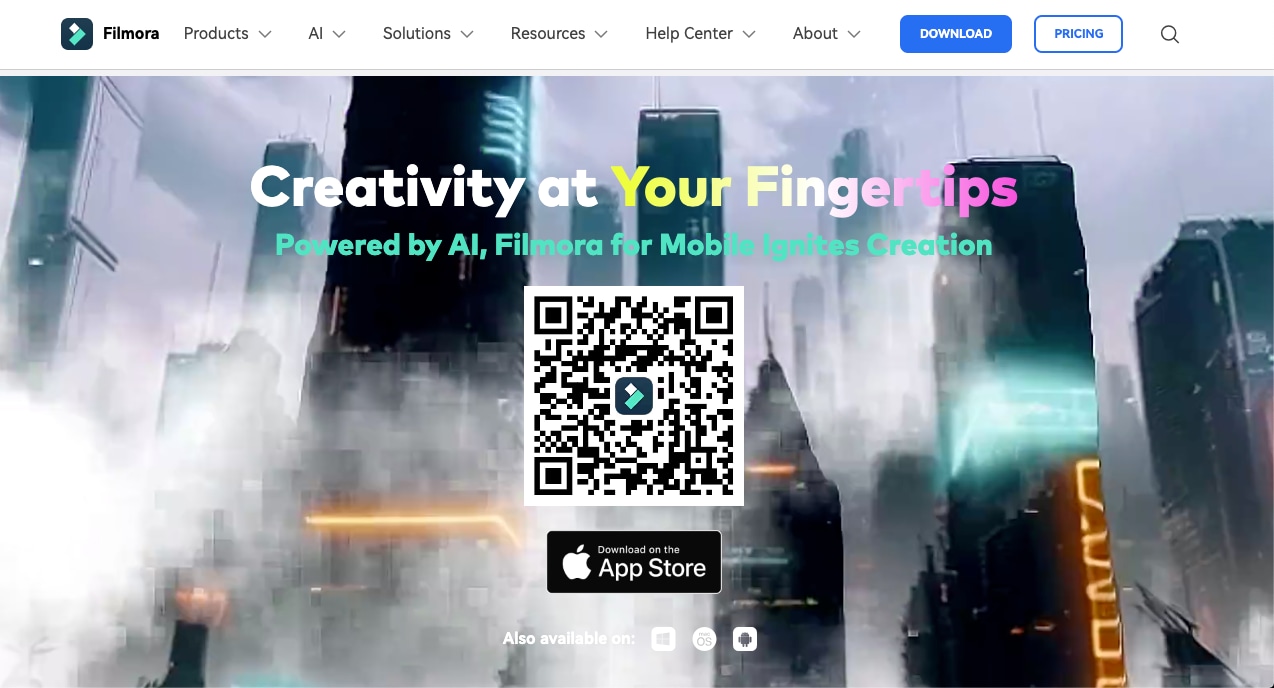
KineMaster (iOS, Android)
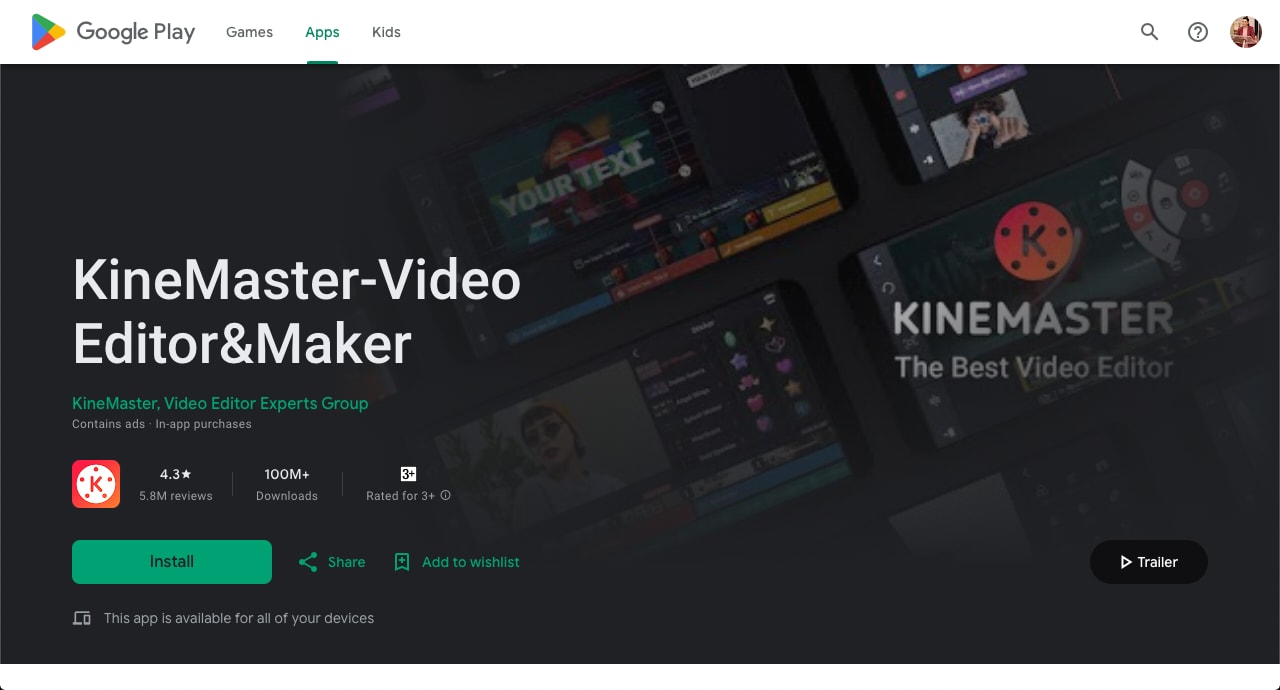
KineMaster is a well-known video editor for mobile devices that is famous for its powerful options and, for instance, a green screen to switch the video background. With real-time video and image support that can include multiple layers of text, video, and images, the application offers complex cutting and trimming. It is easy to use and thus suitable for persons with little technical knowledge and professionals. Moreover, KineMaster has many blending modes, audio filters, and keyframe animations, making It an excellent tool for creating high-quality and exciting videos.
PowerDirector (iOS, Android)
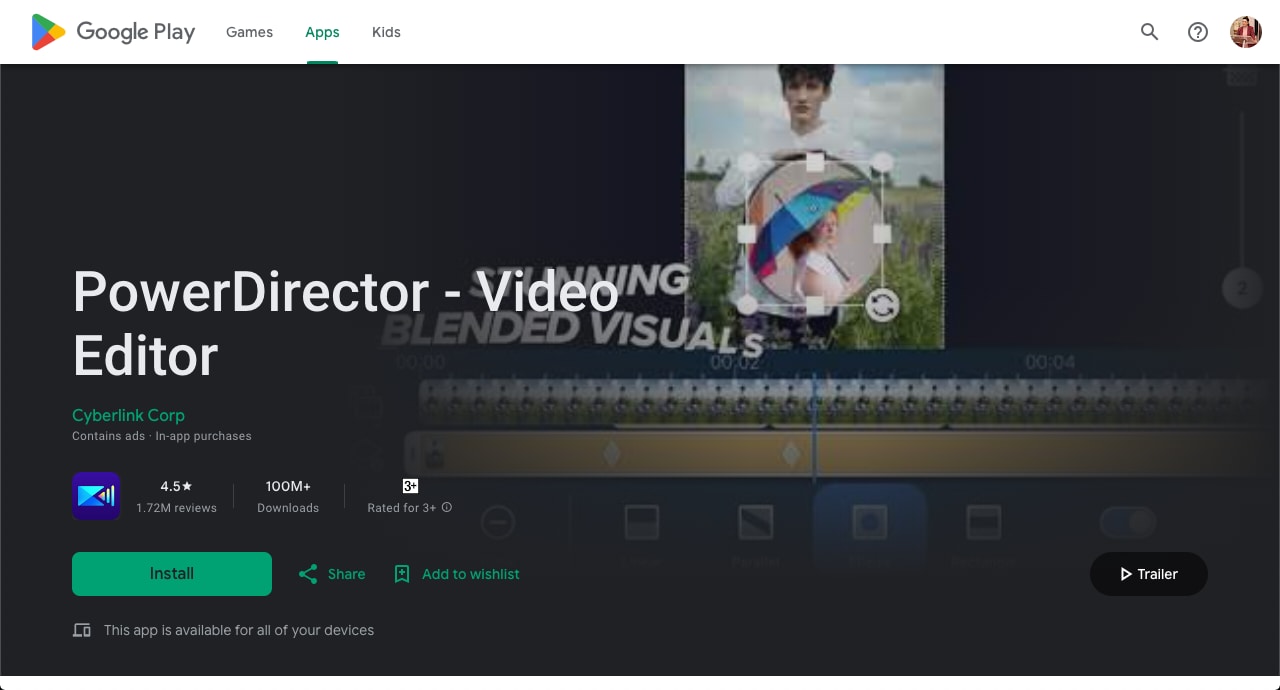
PowerDirector is one of the most powerful mobile video editing tools available, and it has many features, like a chroma key, which helps remove and change the video backgrounds. Designed for the precise editing of videos, PowerDirector currently supports 4K videos and is equipped with tools such as slow motion, voice-over, and multi-timeline. In its format and design, the mobile app is advantageous for first-timers and experts in the editing area. It is available on both iOS and Android, so switching between mobile devices for editing is easy and offers the user convenience.
Camtasia (iOS, Android)
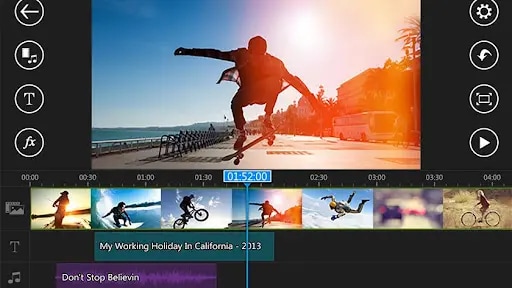
While Camtasia is primarily associated with screen recording and creating video tutorials, the mobile application has background-changing functionality that places it in the league of mobile video editing.
The favorite feature for changing video backgrounds is Green Screen (Chroma Key) that gives the possibility to change the background of the video easily allowing to create the desired environment. Various editing features enable the users to put multiple videos, images, and audio tracks, enhancing background designing and easy integration of backgrounds. Camtasia also comes with Advanced Visual Effects that provide elements such as, to improve your video’s appearance.
Adobe Premiere Rush (iOS, Android)
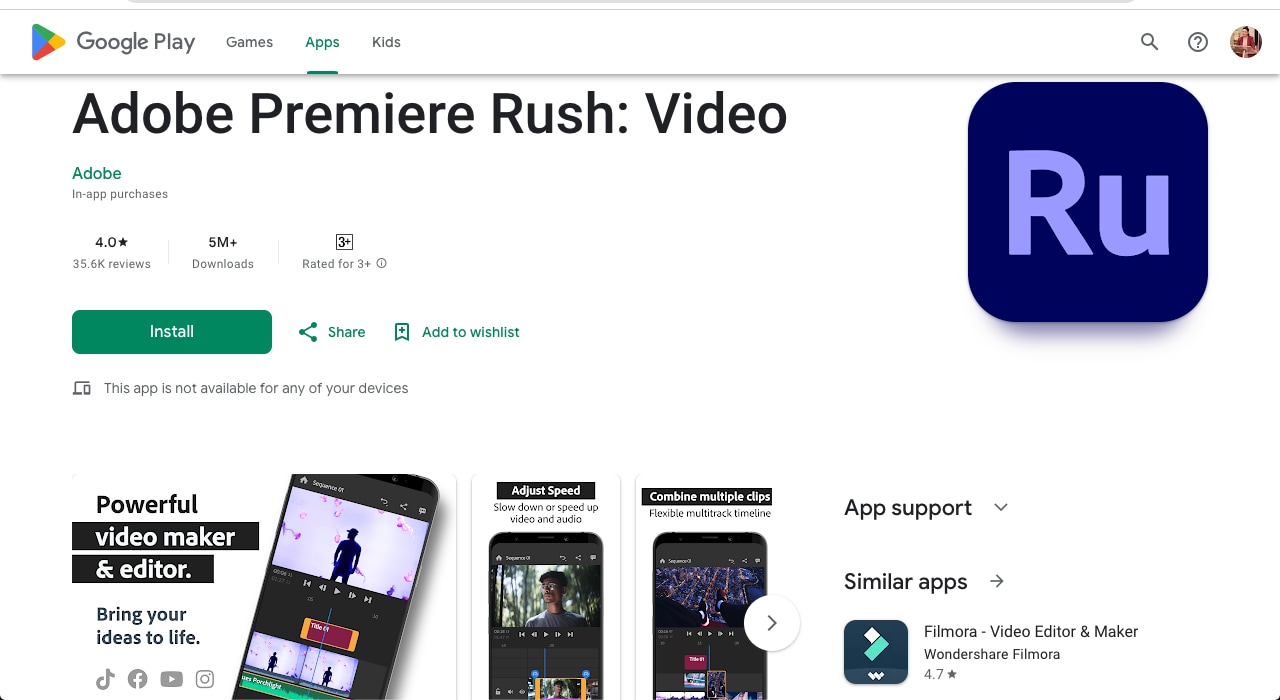
Adobe Premiere Rush is a version of video editing software from Adobe intended for mobile devices, allowing for quick and uncomplicated video production. It has features such as a chroma key for replacing the background of a video and other professional features for editing. Like most other products from Adobe, Premiere Rush works in conjunction with other Adobe products, meaning that a user can easily import files from different applications that Adobe develops. It also allows multiple track output, custom titles, and auto-level adjustment, making it useful for many authors.
Chromavid (iOS, Android)
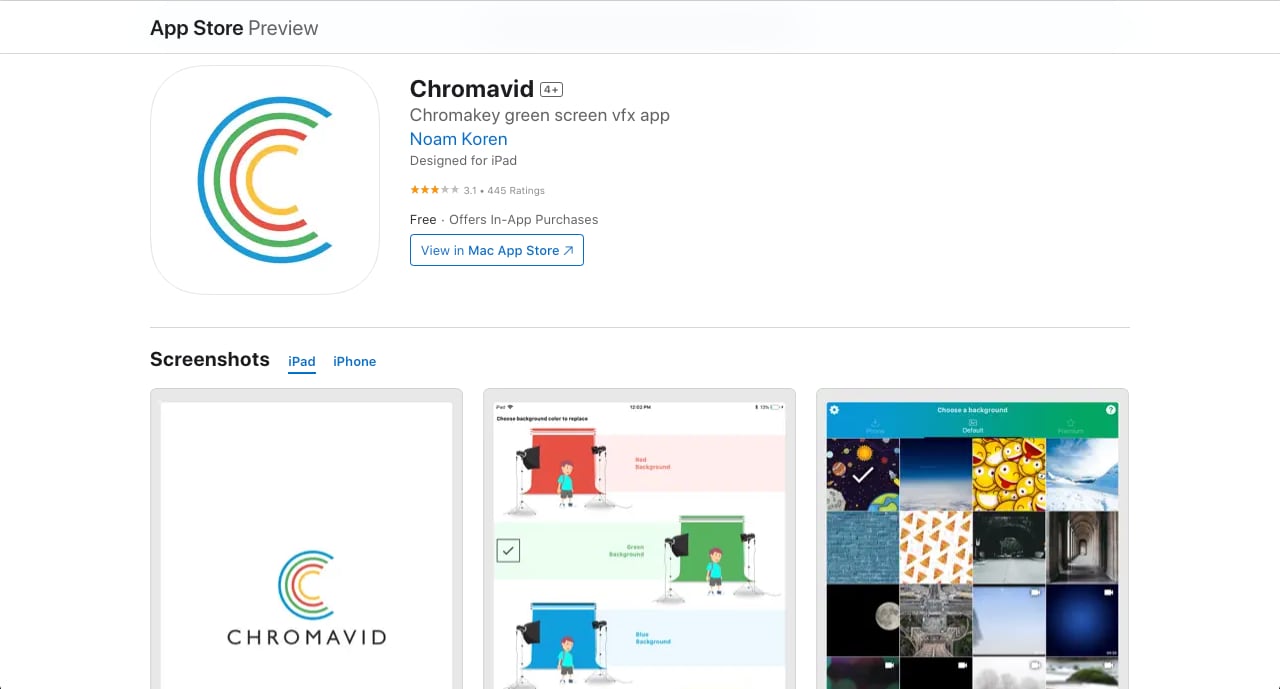
Launched in 2015, Chromavid is a simple application dedicated to green screen video recording and production. It comes with basic and specific green screen solutions, making it easy to change backgrounds. Chromavid is excellent for users who need a fast tool for background erasing but do not require an intricate video editor. It is expensive for the professional user but appropriately priced for casual users and those who need a highly efficient background editing option.
Part 2: How to Change Video Background on Android
Step1Download and install Filmora for mobile
Go to Google Play Store and search "Filmora" and download the official application.
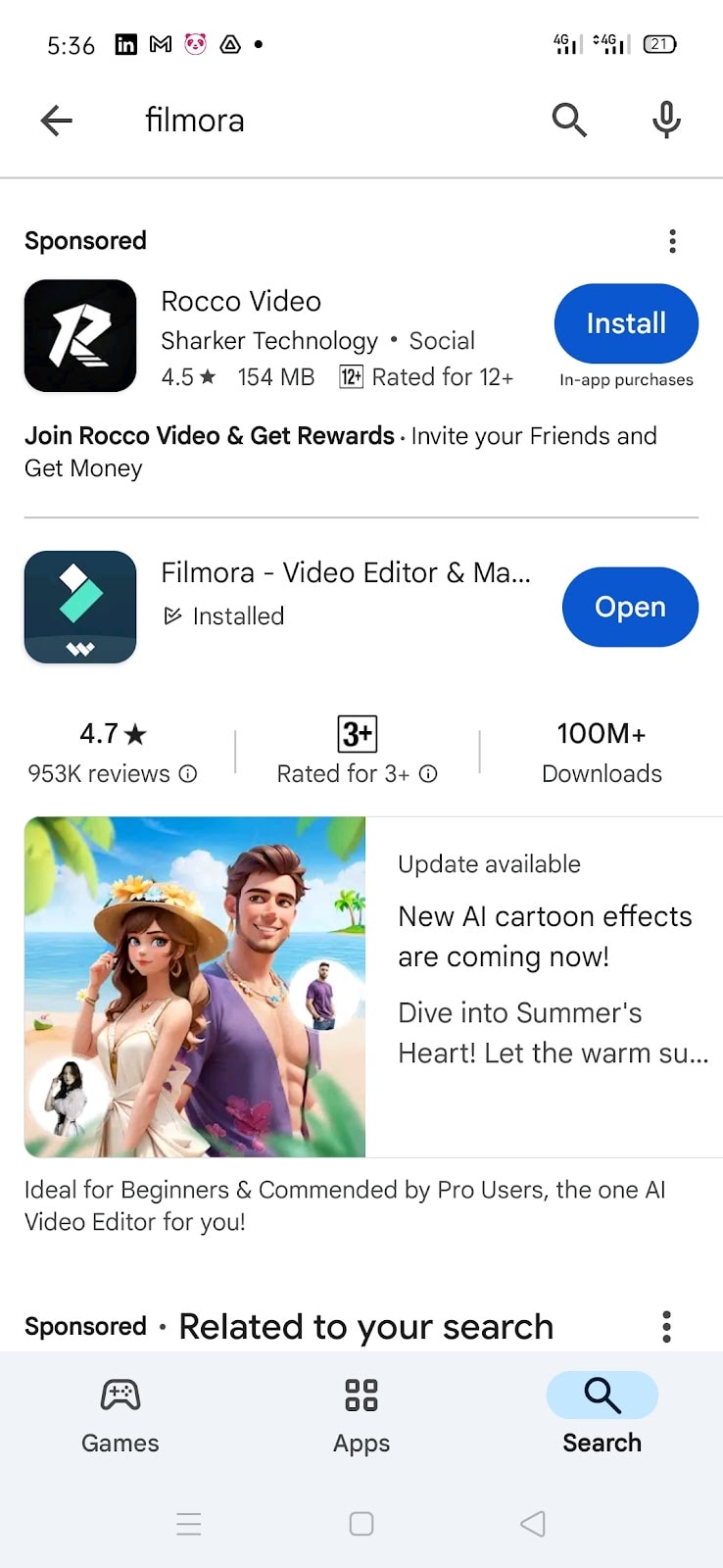
Step2Import Videos or Photos
Open Filmora for Mobile and tap the New Project button in the Quick Access panel. Alternatively, tap the blue Plus button in the Menu bar at the bottom.
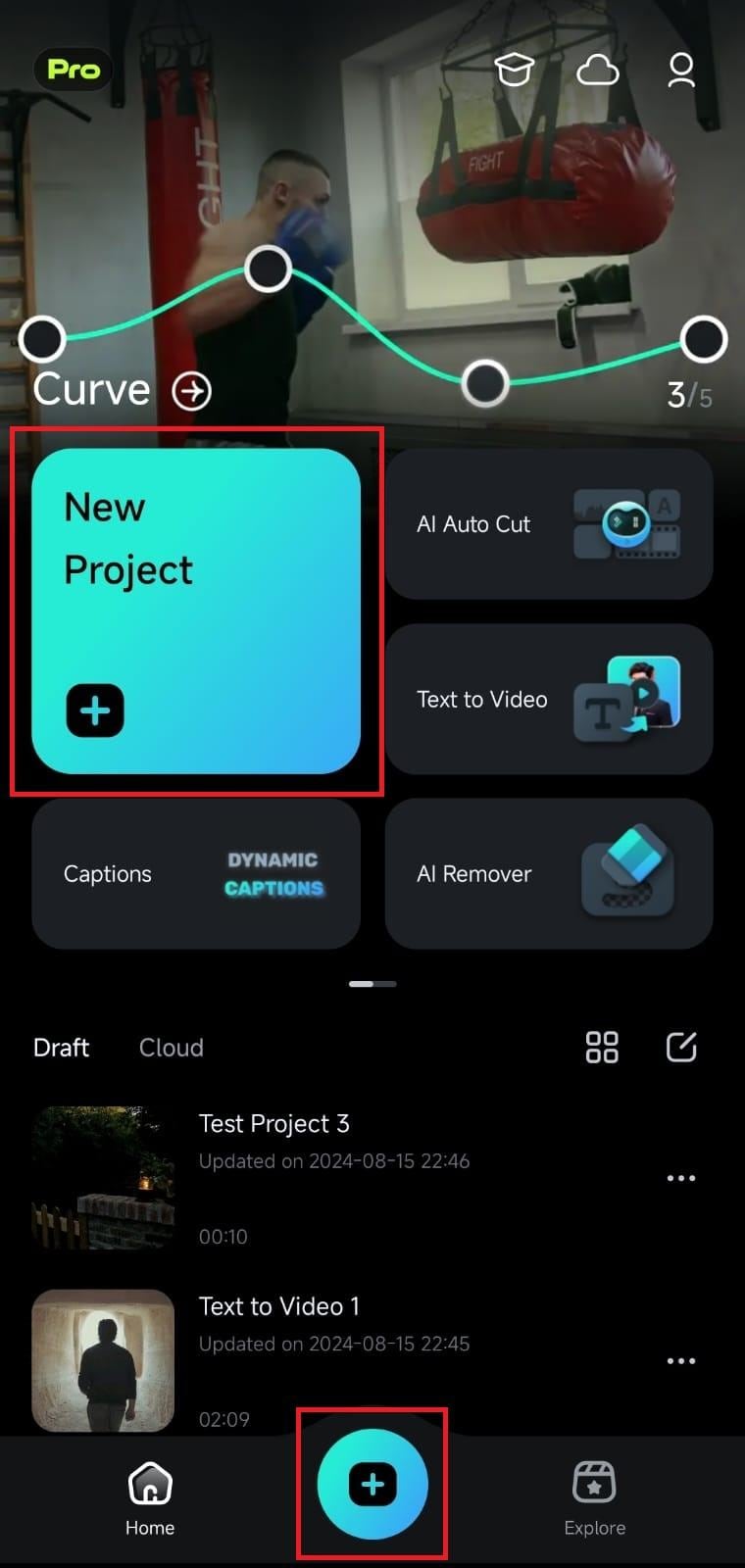
Select a video or a photo by tapping on the appropriate tab at the top of the import menu, clicking on a particular media file, and hitting the Import button at the bottom of the app's screen.
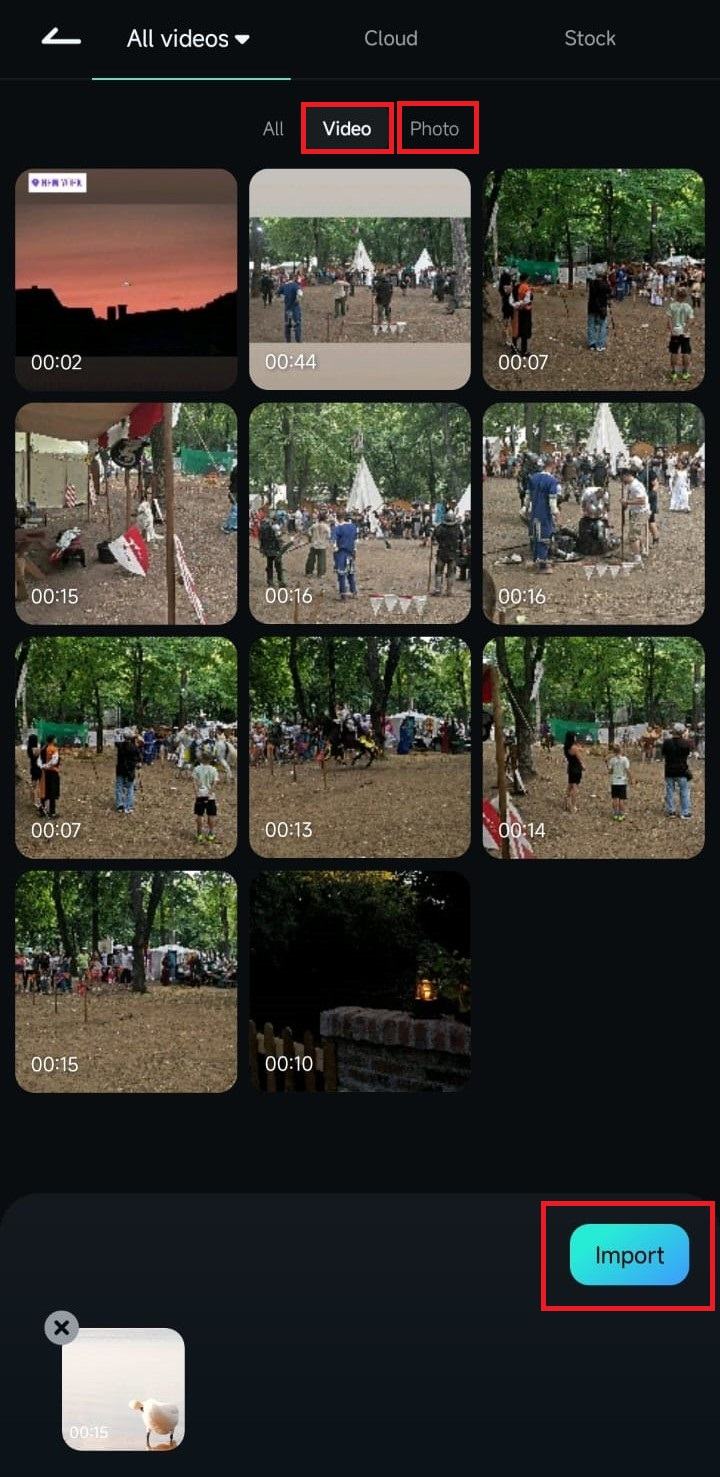
Step3Enable the AI Portrait Feature
Click the Trim button in the Toolbar at the bottom of the screen.
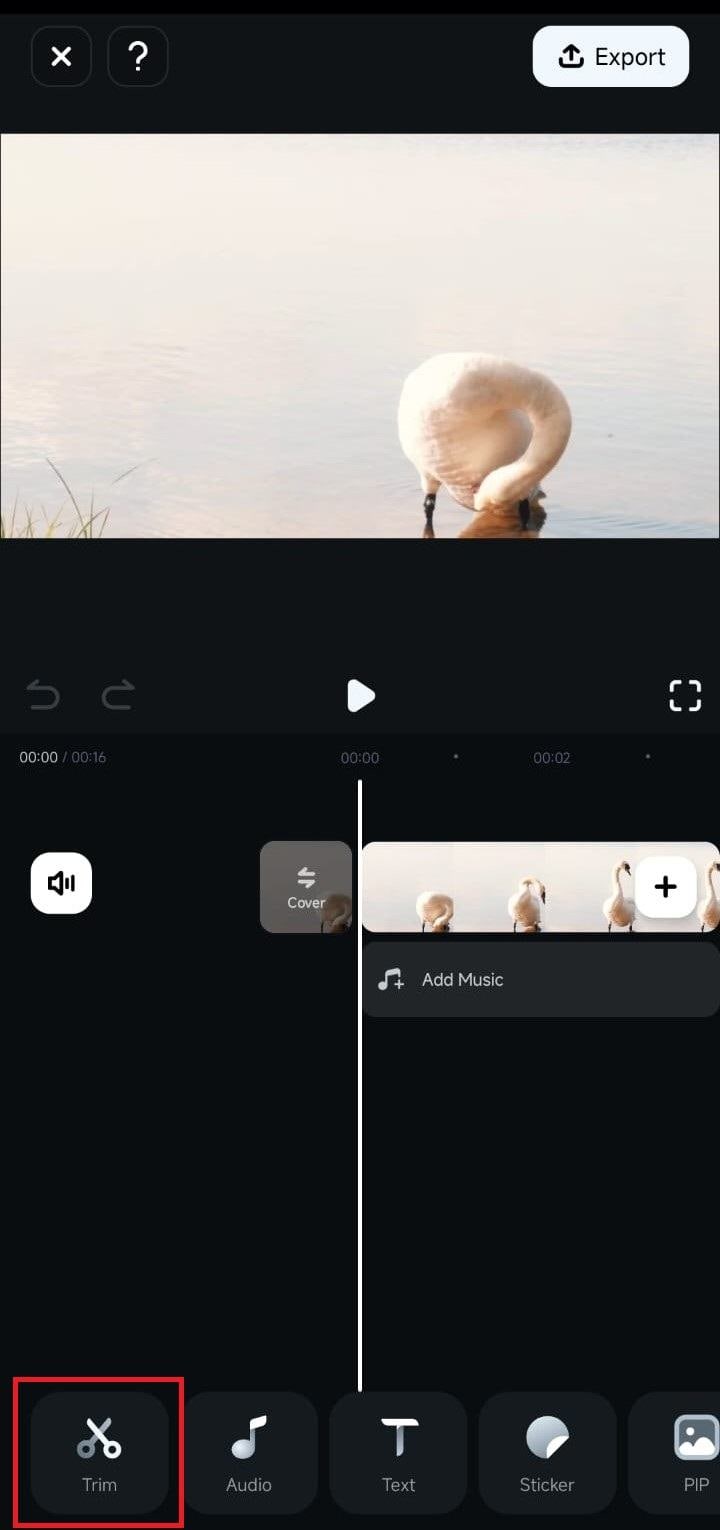
Scroll the Toolbar until you find the Smart Cutout option. Then, click on it.
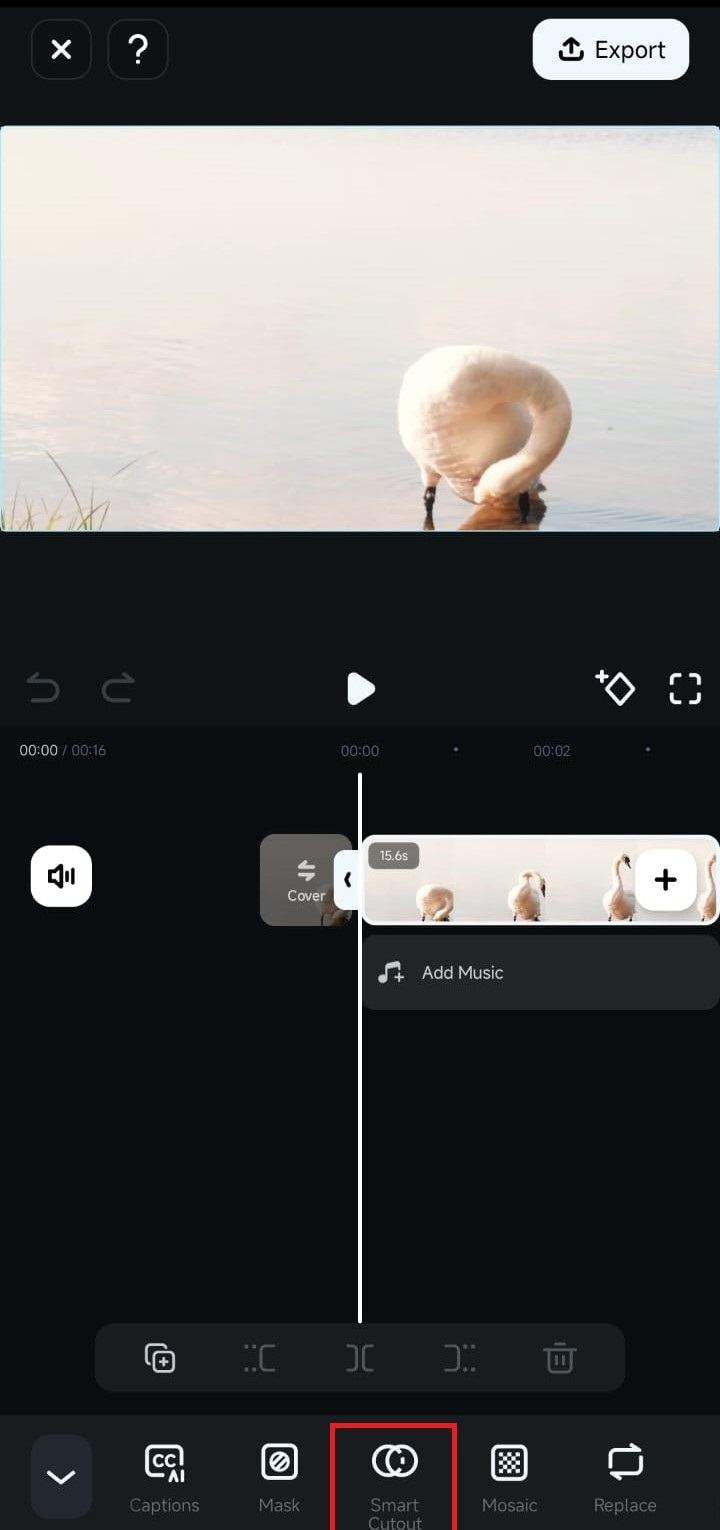
Inside the Smart Cutout menu, tap the Customized Cutout option.
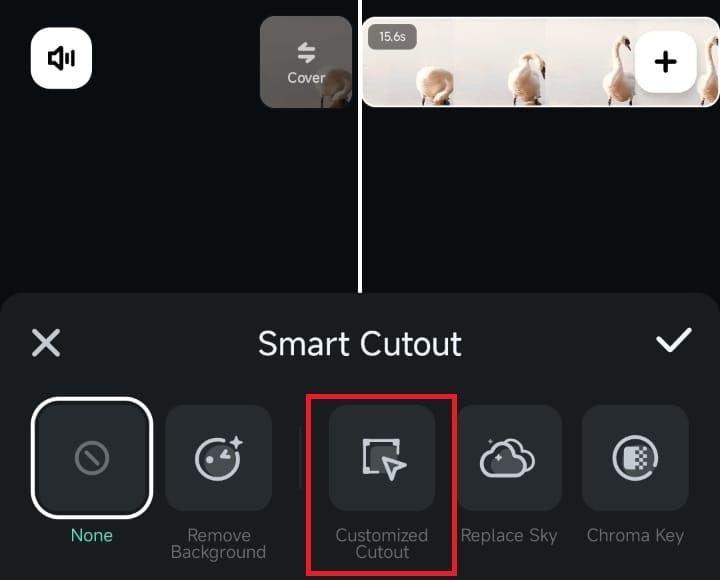
Finally, click Portrait to activate Filmora’s AI Portrait feature. The mobile app will then automatically select the subject of your video.
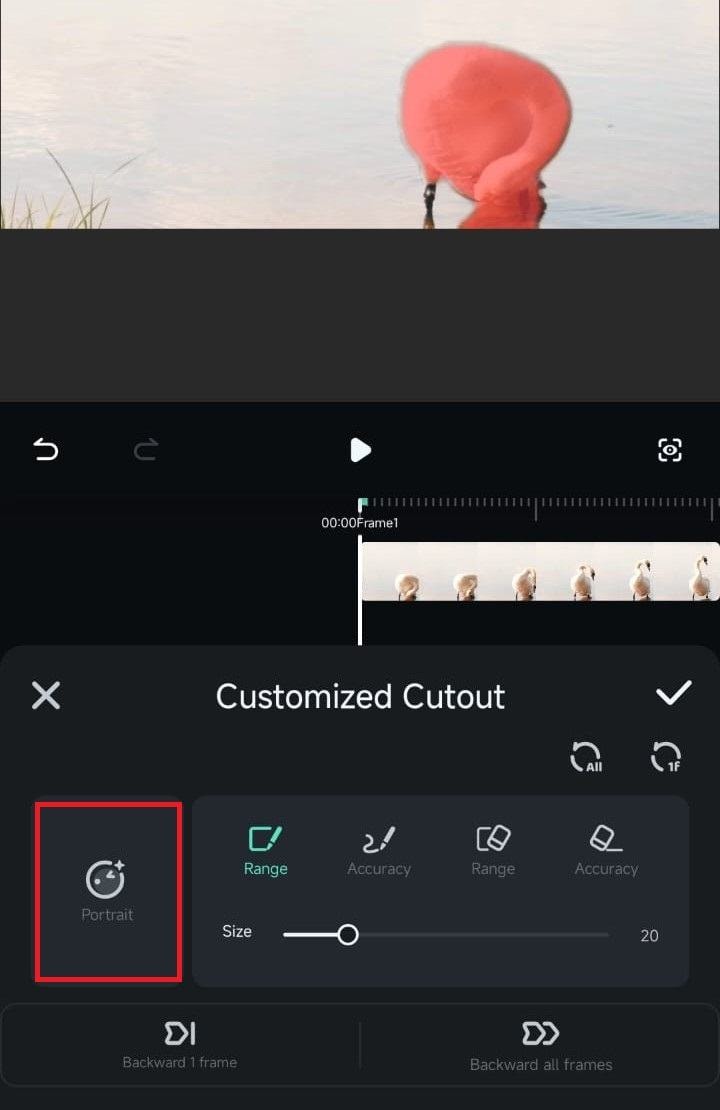
Tap the Checkmark button and remove the background.
Step4Explore the Cutout Plus Menu
After using the AI Portrait feature, tap the Stroke/Effect/Replace button in the bottom right corner to access the Cutout Plus menu, which lets you adjust additional settings.
As the name suggests, the Stroke tab in the Cutout Menu lets you add stroke effects. You can apply them by tapping on one and letting Filmora’s AI engine process the video.
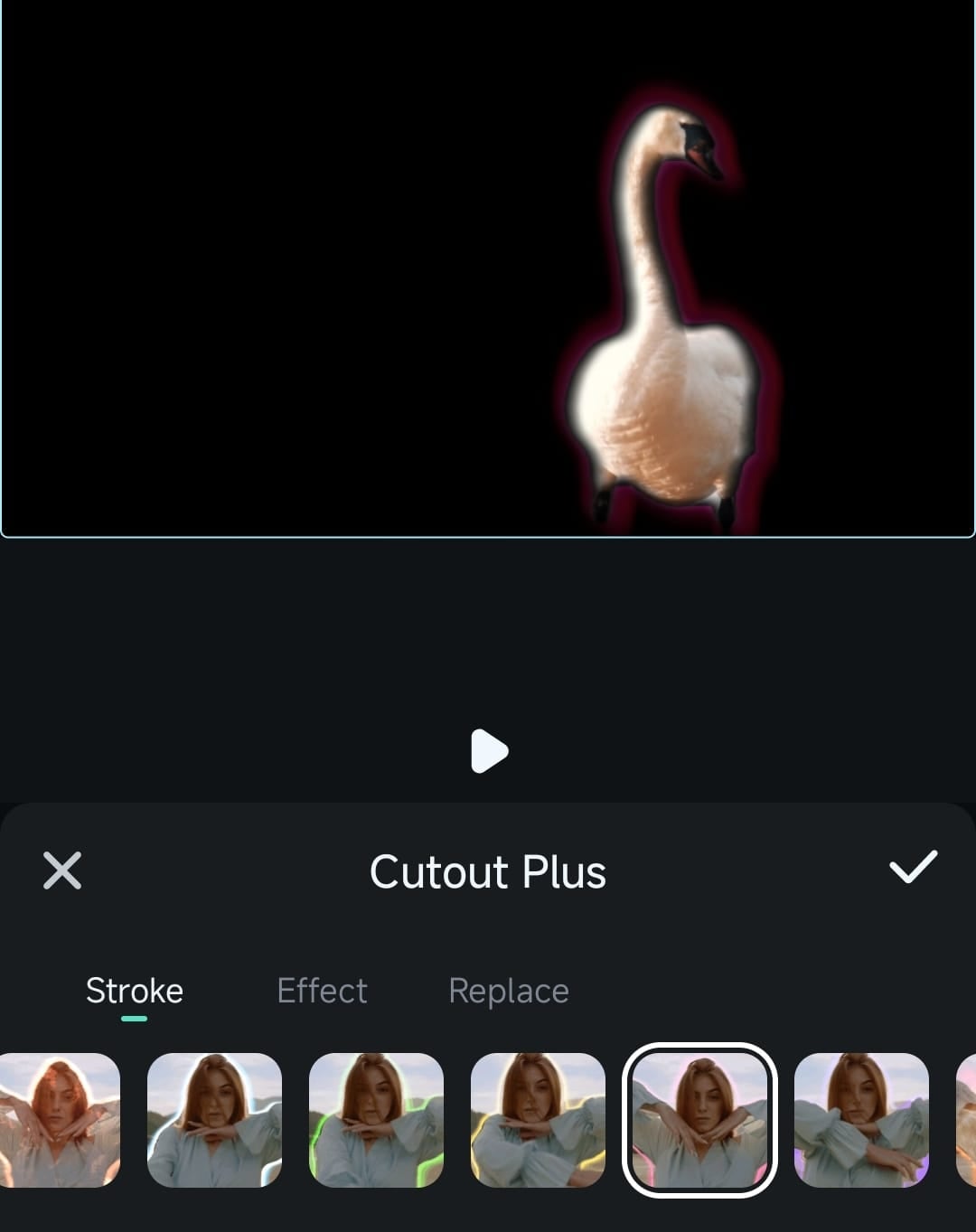
Next is the Effect tab, which lets you quickly and efficiently add exciting video edits to make your videos and photos more interesting.
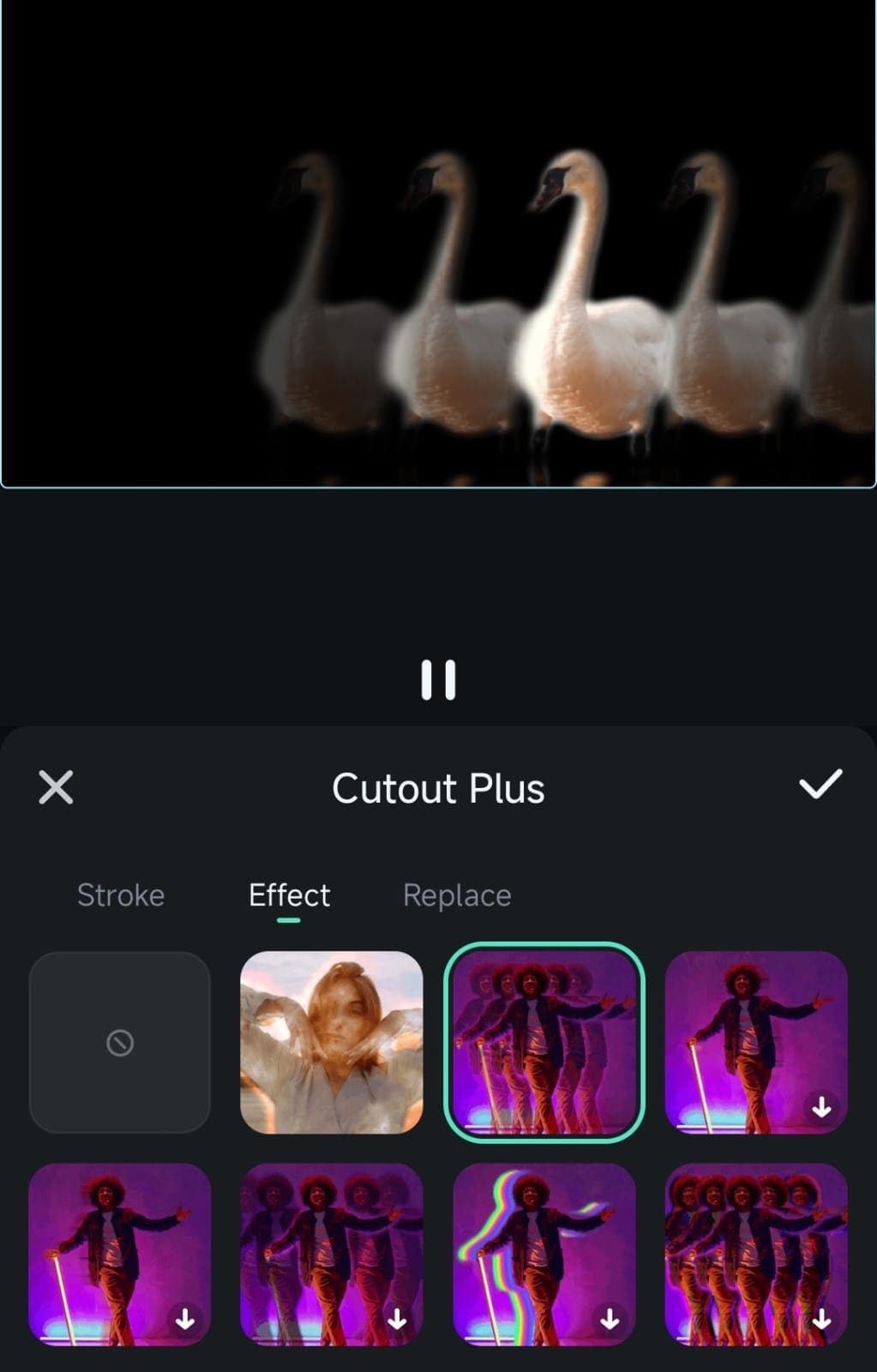
The Replace tab lets you add solid-color backgrounds and adjust the opacity. You can also use Filmora’s template backgrounds at the bottom of the screen or add images from the phone’s gallery by clicking the Album button.
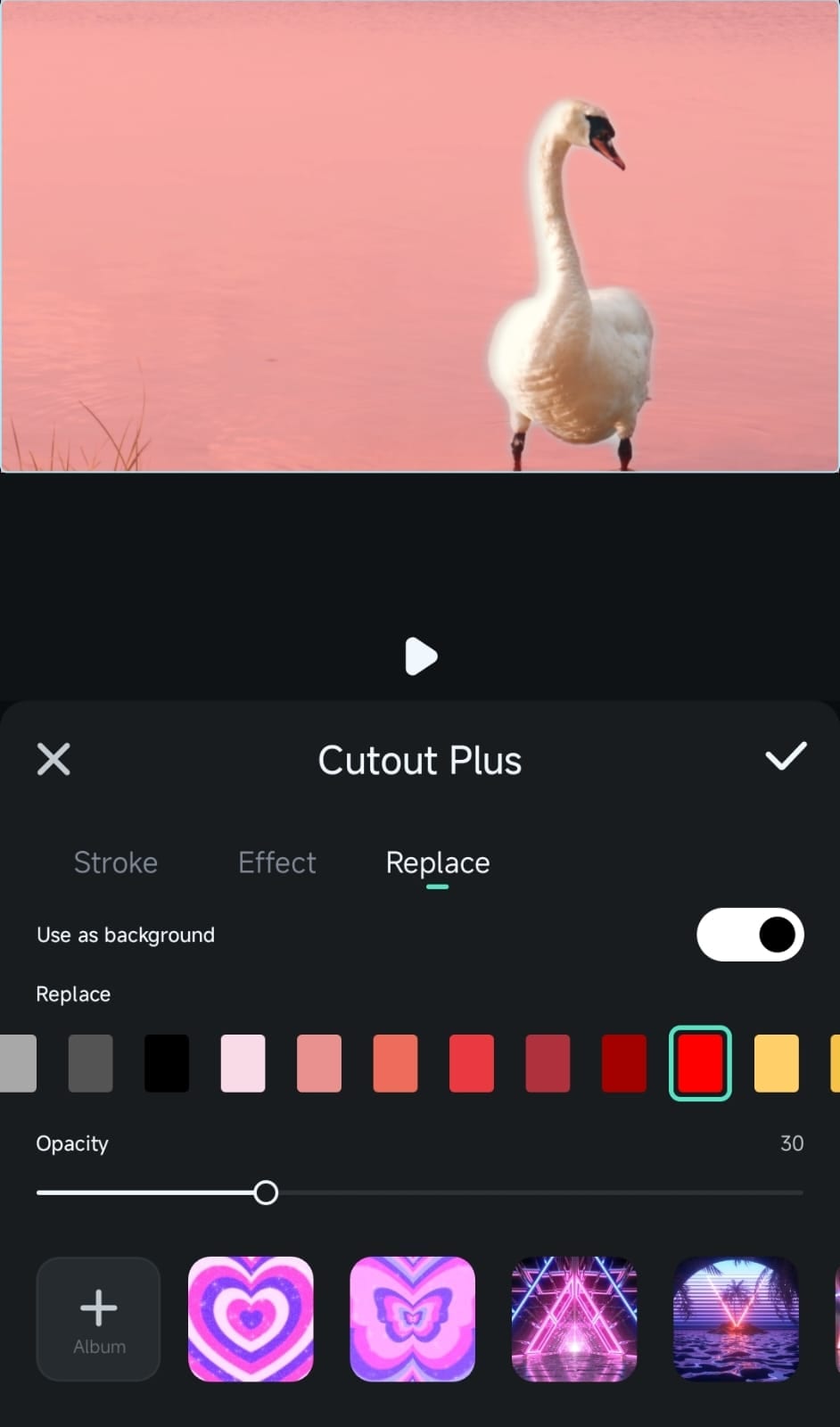
Conclusion
Selecting an excellent change video background app can be an added advantage to improve the appearance of your videos. As a regular user or a content creator with different levels of text editing skills, all the applications mentioned above come with various features to support your needs.. Along with others, Filmora now emerges as an all-in-one video background mobile editing software for Android and iOS to take care of the most complex operations and offer aid in coming up with new ideas. Whether you want to replace video backgrounds or take advantage of other features and options like title editor or chroma key, Filmora mobile app allows you to do this conveniently.



