The recent lava eating ASMR is an AI-generated video that shows virtual characters eating glowing lava cakes or soup. These videos integrate molten textures that glow, drip, and shift like living fire.
The sounds are crackling, squishy, and bubbling effects. These weird but feeling-triggering sounds help relax the body and calm the mind. So, if you're ready to make lava-eating ASMR video magic, this guide is for you. You will learn how to create your own ASMR videos.

How Creators Make Lava Eating ASMR Videos
These lava-eating ASMR video creators are making the most use of AI. On YouTube and TikTok, hashtags like #lavaeating, #aisurrealasmr, and #molteneating have racked up over 120 million views as of mid-2025.
@leilanikovac Molten Lava Eating ASMR Prompt & Video: OneChat AI (Google Play) #ai #lava #asmr #asmrvideo #asmrsounds #satisfying #oddlysatisfying ♬ original sound - Leilani
So, suppose you're considering jumping in and creating your ultra-realistic AI lava-eating ASMR video. You’ll need next-level tools that blend lifelike AI characters, high-res videos, and layered sound effects to hit that hypnotic sweet spot. Here are two of the best tools creators are using right now
1. Wondershare Filmora
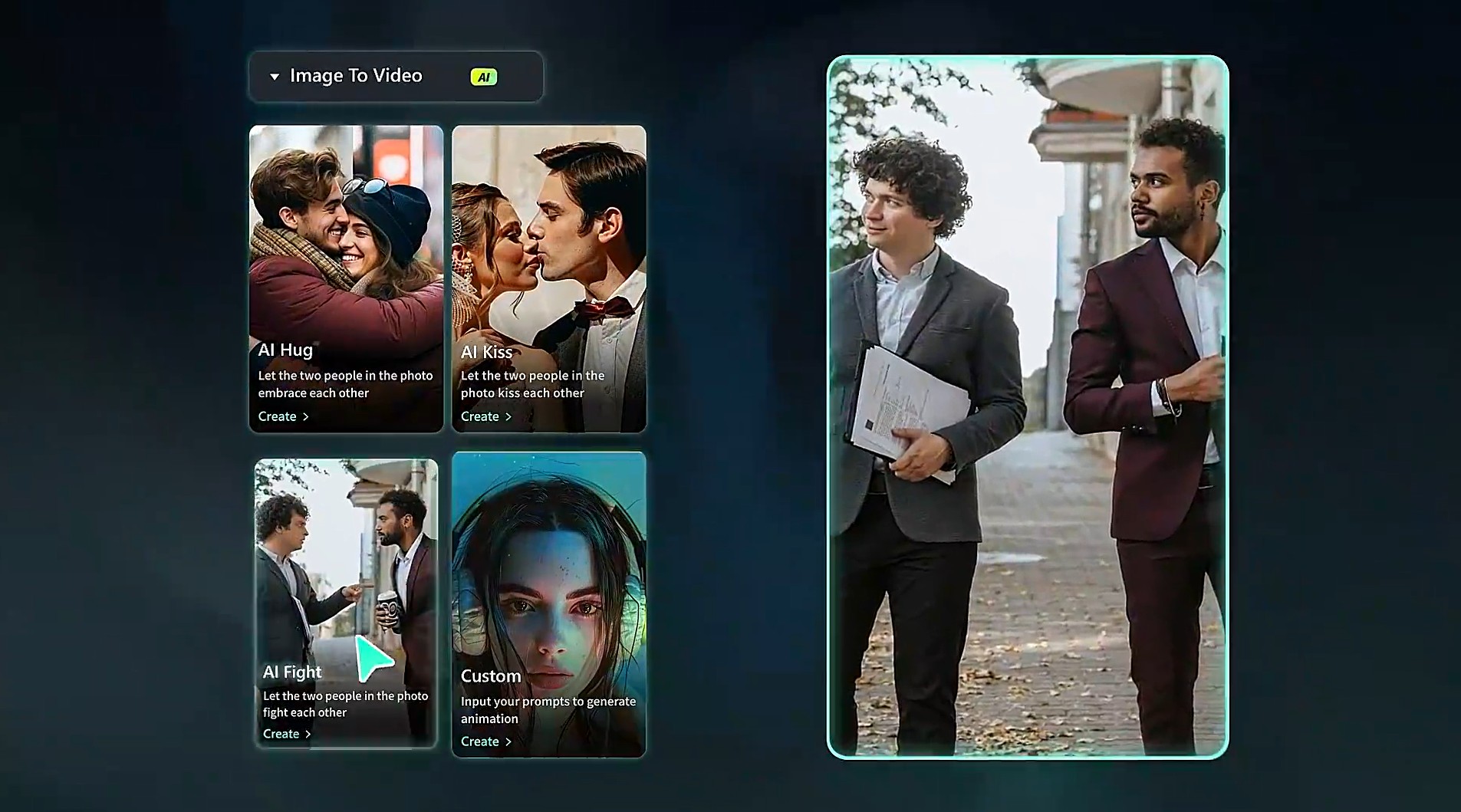
Wondershare Filmora is a professional video editor. However, it is also a full creative suite with AI tools that let you generate content from scratch. Creators can now make lava eating ASMR videos using Filmora’s built-in AI tools, such as:
- AI Image-to-Video (Powered by Sora 2 & Veo 3.1)
- AI Idea-to-Image (Nano Banana Pro integration)
- Voice AI & Text-to-Speech
- Visual FX + Glow Filters
- AI Sound Effect Library
Filmora’s major strength is in bringing everything together—you can create the visuals using its AI tools, fine-tune the audio, and edit transitions, all in one workspace. By leveraging high-performance models like Sora 2 for 12-second narrative clips or Veo 3.1 for realistic fluid dynamics, creators can achieve professional-grade molten textures and synchronized soundscapes with ease.
- Vast ASMR video/audio effects and creative assets.
- Advanced AI models (Sora 2, Veo 3.1, Nano Banana Pro) for hyper-realistic generation.
- Powerful AI for effortless content creation.
- Intuitive, professional yet beginner-friendly.
- Works on Mac, Windows, iOS, and Android.

2. OpenArt AI (with Google Veo)
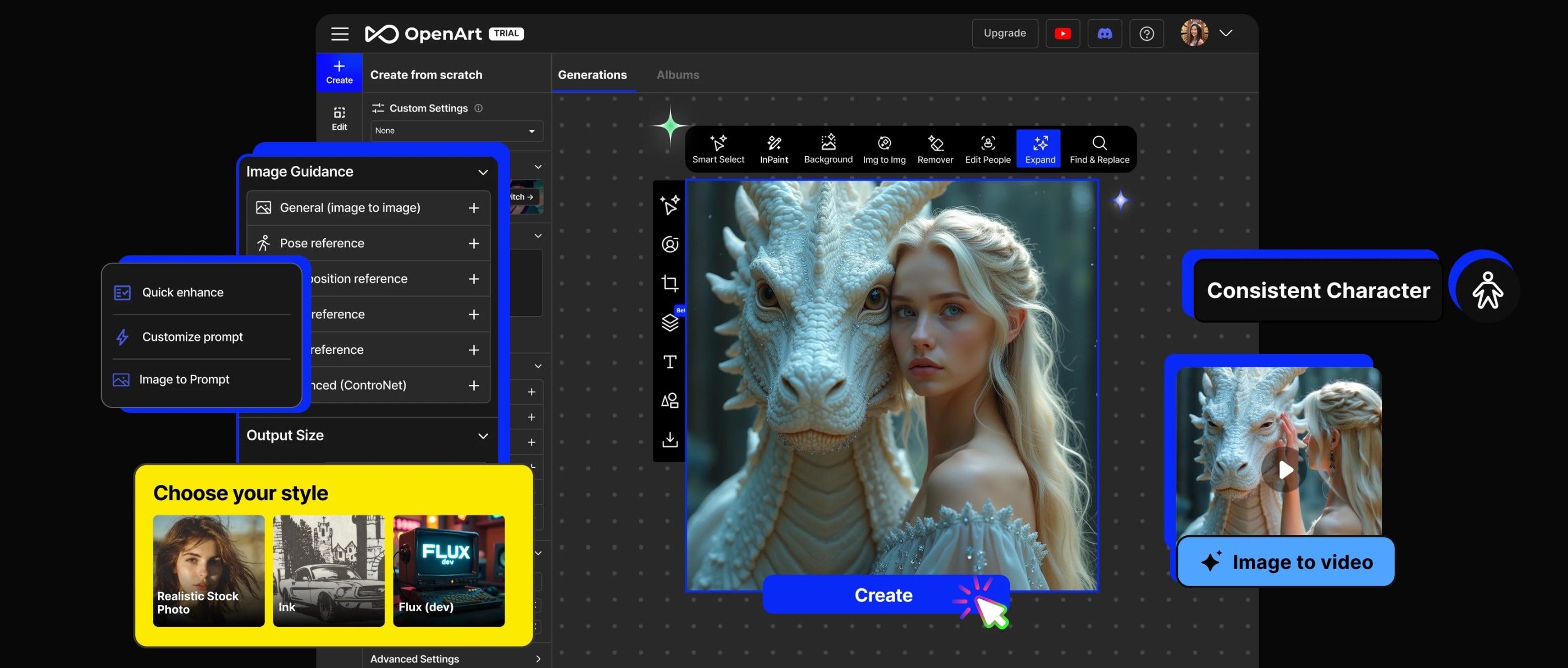
OpenArt AI is a powerful tool that lets creators generate high-quality lava-eating ASMR scenes. To create the perfect lava-eating scene, OpenArt lets you choose from models like:
- Kling 2.1 (High-Quality, New)
- Kling 1.6 (High-Quality
- PixVerse 4.5 (Fast)
- MiniMax Hailuo 02 (New)
- Seedance 1.0 (New)
- Veo2 & Veo3
- Hailuo Standard
- WAN-2.1 (New)
- PixVerse 4.0 (Fast)
Once generated, these clips can be enhanced in Filmora, where you can layer in bubbling sound effects if absent and other effects to make your video more professional and engaging.
Comparison of Top AI Tools for AI Lava Eating ASMR Videos
| Tool | Best For | Features |
| Filmora | ● Editing, layering ASMR audio, and visual polish. ● Generating lava-eating visuals from image to video. |
● AI Idea/Text‑to‑video ● Image to video ● Character to video ● Text-to-image ● Motion tracking |
| OpenArt AI (Google VEO 3) | ● Generating direct lava-themed character visuals from text to video. ● Generating lava-eating visuals from an image to a video |
● Advanced text-to-video ● Image to video ● Element to video ● Audio to video ● Asmr built-in sound effects ● Video mode settings |
2 Ways to Create AI Lava-Eating Video

There are two ways to create AI lava-eating videos. They are using text-to-video tools and tools with both text-to-image and image-to-video features. Each of these methods has its advantages and disadvantages.
Text-to-video tools are faster and generate a complete animated clip from a single prompt. However, they may lack fine control over specific visuals or character actions.
Text-to-image plus image-to-video tools allow more creative control and detailed design. Using the Nano Banana Pro model in Filmora, you can create a high-resolution base image with incredible detail before animating it. Below are steps on how to use these two methods to make a lava-eating ASMR video.
Method 1: Make a Lava-Eating ASMR Video with a Text-to-Image and Image-to-Video Tool
Creating lava-eating ASMR videos with AI can be tricky and time-consuming. Since AI relies heavily on detailed prompts, you’ll constantly have to tweak your input and hope the next version looks better. That’s why combining text-to-image with image-to-video tools is a smarter, more cost-effective way to control quality and save time.
Here is how to get this done.
Generate Your Lava Image with Filmora Text-to-Image
Step 1: Open Filmora and start a new project.
- In the Stock Media panel, click AI Image and enter a prompt.
- Select Nano Banana Pro for superior prompt adherence and texture quality. Click Generate. Once images appear, pick the best one and click Download.
Prompt Example: Create the image of a hyper-realistic close-up of a young woman sitting in a dimly lit car, eating glowing molten lava with a spoon from a large glass bowl. The lava is thick and fiery orange and drips slowly like melted cheese. Her face is softly illuminated by the glowing lava, with dark shadows and warm backlighting in the background. The lava bubbles and sizzles as she scoops it up. The atmosphere is intense yet satisfying, mimicking ASMR-style visuals with cinematic slow motion.
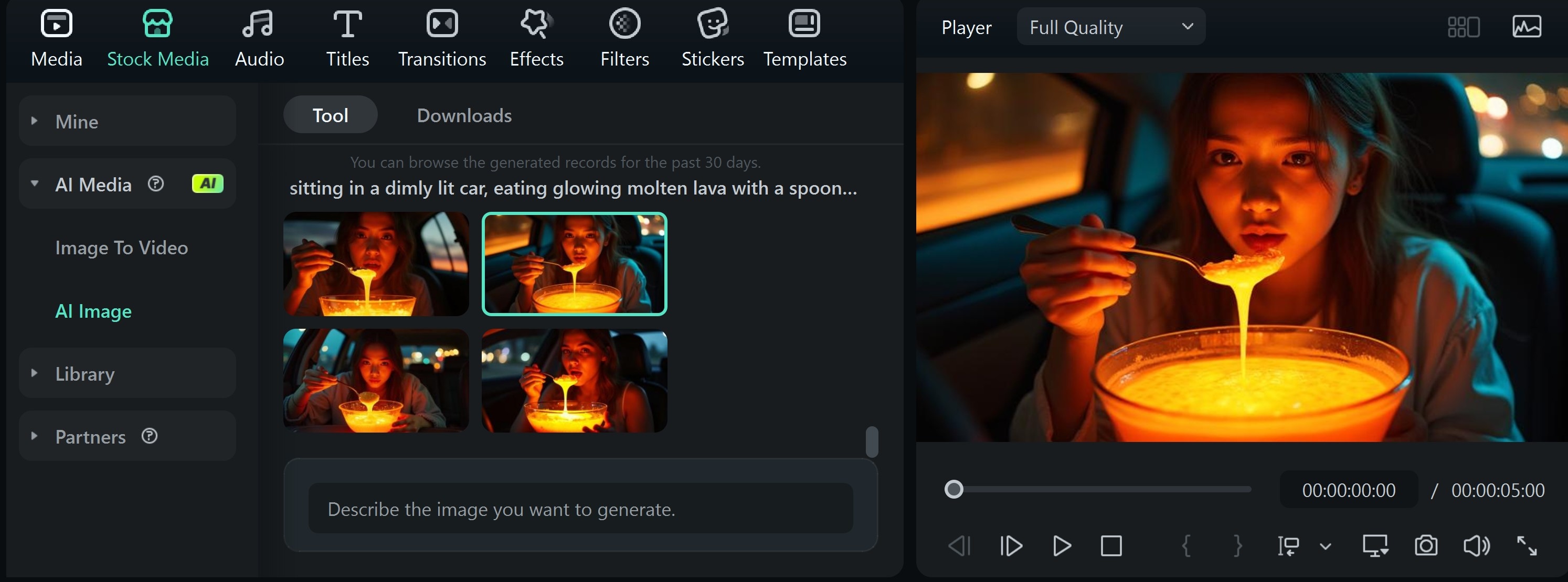
Step 2: Go to Image-to-Video and upload your lava-eating image. Hit Submit.
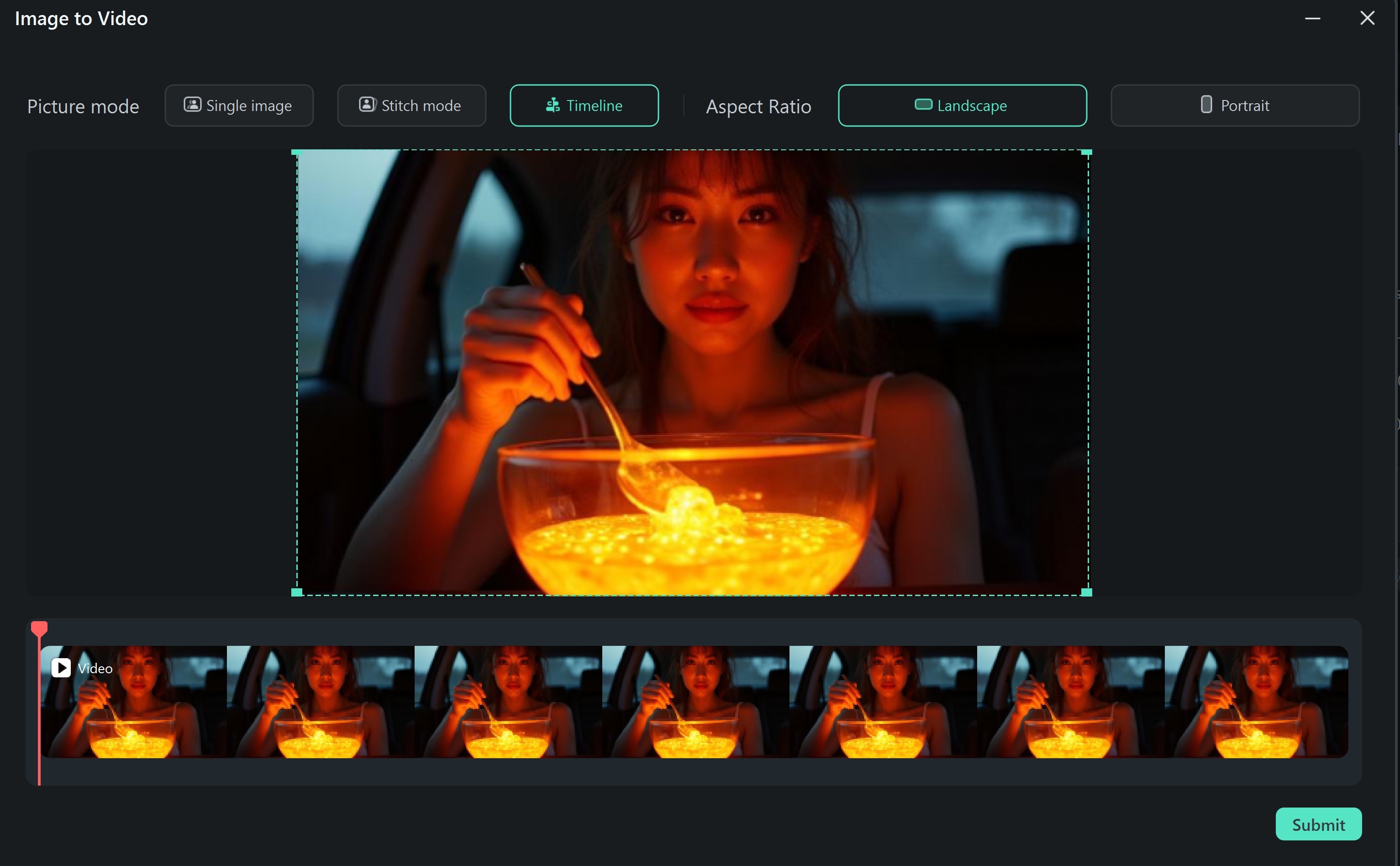
Step 3: Enter a short prompt.
- Choose between Sora 2 for cinematic storytelling (up to 12s) or Veo 3.1 for realistic audio-visual dynamics (up to 8s).
- Set the video length, resolution, and aspect ratio, then click Generate.
Prompt Example: Create an ultra-realistic close-up ASMR video. The woman turns the lava in the bowl, and then, after, slowly scoops a spoonful; the lava drips and stretches realistically. Her lips part, and she lifts the spoonful of lava dripping to her mouth in slow motion. The lava visibly disappears from the spoon as she consumes it, and her jaw moves gently as she chews. The lava level in the bowl lowers slightly. Add glowing reflections on her face, flickering ambient backlight, subtle steam, and ambient car interior dimness. Ensure the sounds are crisp: sizzling, bubbling, soft slurping, and swallowing, with immediate ASMR appeal.
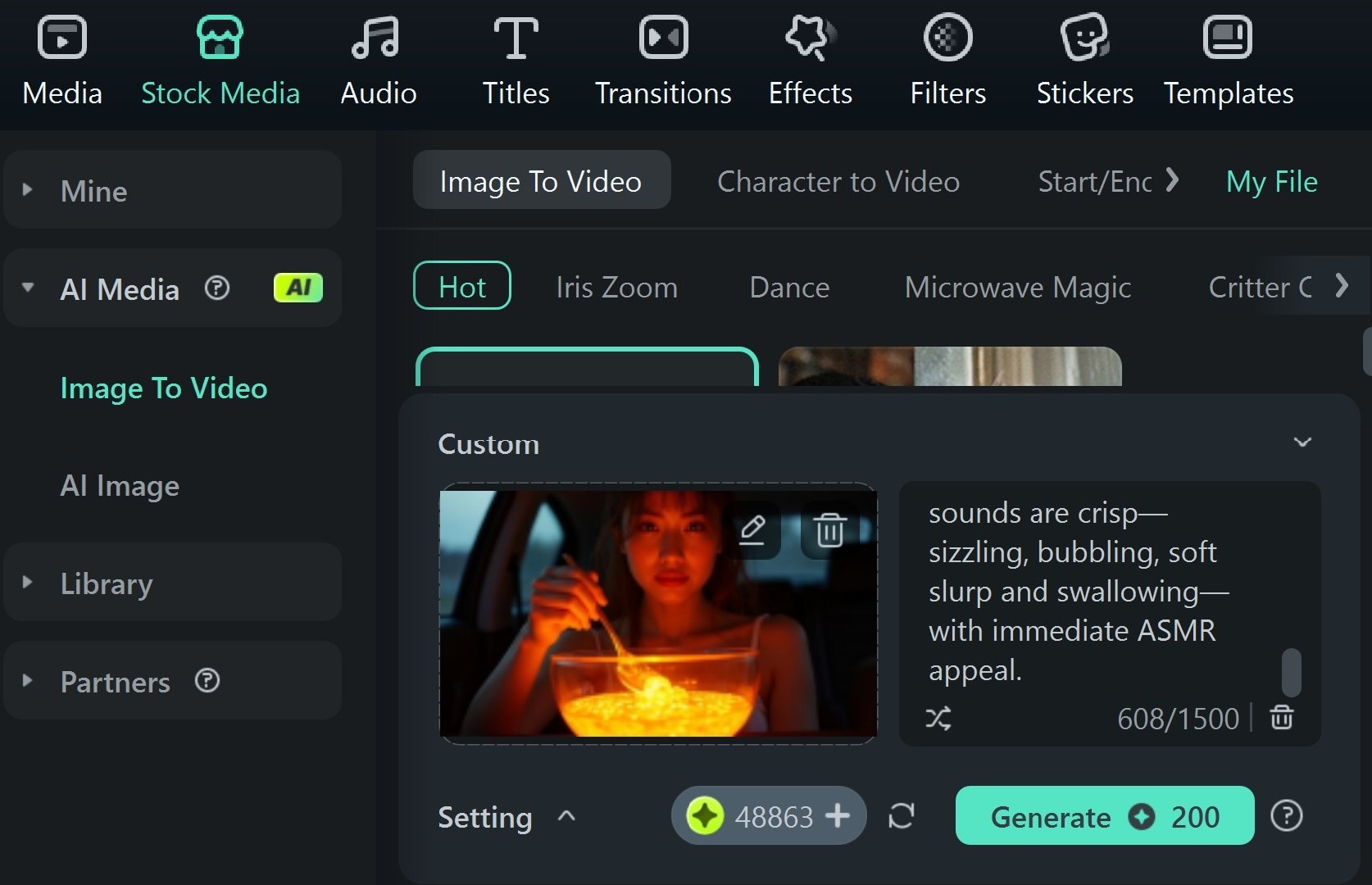
Enhance ASMR Audio Experience: Editing and Audio Layering
With models like Veo 3.1, you'll notice significantly improved audio integrity. You can also further customize by choosing from built-in ASMR sound effects or using the AI sound effect tool. Drag them under the lava-eating ASMR video. Go ahead and enhance the sound by adjusting gain, applying volume normalization, soft echo, or noise reduction.
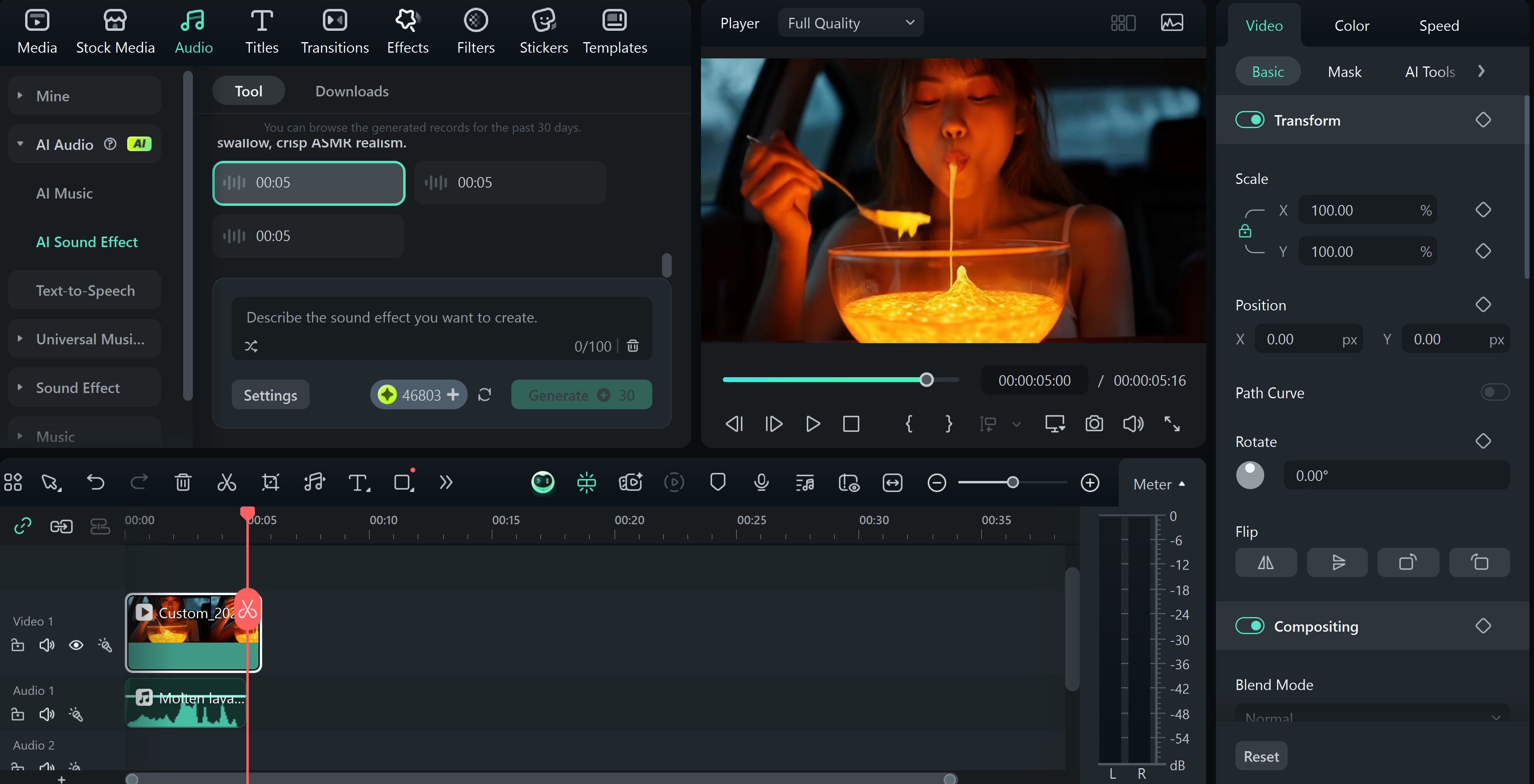
Video Preview of the Above AI Lava Eating Video
Method 2: Creating a Lava-Eating ASMR Video with Text-to-Video Tool
For the best experience when using the text-to-video tool, it is best that you use the OpenArt tool. This is because it provides the option to choose a different AI model and automatically embeds sound effects. Below is how to make a lava-eating ASMR video.
Step 1: Visit the OpenArt video generator page and sign in or create a free account
- Click on Video to start a new video project, and select “Text to video” under the video creation options.
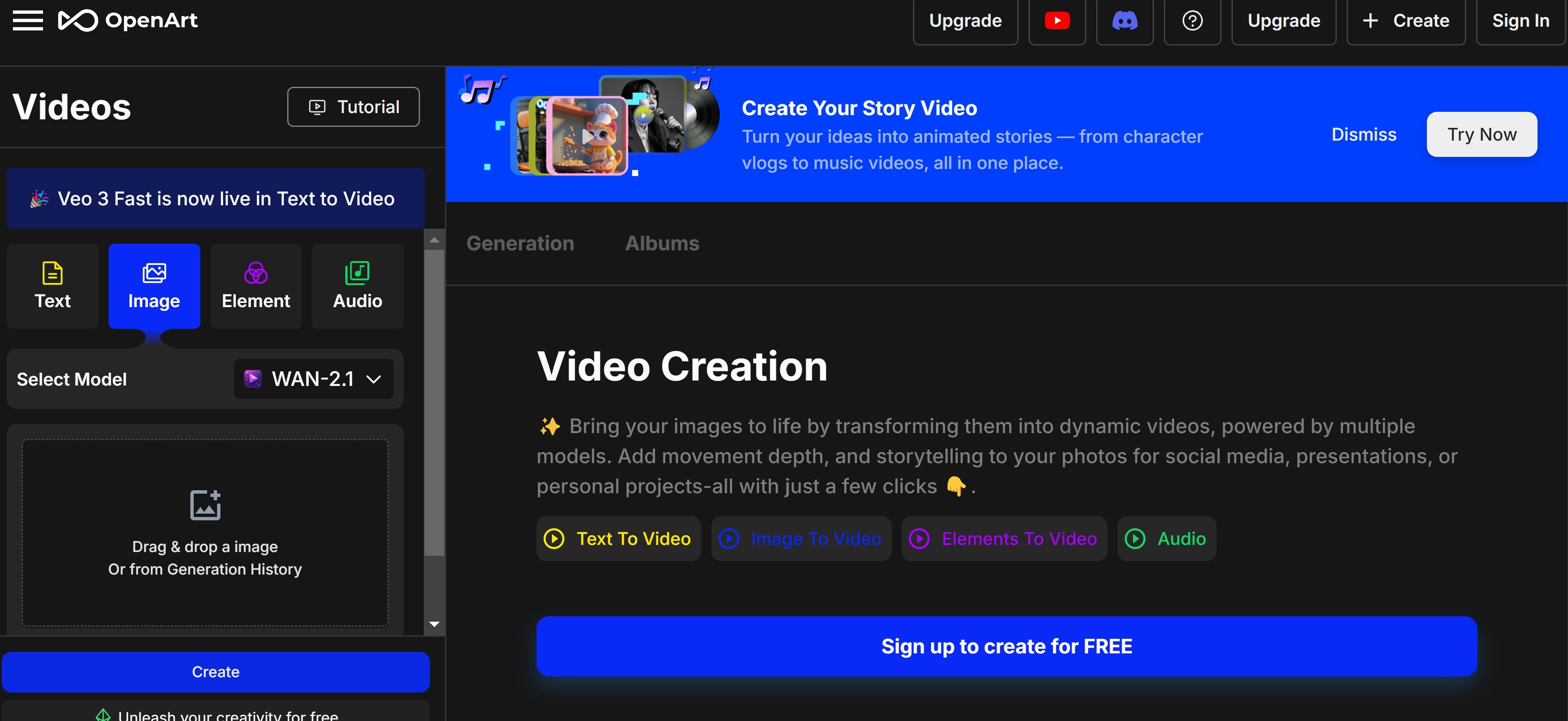
Step 2: Pick Veo 3 as your AI model.
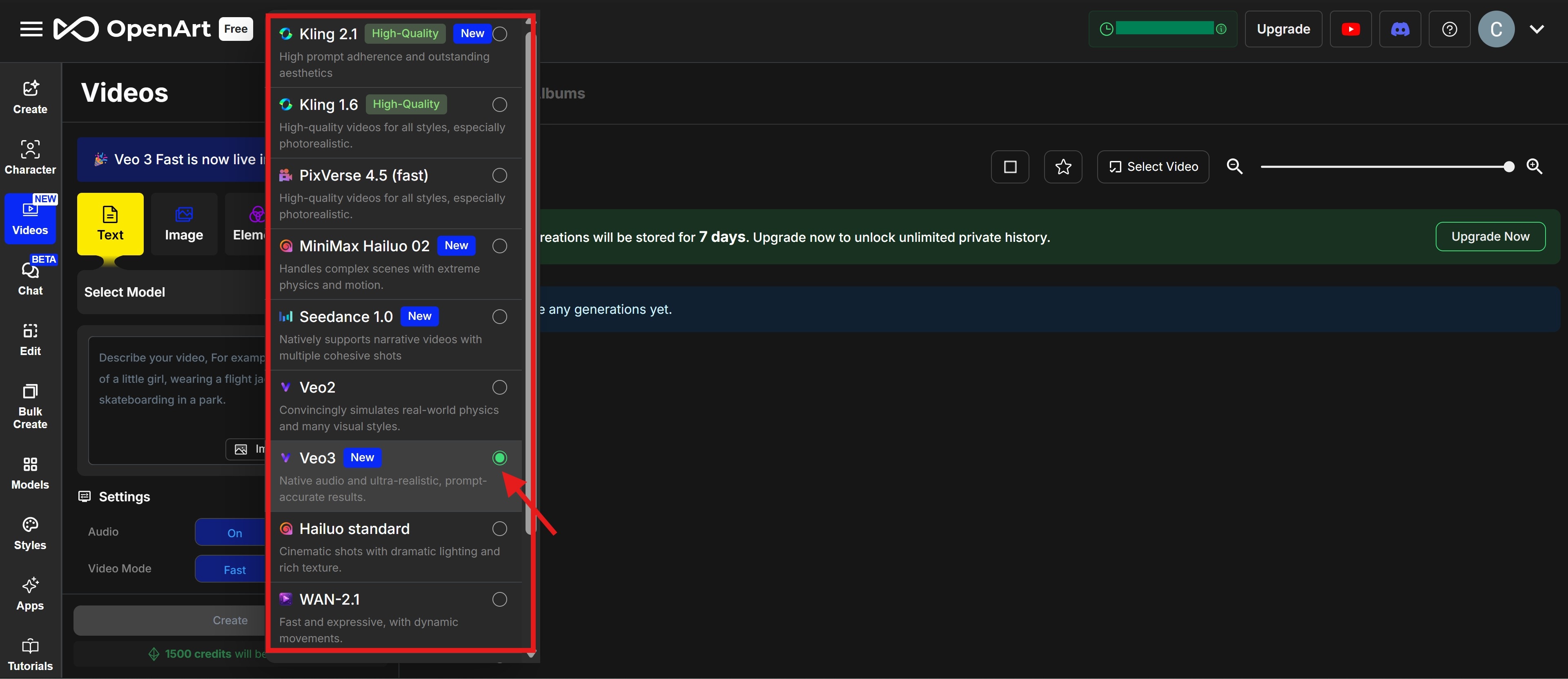
Step 3: Enter a descriptive lava-eating text prompt.
- Enable face enhancement, audio, and video mode, and click “Create.”
Prompt Example: A realistic video of a young woman sitting in a parked car, wearing a light grey hoodie, in front of a wide glass bowl filled with glowing lava-like liquid. First, she gently stirs the thick, glowing lava using a spoon, revealing bubbling textures and glowing orange-red cracks. The camera then follows her as she lifts a spoonful of the lava. The hot liquid stretches slightly as it drips. In the final part, she opens her mouth and slowly brings the spoon to her lips as if tasting it. Cinematic close-up shots with smooth, natural camera motion. The lava glows intensely and reflects on her face. The car interior is visible in the background with soft daylight lighting.
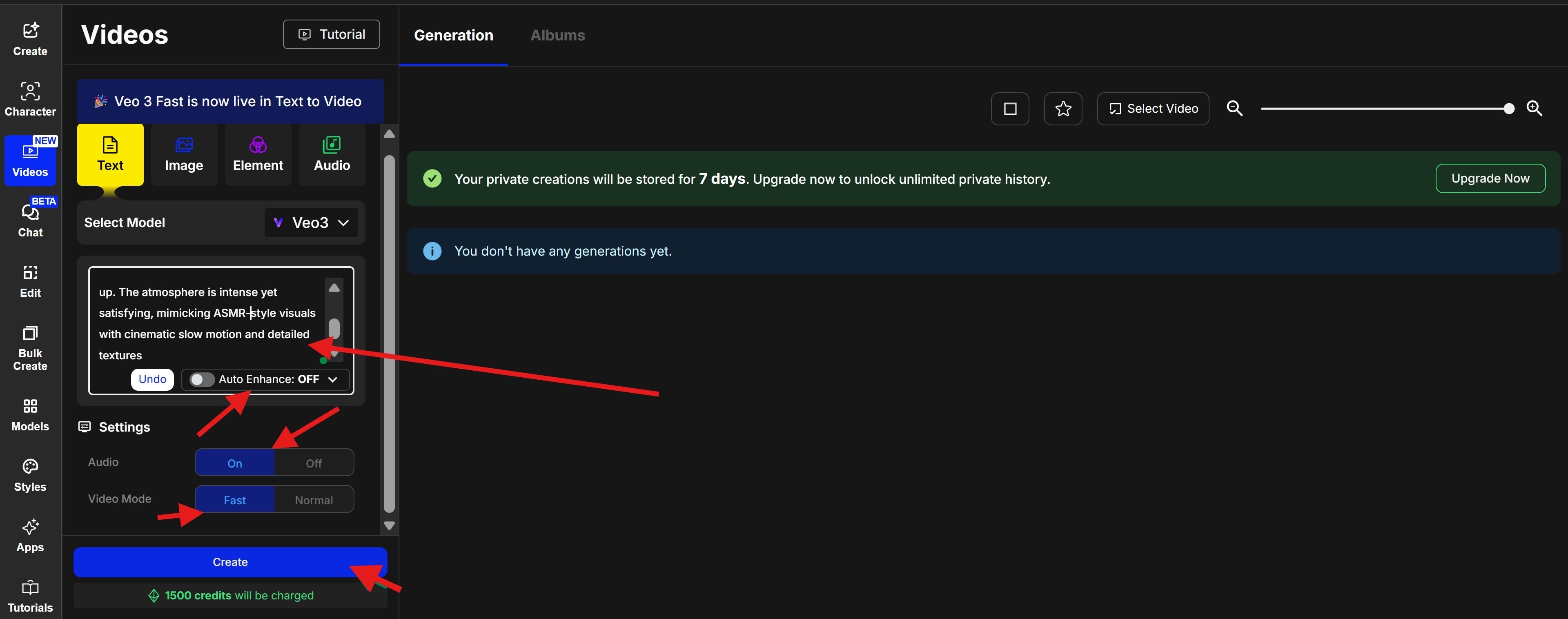
Step 4: Open Filmora.
- Trim, crop, adjust gain and pitch, and apply volume normalization for balanced sound.
- Apply cinematic filters and use AI Smart Cutout to remove any unwanted background.
- Add captions, emojis, or stickers
- Export in 4K, HD, or small file formats
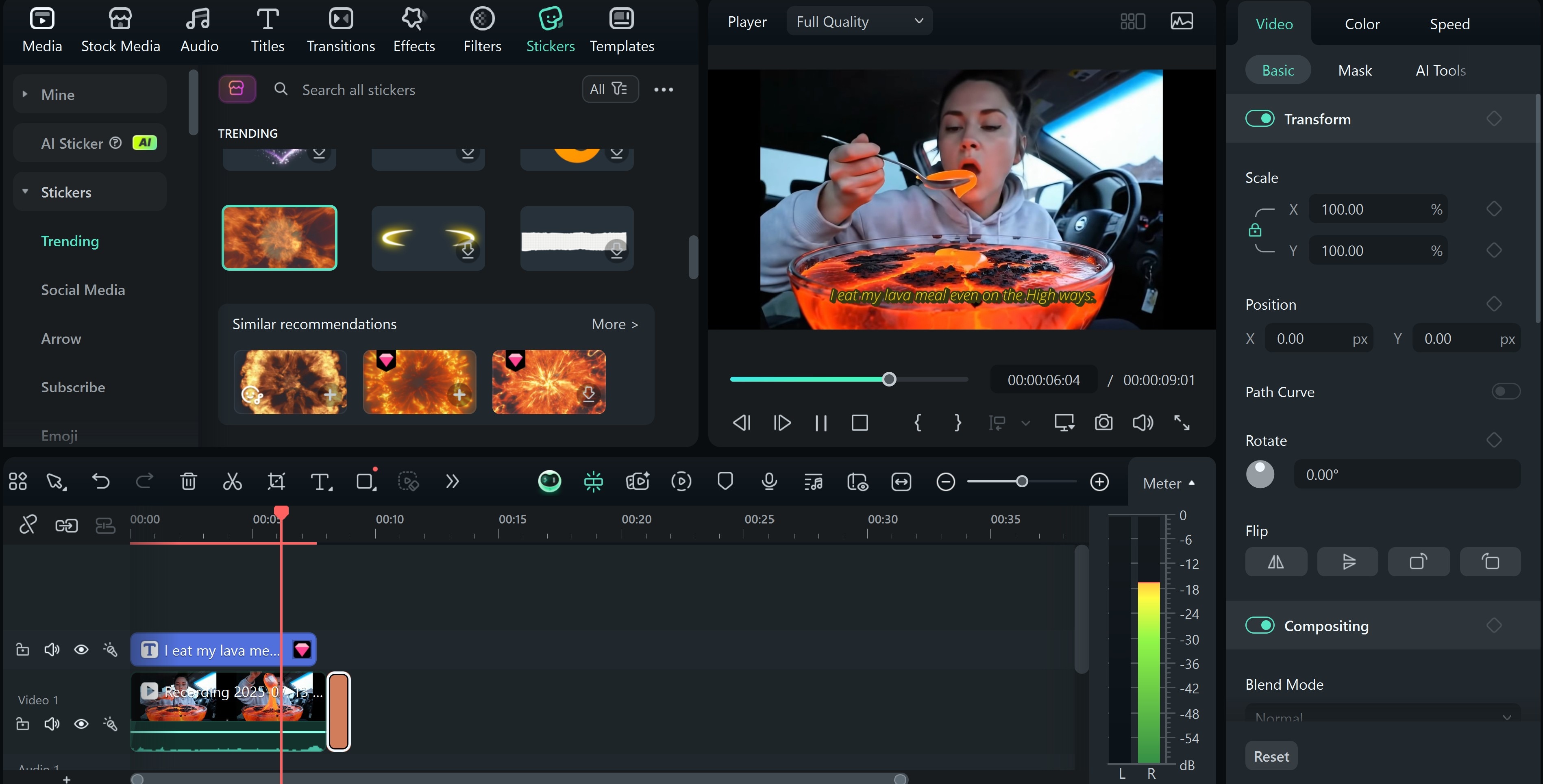
Video Preview
Conclusion
Remember, you can also create a lava-eating ASMR video using the image-to-video tool on OpenArt, as we did with Filmora. The advantage of using Filmora is that you can do everything in one place, from generating high-res base images via Nano Banana Pro to rendering complex narratives with Sora 2, all without switching between different tools.
The only difference is that OpenArt gives you the option to include sound effects automatically, while in Filmora, you’ll need to add your own ideal sound. In some cases, this might be better, as it allows you to choose the perfect sound to match the specific AI lava-eating video you’ve created.



 100% Security Verified | No Subscription Required | No Malware
100% Security Verified | No Subscription Required | No Malware


