A high-quality photo video promotes higher viewer engagement, communicates information faster, and, most importantly, captures the attention of the audience watching. When done right, these videos could potentially transform your brand, captivate an audience, or even convey fond memories in the best way possible. But how exactly can you change photos into videos?
If you’re asking this question, then you are in luck! Whether you are a beginner, an intermediate editor, or an advanced editor looking to create more quality content, you will learn the different methods to create videos from images in this guide. By the end of this article, you should be able to convert pictures to videos on both PC and mobile phones. You should also know how to make use of online tools to make picture videos. Let's begin.

In this article
Part 1: Different Types of Picture Videos
Before you learn how to create a video out of pictures, you must know that there are different types of picture videos, and each of them serves a different purpose with its unique advantages. Understanding these different types can help you choose the right format for your content. Here are some types of picture videos:
- Slideshows: A slideshow is a series of pictures shown one after another, often with audio. They are used to explain ideas or share memories in education, business, or family events.
- Single-picture videos: These videos use one image combined with background sound. They are small in size but high quality, suitable for cover videos or personalized content that evokes strong emotions.
- Motion graphics: Motion graphics combine graphics, animation, and sound to create engaging videos. They are popular in films, ads, and entertainment to capture viewers' attention.
Part 2: How to Make Video with Pictures on PC
To turn pictures into videos in the most effective way, you need a dedicated video editor with numerous functionalities for photo-video creation. However, making the choice can be difficult because of how popular video editing apps have become. Fortunately, you don’t have to look far to find the perfect tool to convert photos into videos. Wondershare Filmora is one of the highly recommended options for this purpose due to its advanced features and flexibility of function.
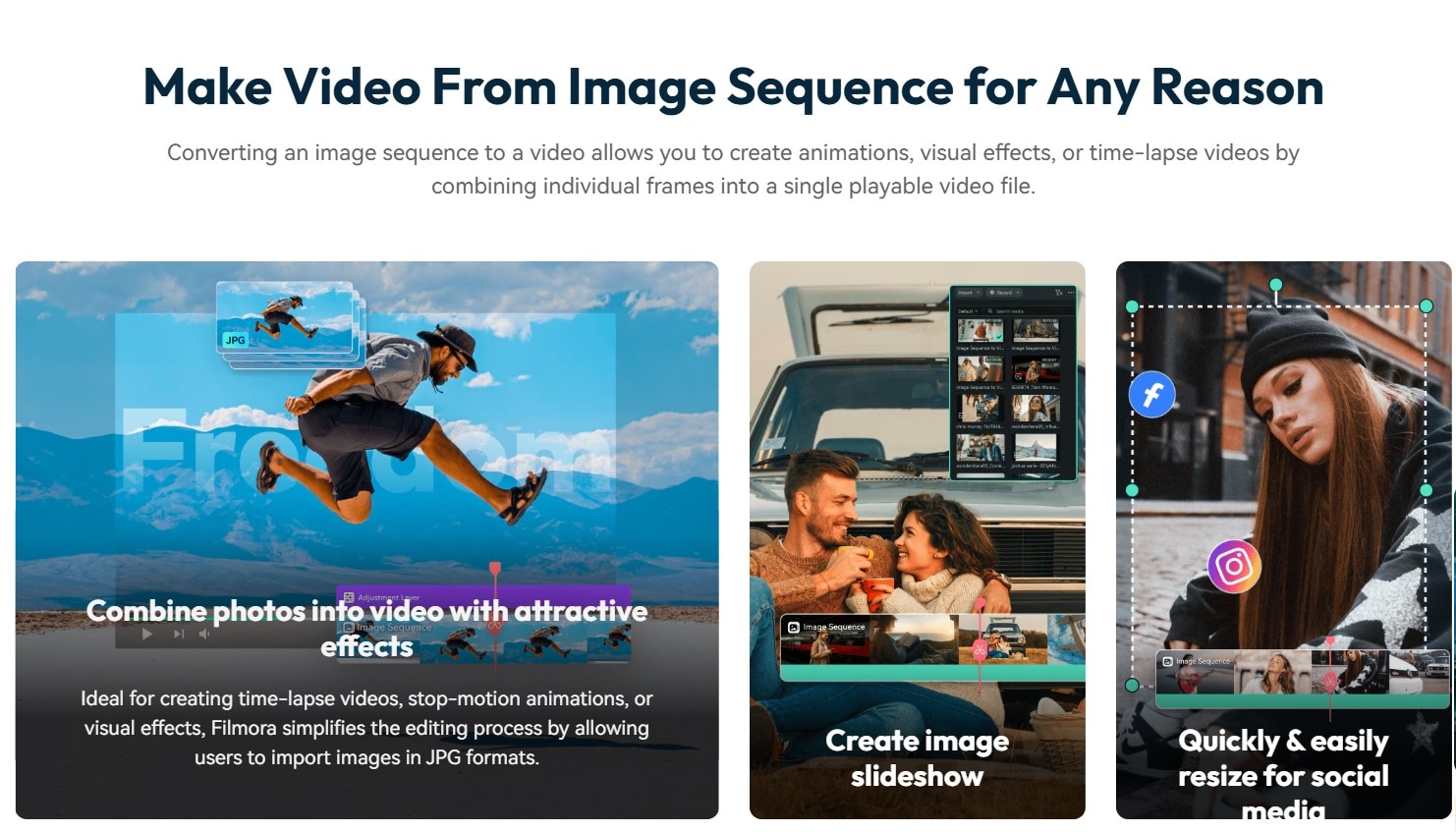
Filmora provides users with so many tools and features necessary to make pro-level videos without needing professional video-editing knowledge. Its user-friendly interface makes it accessible for anyone, regardless of their experience level. Here are some of its features which you can use to make videos from photos:
- Image Sequencing: Filmora also allows you to create videos using a sequence of images..
- Drag-and-Drop Functionality: Filmora allows you to import your images and arrange them on the timeline with simple drag-and-drop actions.
- 10k+ Templates: You can select from a wide range of pre-designed templates for your photo videos to enhance the quality of your content.
- Transitions: Filmora offers numerous photo clip transitions that can improve the flow between images.
- Stunning Media Titles: You can generate various text styles, and add captions, titles, or credit sequences to your photo videos. You can customize fonts, colors, and animations to match the mood of your video and improve its quality.
- Music and Audio Features: Filmora provides over 300,000 royalty-free music tracks and sound effects, as well as options to import your own audio files.
With all these features at your disposal, Wondershare Filmora empowers users to create compelling videos from their photos, making it easier than ever to create content. Whether for personal use or professional projects, Filmora stands out as a great solution for video editing. If you’re wondering, “How can I make a video of pictures?” then you’re in luck. Here’s a step-by-step guide on how to convert pics to videos on your PC using Filmora:
Step 1: Install and open Filmora. Then, click on New Project to start a new editing timeline.
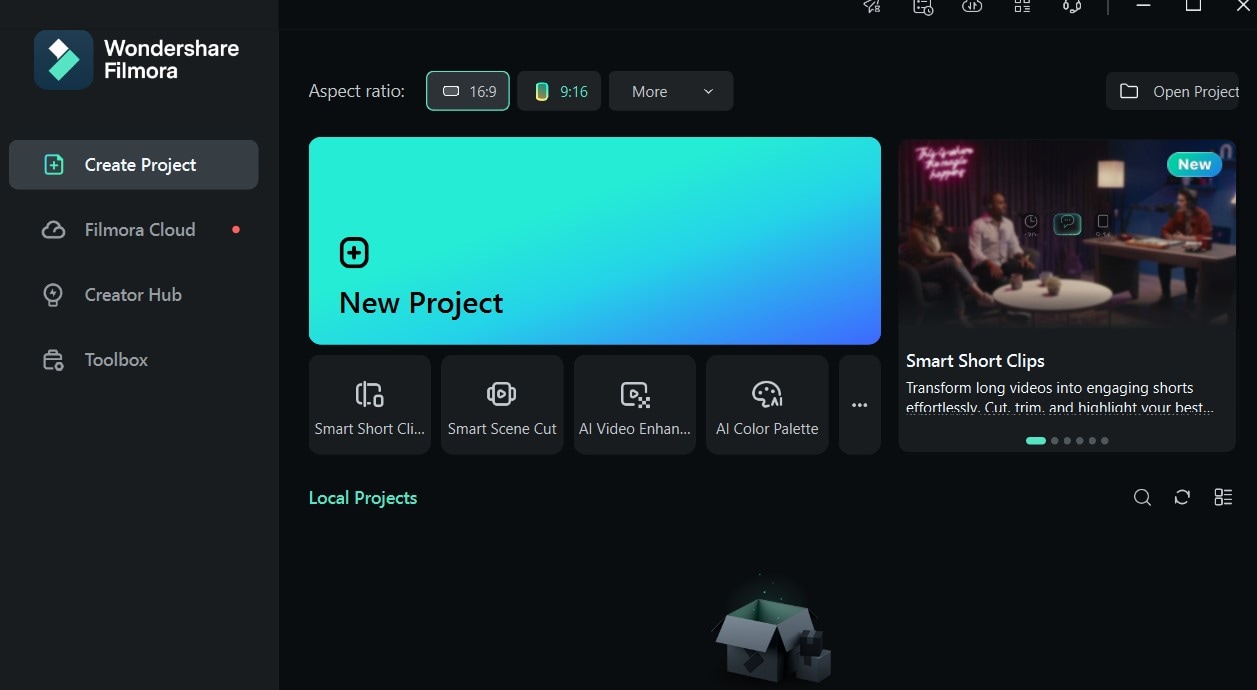
Step 2: Using the Import button, add as many images as you want for your video. Filmora also supports image sequences, allowing you to add many pictures in sequence and seamlessly turn them into a video.
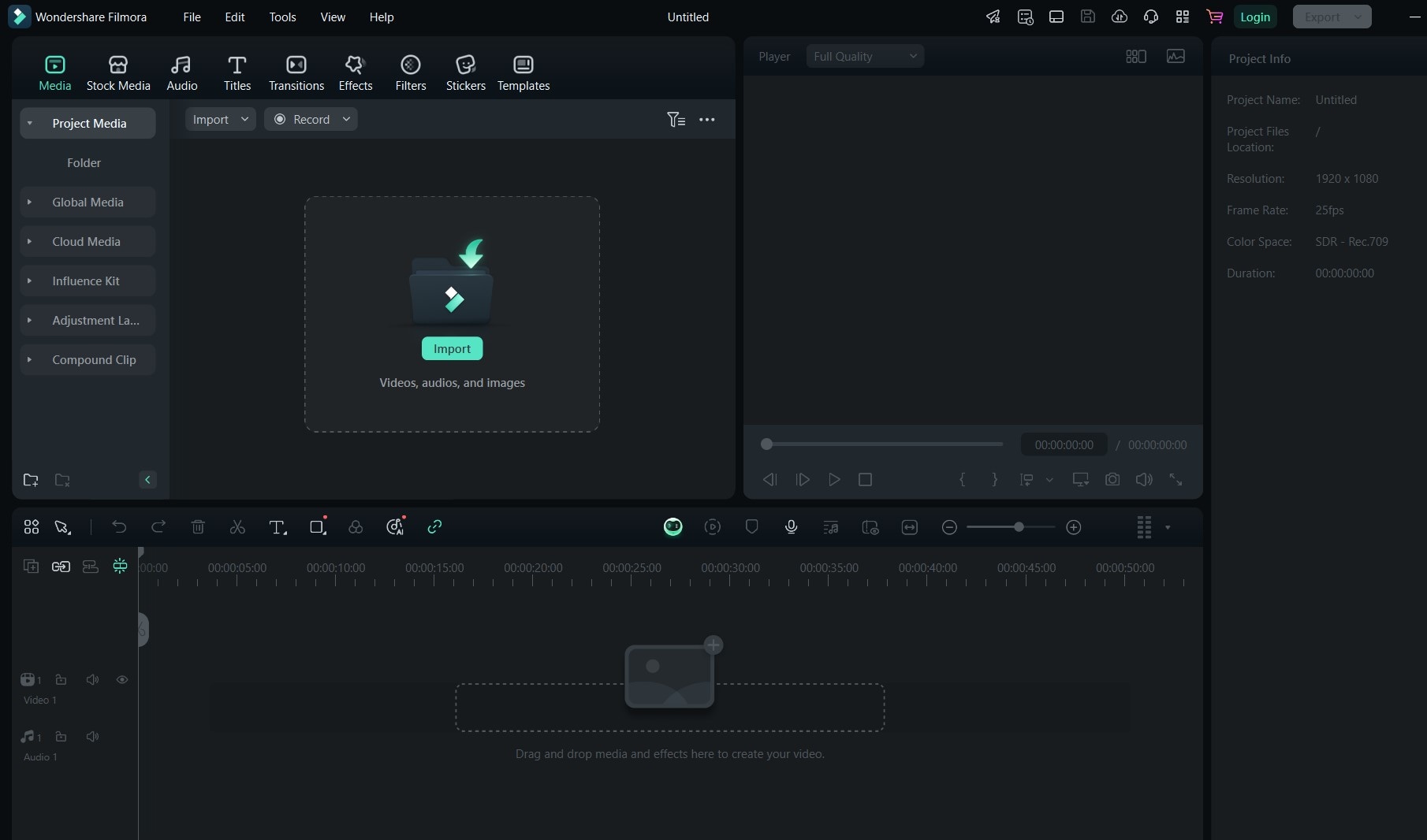
Step 3: Drag and drop the images from the Import section into the Timeline at the bottom.
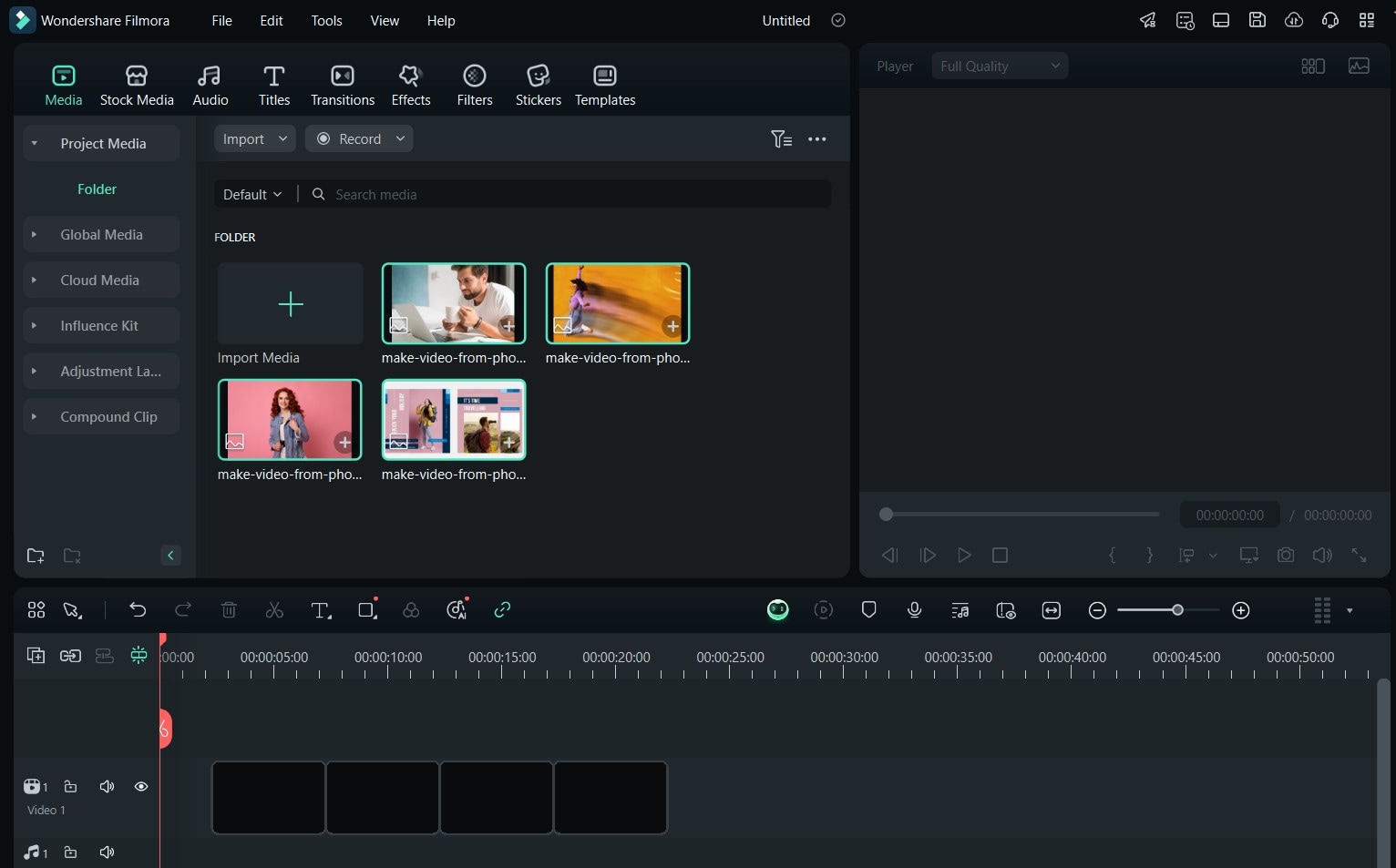
Step 4: Select an image in the Timeline and drag its border to adjust the duration of each image in the video.
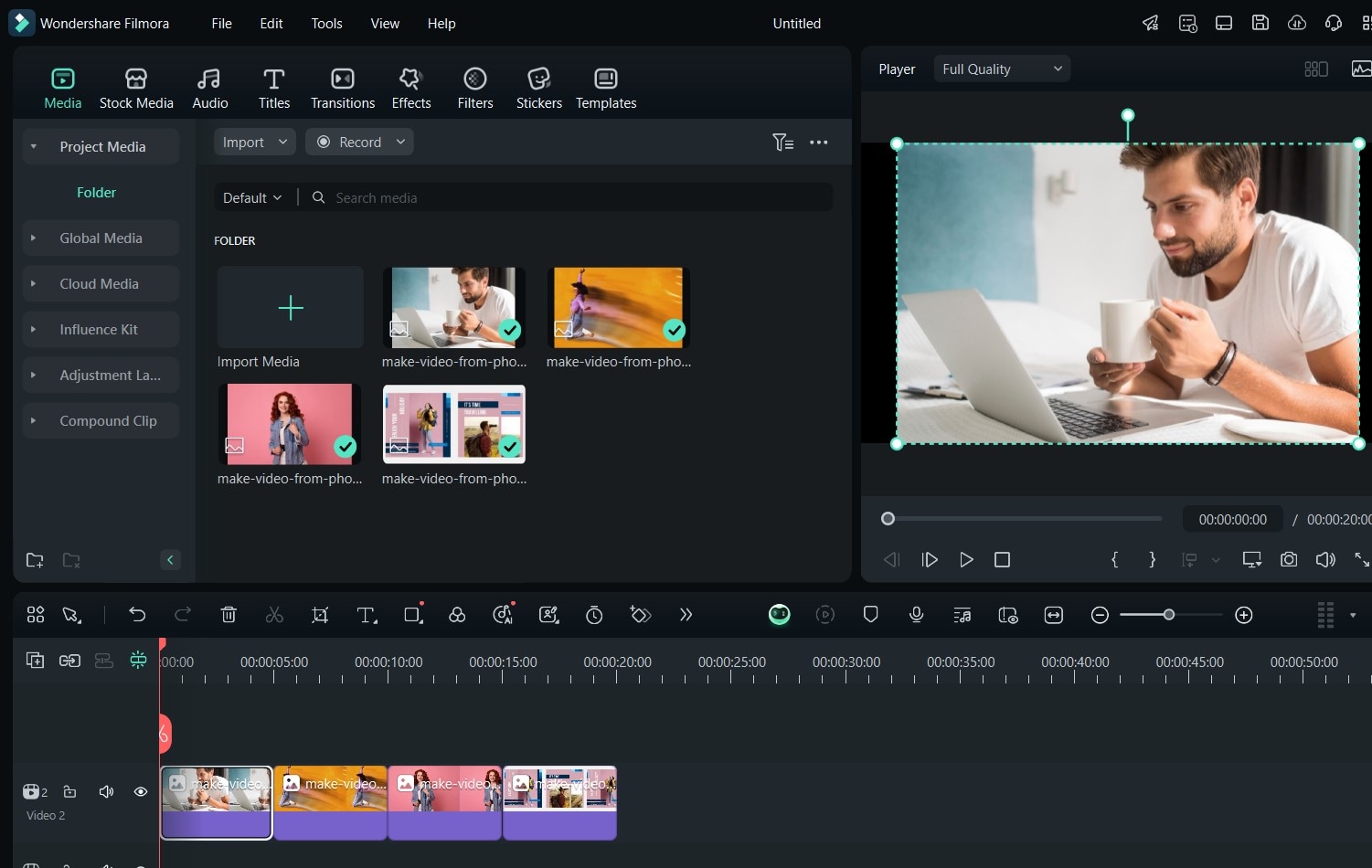
Step 5: Depending on what you want to add to your video, try the Audio, Transitions, Effects, Filters, and Stickers tabs. These can help you add elements to make your videos more engaging.
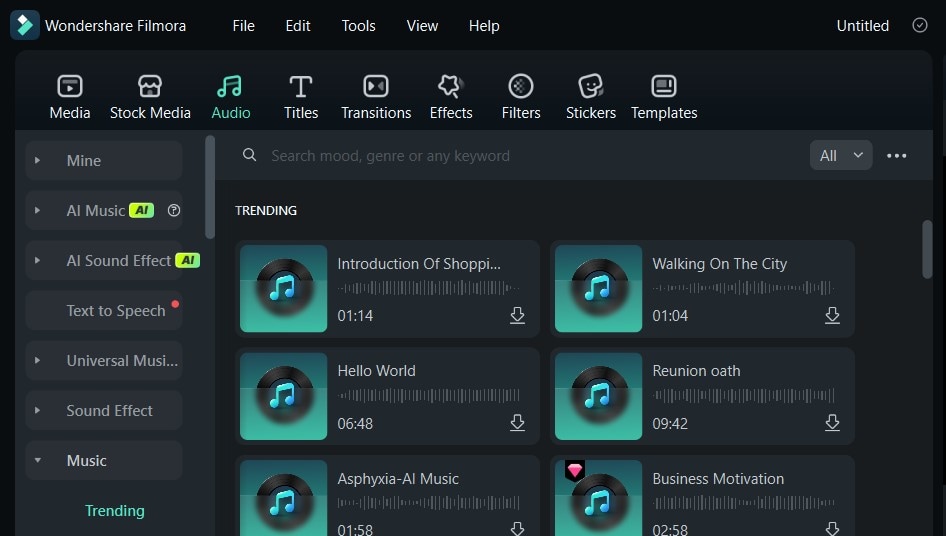
Part 3: How to Make Video with Pictures on Mobile
Even if you don't have access to a PC device, you can also edit and create videos on your mobile phone. Both Androids and iPhones have access to video editing technologies that can help you convert pictures to videos. Once again, Filmora is a perfect choice when it comes to video editing on mobile phones.
Filmora for mobile makes use of vast features such as Image to Video, which uses AI to add motion to your single or multiple photos with advanced technology. Here’s how to make a video with pictures using this feature for fun:
Step 1:Click the button below or scan the QR code to install it.
Step 2: Launch the Filmora App and click on the Image to Video button.
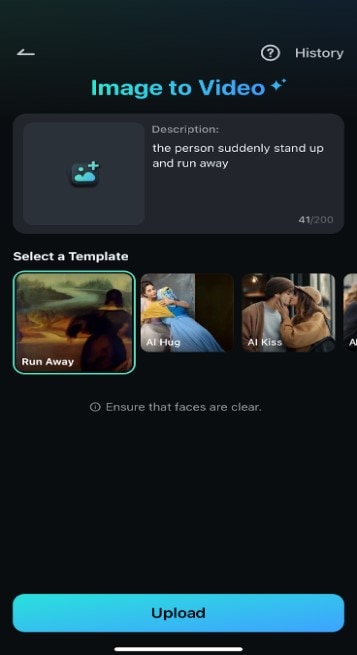
Step 3: Choose the template you want and import the photo you want to convert to video.
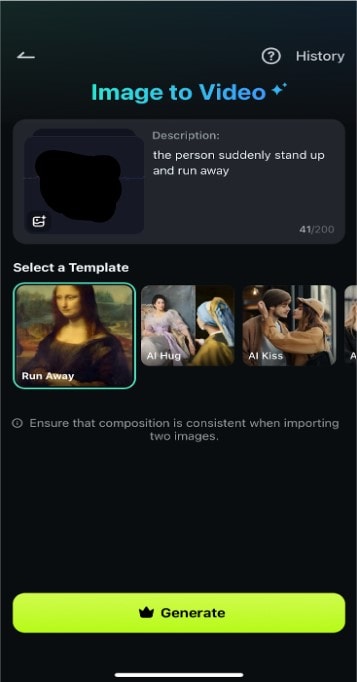
The effect of the mermaid template is as follows.
Once you’re done, you can either export your video to your device and other platforms or customize the generated video further to your taste.
Part 4: How to Make Video with Pictures Online
Alternatively, if you're looking to create a captivating video from your photos without downloading an app, you could use an online tool to make videos from photos. A tool like Kapwing is a good choice, specifically because of its simplicity and accessibility of features, making video editing easy and enjoyable for everyone, regardless of their skill level. Here's a guide on how to make a short video with pictures on Kapwing:
Step 1: From the Kapwing Studio, tap the Upload button. Then, click and drag your photos to the upload area.
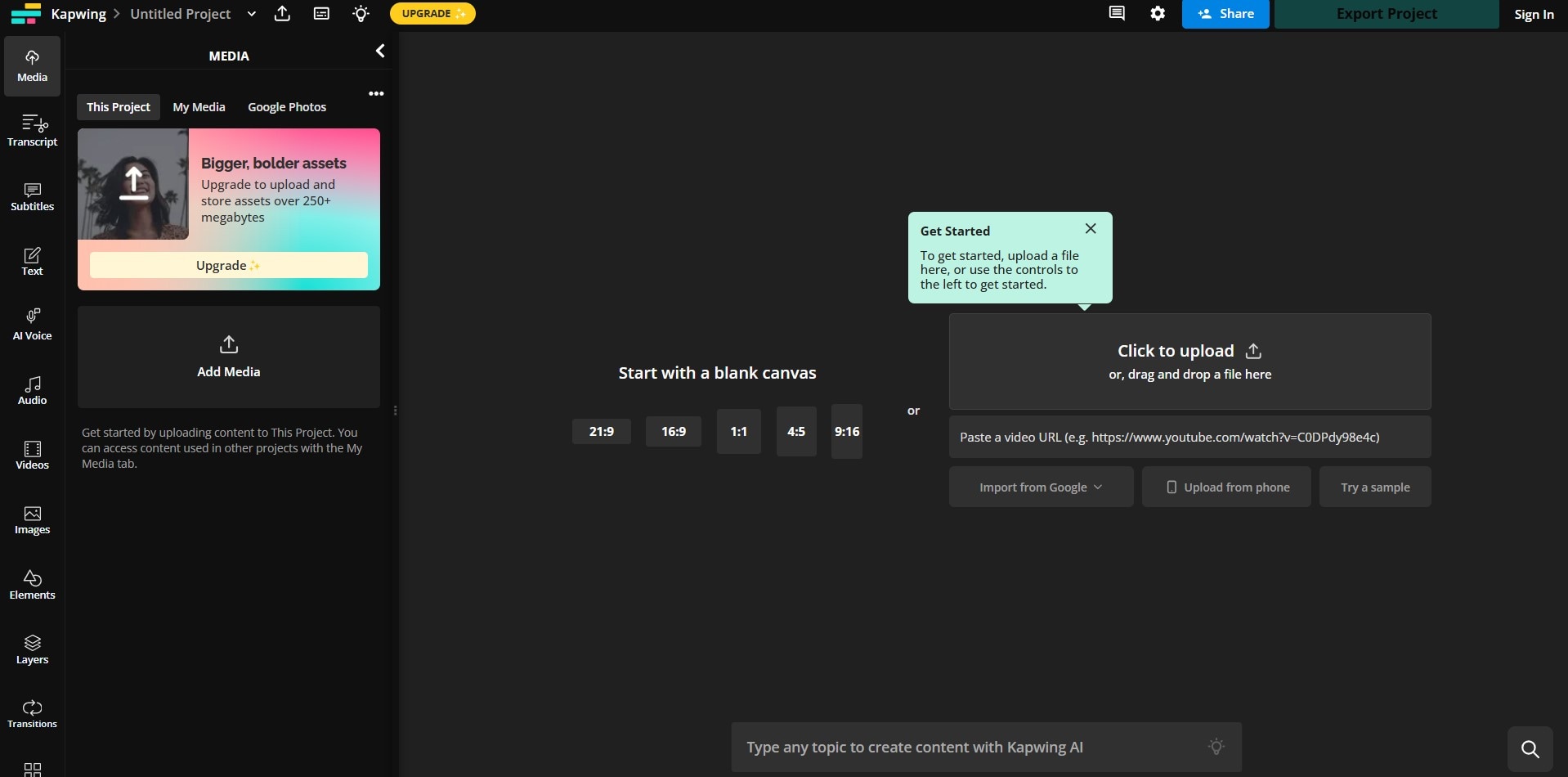
Step 2: Click on Timing at the right-hand panel. Then, arrange the clips on the timeline as you want them to be displayed.

Step 3: Now, you can add background music using the Audio button on the left-hand panel. From here, you can also add effects and text to your video.
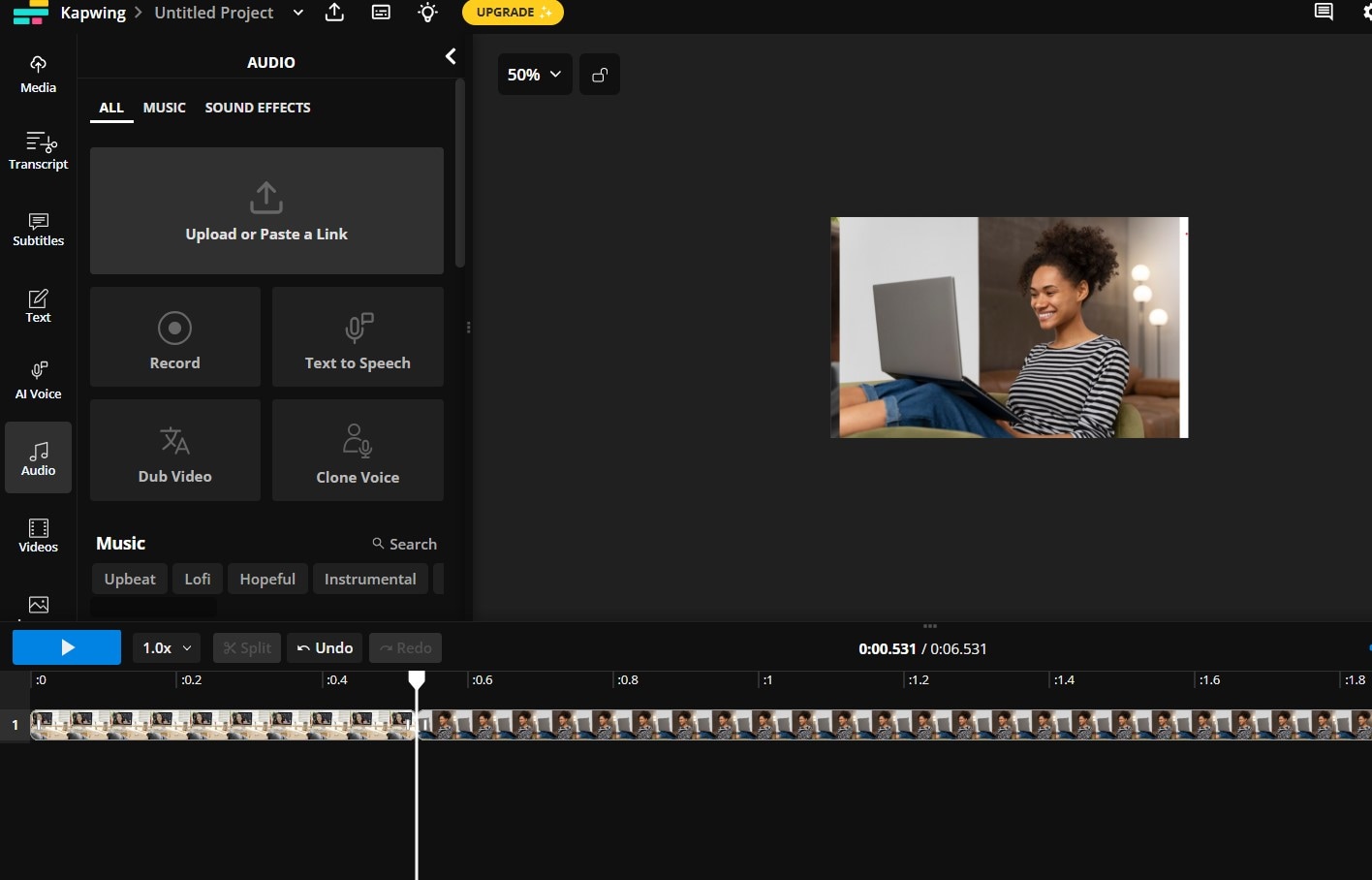
Step 4: When you have finished editing, click on Share or Export Project at the top of our screen to save your work or share it on other platforms.
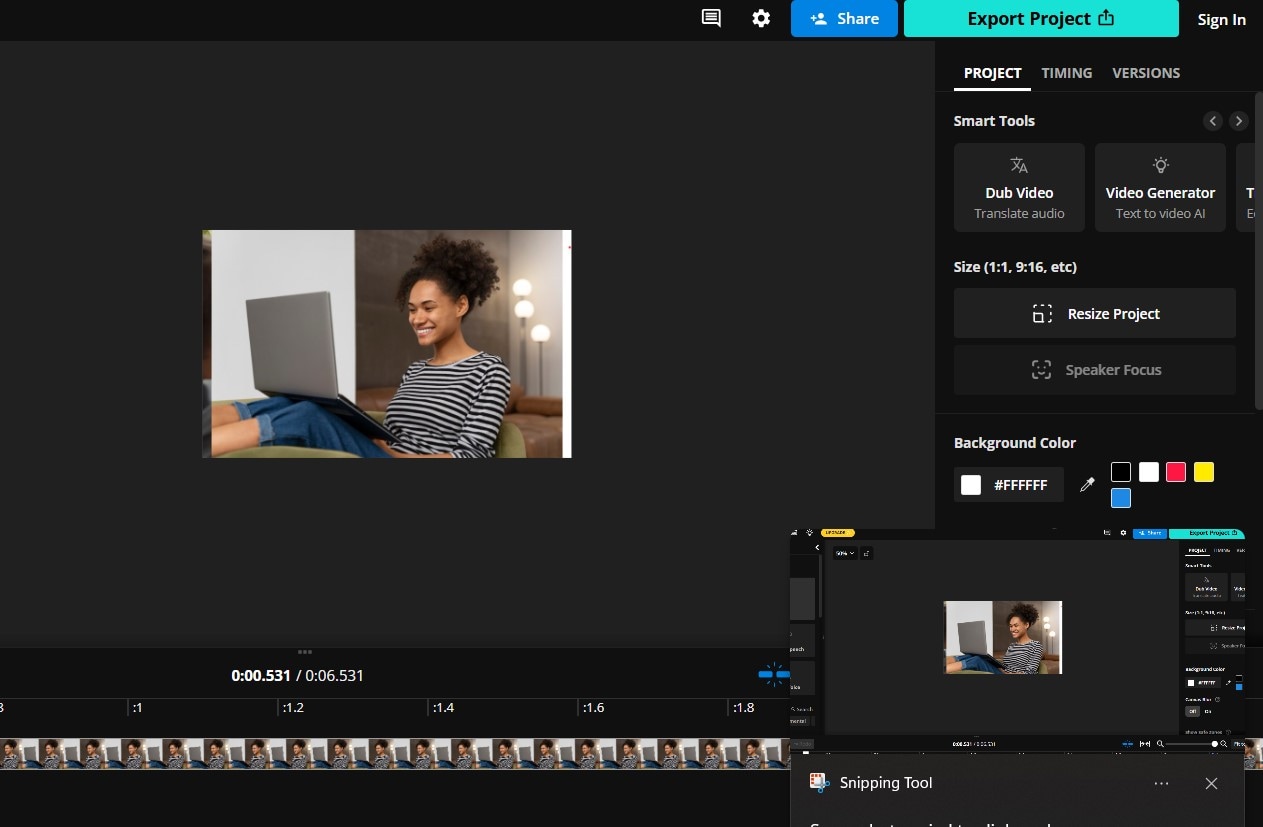
Part 5: Comparing the Different Methods to Make Video from Photos
With so many options available, it can be tricky to select the best method when figuring out how to turn pics into videos. Not to worry. In this section, we will compare all three methods discussed in this article and recommend the ideal choice for you:
| Feature/Aspect | Filmora for PC | Filmora for Mobile | Kapwing (Online tool) |
| Versatility of features | 4.8/5 | 4.6/5 | 4.5/5 |
| Ease of Use | 4.5/5 | 4.7/5 | 4.8/5 |
| Advanced Features | 4.9/5 | 4.8/5 | 4.5/5 |
| Photo Video Quality | 4.9/5 | 4.9/5 | 4.6/5 |
| Additional Effects (such as transitions and effects) | 4.8/5 | 4.8/5 | 4.7/5 |
| Overall Rating | 4.8/5 | 4.8/5 | 4.7/5 |
Conclusion
Whether you use your PC, mobile phone, or an online tool, it is important that you use the right video editor if you want to achieve a good result. Based on our review, Filmora offers one of the best ways to make videos from photos, making it highly recommended for this.
With extensive video creation and editing features like Image to Video and Image Sequences, Wondershare Filmora is a sure way to take your videos to the next level. So, whether you are making a slideshow, a motion picture or a single-picture video, Filmora is sure to give you the best results and make the process easy and seamless. Download the tool from our official website to begin.





