Photo is a way to keep memories of special events, and capturing them is now easier with the invention of phone cameras. But did you know you can make these pictures more visually appealing by turning them into videos? And to get this done, you need one of the best picture video maker apps.
These apps allow you to add features like transitions, background music, and text, making it easy to turn simple photos into a story worth sharing. Which is the best app for making videos from photos?
This article explores the best app to create photo videos available. You will discover their key features and platform availability. Read on.
In this article
-
- Filmora Mobile: Available on iOS and Android
- Snapseed: Available on iOS and Android
- Magisto: Available on iOS and Android
- VSCO: Available on iOS and Android
- InShot: Available on both iOS and Android
- KineMaster: Available on iOS and Android
- GoPro Quik: Available on iOS and Android
- iMovie: Available on iOS
- PowerDirector: Available on iOS and Android
- Splice: Available on iOS and Android
Part 1: iOS vs. Android: Key Differences in Photo-to-Video Maker Apps

When selecting an app to make a video of photos, it's essential to recognize key differences between iOS and Android platforms. While both offer excellent photo-to-video options, each platform has unique strengths that can impact your editing experience. Here are some common differences to consider when choosing the best app for your needs:
| iOS | Android | |
| User Interface | Cleaner, more streamlined design | More customization options |
| Media Compatibility | Standard file format support | Wider file format support |
| Features | Platform-exclusive music/templates | Advanced export options & resolution settings |
| Performance | Smoother operation & faster rendering (Optimized hardware-software integration) | Varies by device (Depends on processor/RAM) |
Part 2: Top 10 Apps to Turn Photos into Videos on Your Mobile Device
Apps to create videos from photos offer unique tools, templates, and effects that cater to different editing needs. So, whether you're creating a personal slideshow or a social media-ready video, some of these apps could offer a better user experience. Below, we review the top apps , their key features, and the platforms they support.
1.Filmora Mobile: Available on iOS and Android
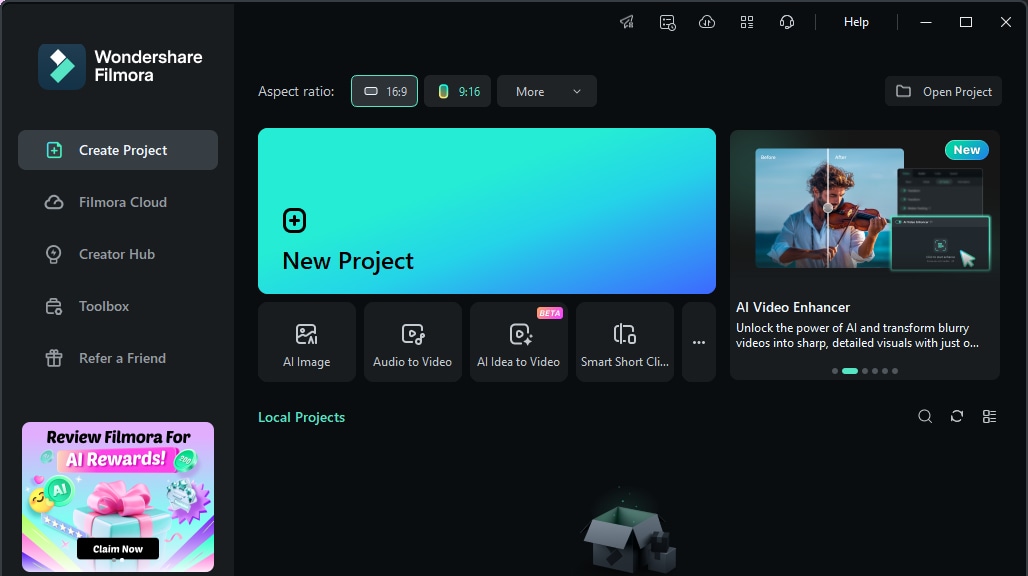
Wondershare Filmora is one of the best mobile apps to make videos out of photos. It stands out as a versatile tool with its easy drag-and-drop functionality and a range of editing tools. This AI-powered video editing app brings Hollywood-level tools right to your fingertips! With standout features like text-to-video, AI auto-cut, AI background remover, voice cloning, dynamic captions, and text-to-speech, Filmora does the heavy lifting, letting your creativity shine.
In addition to flexible video ratio adjustments for different platforms, users can easily create movies on YouTube, Instagram, TikTok, and other social media platforms with the help of templates.
Key Features
- Pre-made templates
- Vast music library (royal-free music and built-in sound effects)
- Animated text
- Beat detection
- Chroma key (green screen)
- High-resolution export options
- Smart keyframing capabilities
- Advanced camera features (AR camera, retouch, video beautification, double take/multi-cam)
How to turn pictures into videos with Filmora
Step 1: Go to your Play Store or App Store, search for Filmora, and install
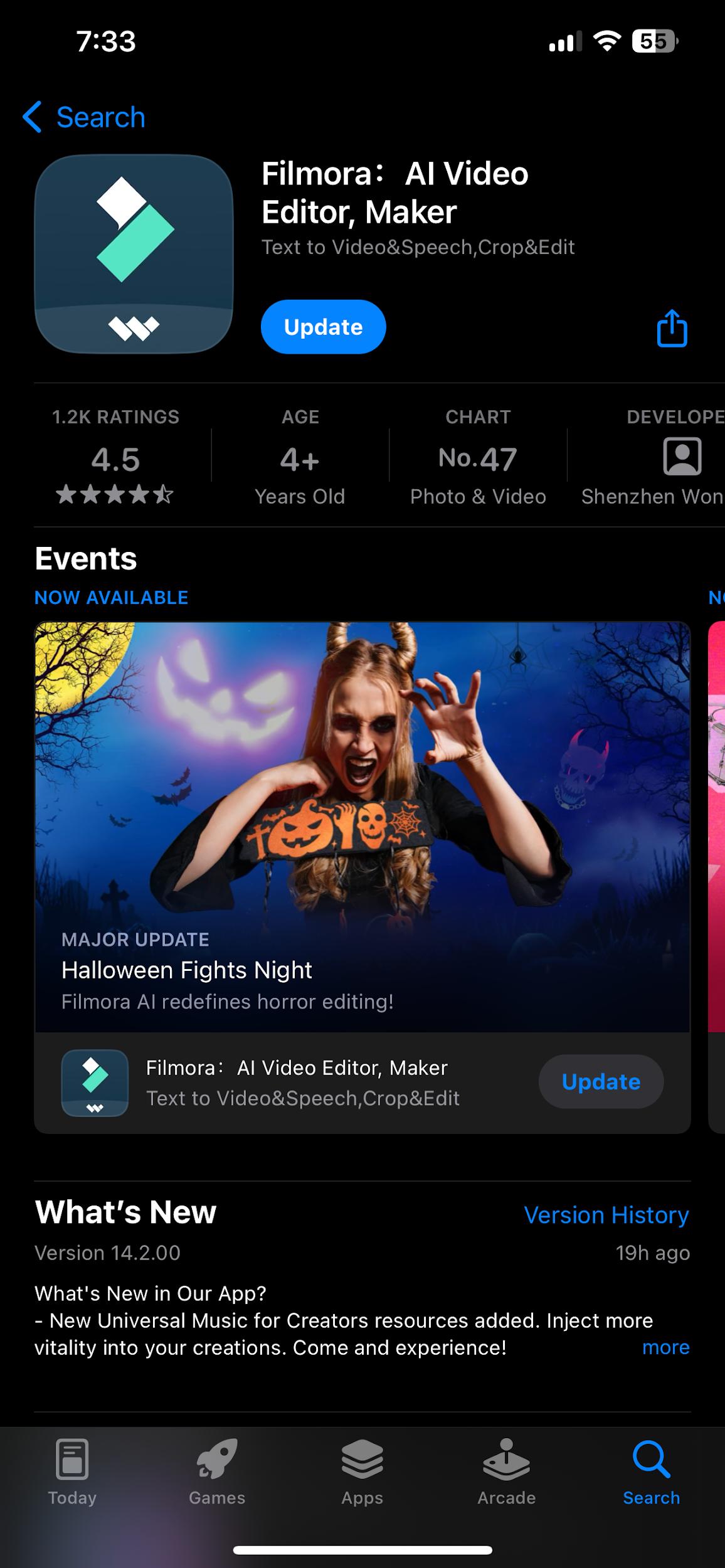
Step 2: Launch the Filmora Application and click on the import button
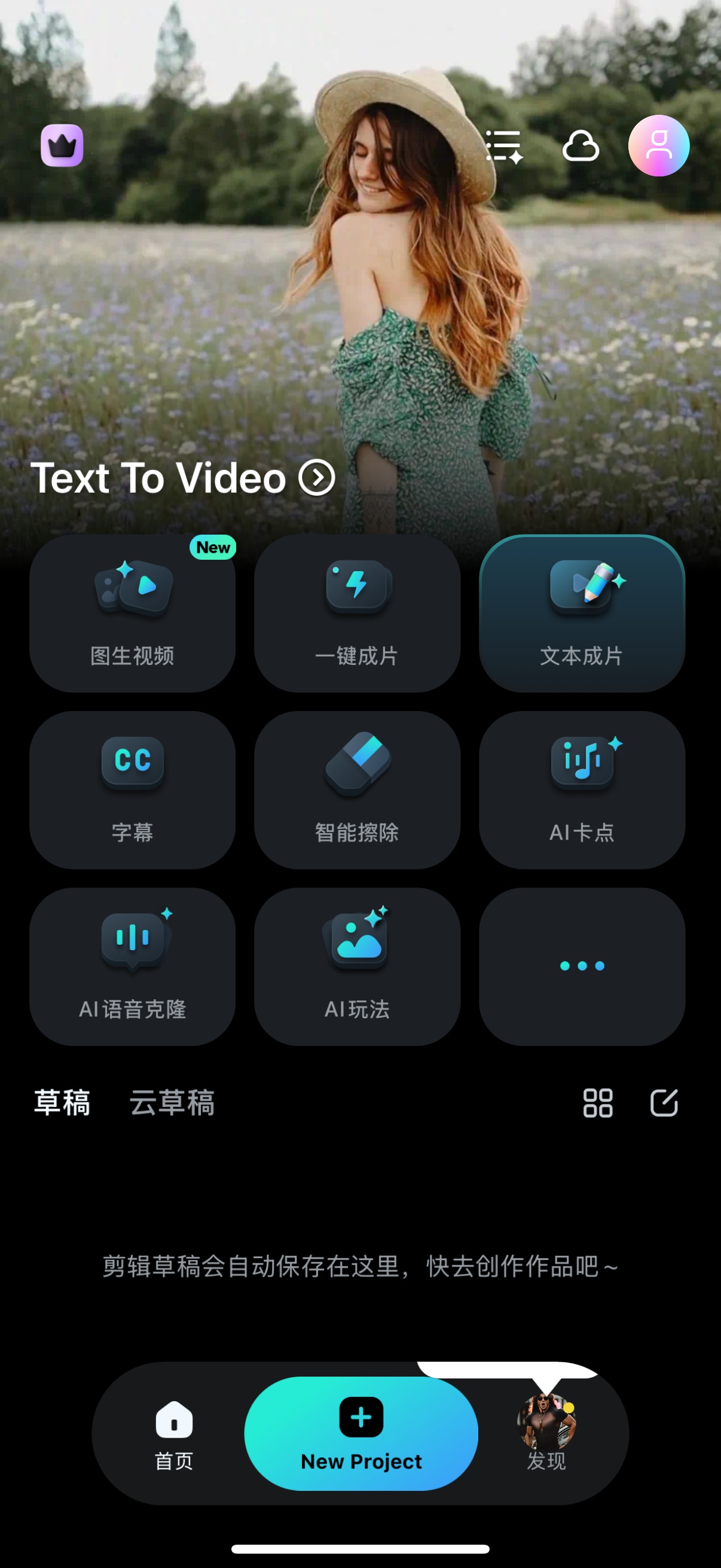
Step 3: Import your photos, arrange them in order, add background music, and apply effects or transitions as needed.
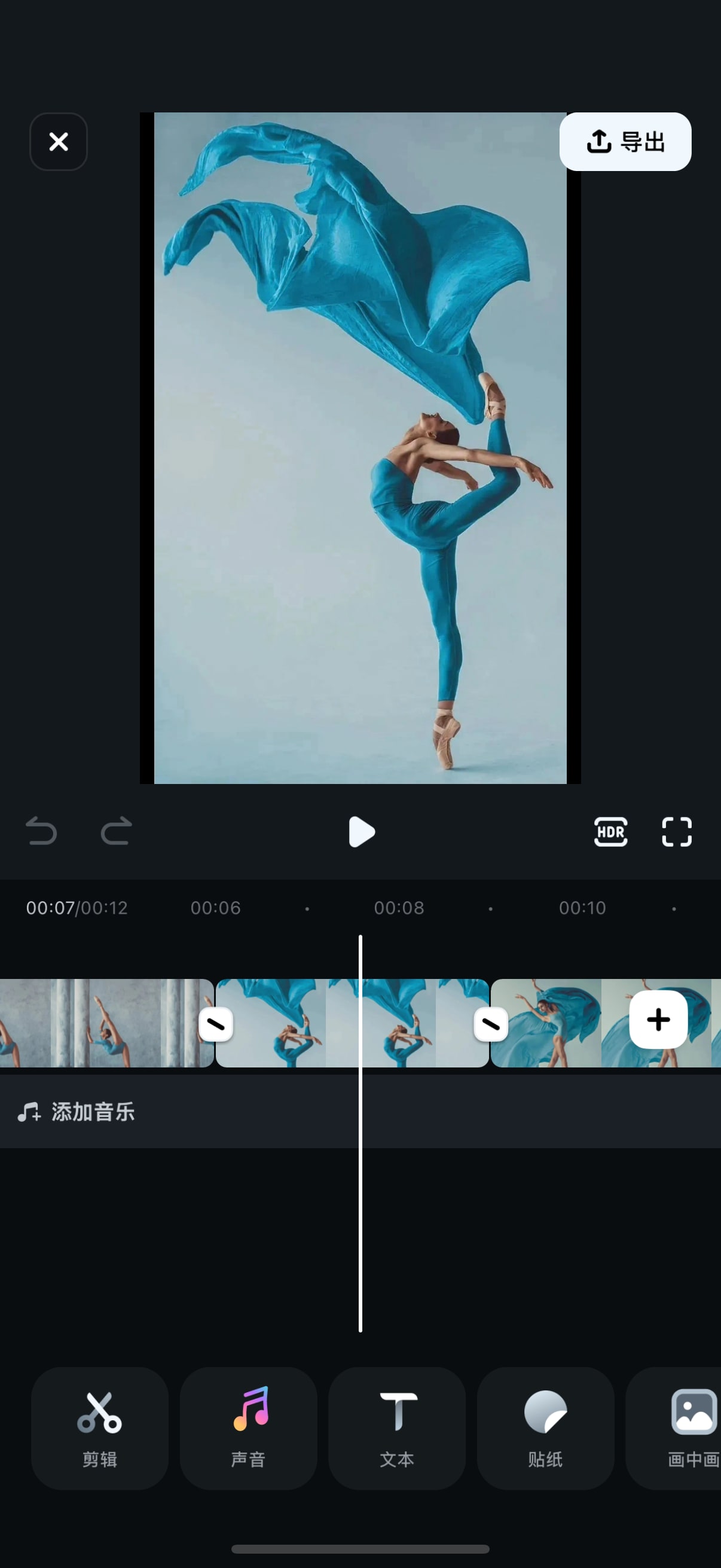
Step 4: Export or share your video to your ideal platform

2.Snapseed: Available on iOS and Android
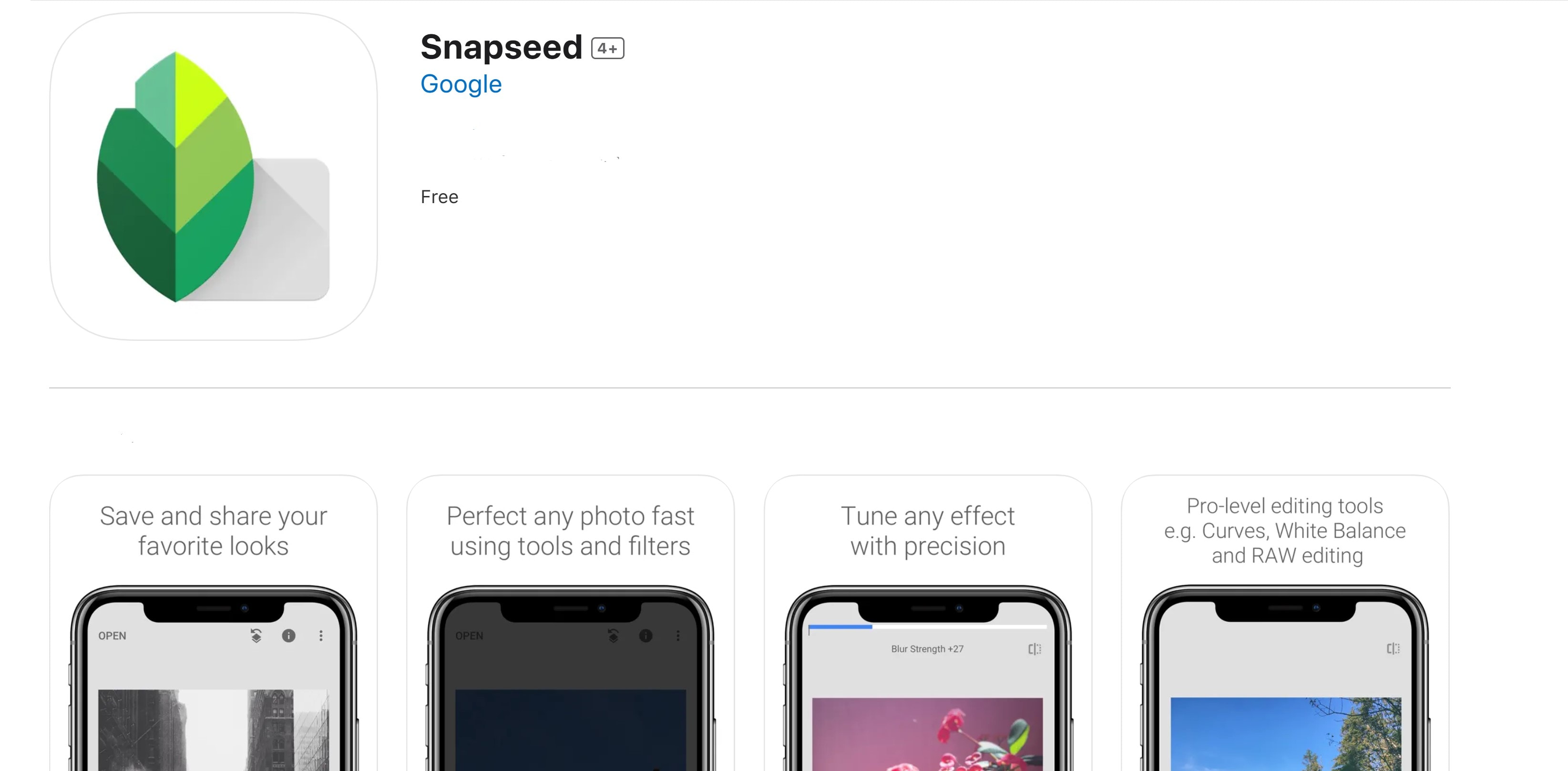
Snapseed is another app to create videos from photos, and it is popular because of its powerful photo editing capabilities. It's the best video editor for those who prefer editing with a variety of photo-enhancing features. Snapseed's extensive photo editing tools make it ideal for users who want high-quality videos from photos to post on social media platforms like Instagram and Facebook.
Key Features
- Advanced photo-editing tools (29 tools and filters)
- Adjustable frames sizes
- White balance, saturation, and contrast adjustments
- 38 predefined text styles
- Double exposure and lens blur effects
- Opens JPG and RAW files
- HDR Scape
- Face enhance
Powerful AI video editor for all creators
3.Magisto: Available on iOS and Android
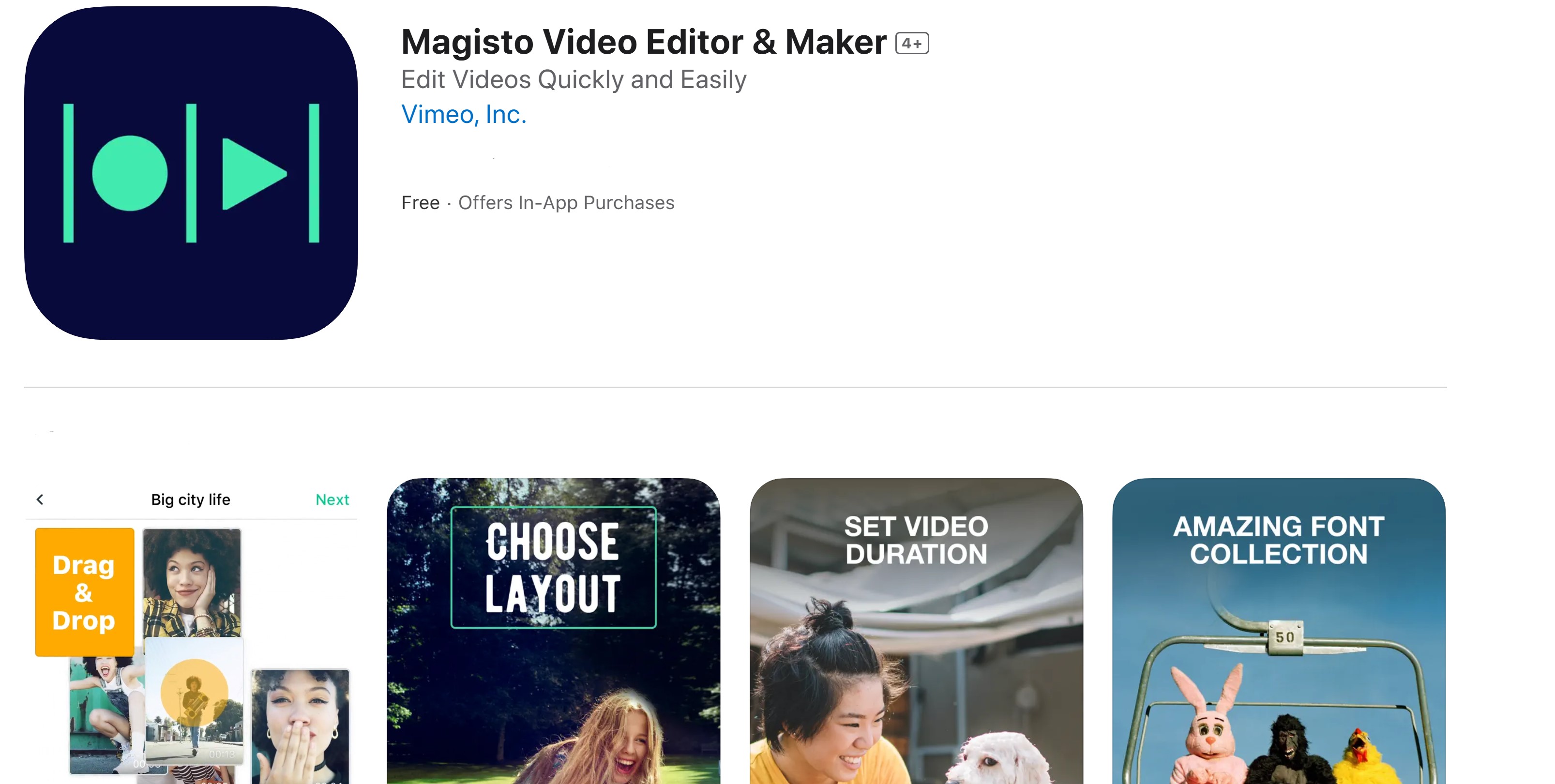
Magisto is another app to create videos from photos that use AI-powered tools. This makes it a top video app for social media (YouTube, Instagram, and Facebook) or personal memory reels.
The one-click sharing feature makes it a faster tool to create and upload content on social media and messaging apps.
Key Features
- Smart AI-driven editor
- 20+ ready-made templates (birthdays, invitations, etc.)
- Customizable text, font, and color options
- Over 3 million HD iStock™ clips and images (Professional plan)
- Commercially licensed song library for background music
- 100+ colorful stickers for added creativity
- Automatic stabilization, object detection, and filter effects
- Video customization (orientation and aspect ratio)
4.VSCO: Available on iOS and Android
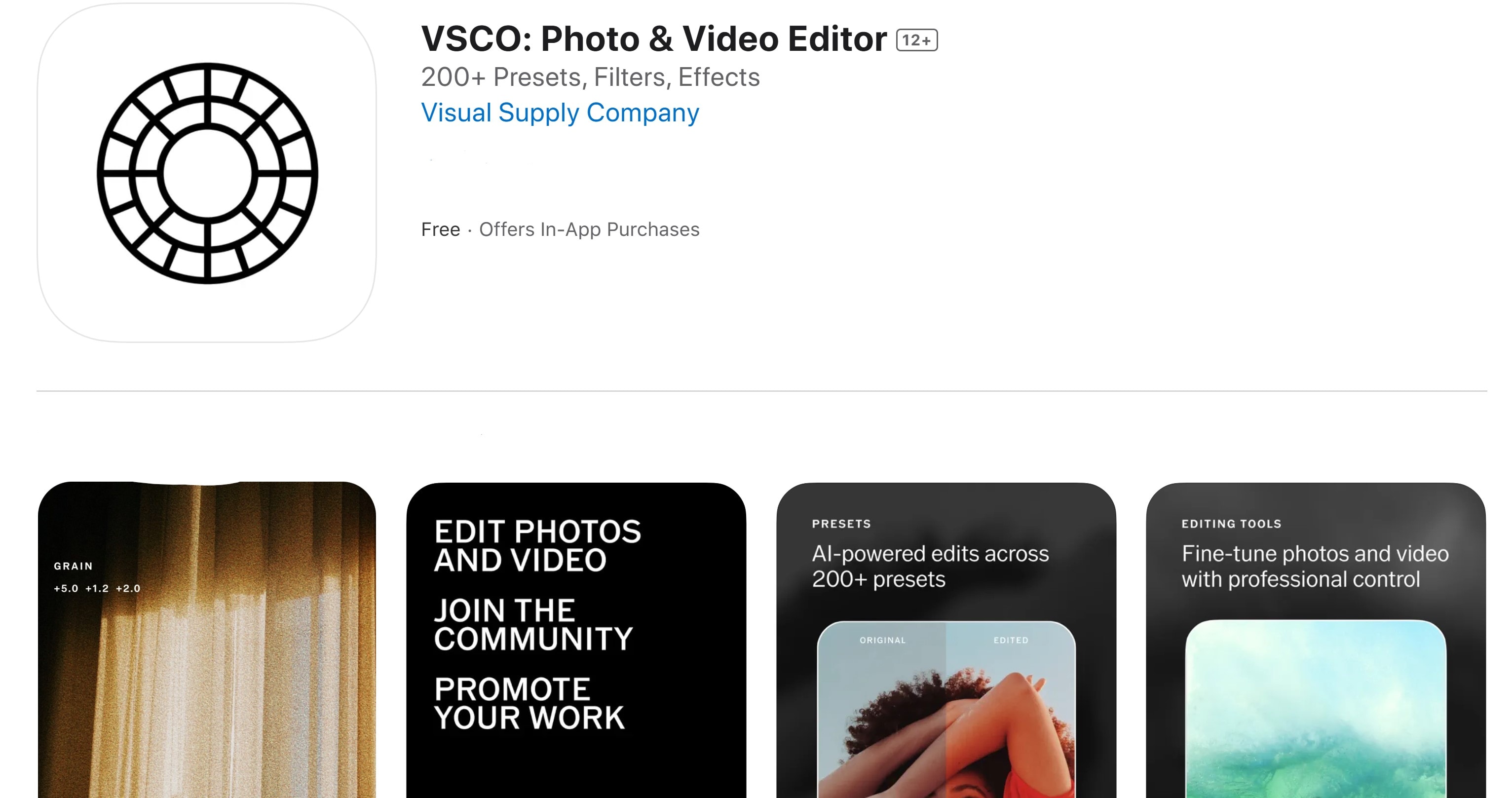
VSCO is a top app that makes a video out of pictures using iOS and Android devices. It is ideal for users who prioritize cinematic filters that elevate photo quality before creating videos. This app's powerful editing tools make it straightforward to make a movie with pictures and videos for Instagram, Snapchat, and other visual-focused platforms.
Key features
- 10+ free presets for photo editing
- Advanced contrast, saturation, grain, and fade adjustments for analog effects
- 200+ presets with VSCO Membership, including vintage film looks (Kodak, Fuji, Agfa)
- Film X presets
- Borders for adding colored frames to photos
- HSL (Hue, Saturation, Lightness) and Split Tone for precise color control
- VSCO Montage for layered video stories and collages
5.InShot: Available on both iOS and Android
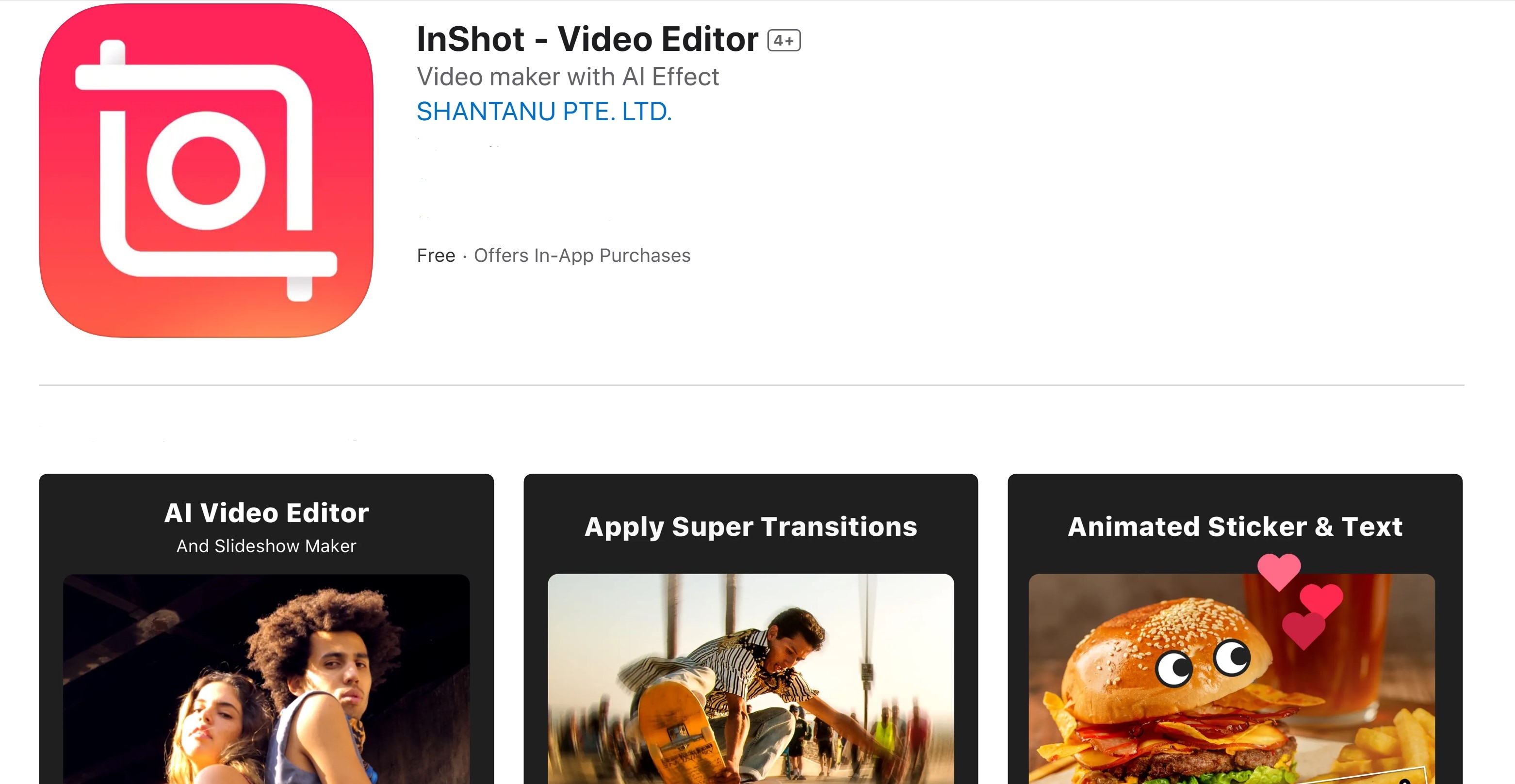
InShot is also a handy app to turn pictures into videos for different goals. It's perfect for creating social-media-ready videos from photos on your mobile. Additionally, its user-friendly layout and wide range of templates and effects make it an ideal choice for creating videos to posts on TikTok, Vlogs, Instagram, and Facebook.
Key Features
- Advanced video editor (keyframes, PIPs, chroma key, mask, color picker, voice changer)
- Music, effects & voice-over
- Filters & Effects (VHS, Glitch effect, stop motion, Retro, RGB, etc.)
- 60+ awesome transitions.
- Animated stickers and emoji
- Custom memes and images to videos and photos
- Canvas & Background
- HD Pro video editor
- 4K video export
6.KineMaster: Available on iOS and Android
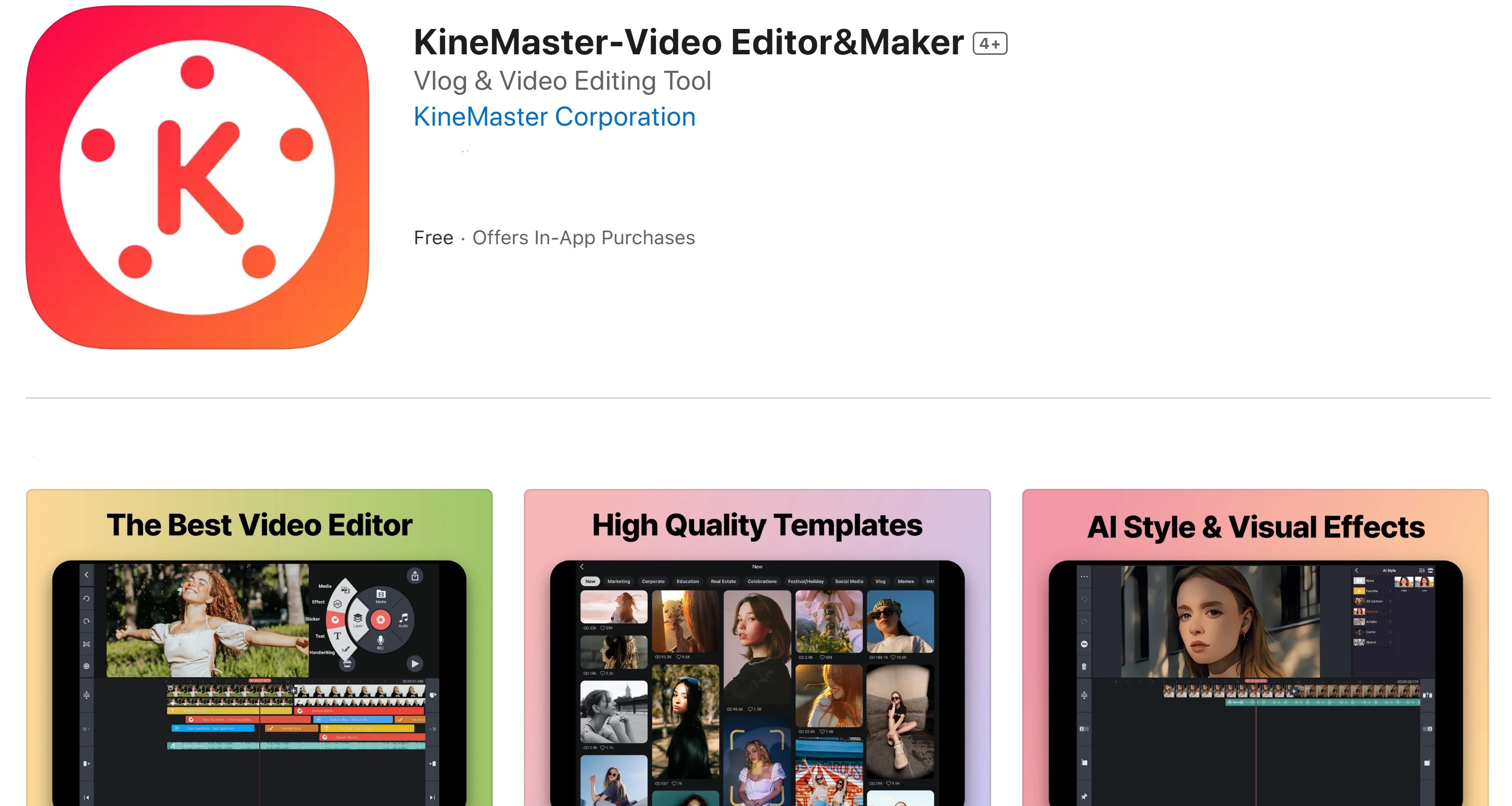
KineMaster is a powerful app for creating professional-grade videos from photos. It incorporates an extensive toolkit designed for advanced edits. It is among the best picture video maker apps, perfect for creating high-quality videos to be posted on platforms like YouTube (shorts), Instagram (reels), WhatsApp, Facebook, and TikTok.
Key Features
- Advanced video editing tools (keyframe animation, chroma key (green screen), speed control (slow motion), stop motion)
- Frame-by-frame control
- Background removal
- Auto captions
- Stickers and effects
- Text and 3D materials
- Copyright-free music, sound effects, and audio effects
- 4K and 60FPS exports
7.GoPro Quik: Available on iOS and Android
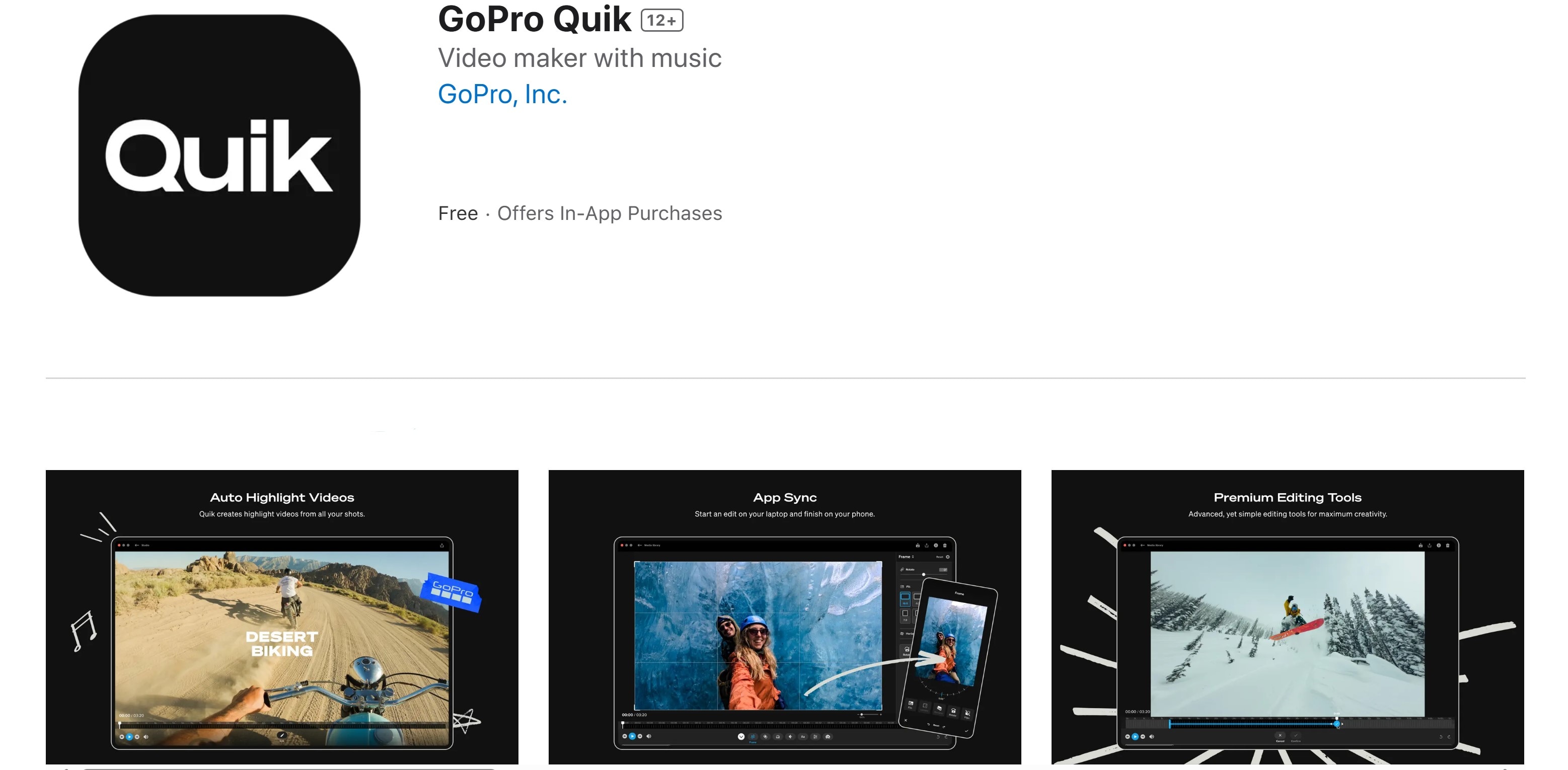
GoPro Quik is another renowned robust photos-into-video app. With unlimited cloud backup and a personalized Mural for easy access to favorite shots, this app makes every video effortlessly stunning and shareable. Some of the top AI features GoPro Quik incorporates are why it is best for users creating energetic videos for Instagram and YouTube.
Key Features
- Highlight detection for best moments
- Auto-upload to the cloud
- Beat sync for clips
- High-resolution frame grab
- Thematic cinematic transitions
- Environment-specific filters
- Direct social media sharing
- GoPro remote camera control
- Live streaming capability
8.iMovie: Available on iOS
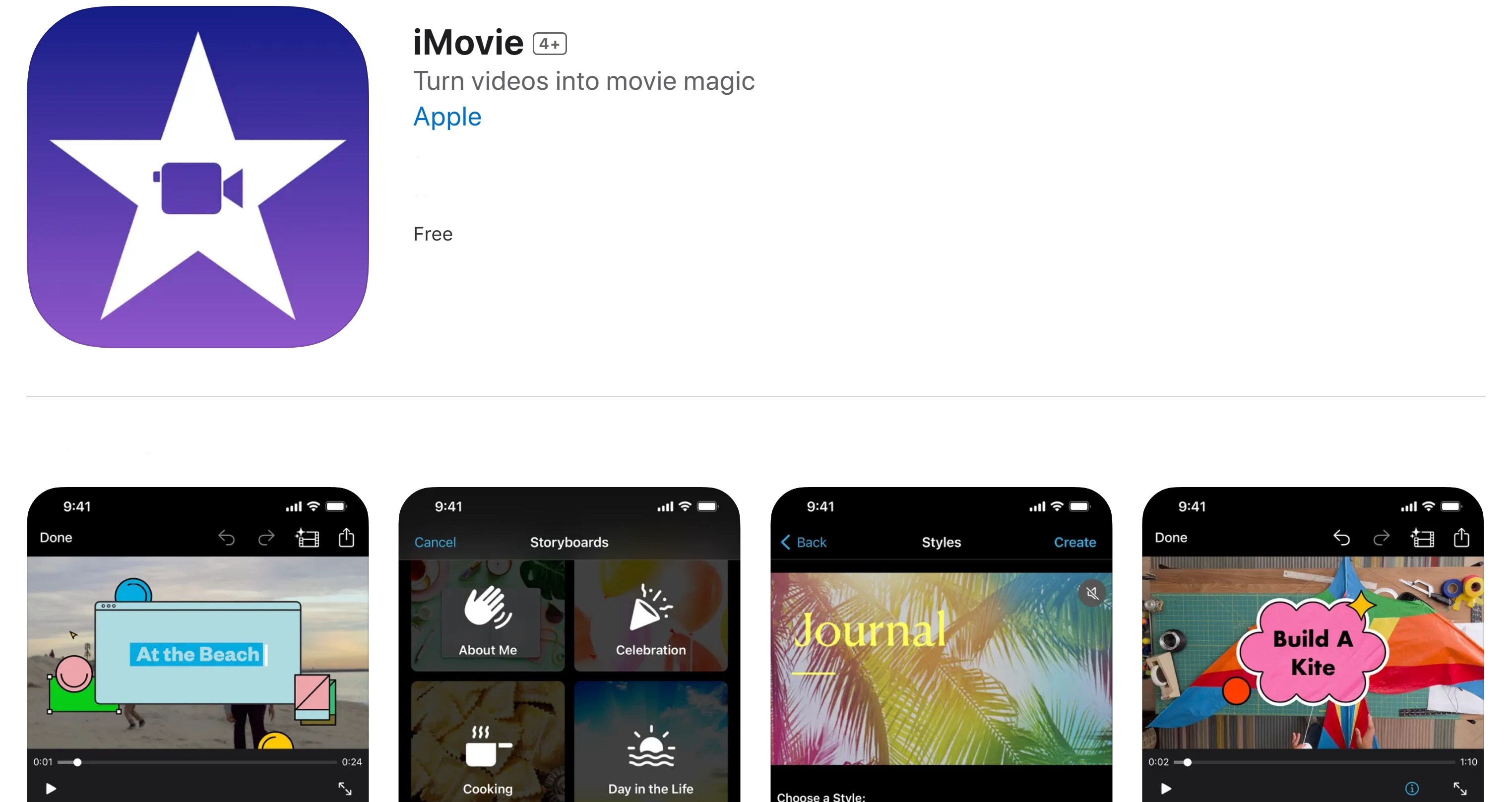
Apple's iMovie offers high-quality video creation with an intuitive layout accessible to all iOS users. You can simply select an album or group of images on your device to begin crafting your picture story. Its pre-set templates and transitions make it a popular app to make photos into a video for social media and personal projects.
Key Features
- 14+ trailer templates
- Custom movie studio logo
- 13+ Apple-designed filters
- Built-in themes with transitions
- Integrated audio tracks (130+) and sound effects
- Chroma key support for green screens
- Resolutions up to 4K (60 frames per second)
- Gradient, solid, and patterned background
9.PowerDirector: Available on iOS and Android
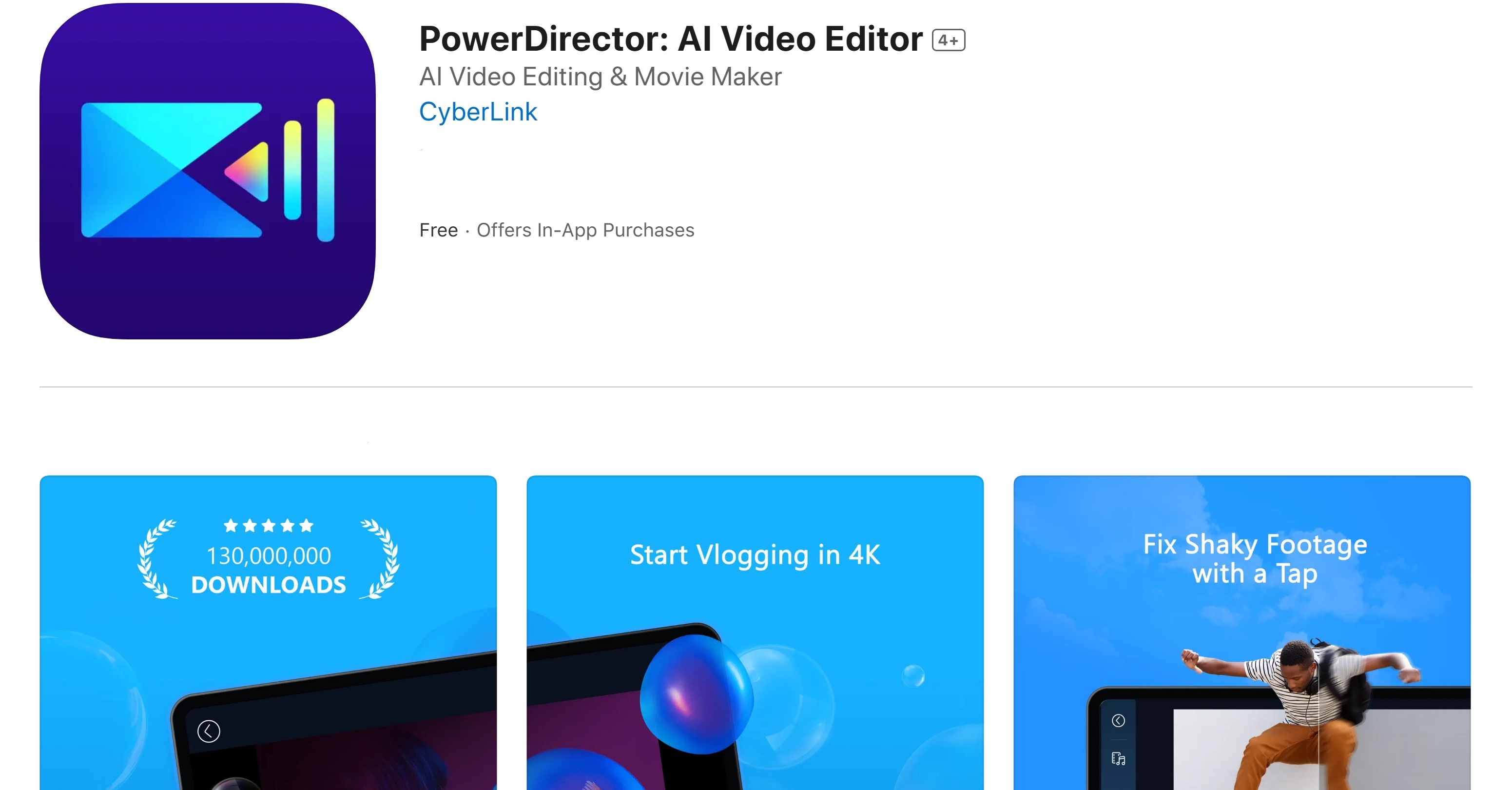
PowerDirector is a professional-grade video editor designed for users seeking advanced photo-into-video apps. It's suitable for creating informative videos for YouTube, Instagram, and other platforms requiring high-quality visuals.
Key Features
- AI Body effects
- Smart background removal
- Green screen
- Video stabilizer
- Customizable templates library
- Keyframe control tools
- Voice changer effects
- Premium stock media
10.Splice: Available on iOS and Android
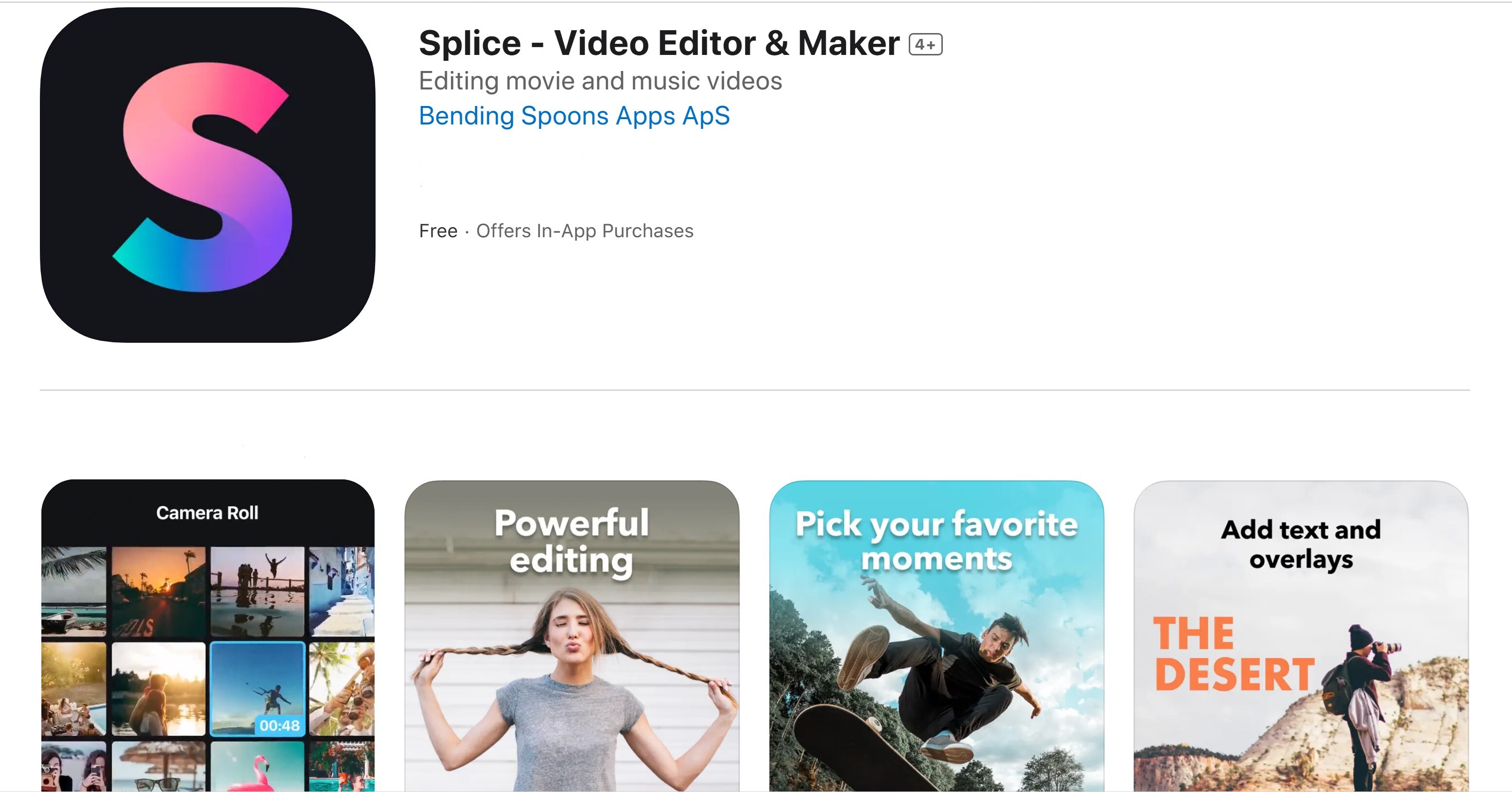
Splice provides a simple interface with powerful options, making it one of the best apps to create video from photos. In just a few taps, you can trim clips, add your favorite music, tweak the speed, and create eye-catching movies and slideshows perfect for sharing. Whether you're crafting a story for social media or a keepsake to treasure, this editor makes it simple to create videos that wow your followers on Instagram, TikTok, Facebook, etc.
Key Features
- 400+ background songs
- PRO merger & joiner
- Speed effects
- Text overlays and titles
- Professional trimmer and cutter
- Slow motion and timelapse
- Customizable soundtrack controls
- High-quality video exporting
Part 3: What to Do if a Needed Feature Isn't Available on Mobile Photo-into-Video Apps

When working with mobile apps to turn pictures into videos, select versatile video editors that offer a range of features to prevent any limitations during editing. Many apps focus on streamlined functionality, but occasionally, you may find that a specific feature—like high-definition exports or multi-layer editing—is missing. In these cases, there are a few straightforward solutions to help bridge the gap and ensure you have everything you need to complete your project.
1. Check for app updates or in-app purchases
Regular updates often include new features and enhancements that could resolve missing functionalities. Some features, such as advanced effects or high-definition exports, may be available as premium options within the app.
2. Try Alternative Mobile Apps
Look for other photo-to-video apps that offer more advanced tools to match your needs. For instance, apps with AI-driven editing or green screen effects can help add a unique touch to your videos. If a mobile solution doesn't have all the features you need, consider web-based tools compatible with mobile and desktop for added flexibility.
3. Switch to Your PC if Your App Has a Desktop Version
Many mobile apps to create video from photos also offer desktop versions with expanded features and more robust editing capabilities, allowing for larger storage capacity and advanced functionality. For example, Filmora offers a feature-rich desktop version perfect for turning images into videos with AI effects, sophisticated keyframing, and high-resolution exports.
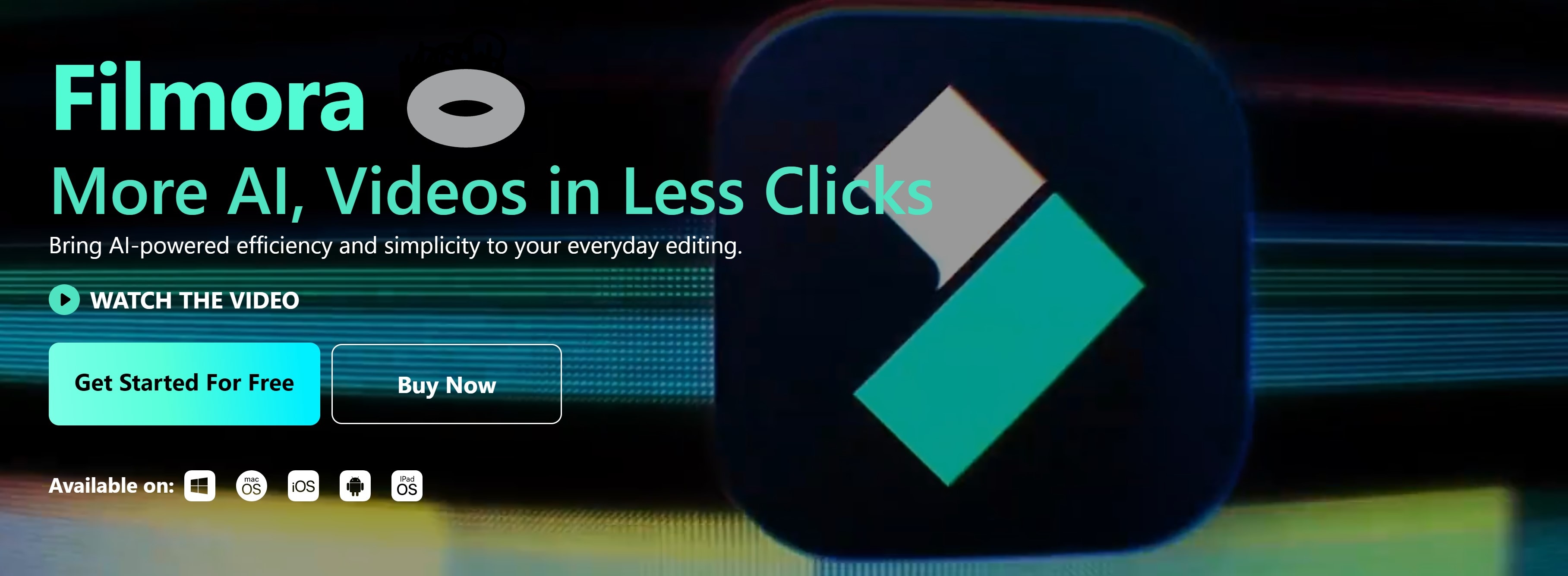
The desktop version of Filmora offers a full suite of AI-powered and audio features. Hence, editing videos with Filmora on your desktop is recommended for more complex projects that require precise editing tools and larger file handling. While the mobile app provides flexibility and simplicity, the desktop version remains the powerhouse for intricate, professional-level editing.
Key features that are missing in the Filmora Mobile app to make photos into a video that is available on the desktop version include:
- Advanced editing tools (keyframing, motion tracking, color correction, customizable transitions, and multi-track editing)
- AI tools for scene detection, auto-reframe, AI portrait, and green screens
- Comprehensive audio toolkit (audio ducking, equalizer settings, and denoising).
How to Download and Start Using Filmora on Your Desktop
If you wish to edit more complex videos that call for sophisticated editing features or AI tools, follow the instructions below to download and install Filmora on your desktop.
Step 1: Go to the official Filmora website. Download the desktop version for your OS. Follow the installation prompts and set up the app to create videos from photos on your computer.
Step 2: Open Filmora and start a new project. Import your photos by selecting “Import Media” and arranging them in the timeline.
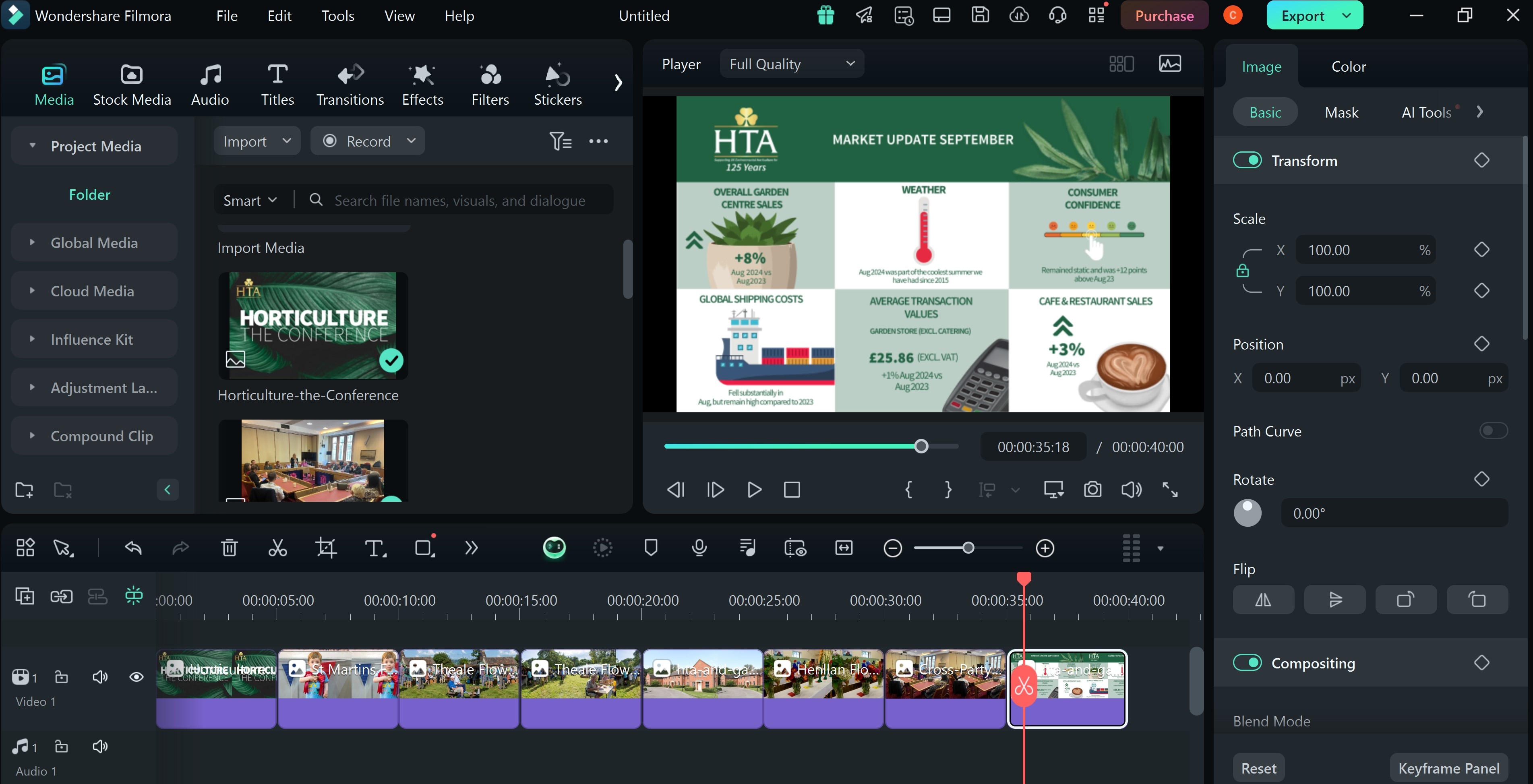
Step 3: Add background music, effects, and transitions to give your video a polished look. You can also use advanced features like AI auto-cutting or smart keyframing to enhance your video.
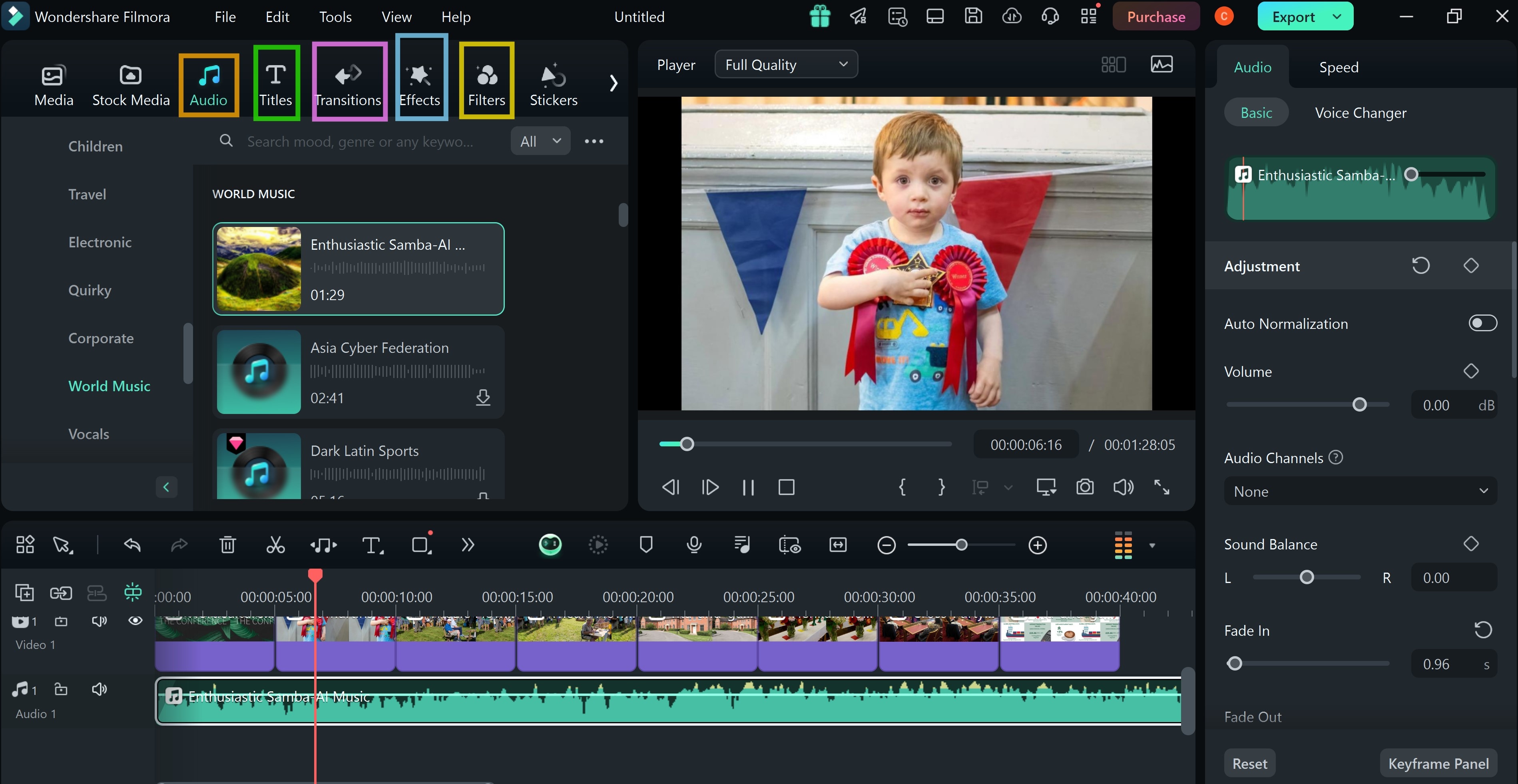
Step 4: When finished, export your project in high resolution by selecting your preferred format and quality settings.
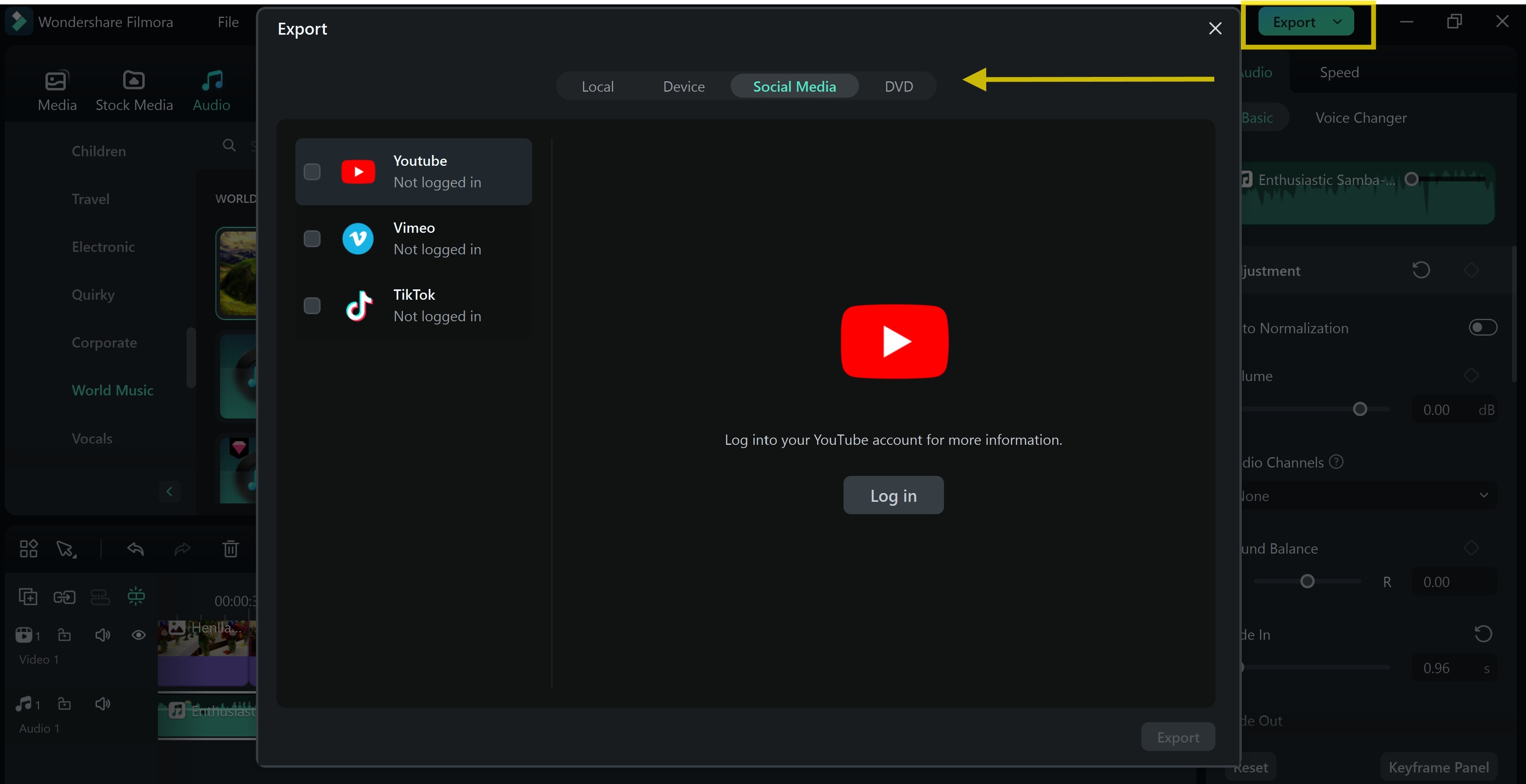
For an even faster and more convenient way to turn your photos directly into dynamic videos, Filmora offers a dedicated AI Image to Video tool . This feature automates much of the editing process, applying transitions, effects, and music based on professionally designed templates. Here's how to use it:
Step 1: After launching Filmora, you can find the AI Image to Video feature directly on the home screen under the Toolbox section (as shown in the screenshot). It is the first option displayed.
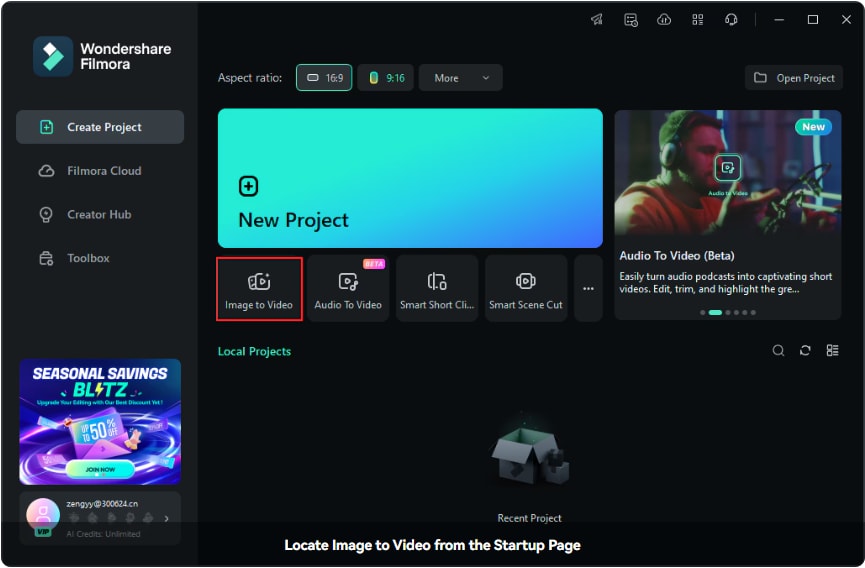
Step 2:Browse through the available templates under the Image to Video section and click Create under your selected template to proceed.
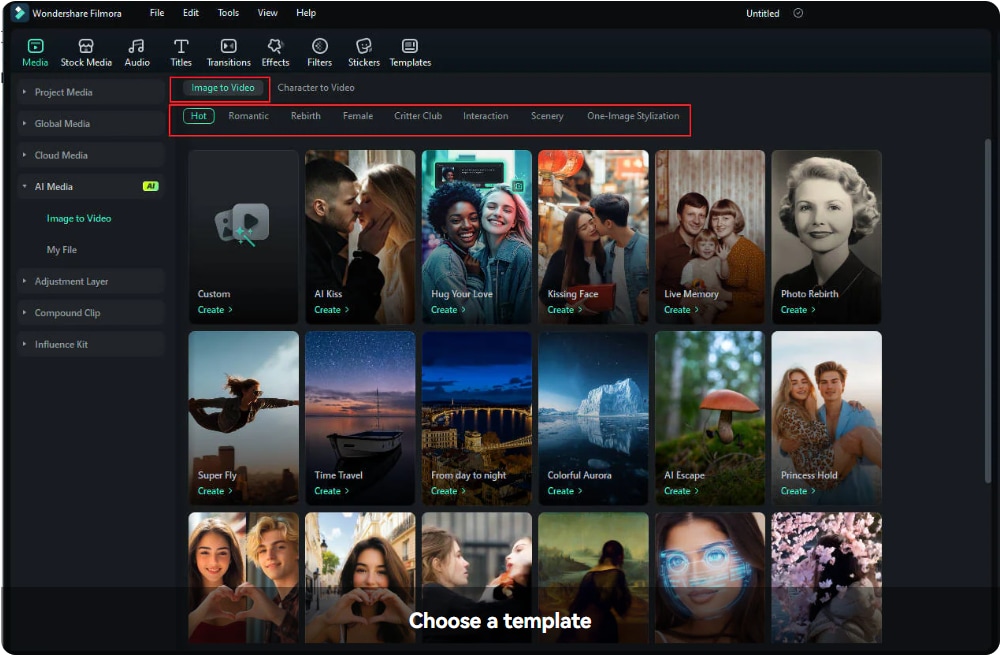
Step 3: Once you click on a template, a preview of its effects will appear in the Player on the right. This helps you visualize the result before proceeding. Drag and drop your images into the upload area or click to browse files on your computer.
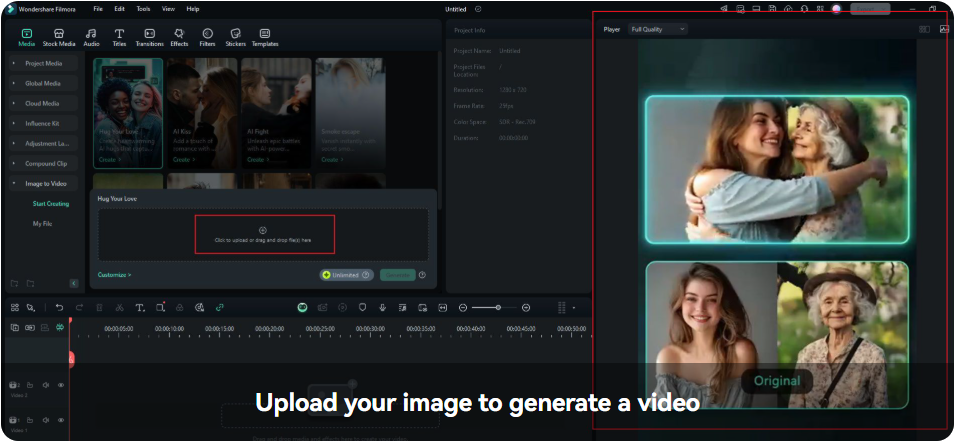
Step 4: Once your images are uploaded and settings are finalized, click Generate to create your video. A progress bar will appear as the AI processes your inputs. It may take anywhere from tens of seconds to 3 minutes to generate the video.
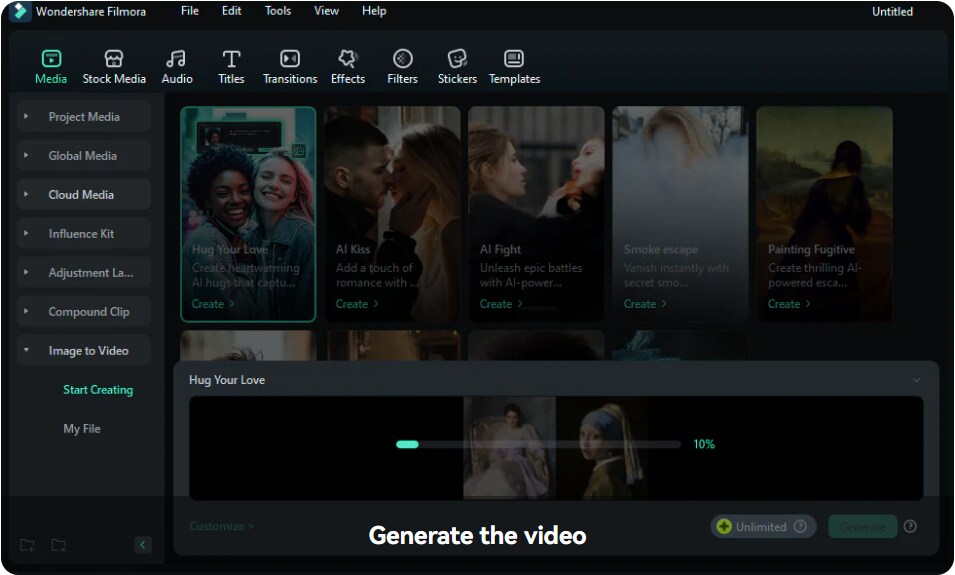
Conclusion
The best app to create photo videos must work across iOS, Android, and desktop platforms. This will help ensure its users meet their specific creative goals. Download Filmora and save yourself the stress and time you would commit when evaluating different photo-to-video apps. It is among the best picture video maker apps with built-in templates for creating social media videos.






