In the era of AI, if you haven’t tried Midjourney, you are missing out big time. Midjourney AI is quickly becoming one of the most popular tools for creating stunning, AI-generated artwork. You don’t have to be a professional artist or have advanced technical skills to use it; Midjourney handles much of the creative process for you.
All you need to do is provide a text description of the image you have in mind, and voila! The platform will generate it and bring your vision to life. If you are interested in learning how to get started with Midjourney AI, let's explore the process together.
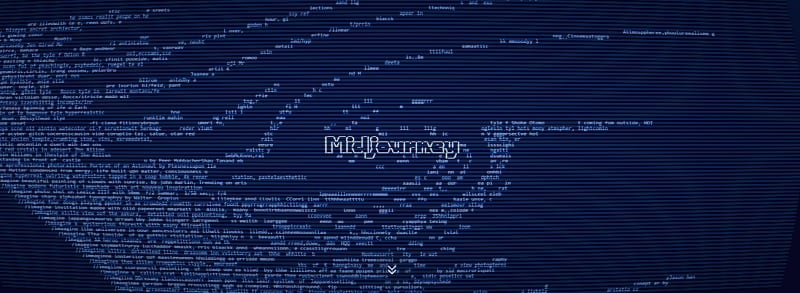
In this article
Part 1. Midjourney and How AI Art Generator Works
Midjourney is a generative artificial intelligence program and service created by Midjourney Inc. Ever tried ChatGPT? Just like ChatGPT focuses on generating human-like text, Midjourney specializes in transforming text prompts into images and visual artwork.
What you need to do is simply enter a description of what you want to see and create. It can be any scene, object, or concept. Using generative AI, Midjourney will then analyze the text and generate unique images that capture your ideas. You can experiment with different styles, concepts, and themes.
Here’s an example of the Midjourney AI art, along with the prompt used to create it.
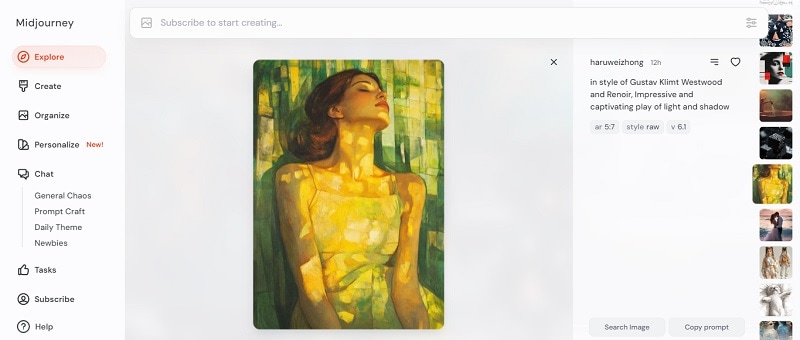
Moreover, beyond generating images, Midjourney also offers several features, such as:
- Turbo Mode for faster image generation
- Making prompts with images as reference
- Custom aspect ratios to suit different projects and platforms
- Upscaling options, which enhance image resolution and detail for high-quality outputs
- Variations, where users can generate multiple versions of an image based on a single prompt
The Midjourney community on Discord also provides a supportive environment. You can share your creations, seek feedback, and connect with other enthusiasts who share your passion for AI-generated art.
Part 2. Is Midjourney AI Art Generator Free?
If you want to generate AI art using Midjourney AI art generator, you need to pay a subscription. To subscribe, you can use the /subscribe command in the Midjourney Discord server. It will provide you with a personal link to the subscription page.
Otherwise, you can also visit the Midjourney website directly. Once logged in, go to the Subscribe panel. Below, you can find Midjourney’s pricing plans and the benefits they offer.
| Basic Plan | Standard Plan | Pro Plan | Mega Plan | |
| Cost | $10/month or $96/year | $30/month or $288/year | $60/month or $576/year | $120 or $1,152/year |
| Fast GPU Time | 3.3 hr/month | 15 hr/month | 30 hr/month | 60 hr/month |
| Relax GPU Time | - | Unlimited | Unlimited | Unlimited |
| Purchase Extra GPU Time | $4/hr | $4/hr | $4/hr | $4/hr |
| Work Solo In Your Direct Messages | Yes | Yes | Yes | Yes |
| Stealth Mode | - | - | Available | Available |
| Maximum Concurrent Jobs | 3 Jobs 10 Jobs waiting in queue | 3 Jobs 10 Jobs waiting in queue | 12 Fast Jobs 3 Relaxed Jobs 10 Jobs in queue | 12 Fast Jobs 3 Relaxed Jobs 10 Jobs in queue |
| Rate Images to Earn Free GPU Time | Yes | Yes | Yes | Yes |
| Usage Rights | General Commercial Terms | General Commercial Terms | General Commercial Terms | General Commercial Terms |
Part 3. How to Generate Arts and Images with Midjourney
There are two ways to generate art and images with Midjourney AI. The first is by joining the Midjourney Discord server, and the second is by visiting the Midjourney website.
1. Generating AI Arts Through the Midjourney Discord Server
Start by creating a Discord account if you don't already have one. After that, join the official Midjourney Discord server.
Once inside the Midjourney Discord server, locate the "Newcomer Rooms." It’s advisable to find a room with less traffic to avoid being overwhelmed.
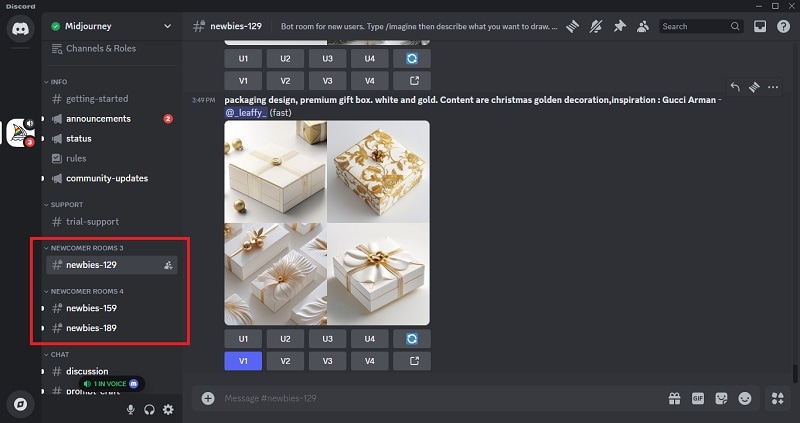
Next is the time to make text prompts! To start using Midjourney image generator, type /imagine in the chat. This will open a prompt field where you can input your image description. Use short, clear descriptions to guide the AI in generating your desired image. Keep prompts concise for the best results.
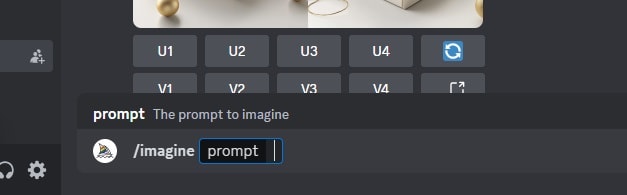
Note: If you want to create AI images in Midjourney privately, you can also invite the Midjourney Bot to your own server. Click on the Midjourney Bot and select the option to invite it to your server.
Prompt Guide for Generating Images in Midjourney Discord
- Set the image format (aspect ratio):Use --ar [aspect ratio] (e.g., --ar 3:4) to adjust the image dimensions.
- Select the AI version:Use --v [version] (e.g., --v 6.0) to choose the desired AI model version.
- Increase detail level: Use --hd to enhance the image with a higher level of detail.
- Specify a style:Use --style [style name] (e.g., --style impressionistic) to define a particular artistic style for the image.
2. Generating AI Images Through the Midjourney Website
To start generating AI images with Midjourney, visit the Midjourney website and log in with your account. You can also use your Discord credentials since the platform is integrated with Discord.
Once logged in, you'll be taken to the image creation section, where you can enter prompts that describe the image you'd like to generate.
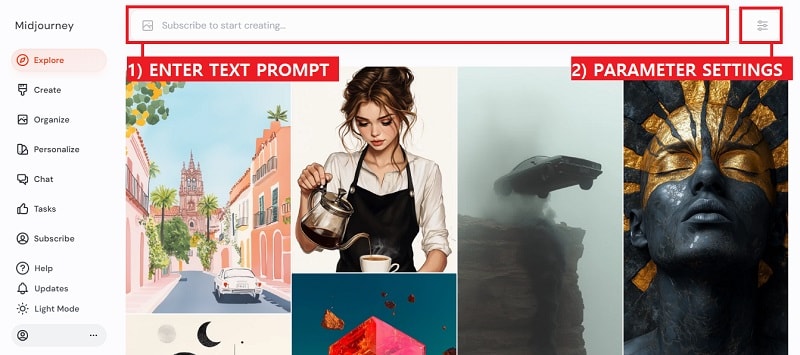
Next, navigate to the settings to customize parameters such as image size, aspect ratio, and the Midjourney model. Aesthetic features like stylization, weirdness, and variety can be adjusted using sliders for more control. You’ll also find additional options, including speed and stealth.
For a more detailed guide on how to use Midjourney AI picture generator, you can watch the tutorial here.
Part 4. AI Image Generator Alternative with Built-in Video Editing Tools
If you're using AI-generated images for creating video content, instead of using AI picture generators like Midjourney, you can directly opt for an all-in-one tool like Wondershare Filmora. Filmora is a video editing software that includes an AI image generator as one of its features.
With Filmora AI Image, you can easily generate custom images that fit into your video projects. It gives you the option to set the aspect ratio and image style you want. The platform also allows you to add music and voiceover to the image you’ve generated. Then, you can apply various filters and adjust colors to further enhance the aesthetics of your AI image.
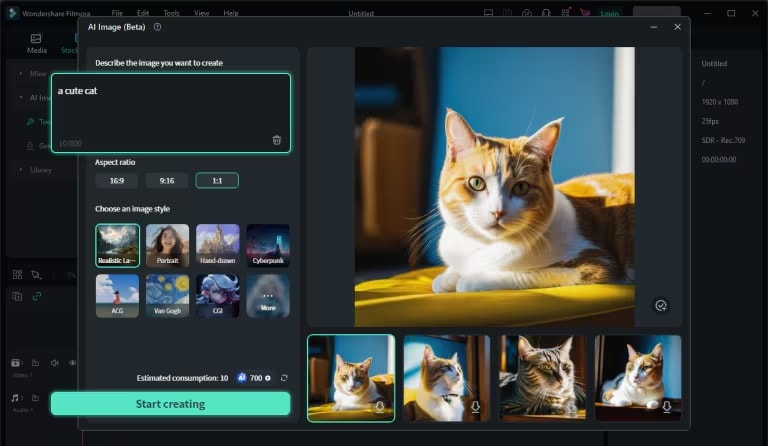
How to use AI Image in Filmora
To use the AI Image feature in Filmora, make sure you have installed the latest version of Filmora on your computer first. Once done, follow the steps below to generate an AI image with Filmora.
Step 1: Launch the AI Image Tool
After launching Filmora, go to the Media panel and locate the AI Image option.
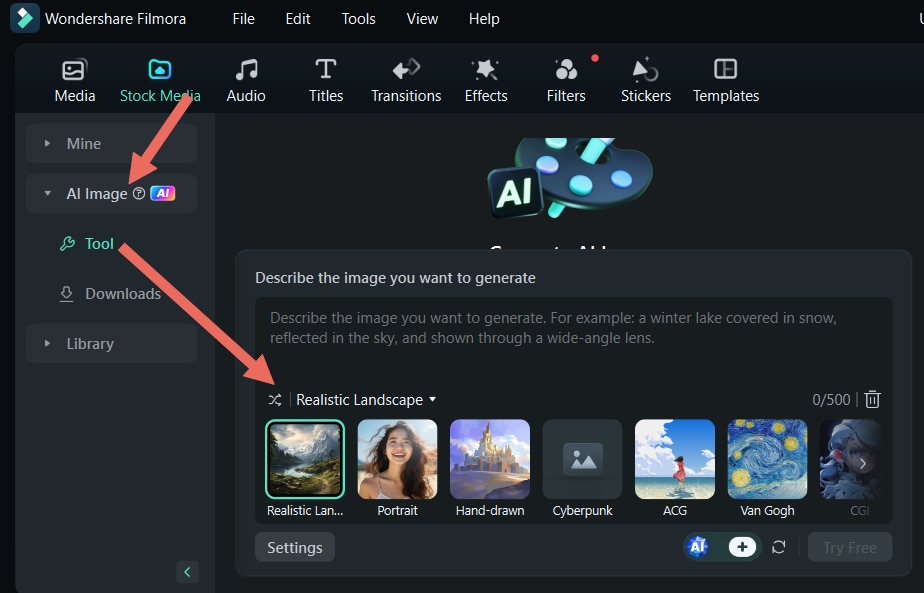
Step 2: Describe Your Desired Image
Next, enter a description of the image you want to create in the input box, select your preferred resolution, and then click Start Creating to generate the image with a single click.
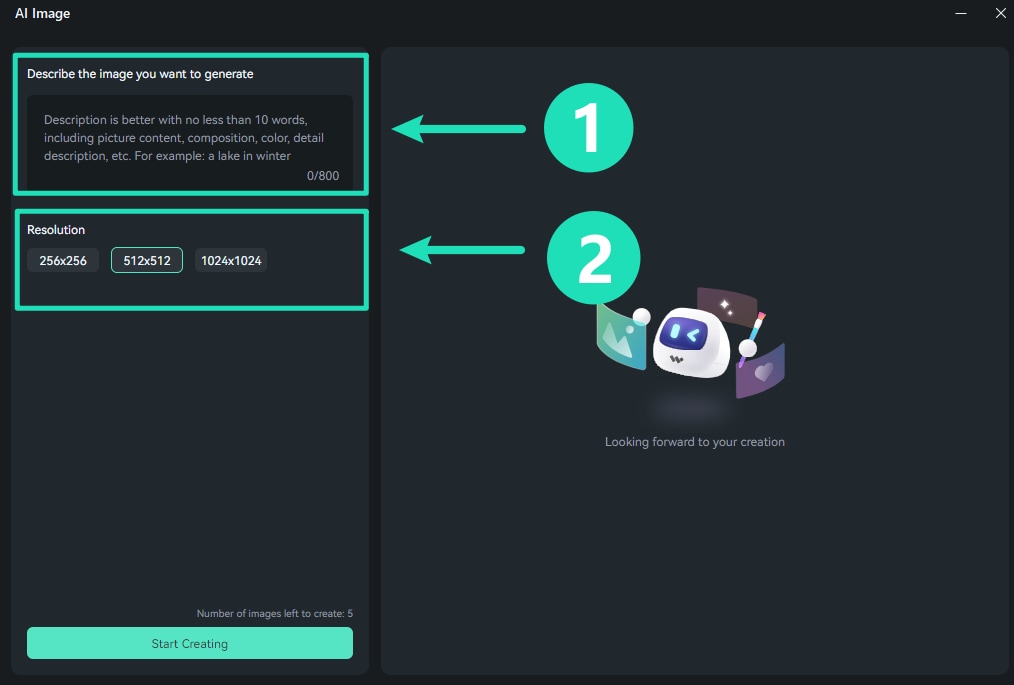
Step 3: Begin Your Creation
Once your images are generated, you can easily add them to your media panel by clicking the download icon located in the lower right corner of the image. To start editing, simply drag and drop the generated image into the timeline.
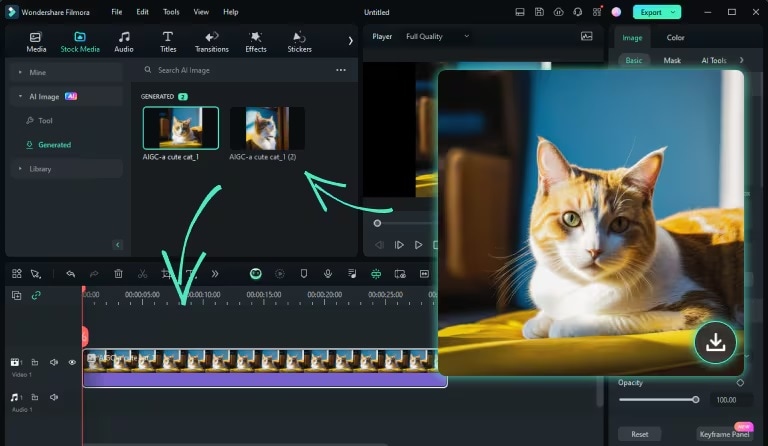
Step 4: Add Music to Your Project
To enhance your AI-generated image, go to the Music menu and choose from the available options to download a track that fits your project.
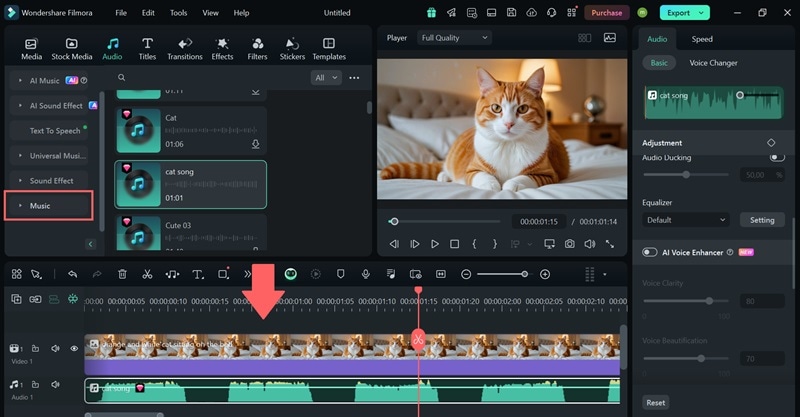
Alternatively, you can generate custom music within Filmora by selecting AI Music from the left panel. Just like how you convert text to image, enter your prompt to create a music track based on your description.

Step 5: Include a Voiceover
To add a voiceover, you can either record your own voice by clicking the record button or use the text-to-speech feature for a generated voiceover. To access the text-to-speech feature, go to the Audio menu and select Text to Speech. Then, click Start to open the Text-to-Speech window.
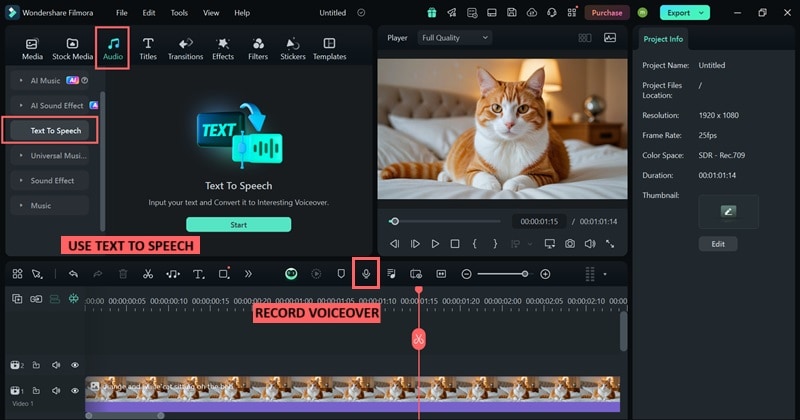
You can enter your text prompt and select the voice, pitch, and speed for customization. Use Filmora’s AI Copywriting if you need help generating a script.
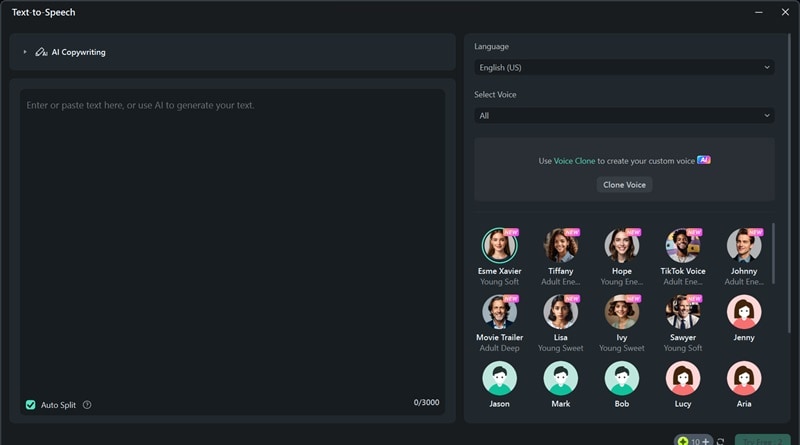
Step 6: Adjust Colors
Select the image track in the timeline and navigate to the Color tab in the property panel. Here, you can make adjustments to enhance the overall look of your image.
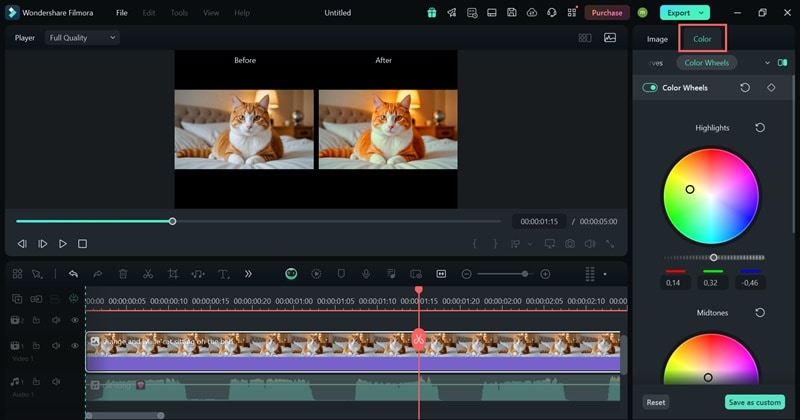
If you are done with your editing, you can start exporting by clicking the Export button.
Can you save images generated by Filmora's AI Image tool?
If you just want to save the AI image generated by Filmora, you can select the Snapshot option.
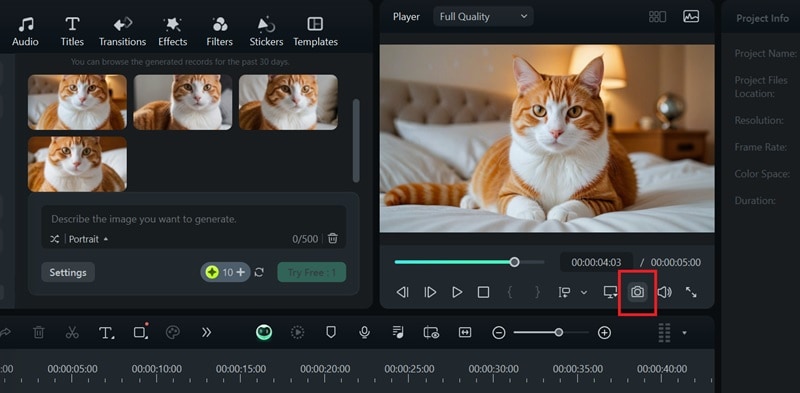
Then, you will have the option to select your preferred image format, such as JPG or PNG. Select the location where you want to save the AI-generated image and click "Save" to save it to your device.
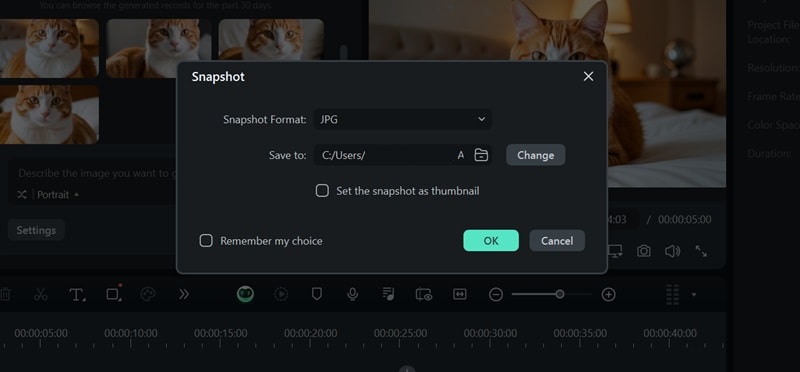
Conclusion
Midjourney AI is changing the way we create art by making it simple for anyone to turn their ideas into high-quality images with intricate details. You don't need to be an expert—just describe what you want, and the platform brings your vision to life.
If you're looking to enhance your projects even further, consider combining AI-generated images with additional music and effects to create compelling content with Filmora. As a video editing software, Filmora also includes an AI Image feature that helps anyone generate AI images while also providing options to add music, voiceovers, and various filters.


