The market innovates with the improvement in technology, which has been in the case of AI. Many tools have brought improvement in the overall context of AI video generation. One such innovation is the Canva text-to-video, which provides highly extensive results.
This tool, along with many others, is changing the dynamics of the video-generating industry. While you learn how the Canva text-to-video function works, this article also has proper guidelines. Also, you will learn about the perfect video-making utility in the shape of Wondershare Filmora.
In this article
Part 1: Understanding What Canva Is Offering in the Text-To-Video Industry?
Most of you reading this article would know Canva as a platform to make good posters. Little did people know that Canva intended to change the entire flow of the media industry. From offering image editing to generation, it also accommodates managing video content. Canva comes with a directed text-to-video utility, which makes fine-quality videos.
To bring the best idea to reality, Canva requires users to add simple prompts to transform their ideas. There are multiple use cases that can be generated through this text-to-video innovation. For creating engaging videos, Canva provides the option of generating videos using talking heads with 40 different language support.
The "Magic Media" project offered by Canva is powered by Runway, which provides an exclusive video-generating environment.
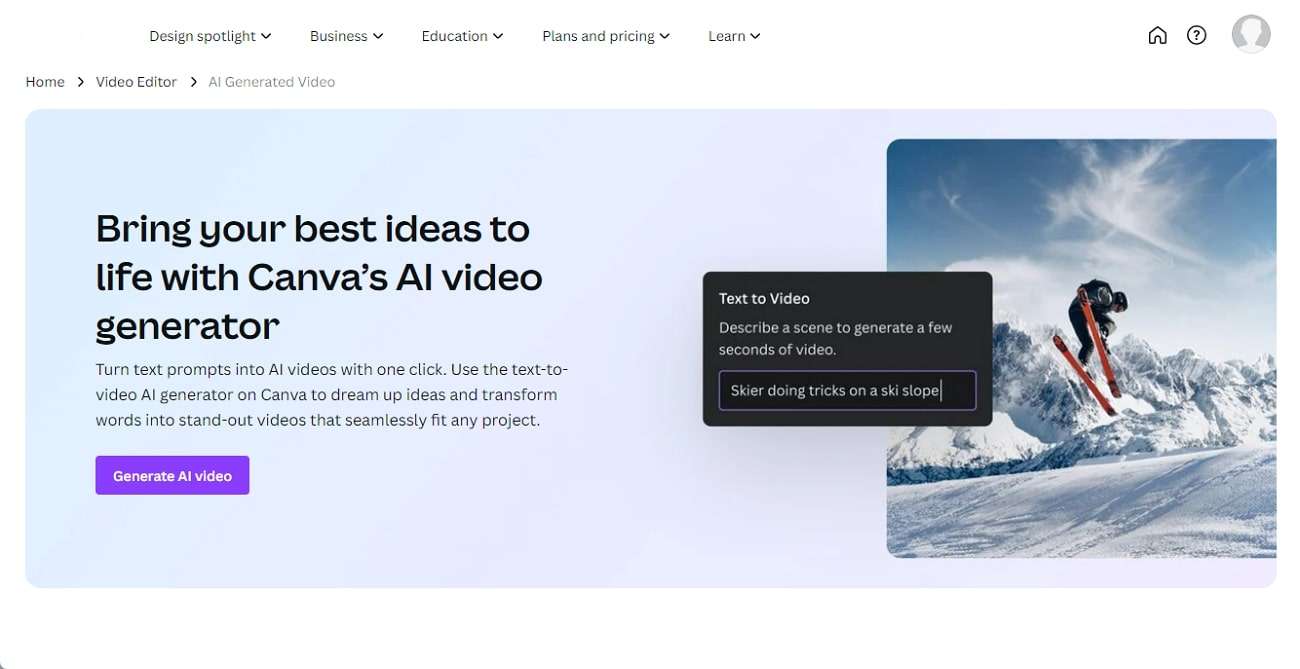
Key Features of Canva Text-To-Video Functionality
Provided below are some further utilities offered by Canva’s text-to-video functionality. This will help you understand how effective this tool can be in creating intuitive AI videos:
- You can find a simple option for generating content for video generation using AI. This aids beginners in creating video content and innovating it to make it unique for publishing.
- The entire process is concluded in a matter of minutes, which displays quick operations. Users who are in a hurry can consider using this service to generate video through text.
- After creating a video, it can be edited in various ways. From editing the playback speed to cropping the video, Canva provides all the tools.
- You can also integrate other AI tools within the basic function of text-to-video generation. It allows you to innovate your content on a better stage and create intuitive videos that can be posted on social media.
Pricing Plans Offered by Canva
If you wish to take assistance from Canva in creating videos from text, provided are the plans you must be aware of:
| Plan | Pricing |
| Canva Free | $0 |
| Canva Pro | $54.99/year/user |
| Canva for Teams | $130/year/5 users |
Part 2: Learning the Steps to Successfully Create a Video Using Text on Canva
If you are curious about how to use the Magic Media tool of Canva for generating videos from text, follow the steps given below:
Step 1. Tap the "Generate AI Video" button from Canva's "AI Video Generator" tool. Then, choose the "Use in new design" option and specify the type of video you want to generate.
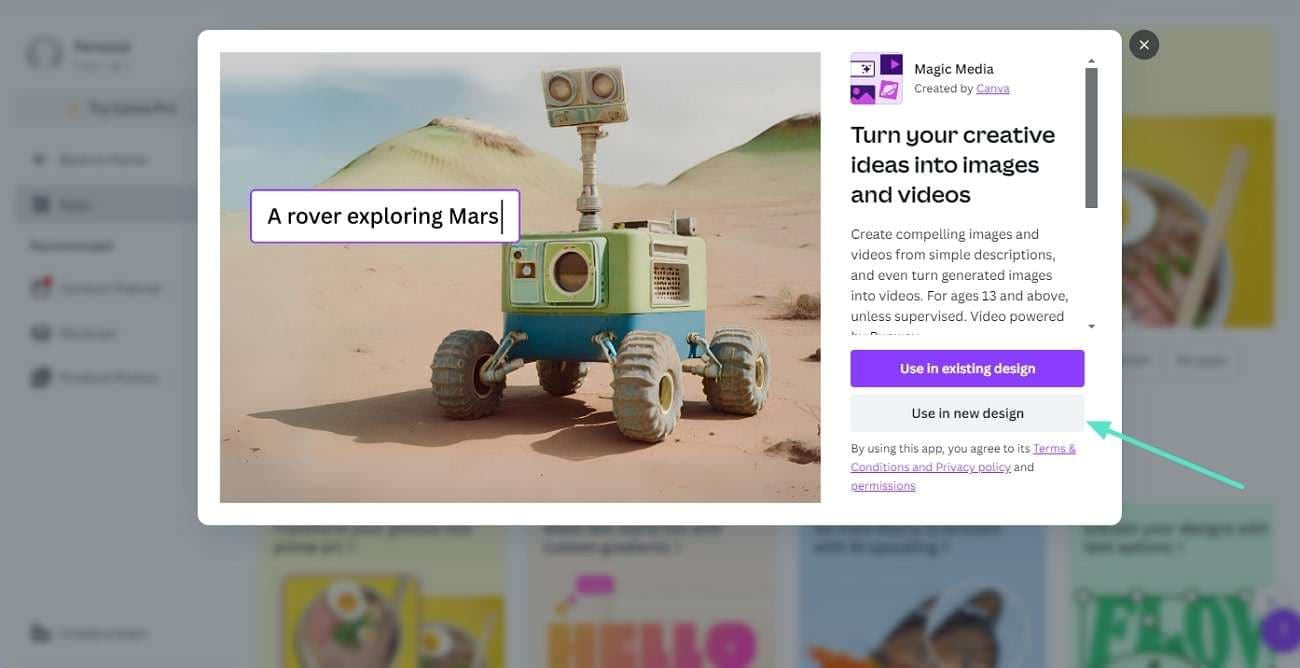
Step 2. Once in the Canva editor, it will automatically take you to the “Magic Media” tab. Following this, choose the “Videos” option and write the 5+ words prompt for your video. Press the “Generate Video” button to start the AI video creation.
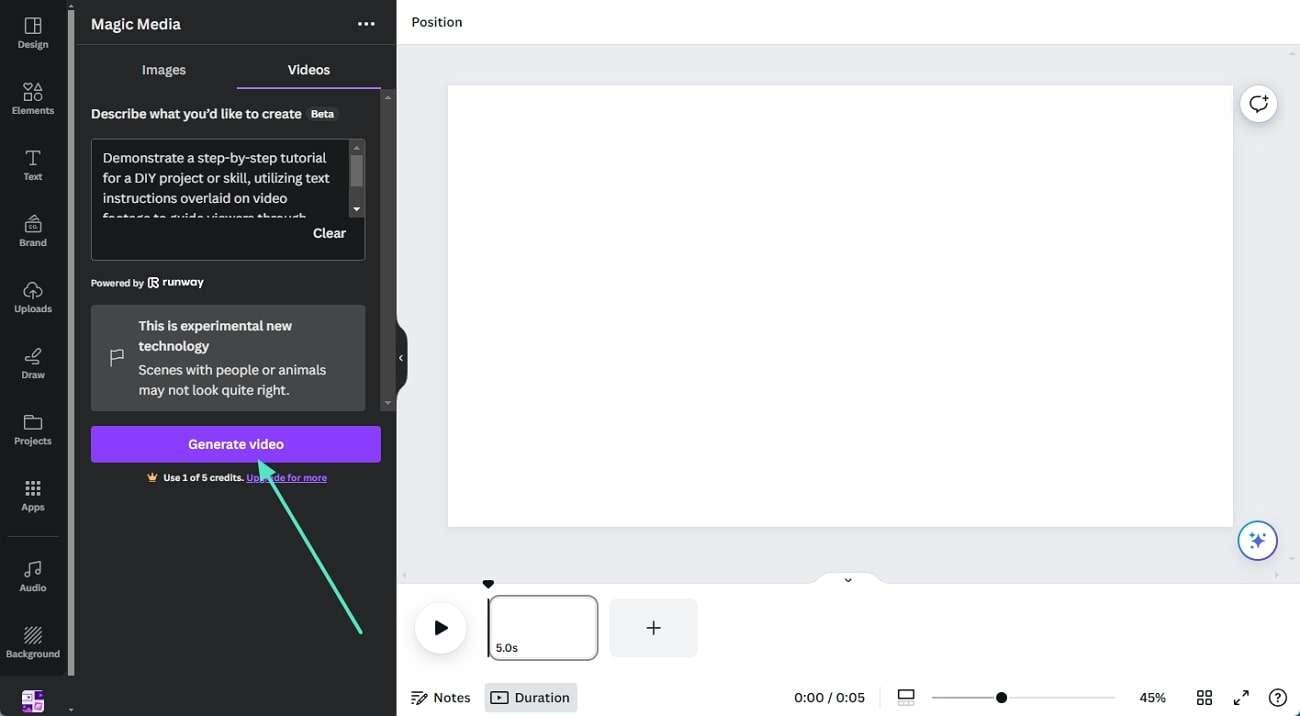
Step 3. Preview the video created by Canva AI and check if it matches your instructions. If you like the video, drag and drop it to the editor. Afterward, click on the “Share” icon from the top right corner of the screen and download it to your system.
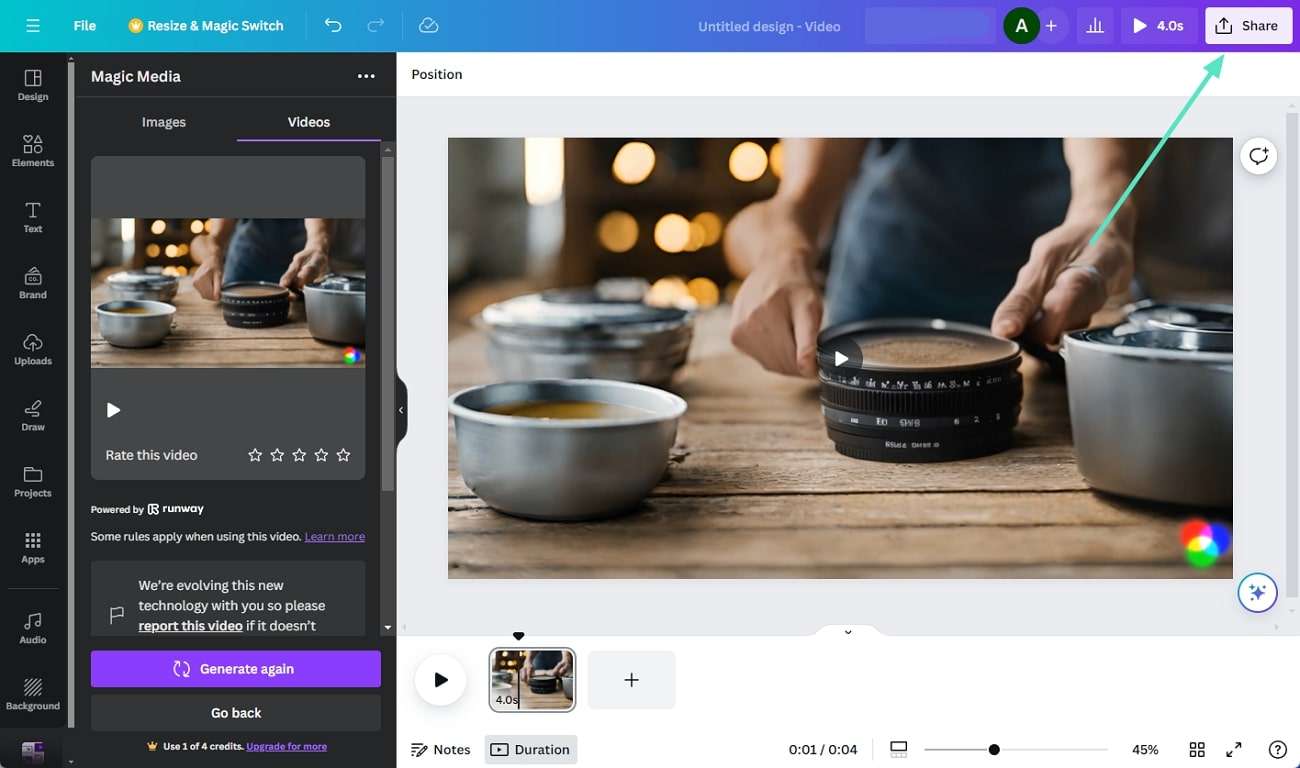
Part 3: Make Better Videos From Text Prompts With This Alternative: Wondershare Filmora
Although Canva text-to-video is exceptional, it still does not offer professional results. Video generation through Canva might sound good, but it is aided by different editing tools. However, when it comes to creating professional video content, Wondershare Filmora comes under the limelight. This video editing platform is not restricted to making changes in pre-existing videos.
You can utilize the dedicated AI Text-to-Video feature offered in Wondershare Filmora to create new videos. This improves the overall utility of Wondershare Filmora in the video industry. While explaining how Filmora has changed the dynamics of the video industry, the AI text-to-video feature extends the entire discussion.
AI Text-To-Video in Wondershare Filmora
Talking about the preambles of using the AI text-to-video feature in Filmora, you need a proper script. While there is a separate option available to add scripts into Wondershare Filmora, it also allows the creation of AI-generated scripts. The "Generated by AI" option offered helps in creating proper scripts for videos. After adding a defining script type along with the topic, the AI creates a complete video script.
Following the creation of the video script, you can set the language of the video from 20 different options. After setting the language, you are also given the option of defining the voice that would renounce the video's voiceover. Conclusively, after setting the aspect ratio according to your requirements, Filmora creates a complete video. This video can then be easily edited across Filmora's intuitive platform.
Text To Video【Filmora AI Function】
Pricing Plans of Wondershare Filmora
| Plan | Pricing |
| Cross-Platform Plan (Can Access From Any Supported Device) |
|
| Perpetual Plan | $79.99 |
Conclusion
In this article, we have covered Canva's Magic Media project, through which you can generate videos and images using text. We have also provided you with the steps for using this AI project. As an alternative, you can use Wondershare Filmora, a powerful AI video editor with a robust text-to-video AI feature.



 100% Security Verified | No Subscription Required | No Malware
100% Security Verified | No Subscription Required | No Malware


