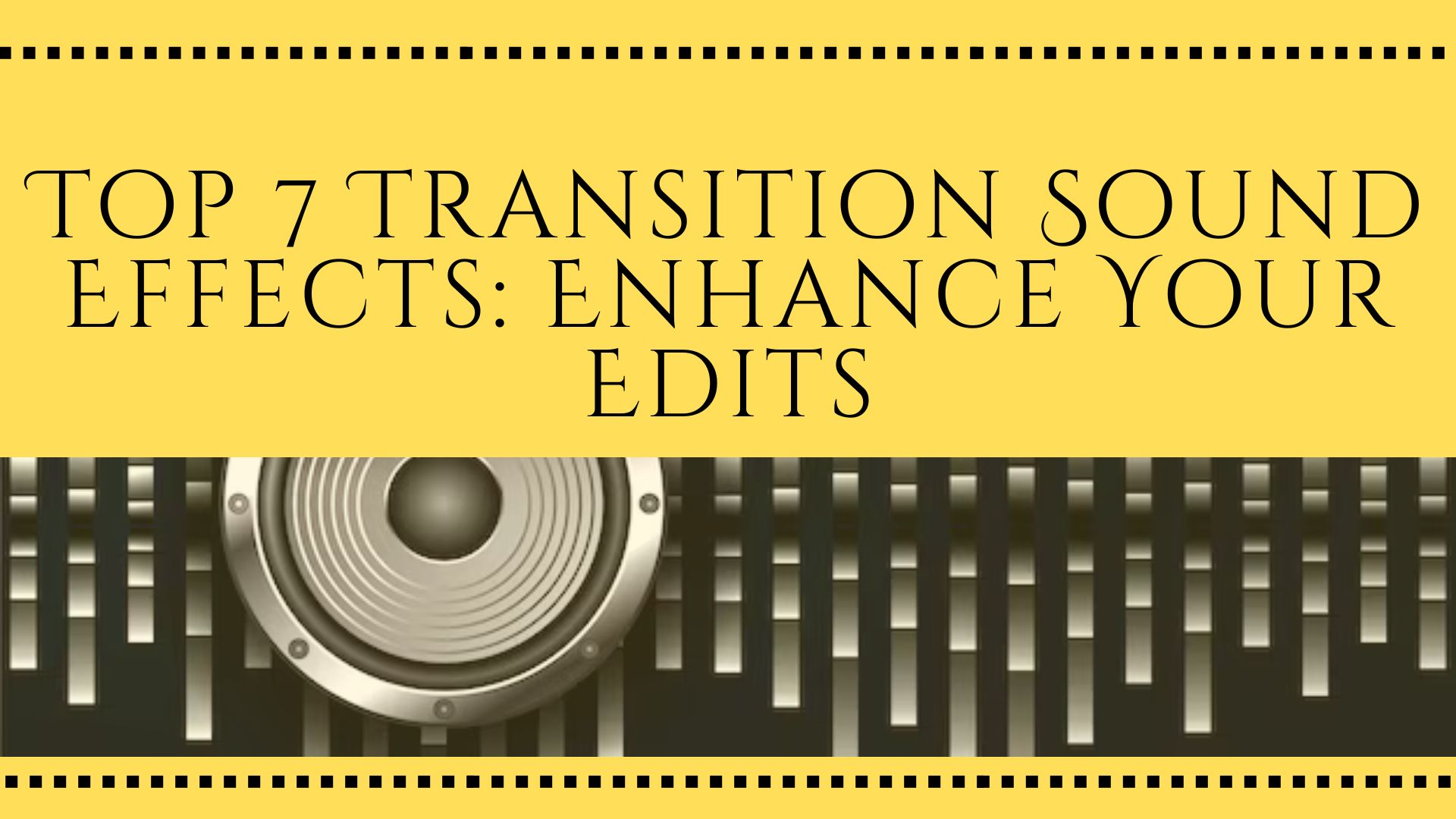
Have you also been troubled? On how to enhance video projects because of limited knowledge that results in messy and uncontrolled transitions in your video creations? You definitely are not the only one. This is a challenge many experience since the audience's focus would be drawn off at the abrupt breaks, and the continuity is lost. The good thing, though, is that transition sound effects could be very useful.
If you have been struggling with these, take heart in this: transition sound effects do not only beautify your videos but also improve the quality greatly. This is the rationale behind why the right tool immediately elevates what would have been some of your messy content into something more professional within the day. Wondershare Filmora is aware of these facts. In this article, you can find sounds that correspond to each built-in transition, so you can easily edit your video and overcome this challenge. All of these will allow you, at last, to achieve smooth transitions as well as more engaging videos without that extra effort. Now, Let’s dive in!
In this article
Part 1. Why Transition Sound Effects Matter
What is more agreeable is that sound helps in improving the comprehension level of the audience. Imagine the visual of a quiet beach to a busy city street; visual animation is convincing to say, but also accompanied by the soft waves crashing sound and later the noise of swarm traffic, the scene is nothing but spectacular.
Let us look at some of the key benefits that transition sound effects provide:
- Scene Changes: Every visual cut has an illusion-enhancing sound, either a swoosh or a chime, which makes the cut more interesting and more active.
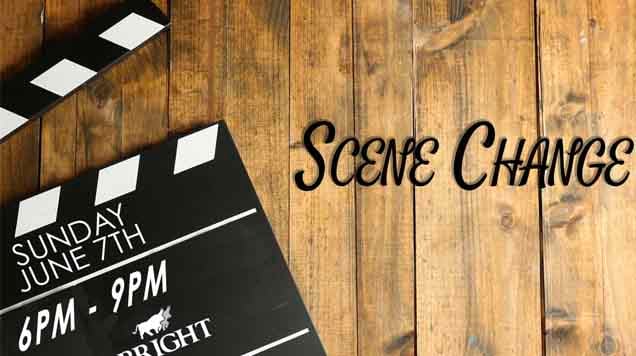
- Time Jumps: Clip or record sound cues that are moving back in time, such as a clock ticking followed by an echo to indicate time shifts, bringing the audience deeper into the hours.

- Mood Shifts: Portray the weave of emotion – be it happy or sad – such swells give rise to a degree of it helps, but musical notes can also be haunted for suspense.

- Plot Twists: Sound effects necessarily ensure suspense and raise the degree of boldness in expecting the subconscious of the audience to live.

- Setting Changes: With the new scene come other sounds that border on it with no resolution on the matter, for instance, birds chirping and, soon after, dramatic crowds’ sounds.

- Montage Magic: Build rhythms in montage sequences by harting visual edits to beats or soundscapes.

Part 2. Top Transition Sound Effects for Smooth Edits
These sound effects will definitely give a new dimension to the video or presentation, making it interactive for viewers!
- Swoosh - Good for quick cuts and scene changes; also adds energy.
- Whoosh - Like swoosh, but with fast transitions.
- Gradual fade in/out - Slowly introduces and removes sound for smooth mixing.
- Click or Snap - soft "click" sounds that punctuate changes between scenes.
- Chime - Chiming and graceful to convey smoothness in transition.
- Heartbeat - Builds tension in the emotional shifts.
- Wind Blowing - This sound is great for changing moments. Add it to your outdoor scenes.
- Drum Roll - Generates excitement for big reveals.
- Nature Sounds - birds chirping or other natural scene transitions.
- Cinematic Swell - a dramatic tool technique for a sense of anticipation.
Part 3. How to Download Transition Sound Effects (Free + Premium)
A good way to make video projects better, though, is to add transition sound effects. Here’s a guide on how to access these effects, covering both free and premium options!
1.Free Options
Explore the magical world of audio editing for absolutely no charge! You no longer have to check on horrible transition sound effects and rather avail yourself of great free transition sound effects available here with no drawbacks other than making your videos better.
- Wondershare Filmstock

Step 1: Go To Wondershare Filmstock Website
The first step of your journey is to visit the Wondershare Filmstock webpage. The best part is that you will find thousands of free transition sound effects that will make your videos well-polished.
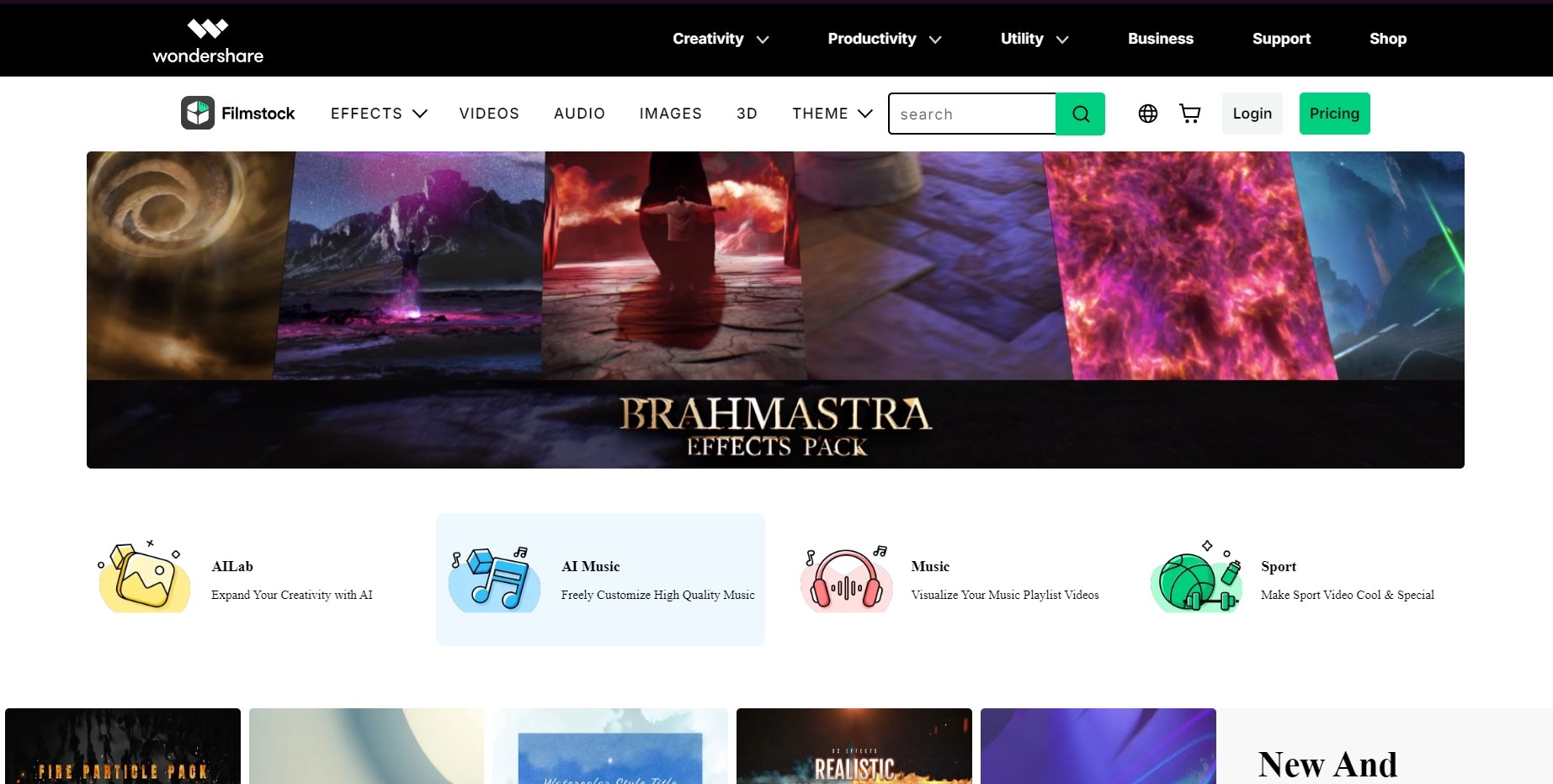
Step 2: Create An Account
And if you don’t already have one, get an account today! It is free and very easy to register, and consequently, will lead you to many more sound options, which would also enhance your editing.
Step 3: Click on the Sound Effects Menu
After logging in, click on the “Audio” tab. This, frankly speaking, is the most exciting and potentially the most annoying part of the software, where all sorts of ear-splitting transition sounds required to make the edits are stored.
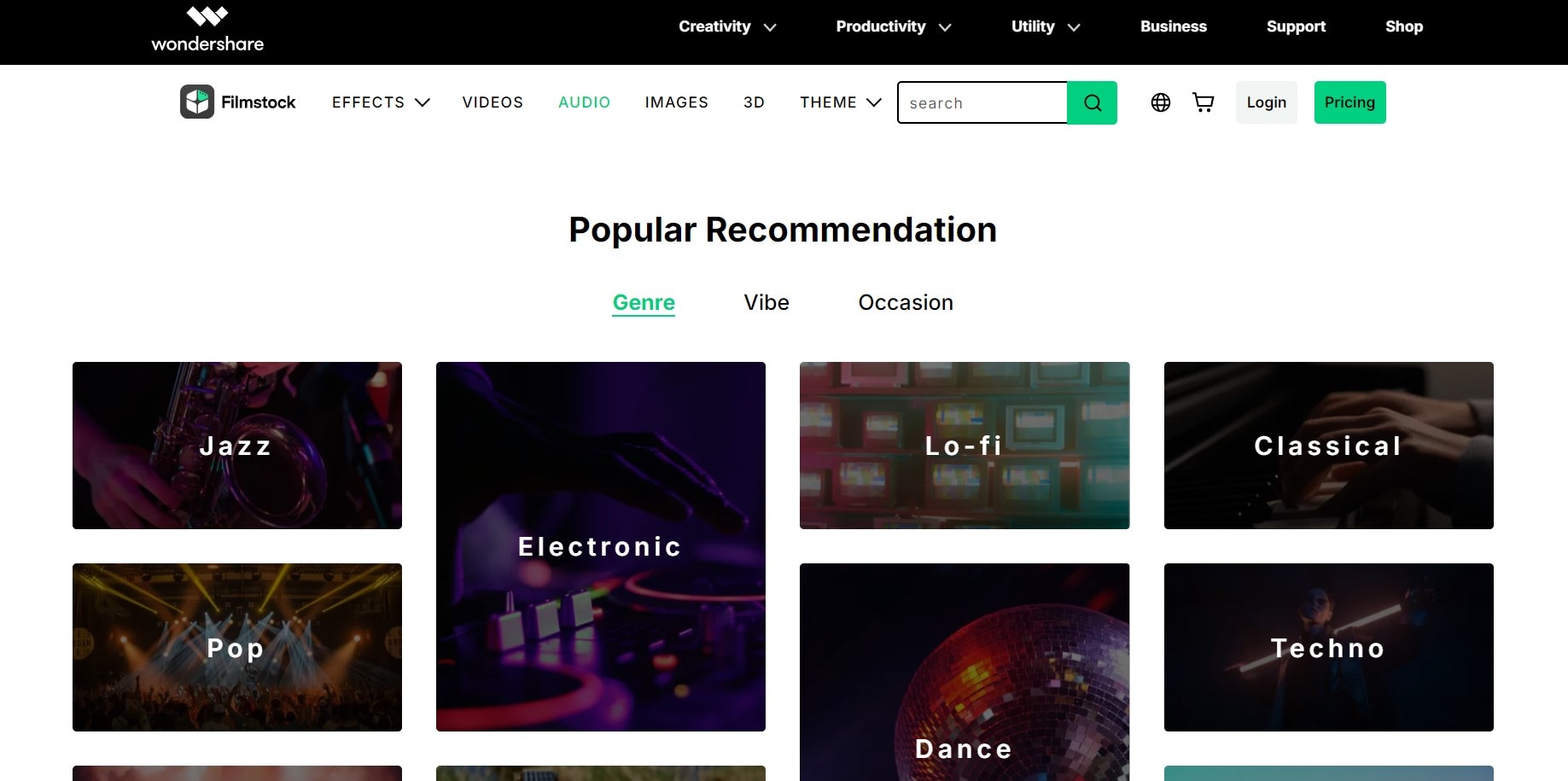
Step 4: Search for Various Sounds and Listen to Them
Take a look at the library. Use the preview feature to test sound effects and select those that you feel fit well with your project.
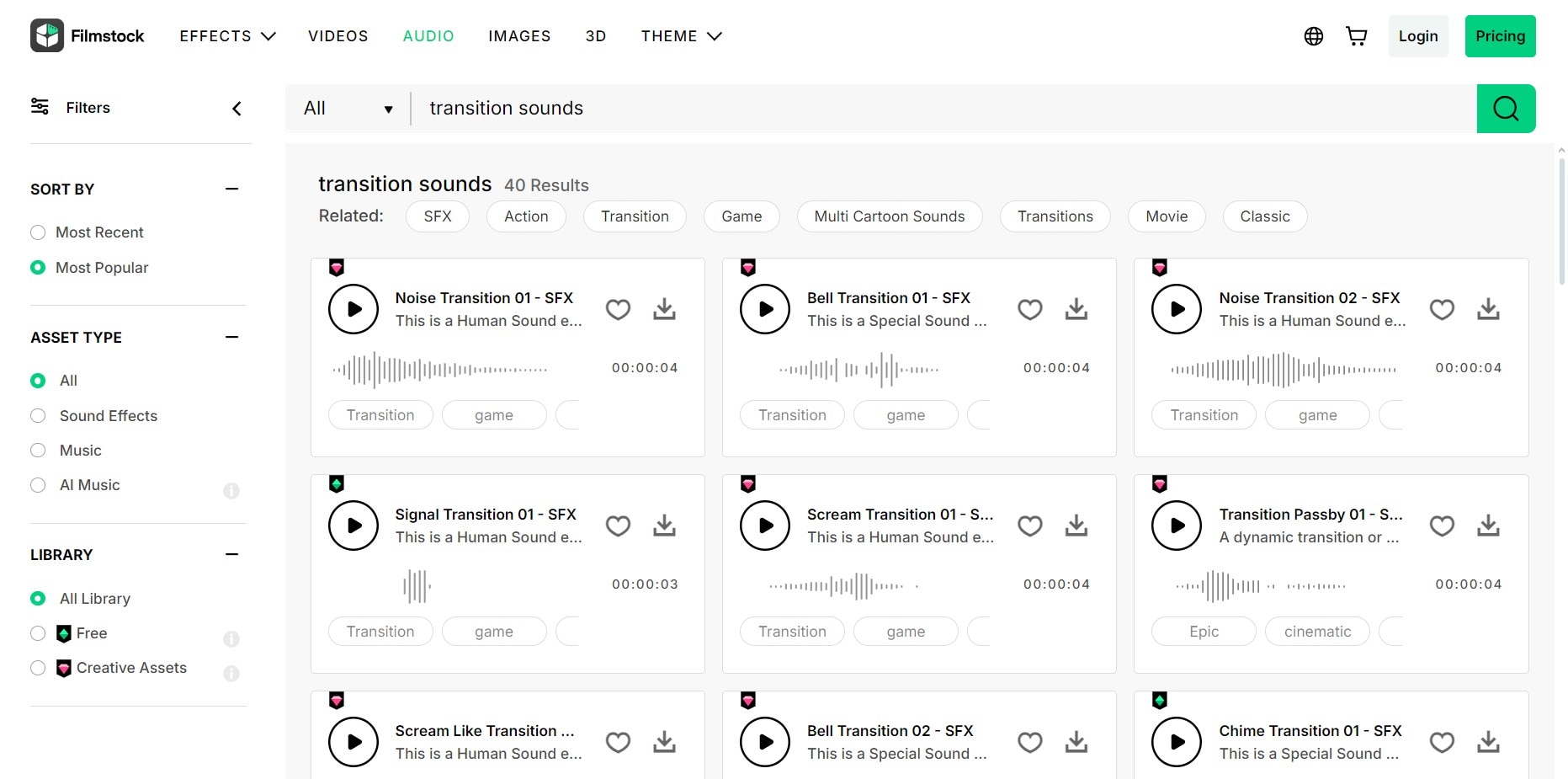
Step 5: Go Ahead and Download the Sounds you Loved the Most
Once you’ve found a sound effect you love, just click on it and then click on the word download. This will download the sound effect onto your device for easy retrieval when you go back to enlist it in the video project.
- Other Free Resources
If you’re in search of even more options, there are websites where you can score free sound effects!
Step 1: Discover More Websites
- Freesound

- Soundbible

- Zapslat
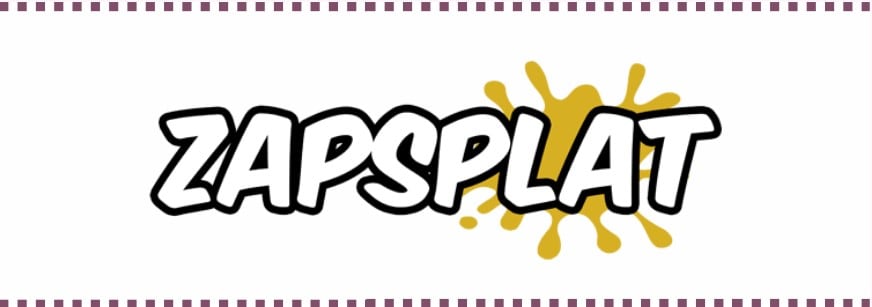
These platforms are filled with user-generated audio that can fit a variety of needs.
Step 2: Search for Transition Sound Effects
Use the search bar to type in “transition sound effects.” You’ll be amazed at the wealth of audio choices available to you.
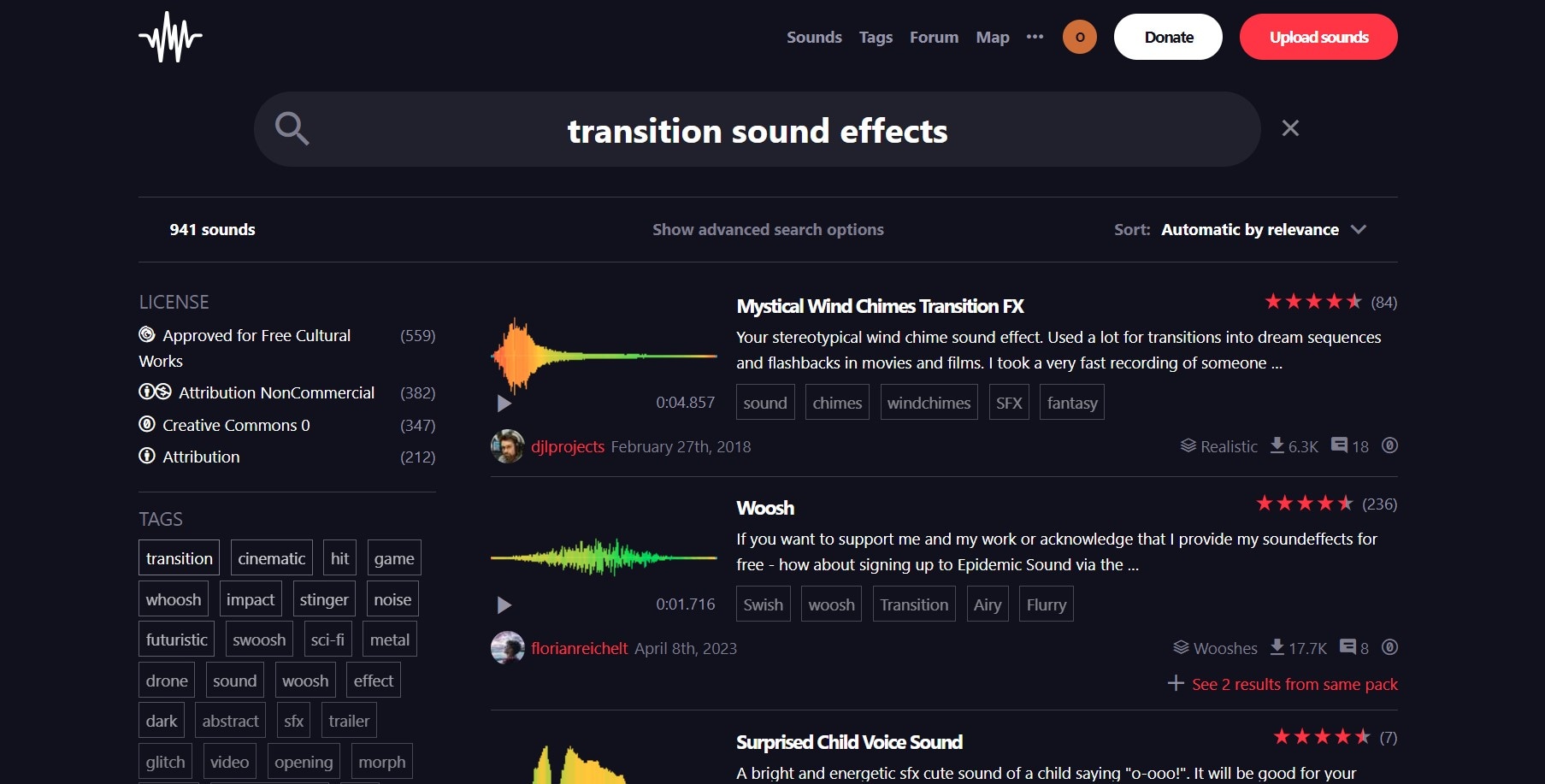
Step 3: Preview and Download
Clicking on any of the sounds should provide you with a preview of the sound file. And when you locate the appropriate sound, go through the different buttons and look for the one which states ‘Download’. At times, you could be required to register even if it is free, but prepare yourself for that one also!
2.Premium Options
Are you ready for the next level of sound edits? These premium Sound effects peak sound quality for your video editing needs. Here are three sites:
Step 1: Search for the Best Sound Effect Websites
- AudioJungle

- Epidemic Sound
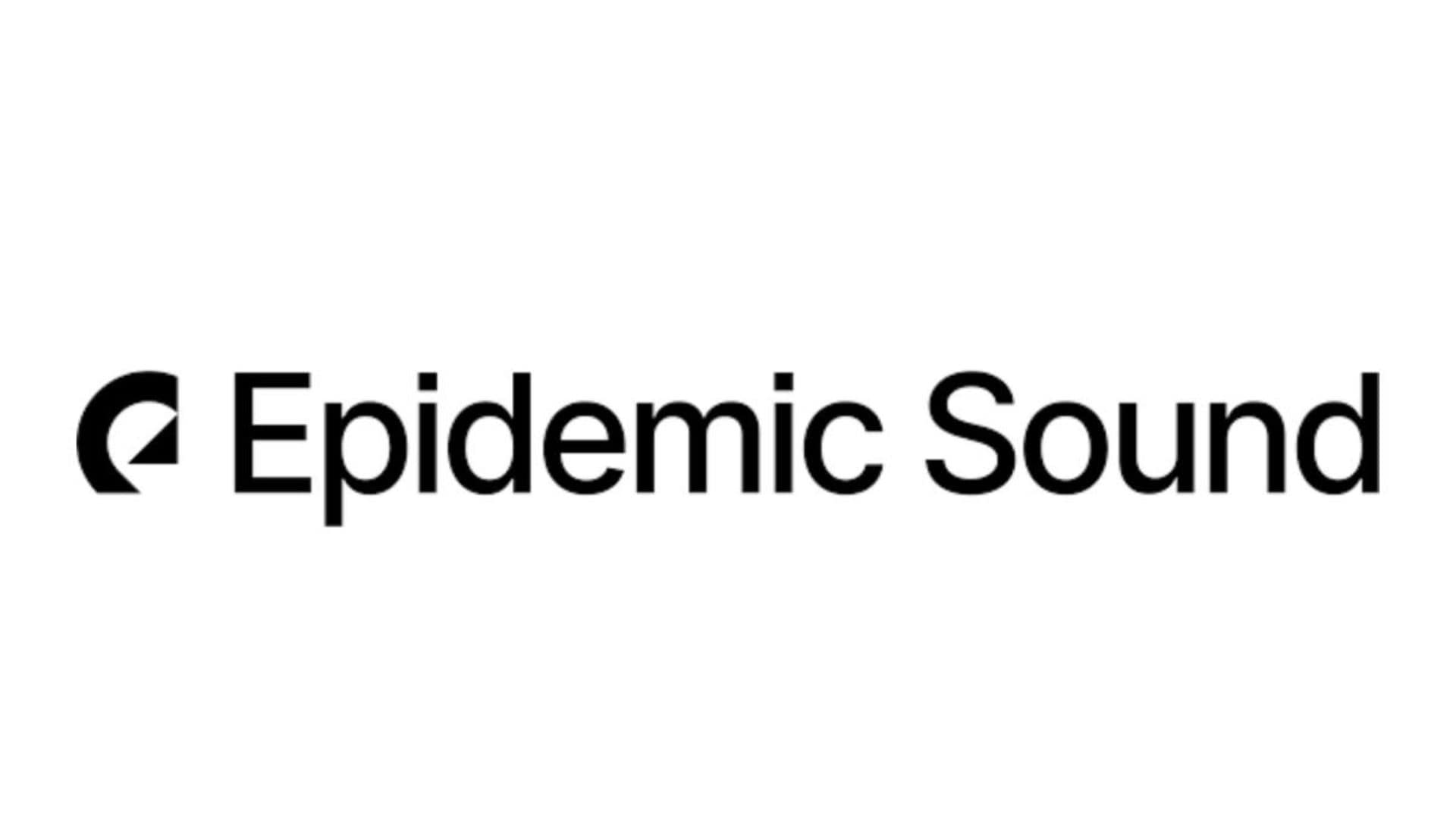
- Soundstripe
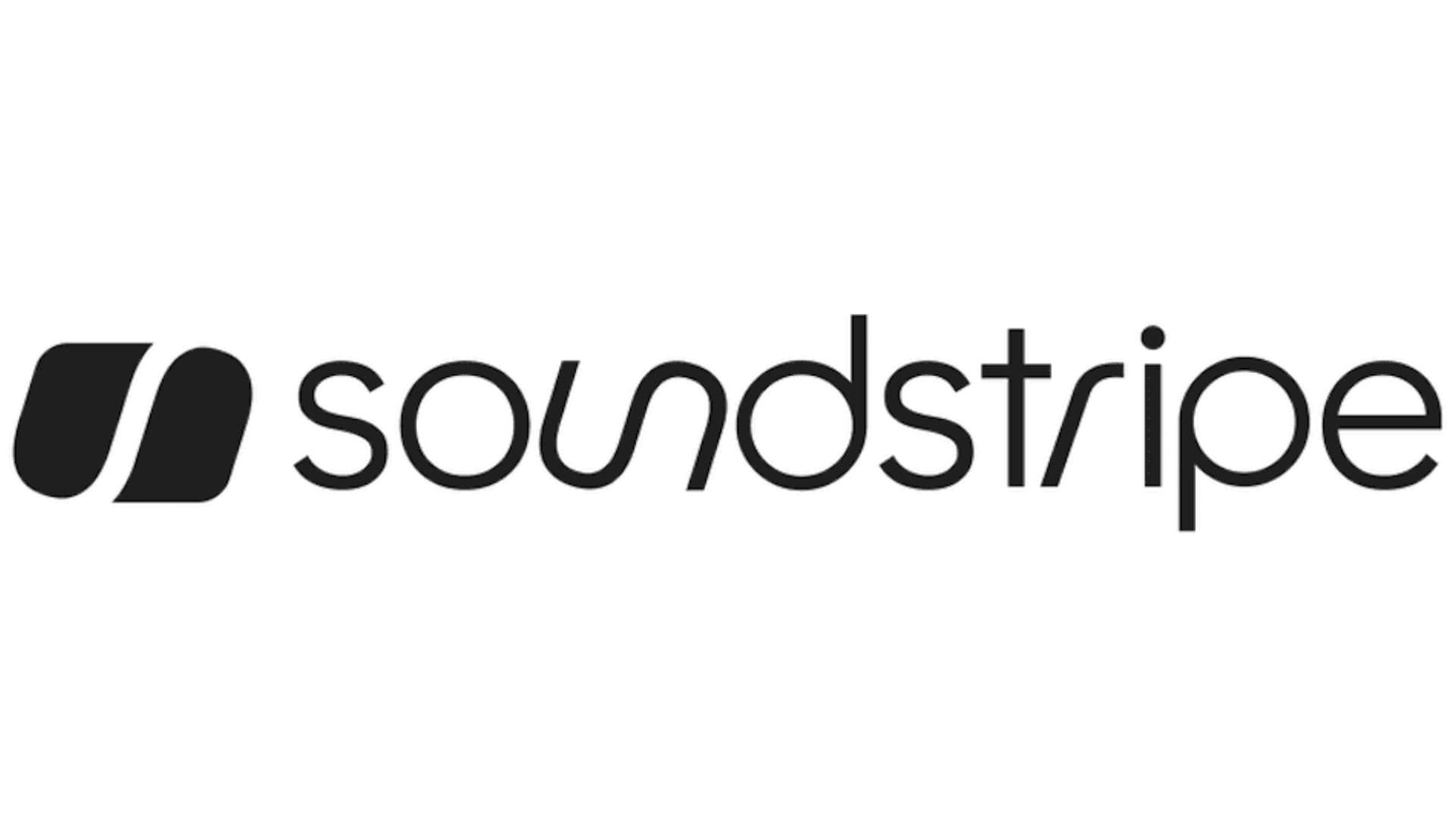
Such sites have libraries containing premium transition sound effects.
Step 2: Search for Transition Sound Effects
Look for the transition sound effects in the search bar of one of the given sites. And you’ll find yourself lost in a wide range of premium sound options that will enhance your editing.
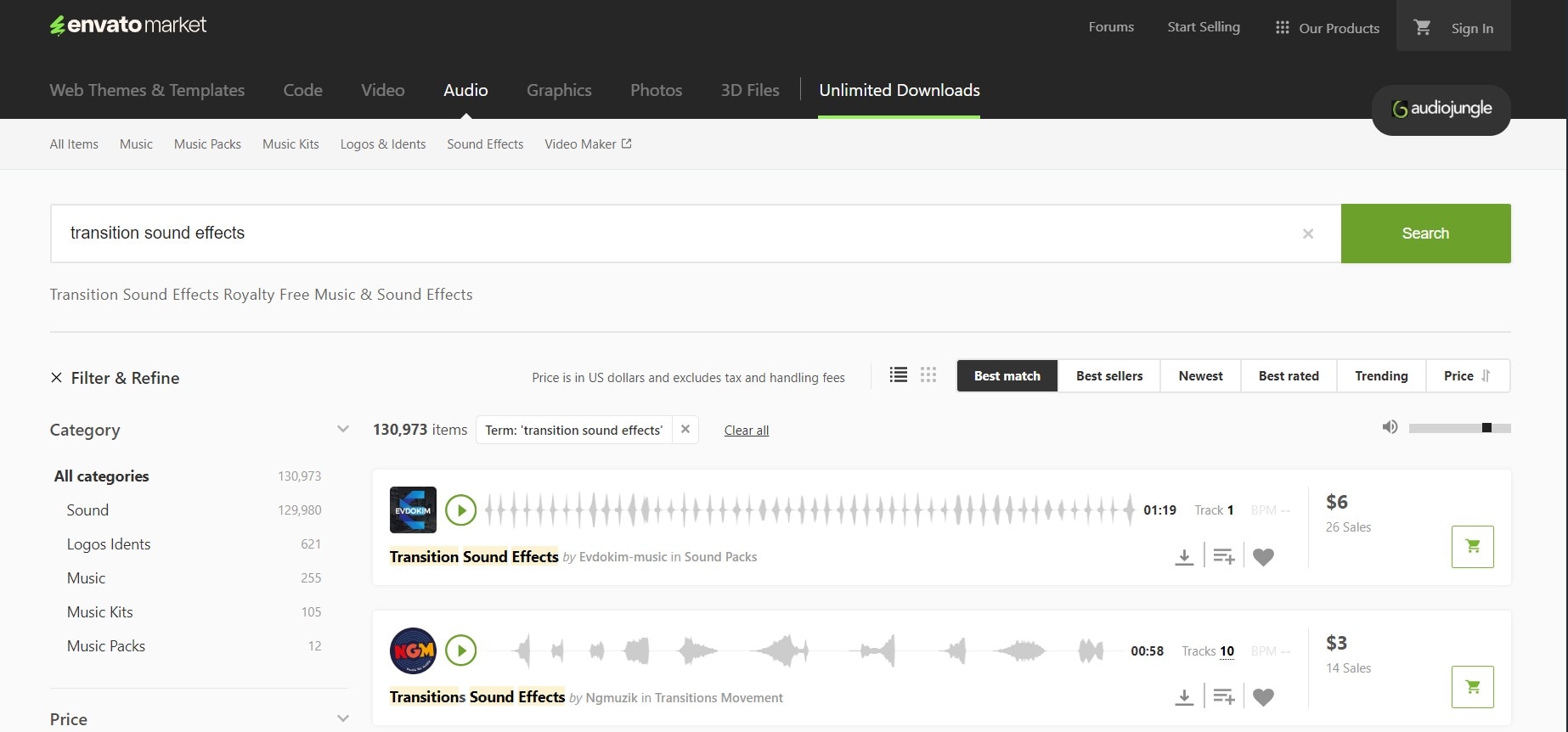
Step 3: Browse and Listen to Previews
Do not rush in choosing the transition sound effects as there are a multitude of them waiting for you on the net. Then, select sound effects to check out some audio clips suitable for your subject and project.
Step 4: Purchase Your Desired Sound Pack
When you come across a sound pack that you feel would fit your requirements well, then click on the “Purchase” button. This use of this will tremendously upgrade your video graphics.
Step 5: Download and Save the Files
After all that has been done, be sure to download the purchased sounds on your computer. Then you can go adding these cool sounds into your video productions!
3.Filmora Sound Packs
While working on the Filmora Video Editor, you can also benefit a lot from using highly expanding available sound packs.
Step 1: Launch Filmora Video Editor
The first thing you need to do is open the Filmora Video Editor on your device. This software is so easy to use that anyone is bound to create amazing videos.
Step 2: Go To Audio
Click the “Audio” button from the toolbar at the ribbon of the editor. By clicking on this, you will get a library with a variety of sound effects, including sounds that are meant to be used for transition.
Step 3: Go To The Sound Effects Category
Look for the “Sound Effects” category and check the various transition sound packs on offer. This section is filled with audio treasures just waiting to be used in any of your videos.
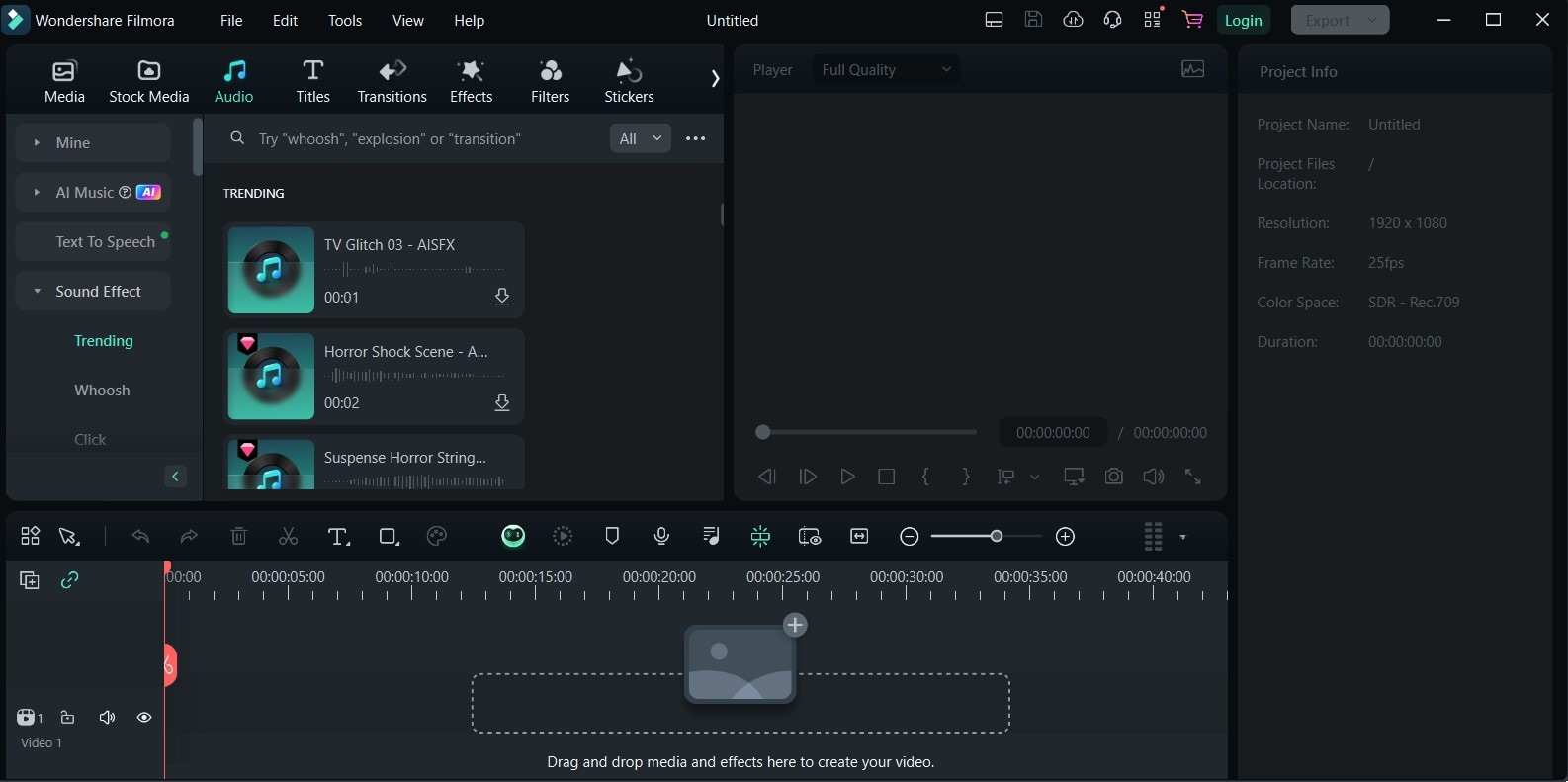
Step 4: Click on the Sample and Make a Selection
Choose any of the transition sound packs that you find appealing in order to view its details. There are audio clips offered for listening in order to check if they meet the specifications of your project.
Step 5: Order Or Download The Sound Packs You Want.
When you find the transition sound you like, you can just press the appropriate button, Download or Buy. Some of the packs might be available free depending on your subscription so make sure to make use of that one!
Part 4. How to Use Transition Sound Effects in Wondershare Filmora
Want to learn something new when it comes to video editing? Transition sound effects in Wondershare Filmora is one of the ways you can bring out the creativity in your projects and make them more exciting! Let’s go straight to the part where these sound effects can be used in your videos.
Step 1: Fire Up Filmora
The first thing that you need to do is open up the Wondershare Filmora application on your computer and click on “New Project” to create a new project, or you can also open up an already existing project.
Step 2: Bring in Your Clips
In the media library, you will find an “Import” button, click on it in order to upload the video clips and then drag them to the timeline.
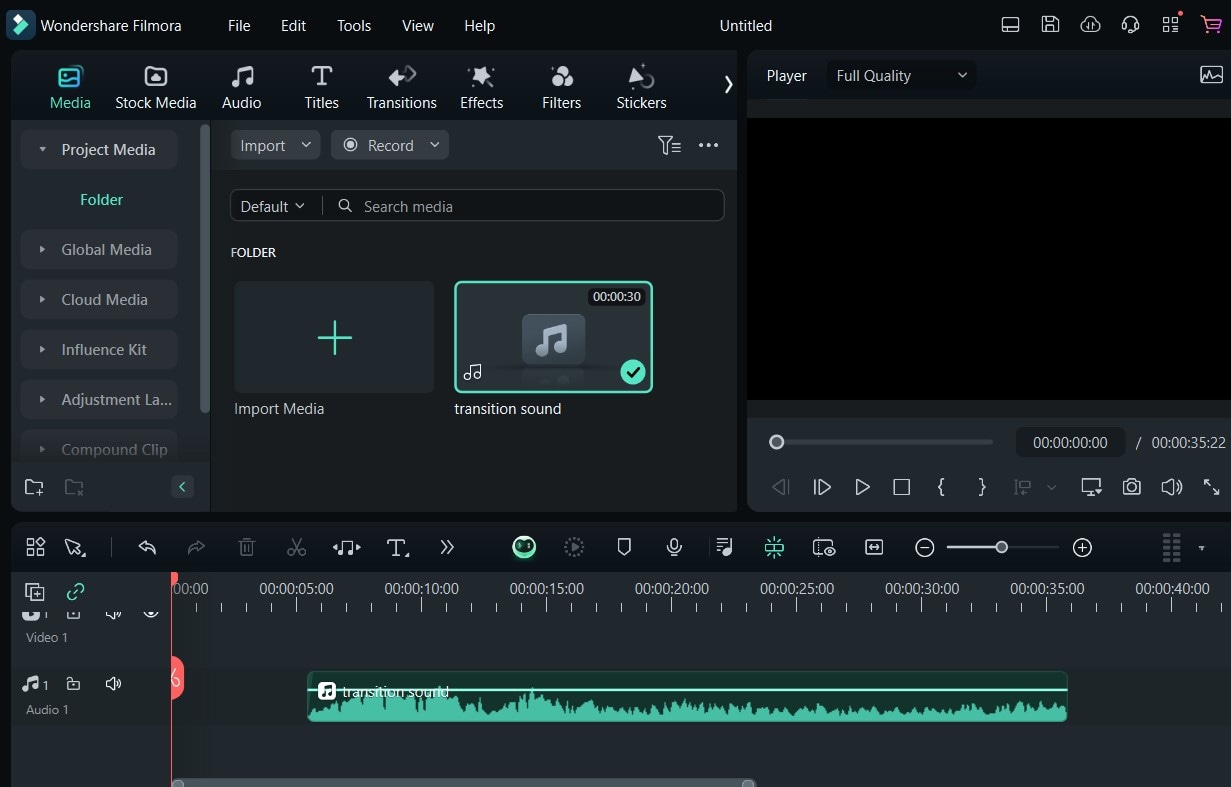
Step 3: Dive into Sound Effects
‘Effects,’ which is at the top of the page, is where our excursions began. Click it and look for ‘Sound Effects’ in the effects library.
Step 4: Preview the Edit
Mouse over the sound effects and listen to short previews for you to choose the sound effect that fits with your project.
Step 5: Add the Sounds to Your Video
Locate the selected sound effect, drag it to the audio section in the timeline, and place it within the video transitions for best results.
Step 6: Tune the Details
Now on the audio, click on the portion you would like to edit and reduce the sound and still make it visible.
Step 7: Look Over Your Masterpiece Now
Press the play button available in the preview window, watch the video with the new sounds, and do some editing where necessary.
Step 8: Export the Project
When you’re happy with what you have made, just press the button which says “Export.” Select your format and enjoy.
Part 5. Optimization Tip for Transition Sound Effects
There are a few helpful tips when implementing transition sound effects for better understanding transition sound effects.
Balanced Sound and Visuals: If you were able to capture a quiet moment in the video and add a loud effect, it would be jarring. So, aim for a good balance. Match volume levels to smooth over the general transition from sound to visuals. In this way, your audience will stay tuned, free from distractions.
Match the Mood: Consider The Emotion Each Scene Should Convey When coming out of a happy scene or moment, your sound effect should differ from that preceding sadder or more serious part. While that may come as a surprise to some, after all, how can music possibly make an emotionally charged video more so? The fact is your chosen sound has the power to add depth and gravity or add an element of fun with playback.
Use Subtle Sounds for Casual Transitions: Sometimes, less is more. Subtle sounds work really well for casual transitions, such as the change from one scene to another where there is no drastic shift in emotion. Some gentle whooshes or soft fades can have a nice effect without drawing attention to themselves. It's all just a matter of keeping the story flowing.
Remembering these five crucial tips will simplify your way into video editing, and you will master making transitions that are subtle yet profound and engaging, too. Happy editing!
Conclusion
Consequently, transition sound effects are a critical component in any edited work you are doing in order to make the difference between a simple edit and an immersive video production with polished, finish-ready sound. Discovering that balance of sound and visuals, mood matching, or subtle transitions are not casual but simply can assure an engaged audience of a flowing story. As already experienced, the right tools are indispensable. Wondershare Dr.Fone — this is also a great one that you should not miss with respect to video editing, moreover a handy tool for streamlining your entire creativity in general. It combines ease of use with some serious power to help you create things that look & work great out of the box.
Ready to take your videos to the next level with editing? Wondershare Dr.Fone has everything you need to make professional and high quality edits, with user-friendly tools that are great for beginners and seasoned editors. Unlock Your Creative Potential Today!



 100% Security Verified | No Subscription Required | No Malware
100% Security Verified | No Subscription Required | No Malware

