Working on sound effects isn't as easy as it may seem. For instance, finding the right whoosh sound effect involves more than just a quick search. There are various factors to consider: what type of whoosh sound you need, the intensity, and how well it fits with the overall audio design of your project, etc.
Still, the process of selecting the perfect whoosh sound effects requires a keen ear and attention to detail. Whoosh sounds for a high-speed chase might differ from those used in a fight scene in a film.
Don't you worry, though! In this article, we’ll show you how to easily add whoosh sound effects to your videos using a top video editing software--Wondershare Filmora.
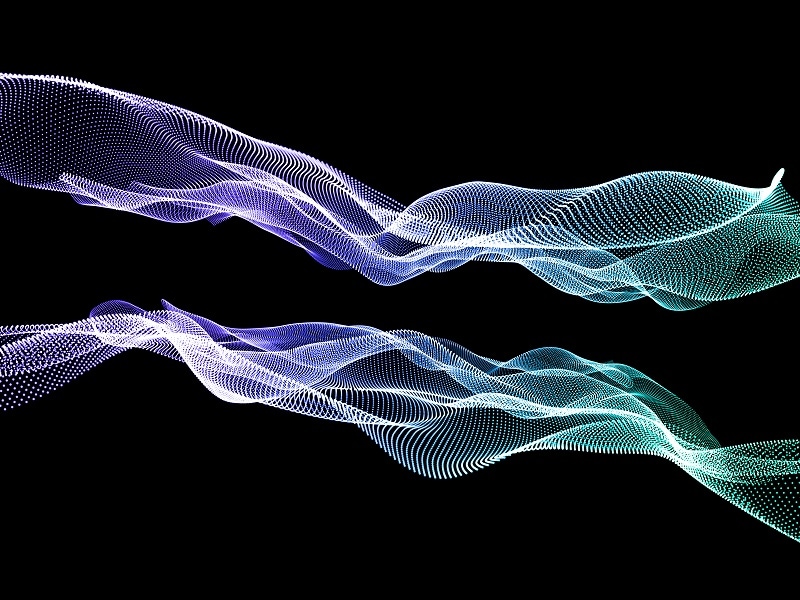
In this article
Part 1. Scenarios of Using Whoosh Sound Effects
The type of whoosh sound effect you pick really depends on what’s happening in the scene and the vibe you want to create. For example, if it’s a fast-paced action moment, you’ll want a sharp, quick whoosh to match the energy. But if it’s something more magical or dramatic, a slower, sweeping whoosh might fit better. Here are some common scenarios where whoosh sound effects work best:
- Video Games: A player swinging a sword or dodging an attack can be paired with a whoosh to make the action more exciting and give players helpful sound cues.
- Scene Transitions: When moving from one scene to another, a whoosh sound can make the shift smoother and more engaging for the audience.
- Introducing Characters or Objects: When a character enters a room or an important object is revealed, a subtle whoosh can help highlight the moment and draw attention.
- Montages or Time-Lapse Videos: Adding a whoosh sound during fast cuts or quick movements in a montage can keep the pacing exciting and smooth.
- Enhancing Visual Effects: If an object moves quickly or a magical spell is cast, adding a whoosh makes the scene more dramatic and intense.

Part 2. Master Filmora's AI Sound Effects for Whooshes
Now that we’ve talked about when and where to use whoosh sound effects, let’s dive into how you can add them to your videos. If you have a whoosh sound in mind but can’t find the perfect one, don’t worry—Wondershare Filmora made it possible for you to actually create your own! With Filmora’s AI Sound Effect Generator, you can make custom whoosh sounds that are just right for your project.
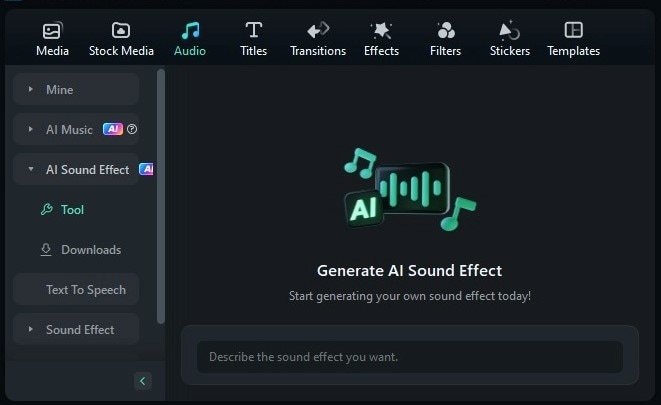
Here’s why Filmora’s AI Sound Effect Generator stands out:
- High Quality: Filmora’s AI produces clear and realistic whoosh sounds, so your effects sound professional and crisp.
- Custom Sound Creation: You can describe the kind of whoosh sound effects you want, and the AI will create it for you. For instance, if you need a whoosh that sounds fast and sharp, just let the AI know, and it’ll whip it up.
- Wide Selection: Filmora offers tons of whoosh sounds to choose from and can also make other sounds, like scary sounds for spooky moments or background noise to set the right mood.
- Fits the Scene: The AI analyzes your video and picks whoosh sound effects that fit the action and mood. Instead of random sounds, you get effects that match what’s happening in your video.
Plus, Filmora is super flexible. You can use it on both computers and mobile devices, so you can edit videos whenever and wherever you want. It's easy on the wallet too—making it easy to create great content without breaking the bank!
So, what are you waiting for? Whether you want to use ready-made sound effects or create your own, Filmora has got you covered. Next, we’ll walk you through how to add whoosh sound effects with Filmora, step-by-step.
- Innovate audio with Filmora's intelligent sound generation.
- Add lifelike sounds to your projects with a few clicks.
- Empower your storytelling with AI-driven audio enhancements.

Method 1: Try the AI Sound Effect Feature in Filmora
- Step 1. Open Filmora and create a new project
Before you dive in, make sure you’ve got the latest version of Filmora, V14, since it has all the new features and updates, including the AI Sound Effect Generator.
Once you’ve got it installed, just double-click the Filmora icon to open it. On the left side, you’ll see the control panel. Click on "Create Project" and then pick "New Project" from the menu that appears.
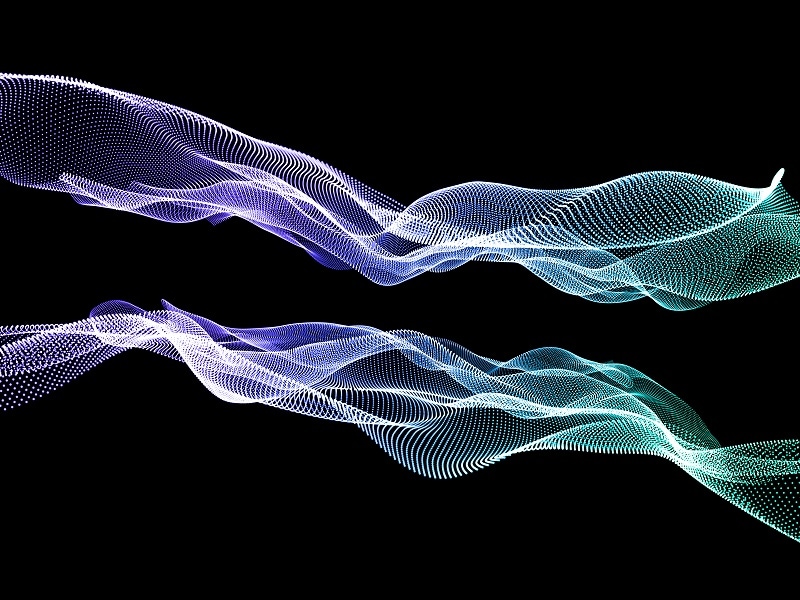
- Step 2. Access the AI Sound Effect window
After you create a "New Project", you'll land on Filmora’s main editing screen. Next, hit the "Audio" tab at the top and then choose "AI Sound Effect" from the options on the left.
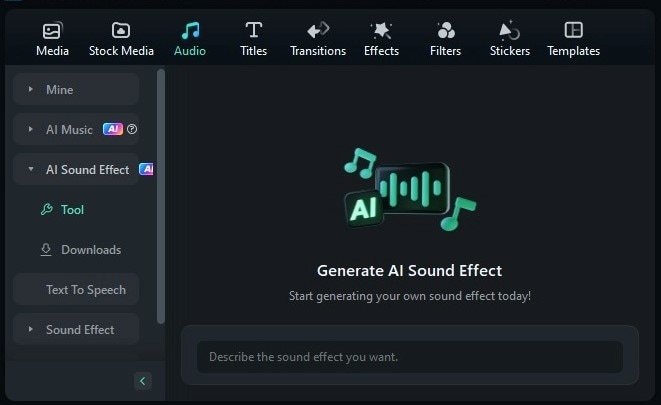
- Step 3. Generate your AI Sound Effect
To use the feature, just type a description of the sound effect you want into the box. For example, you might write "whoosh for fighting" or "whoosh wind nature" You can also add more details about the scene, like "whoosh sound for when the main character casts a magical spell".
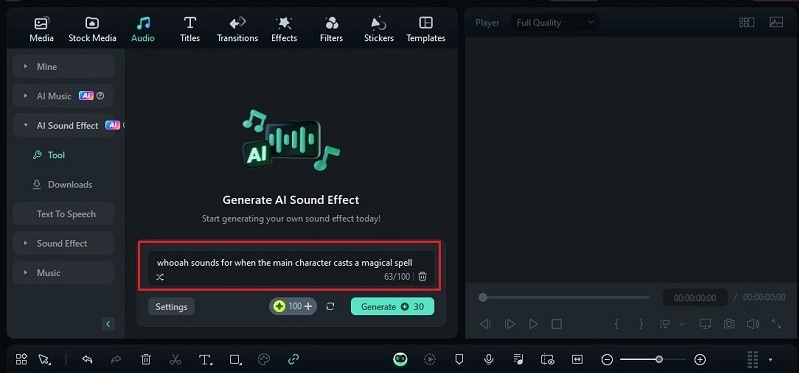
Next, tweak the duration and number of sound effects in the "Settings" to fit what you need. After making these adjustments, just click "Generate" to create your custom sound effect.
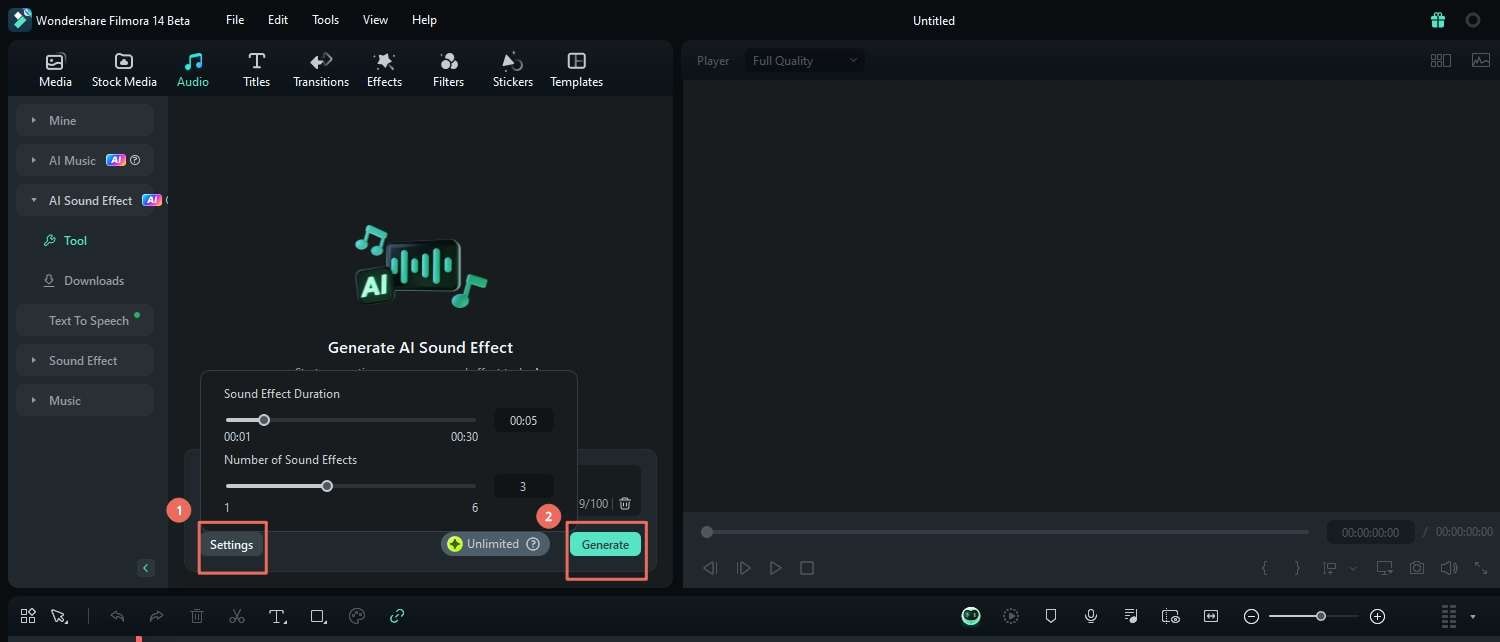
- Step 4. Add the sound effects to your video
Once the generation is completed, you can preview, download, and add the sound effects to your editing timeline. To do this, go to "Media" and import your video file. Then, just drag and drop both the video and the sound effects onto the timeline to start editing. Make sure to place the sound effects in the right spots so they sync up perfectly with your video.
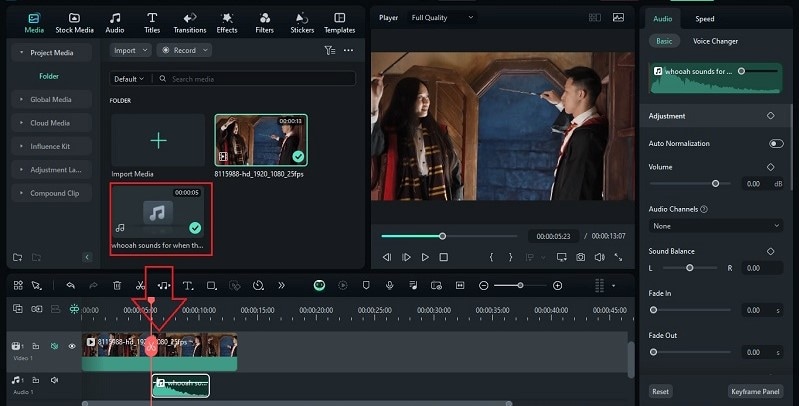
Method 2: Add existing whoosh sound effects
- Step 1. Use Filmora’s media library
Thankfully, Filmora has a bunch of ready-made whoosh sound effects you can use. To find them, just click on the "Audio" tab in the top toolbar and search for "Whoosh" in the "Sound Effect" section. Look through the options and choose the whoosh sound that fits your video best.
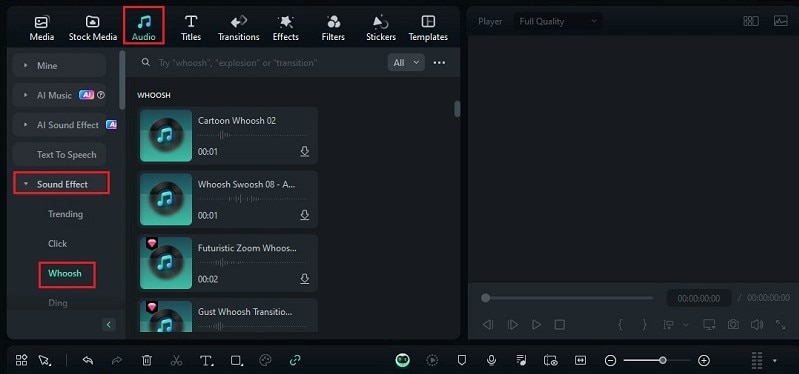
- Step 2. Import your own whoosh sound effects
Alternatively, if you have your own whoosh sound effects, you can add those too. Just upload your audio file the same way you’d import a video. Go to the "Media" menu at the top, import your audio, and then drag it onto the editing timeline. Place it where it works best with your video.
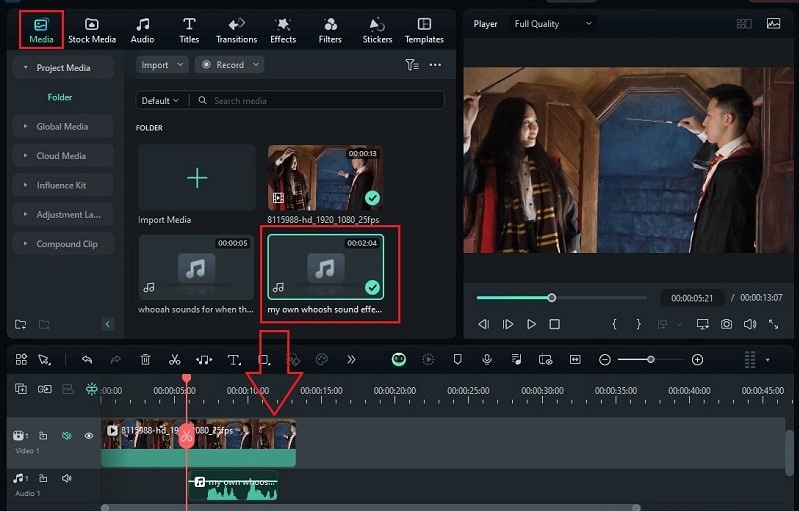
As you can see, with Filmora’s AI Sound Effects Generator, you get way more control and flexibility to create the perfect whoosh sound for your video. Here’s why it’s better than just grabbing sounds online:
- You can describe exactly what you want and adjust it to fit your video perfectly.
- Make custom sounds that are unique to your project, so you’re not stuck using the same old sounds everyone else has.
- It’s super easy to use and saves you from sifting through tons of sound libraries or buying extra files.
Part 3. Optimize Whoosh Sound Effects for Maximum Impact
Now that you’ve got the basics of adding a whoosh sound effect to your video, you might think that’s all it takes to make your video pop. But there’s more to it! To really make your whoosh effects shine, here are some tips to help you get the best results:
- Choose High-Quality Sounds:Go for clear, high-quality whoosh effects. Low-quality sounds can make your video feel unpolished.
- Adjust Sound Properties:Play around with the volume, pitch, and speed of your whoosh. This helps the sound fit perfectly with the action in your video.
- Pay Attention to Timing and Placement:Your whoosh sound should land at just the right moment. For example, if someone swings a sword, the whoosh should sync with the swing for maximum impact. Proper timing makes all the difference!
- Layer Sounds:Sometimes, a single whoosh isn’t enough. Try layering multiple whoosh sounds to create a richer, more complex effect. This can make the sound feel more dynamic and impactful.
- Use Reverb and Echo:Adding a bit of reverb or echo can give your whoosh sound more depth and make it blend better with the rest of your audio. Just be careful not to overdo it—subtlety is key.

Part 4. Beyond Filmora: Exploring Additional Resources
Even though Filmora has a great selection of whoosh sound effects and an AI tool to help you create the perfect sounds, you might still want more options. No worries! We’ve got you covered with some extra resources to find even more whoosh sound effects and make your videos stand out even more.
| Source | Description | Pros | Cons |
| ZapSplat | A website that offers a huge collection of whoosh sound effects perfect for any creative project, from movies to YouTube videos. | Regularly updated with new sounds. | The search function is too basic and can be a bit clunky. |
| Free SFX | An online platform that provides a range of whoosh sound effects for various uses, available for free download from their website. | Wide selection of free whoosh sounds. | You need to create an account first if you want to download it. |
| Epidemic Sound | A web page that offers a curated selection of whoosh and swoosh sound effects, including unique options like reverse whooshes, ideal for any video project. | High-quality, professionally designed sound effects. | Might be overkill for simple projects. |
| Mixkit | This website provides a collection of 20 free whoosh sound effects, including fast, swirling, and arrow whooshes, created by talented designers for various projects. | Completely free to download and easy to use. | Limited to 20 options. |
| Pond5 | An online platform that offers a wide range of whoosh sound effects with high-quality audio designed for various media projects, available for purchase. | Extensive collection of whoosh sounds with over 90,000 whoosh sound effects. | Requires payment for downloads. |
Each of these five sources has its own ups and downs, so which one you choose really depends on what you’re after. That said, we recommend giving Mixkit a try. Although they only offer 20 free whoosh sound effects, you can download them easily without needing to sign up. Plus, with the Mixkit license, you can use their whoosh sounds in your videos without any limits.
But remember, Filmora also comes with a huge collection of sound effects you can access directly in the app. This way, you can spend more time on your project and less time searching for sounds. To help you out, we’ve put together a list of the best whoosh sound effects available in Filmora.
Top 5 Popular Whoosh Sound Effects in Filmora
| Type of Rain Sound Effect | Description of the Sound Effect | Download Link |
| Sword Whoosh | Sharp and swift whoosh sounds, perfect for action scenes involving fist or sword fights. | |
| Gust Whoosh Transition | A fast and clean whoosh, ideal for quick scene changes. | |
| Metal Shock Burst | A more wind-like whoosh, great for flying or high-speed moments. | |
| Frozen Whoosh Transition | Slow and clear whoosh sounds, perfect for smooth transitions in montage sequences. | |
| Tension Thriller Fall | A dramatic and powerful whoosh, perfect for intense scenes or ultimate moves. |
Conclusion
Adding whoosh sound effects can really boost the excitement and smoothness of your videos. We’ve shared tips to help you get the most out of your whoosh effects and pointed you to some great places to find them, whether you’re looking for free or paid options.
Luckily, Filmora makes things easy with its AI Sound Effect Generator, which simplifies creating and adding the perfect whoosh sound effects. You can create custom whoosh sounds or choose from a big library of ready-made options, so your effects always fit perfectly.
With Filmora, you’ll spend less time hunting for sounds and more time making your video awesome. If you want an easy and flexible way to get great sound effects, Wondershare Filmora is definitely a great choice.



