Ever watched an animated movie and been amazed at how the characters seem to talk so effortlessly? As kids we did not have an idea on the technical work involved, especially lip-syncing. It brings characters to life and is a comprehensive process that makes them appear as if they are conversing with each other.
Are you seeking the right way on how to master lip sync animation and achieve realistic results? Read this guide, where we discuss the tools that can help you create stunning lip syncs easily.

In this article
Part 1. 6 Best Software for Lip-Syncing Animations
Here is a list of the best software that you can use to achieve perfect lip-syncing animations:
1. PixVerse AI
PixVerse AI is an animation lip sync tool that enables you to upload audio and a clip and add lip sync to it. Users can also add images and write prompts alongside them to create a perfect video, enabling animated lip-syncing. The tool contains different modes, such as transition, in which you add the first and last frame and explain to the tool the content between them.
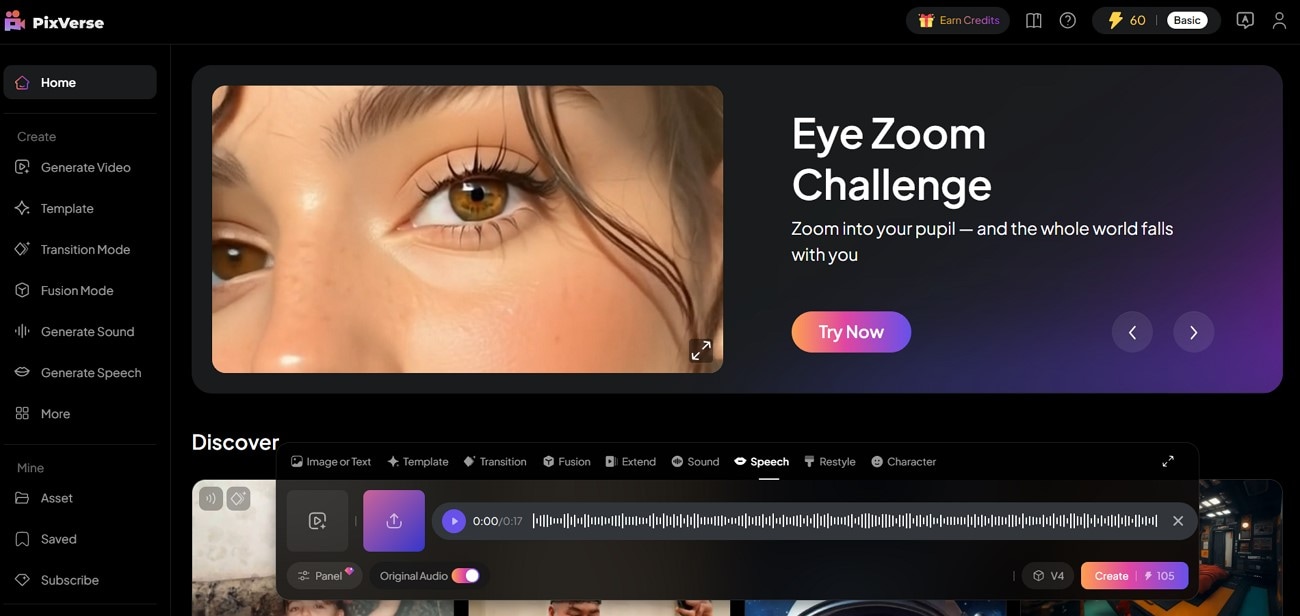
Key Features
- Pick a character and create it by describing its story.
- Select a video quality mode based on the platform you intend to upload to.
- Restyle your character from the available styles, such as the Simpson style.
2. Hedra AI
This is a cartoon lip-sync tool that lets you create a video using your audio script and character images as a reference. Hedra AI also helps you generate ideas if you're stuck, using the Inspire Me option below to provide many options. Moreover, users can also capture an image instantly and then use it in their lip-syncing animation.
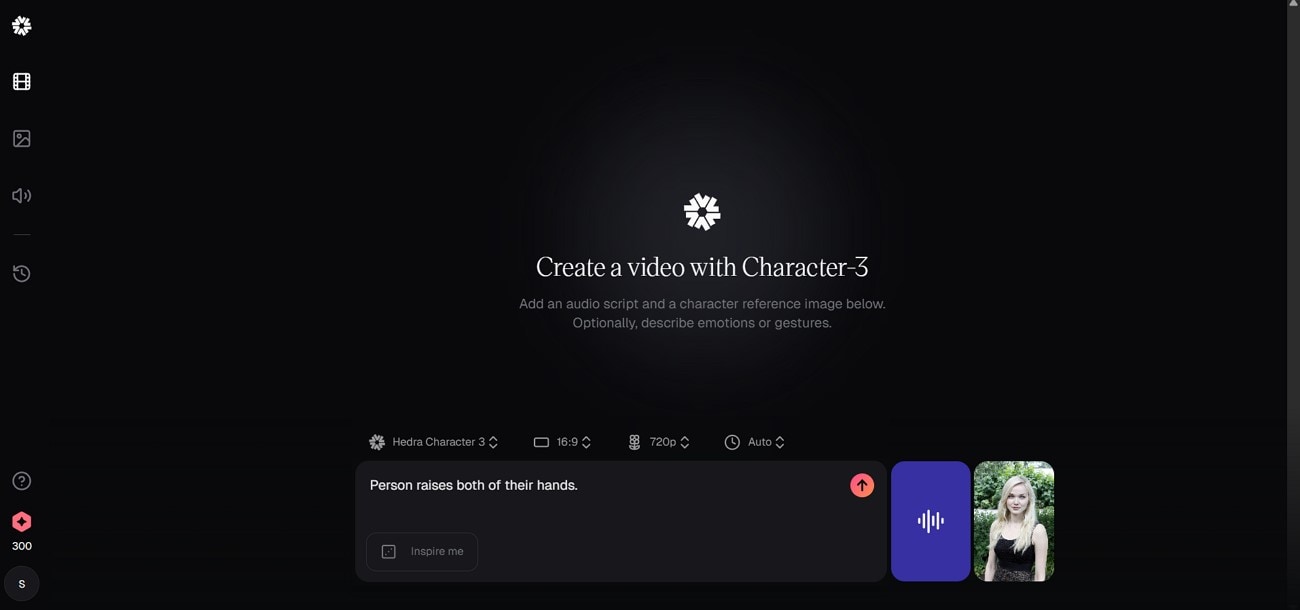
Key Features
- Generate speech for your lip-syncing animations and add to the clips.
- Select a different aspect ratio according to the platform you want to add animation to.
- Pick a model for generating characters and write your prompts.
3. Kling AI
The tool’s lip sync enables you to add speech according to different professions and genders. Users can also upload speech for their videos according to human emotions, such as happiness. You can also add the text that you want the character to say in languages such as Chinese and English. Afterward, the tool will interpret it first and then apply it to the character.
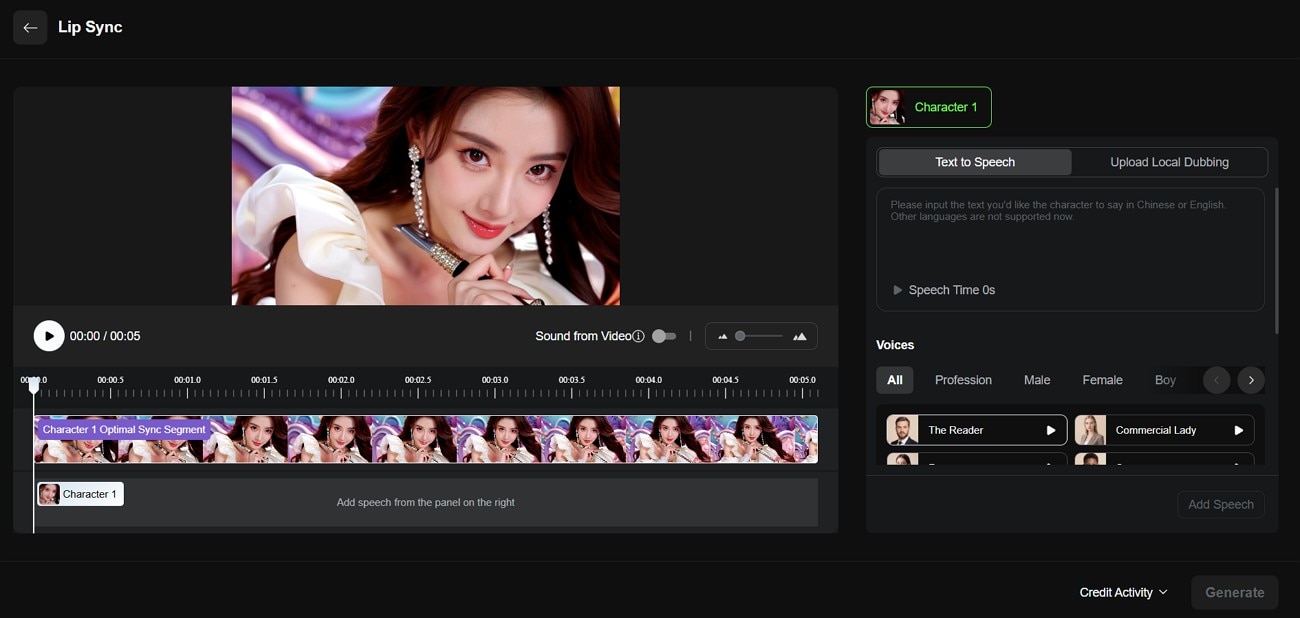
Key Features
- Users can upload files in various formats, including FLAC.
- Increase or decrease the speech rate according to your requirements.
- Categorize your animation lip sync into different folders.
4. Runway
It is an AI tool that first creates an image by using your prompt and then converts it into a lip-sync video according to your requirements. Runway allows you further customization, such as adjusting the playback speed of the generated video. Users can also view it in full-screen mode to check all the aspects before downloading it to their devices.
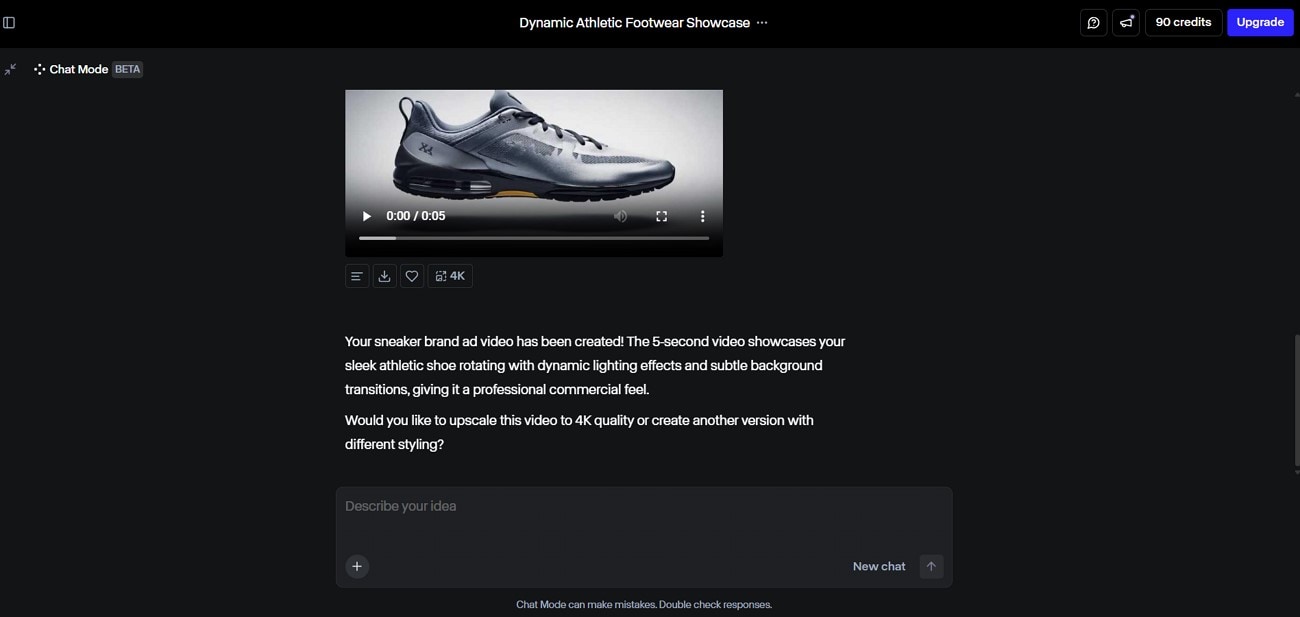
Key Features
- Save the generated video to your favorites for viewing in the future.
- Upscale your lip sync to 4K with a single click in Runway.
- Reuse your prompts as many times as you want according to your requirements.
5. Pixbim LipSync AI
In this lip sync animation software, users can upload audio of any duration. The tool also enables you to try unlimited animated characters and see the results before paying for its subscription. Moreover, you can purchase it once and then enjoy generating clips according to your requirements. It is a tool that takes care of your privacy and only saves the results on your device.
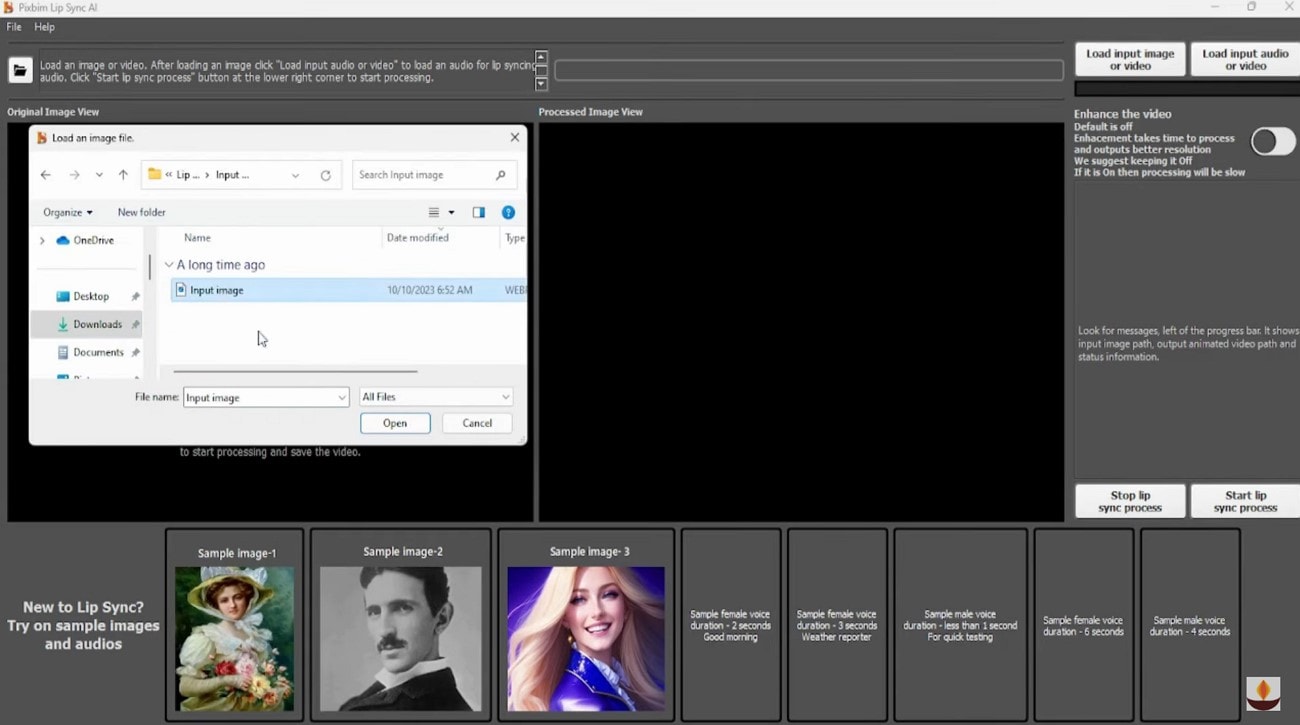
Key Features
- Add a video and a speech file for working on your lip sync animation clips.
- The tool can process a complete image in a clip and not only the face.
- It is an offline software, so users don't need an internet connection to generate lip syncs.
6. Vozo AI Lip Sync Video Generator
If you need an AI lip sync animation video generator that lets you preview the results before downloading, try Vozo AI. The tool can also automatically detect faces in the clip, such as when there are multiple faces in it, you can choose the faces that need lip sync. In case the lip sync and video don't match, users can pause it, select the face, and fix the lip sync.
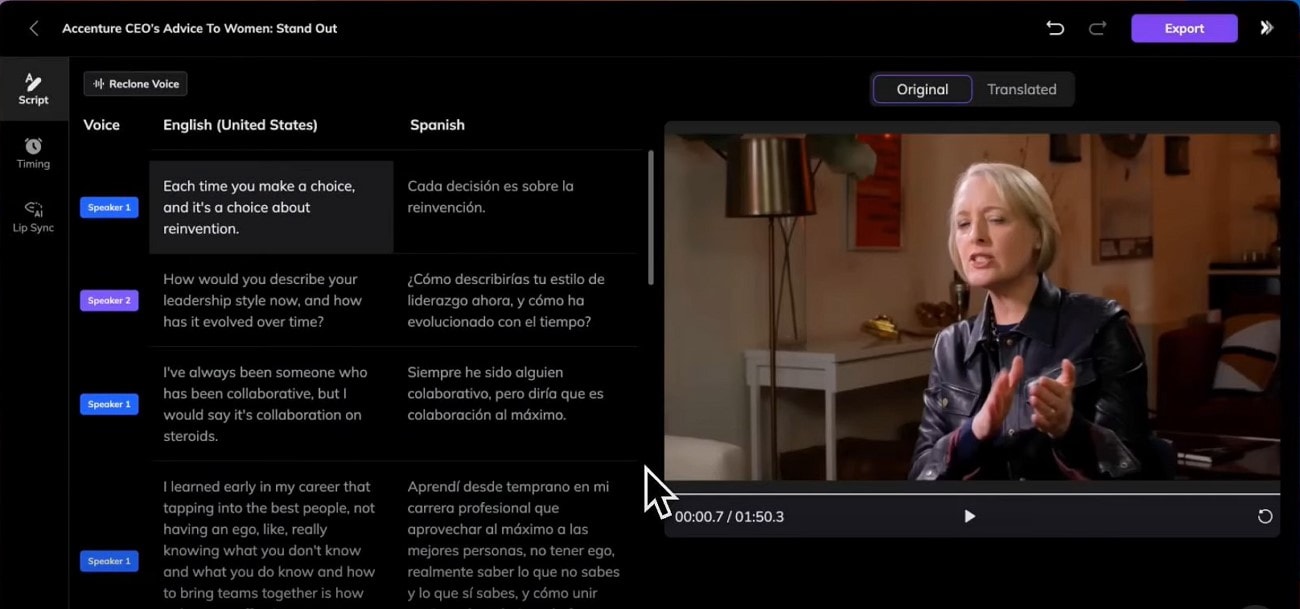
Key Features
- Paste a video link from YouTube or TikTok and create lip sync for it.
- The tool keeps the original and lip-synced videos side by side so users can compare them.
- Use different modes, such as standard mode, for high-quality results.
Part 2. Mastering Lip Sync Animation: Unleashing Wondershare Filmora's Creative Power
Creating accurate lip-sync animation is an art, and nowadays, several tools let you achieve that. Now, you don't need to learn or gain animation experience before working on lip-syncing projects. With the Wondershare Filmora lip sync AI Translation feature, users can generate accurate results in seconds without compromising on quality.
The tool enables you to select the lip-sync feature before hitting the translation button to minimize the shaking effect in your animations. It will also let you choose your source and target language and upload directly on platforms like YouTube or TikTok without exporting. In Filmora, you can also detach audio from your animation before generating the lip-sync.
Here is a detailed guide that you can use for generating accurate lip-sync in your animation videos with the Filmora desktop:
Step 1. Create a New Project for Lip-Syncing in Animated Videos. To initiate, hit the "New Project" option from Filmora's homepage to import your animated video for lip-syncing.
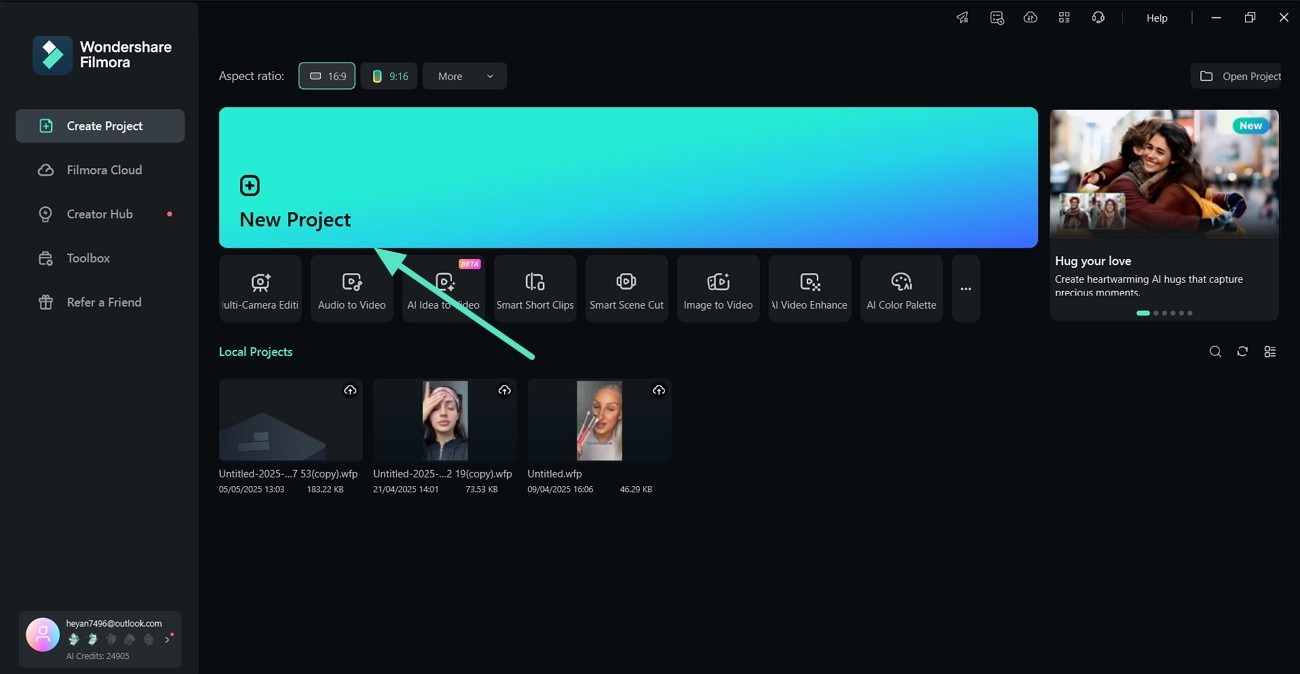
Step 2. Turn On the Lip-Sync and Start Translating. Next, click the “Titles” option from above and then the “AI Translation” feature from the left side. Turn on the “Lip Sync” option to minimize shaking in the clip and select the “Translate” option from the bottom to start the process.
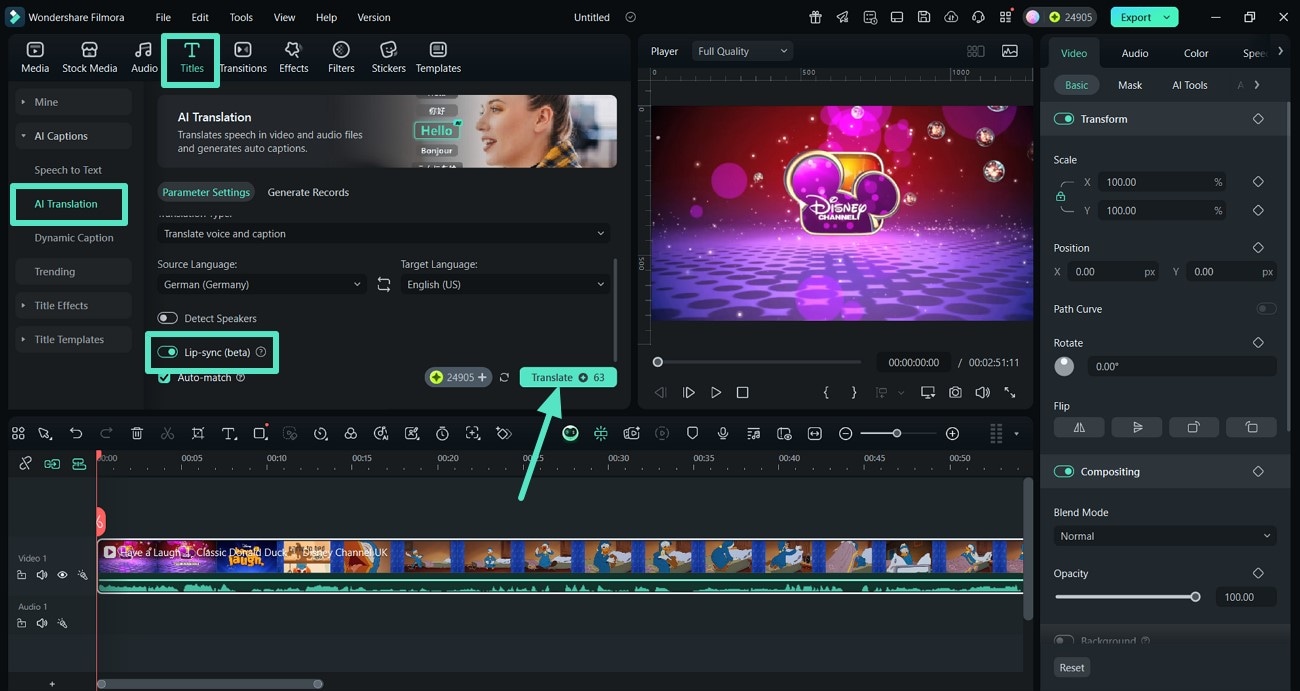
Step 3. Play Your Lip-Synced Video and Export the Final Output. Finally, when the tool generates your lip-synced animated video, play it to check the results. Hit the "Export" option from the top-right corner of Filmora's screen to save it to your device or directly upload it on YouTube.
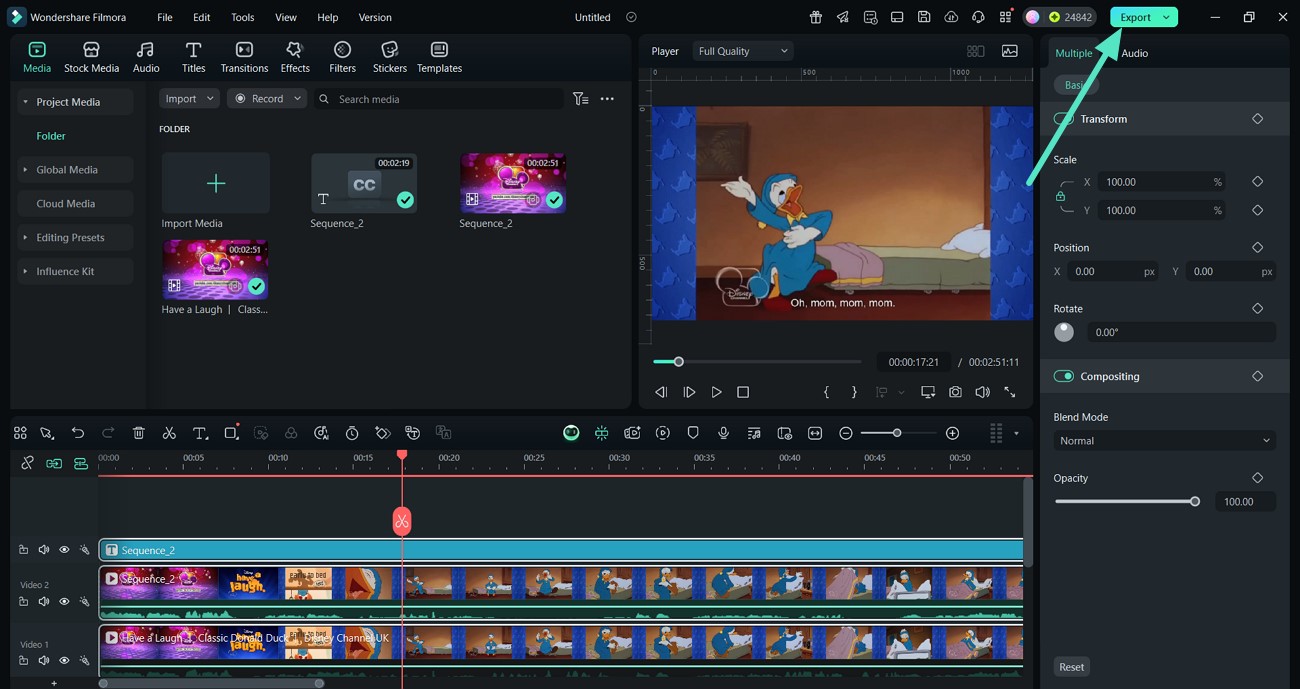
Other Prominent Key Features of the Filmora Desktop
- AI Music Generation: Generate music for your animated lip-sync videos based on different emotions, such as happy or sad.
- Image to Video: Users can now use basic images and turn them into animated videos with Filmora’s AI-based models.
- Diverse Templates: Take the royalty-free templates and animate them according to your requirements.
- Color Enhnancement: Use different filters to enhance and adjust the colors in your animated lip-sync videos.
- Crop and Zoom: Pick an aspect ratio according to the requirements of the platform that you want to upload the video on.
Conclusion
To summarize, this article discussed lip sync animation in detail and how to do it effectively. It also mentioned a tool, Wondershare Filmora, that users can utilize for generating accurate lip-syncs for their animated videos. With Filmora, users can generate accurate results by turning on the lip-sync, and the tool will use its AI to minimize the shaking. Moreover, users can turn on the detect speaker's option, and the tool will provide translation accordingly.



 100% Security Verified | No Subscription Required | No Malware
100% Security Verified | No Subscription Required | No Malware



