Sound effects are super important for making movies, video games, podcasts, and ads more exciting and real. For example, in an action movie, a loud glass-breaking sound makes a fight scene more thrilling. Or in a video game, cool glass-shattering sound effects make it feel like you're really smashing things.
If you're making a game or video, having the right glass-breaking sound makes it more fun and real. Finding and using the perfect sound can be tricky, but don't worry! This guide will help you find and create great glass-breaking sound effects so your videos or games can be awesome and immersive.
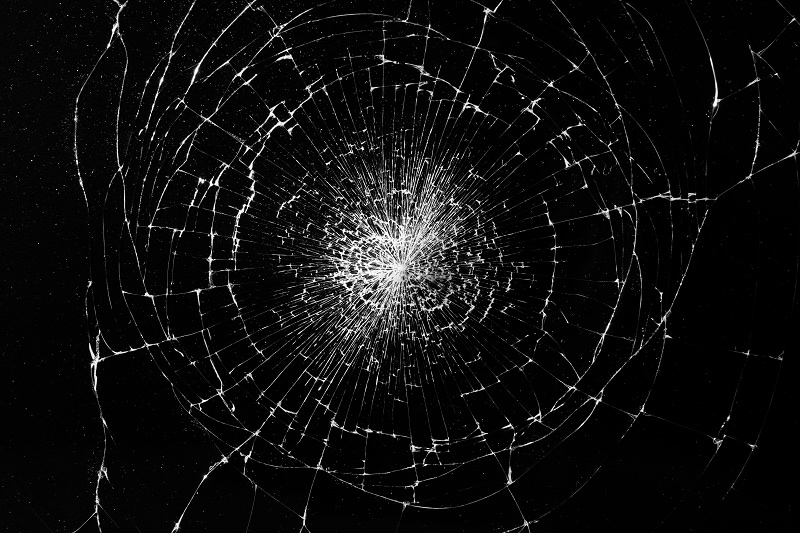
In this article
Part 1: Introduction to Glass-Breaking Sound Effects in Videos
From our introduction, it's easy to see that glass-breaking sound effects are simple but super useful in videos. These sounds can be different, like a soft glass-shattering noise or a loud glass-smashing sound, and they come with some cool benefits:
- Makes Things Feel Real: For example, in a vlog where someone drops a glass, the sound of it shattering makes the moment more believable and exciting.
- Adds Drama or Suspense: For instance, in a mystery vlog, the sudden sound of glass shattering in the background can surprise viewers and create tension, making them wonder what will happen next.
- Creates Excitement: For example, in a stunt video, the sound of breaking glass when someone jumps through a window adds intensity and makes the moment feel bigger and more thrilling.
Part 2: Where to Find Glass-Breaking Sound Effects
Now that you know the many benefits of glass-breaking sounds and how they can improve your videos, let's look at where you can find them. Whether you want ready-made sounds or plan to make your own, there are lots of options online. Our top picks are AudioJungle, Pond5, ZapSplat, SoundBible, and SoundEffects+.
However, choosing the best one can be tricky, so we've made a simple comparison table to help you see which option might work best for you.
| Website | Description | Pros | Cons |
| AudioJungle | Marketplace for high-quality glass-breaking effects. | Easy search and preview. | Each effect costs extra. |
| Pond5 | Large library of glass-breaking effects. | Previews with details. | Too many options. |
| ZapSplat | Free and premium glass-breaking effects. | Wide range in MP3/WAV. | Best quality requires subscription. |
| SoundBible | Free glass-breaking effects to download. | No registration needed. | Limited selection. |
| SoundEffects+ | 5,000+ free pro glass-breaking effects. | Clear licensing info. | Ad-heavy interface. |
If you want more information about royalty-free sound effcts for your videos, you can also check this article.
Part 3: Filmora for Glass-Breaking Sound Effects: Download & Generate Directly
The sites we've mentioned above are great, but if you're looking for an even easier way to get your glass-breaking sound effects, you can use Wondershare Filmora. With Filmora, you can quickly download and generate high-quality sound effects directly within the software.
Using Filmora's Built-In Sound Effects Library
Filmora provides a collection of ready-made glass-breaking sound effects. To find them, click on the "Audio" tab in the top toolbar and check the "Sound Effect" section. You can also enter "Glass-breaking sound" into the search box to make your search easier. From there, you can browse through different options and pick the glass-breaking sound effect that suits your video best.
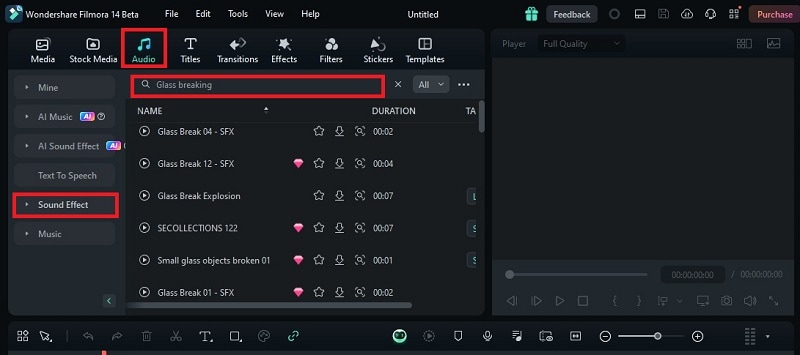
Below are some sample glass-breaking sound effects from Filmora's built-in audio library that you can preview directly:

























Using Filmora's AI Sound Effects Feature
However, sometimes the sounds you find online can all sound pretty similar or not quite right for what you need. With Filmora's AI Sound Effects, you can make and adjust your own sounds to fit your video perfectly. It's great for freelancers, content creators, game developers, and ad teams who want unique sounds.
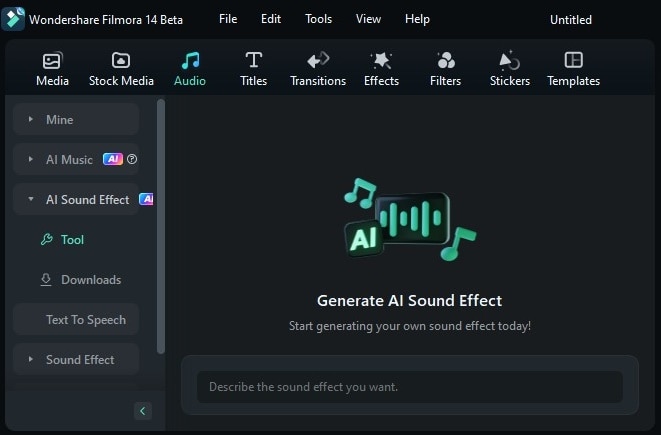
Here are some key features of Filmora's AI Sound Effect:
- Get a description of the sound effects you want. Simply type a few words, and Filmora's AI will generate the perfect sound effects for you.
- Select from different sound types, like button clicks, glass-breaking, or background noise.
- Modify the length and number of sound effects as needed.
- The sounds integrate smoothly into your video.
Moreover, Filmora is cost-effective, with different subscription plans and a free trial so you can try it before you buy. It's also super versatile—you can use it on both computers and mobile devices, allowing you to edit videos anytime and anywhere.
- Automate and simplify the process of creating personalized video audio
- Vast video/audio effects and creative assets.
- Powerful AI for effortless content creation.
- Intuitive, professional yet beginner-friendly.
- Works on Mac, Windows, iOS, and Android.

So, what are you waiting for? Whether you want pre-made sound effects or prefer to create your own, Filmora has you covered. To use Filmora's built-in sound effects collection, just follow this simple step:
Next, let's see how you can create your own custom sounds! Check out this simple guide to make glass-breaking sound effects with Filmora's AI Sound Effect:
Step1Download Filmora and create a new project
Before you begin, make sure you have the latest version of Filmora, V14, which comes with all the new AI Features and updates, including the AI Sound Effect tool.
Once Filmora is installed, open it by double-clicking the icon. Next, locate the control panel on the left side and click on "Create Project", then select "New Project" from the menu that appears.
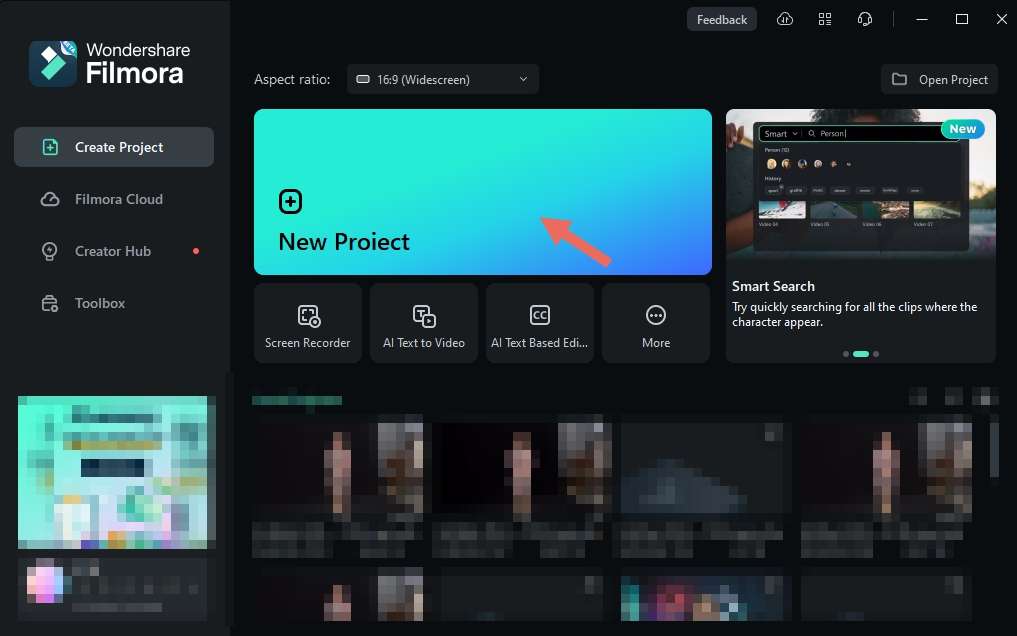
Step2Find the AI Effect window
After creating "New Project", you'll be directed to Filmora's main editing screen. Next, go to the "Audio" tab at the top of the screen, and then click on "AI Sound Effect" on the left side.
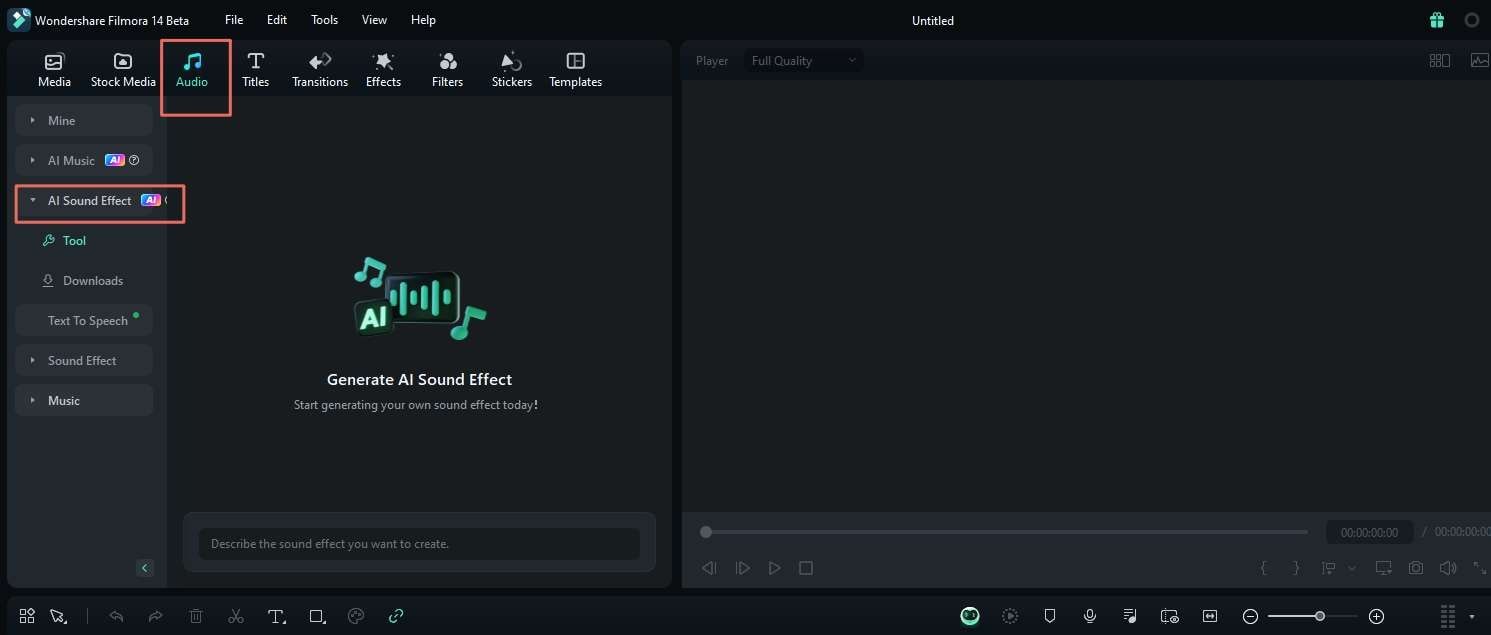
Step3Generate AI Sound Effect
To use the feature, simply type a description of the sound effect you're looking for into the description box. For example, you might write, "Crashing glass sound" or "Shattering glass in a large room". You can also include details about the scene where the sound will be used, like "glass-breaking during a fight scene
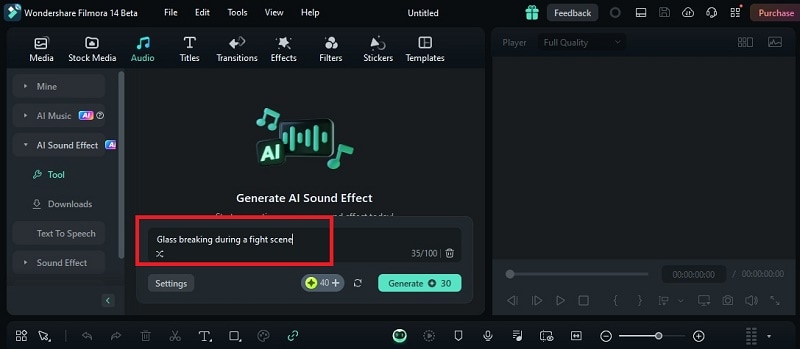
After that, make sure to adjust the duration and number of sound effects in the "Settings" to fit your needs. After making these changes, click on "Generate" to create your custom sound effect.
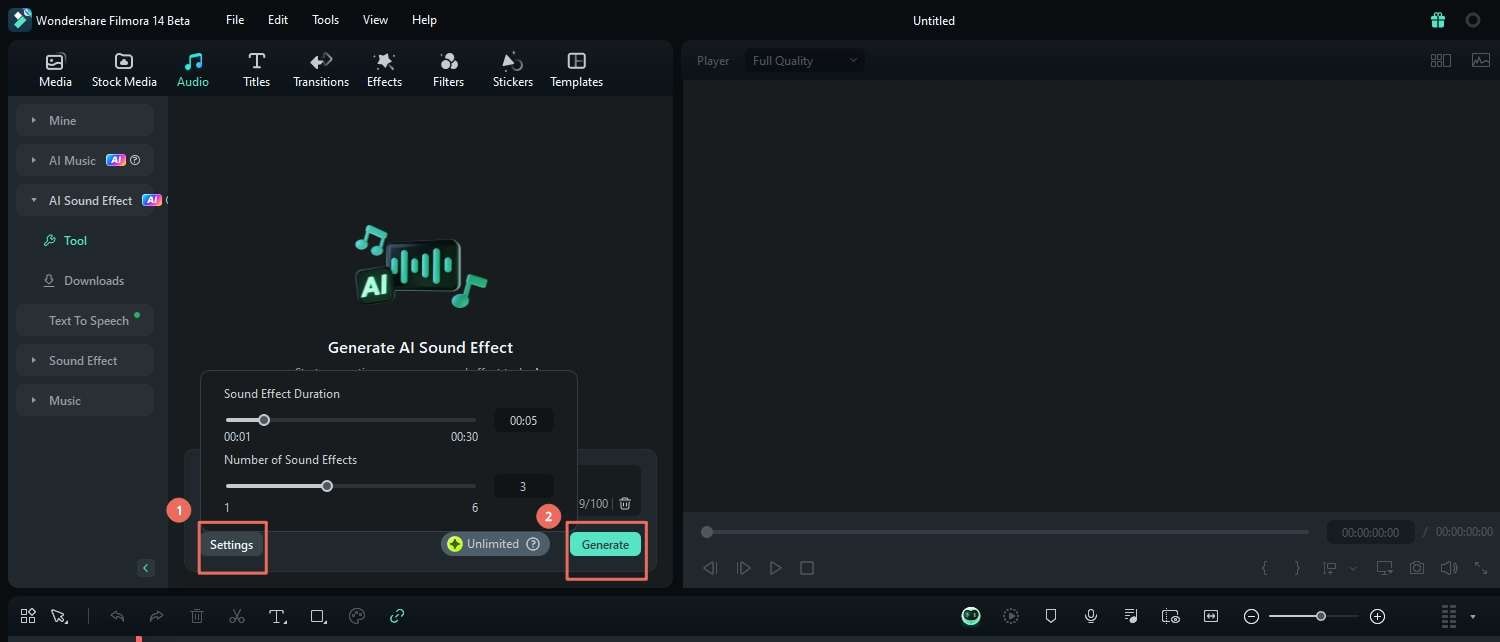
Step4Add the sound effects to the timeline and video
Next, you can preview, download, and add the sound effects to your editing timeline. To include them in your video, go to "Media" and import your video file. Then, drag and drop both the video and the sound effects onto the timeline to start editing. Be sure to place the sound effects accurately so they sync up with your video.
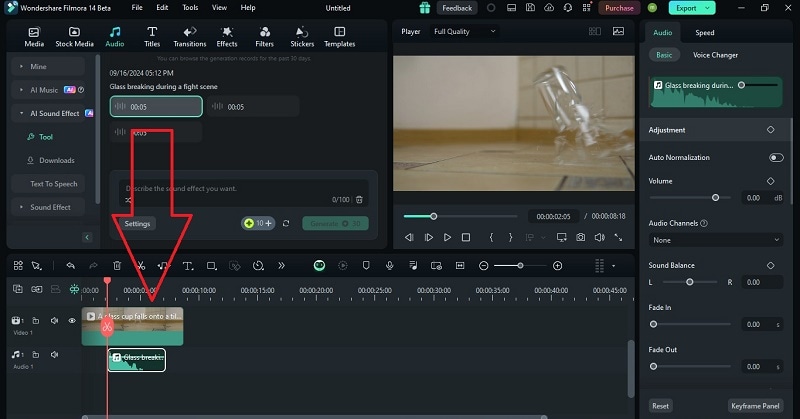
Bonus Part: Create a Glass-Breaking Transition for Your Videos
As you can see, finding and making your own glass-breaking sound effect is super easy, right? If you want to make your videos even cooler, try adding a glass-breaking transition with Filmora. This effect gives your edits a dramatic touch, making them look more polished and exciting.
If you're interested, you can follow this simple guide to get started.
Step1Upload your video and add it to the editing timeline
First, import your videos and audio clips. You can also use Filmora's Stock Media for this. If you're planning to use a transition, make sure you have more than one video clip. After that, drag your clips onto the editing timeline.
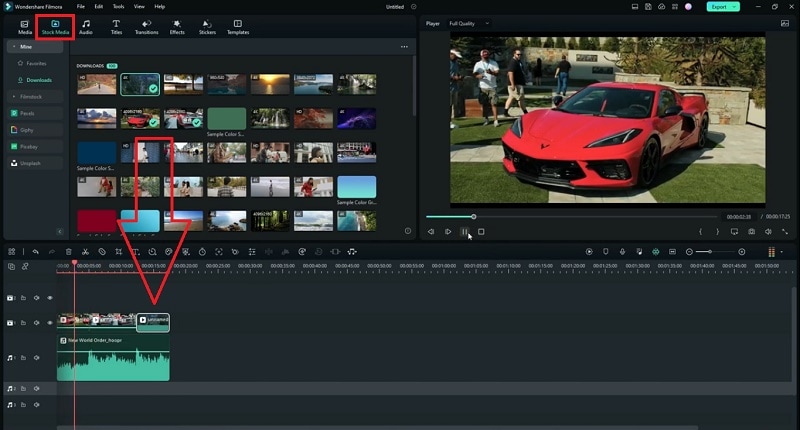
Step2Find glass-breaking transition and apply it to the timeline
Next, find the glass-breaking transition by clicking on "Transition" in the top menu and then selecting "Filmstock".
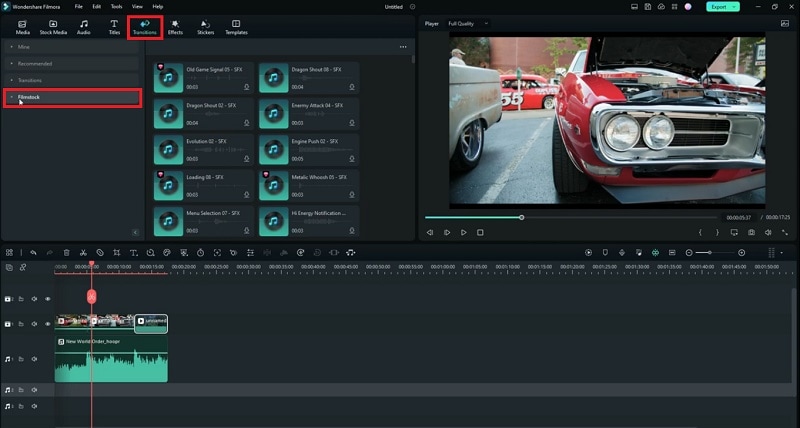
From the range of transitions available in Filmora's Filmstock, select the "Shatter Glass Pack". Place the transition effects between the two video clips on your editing timeline. And just like that, you've successfully used Filmora to create a glass-breaking transition!
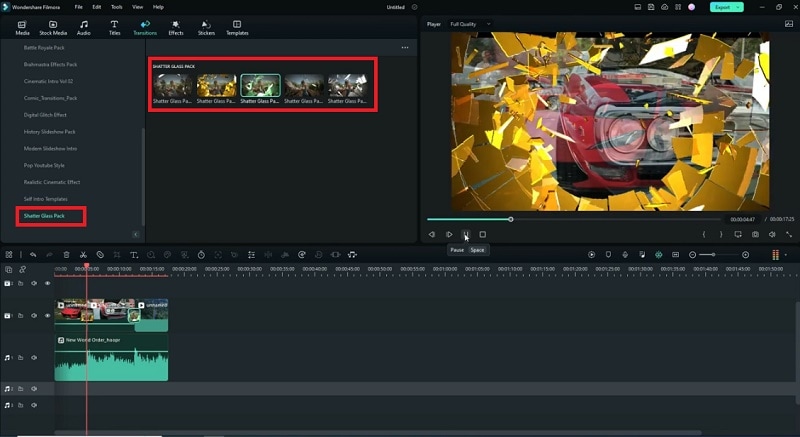
For more details, you can check out this video tutorial to learn how to create a glass-breaking transition with Filmora and give your videos a more polished, professional touch.
Conclusion
Glass-breaking sound effects might seem simple, but they're really useful for making your videos better. This article talked about some cool websites to find these sounds, like AudioJungle, Pond5, ZapSplat, SoundBible, and SoundEffects+. But if you want an even easier way to get awesome glass-breaking sounds, try Wondershare Filmora.
With Filmora, you can quickly get and create great sound effects right in the app. You can even make custom sounds for different scenes using Filmora AI Sound Effect, which gives you more creative options.
Even better, Filmora also offers a range of glass shattering transitions to make your video look even more impressive. So, Filmora helps you make your videos sound and look fantastic with less effort!



 100% Security Verified | No Subscription Required | No Malware
100% Security Verified | No Subscription Required | No Malware

