Have you ever stumbled upon an amazing video on Facebook, only to lose track of it moments later? Maybe it was a cooking tutorial, an inspiring story, or a hilarious meme you wanted to share. Facebook’s recently watched video feature is your solution to revisiting those memorable content pieces. However, while incredibly helpful, this feature isn’t exactly easy to find.
In this article, we’ll explore everything you need to know about finding a recently watched video on Facebook, whether you’re using the official app, Facebook Lite, or the web version. Stick around, and we’ll even show you how to save those videos for future reference using Wondershare Filmora. Let’s get into it!

In this article
Part 1: Where Can I Find Recently Watched Facebook Videos
If you’ve been searching high and low for yourrecently watched videos on Facebook, you’re not alone. The feature is available across multiple platforms, and each offers unique tools for accessing this content. Here’s an overview of all the platforms where you can find recently watched Facebook videos:
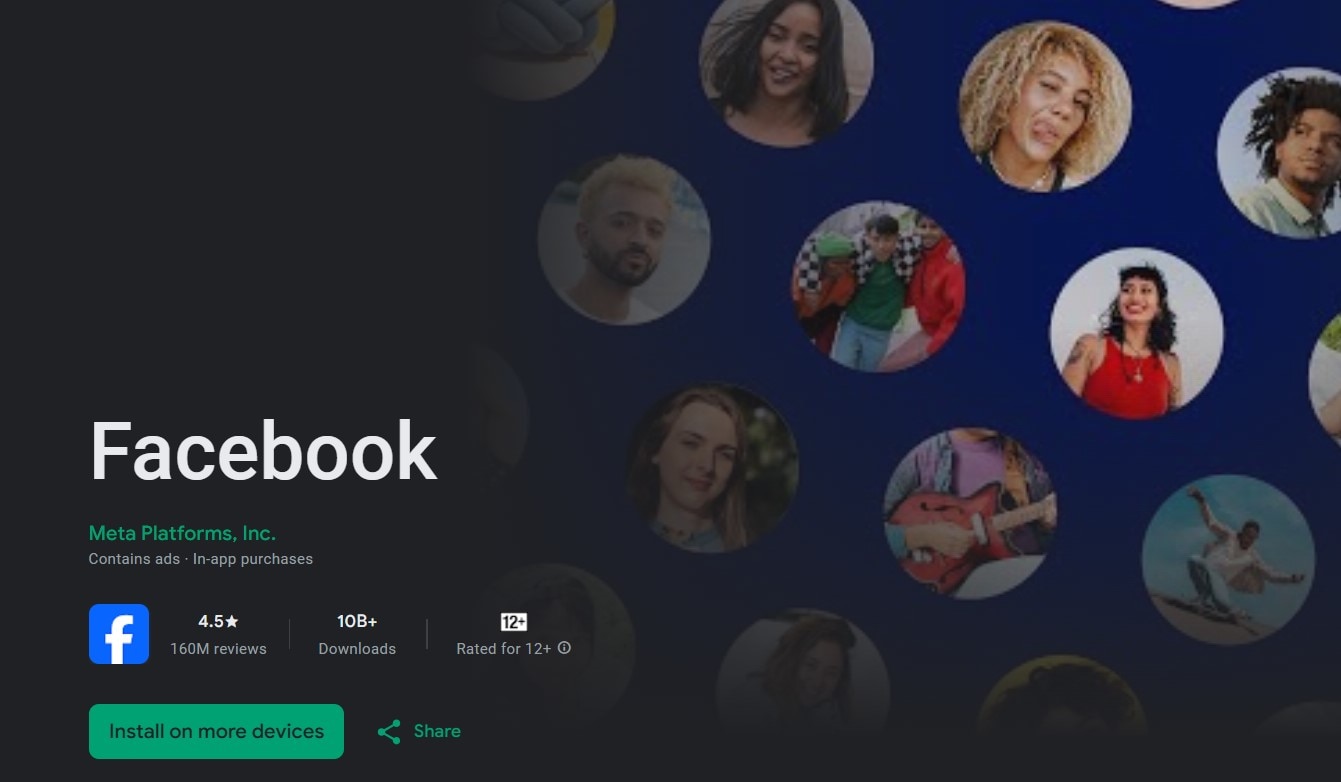
- Facebook Official App: The Facebook app is the go-to platform for most users. Its tools for accessing recently watched videos are built into the Activity Log, a centralized hub for all your interactions on Facebook. Within the Activity Log, the Videos You’ve Watched section neatly organizes your video history, ensuring you can quickly locate past content. This tool is intuitive and seamlessly integrated with other app features, making it highly convenient for mobile users.
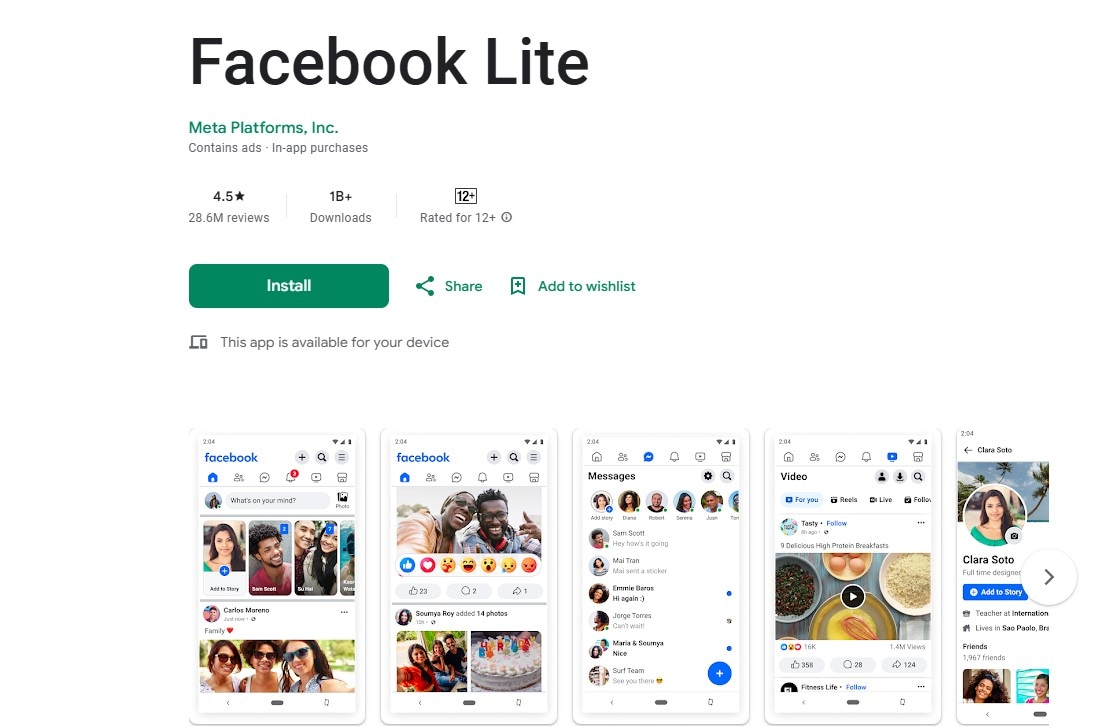
- Facebook Lite: This simplified version of the app is designed to operate efficiently on devices with limited storage or slower internet connections. Despite its lightweight nature, it includes the same Activity Log tool as the main app, ensuring users can still access their video history. The Lite version focuses on delivering essential features while minimizing data usage, making it a practical option for users with resource constraints.
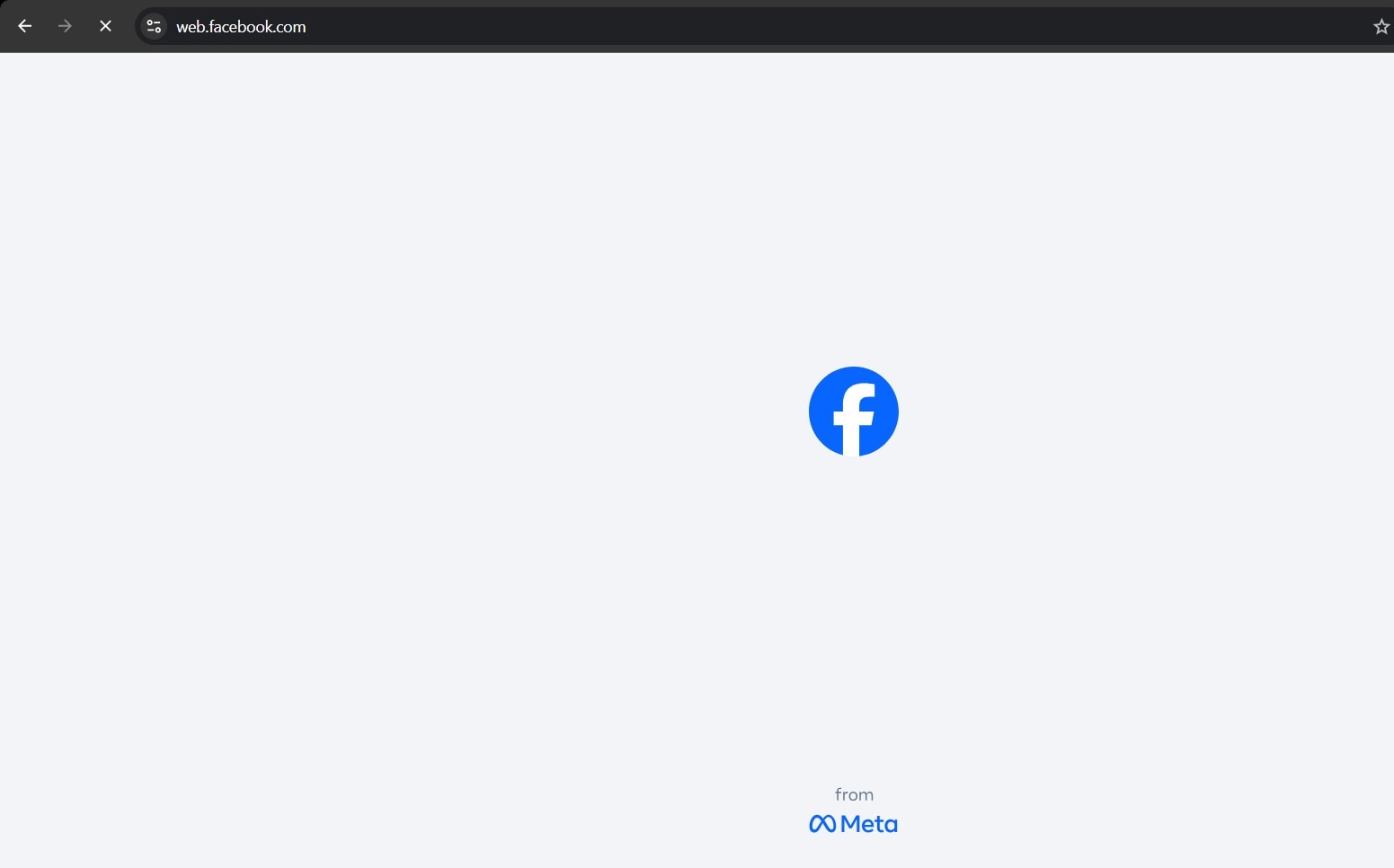
- Facebook Web: The web version of Facebook offers a broader view of your account activities. Its Activity Log, accessible from the profile menu, provides a detailed overview of all interactions, including watched videos. This version’s larger interface allows for easier navigation and quicker access to your video history, making it ideal for users who prefer browsing on a desktop or laptop.
Part 2: How to Watch Recently Watched Videos on Facebook App
Learning how to watch recently watched videos on Facebook apps is easier than you might think. In fact, the steps are similar for both the main Facebook App and Facebook Lite. So, if you primarily use a Facebook app on your smartphone, here’s a step-by-step guide to locating your recently watched videos:
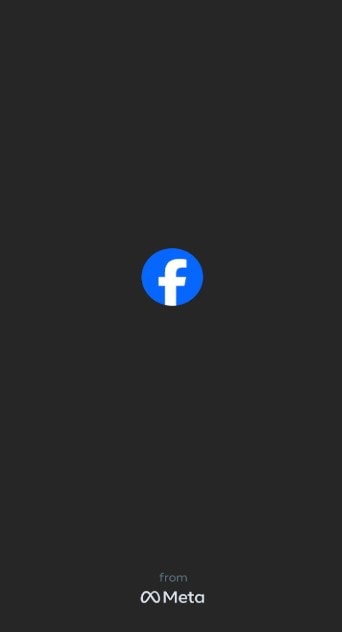
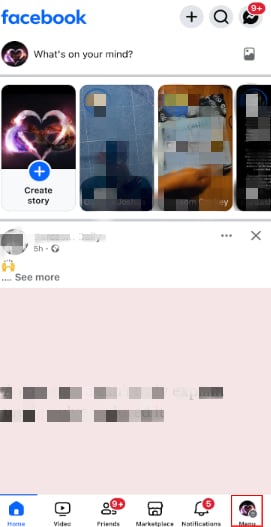
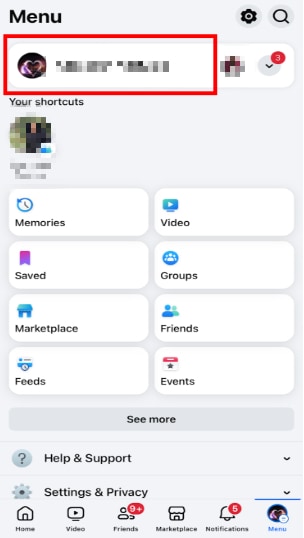
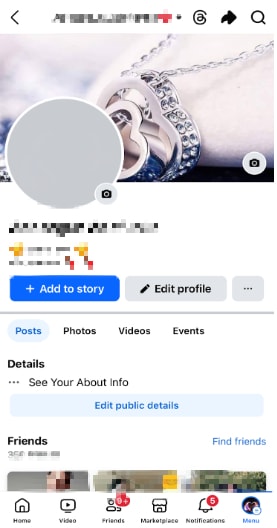
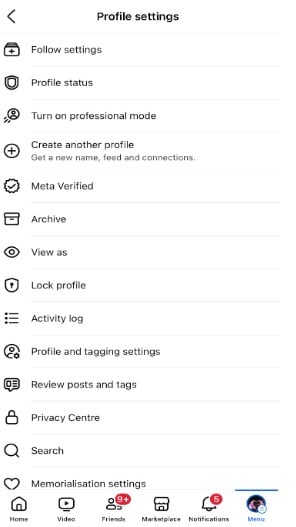
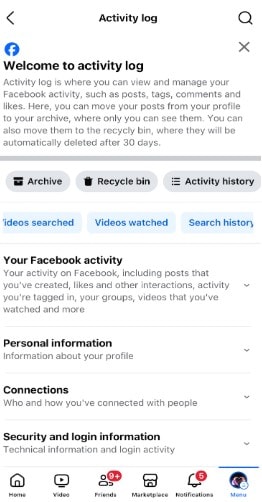
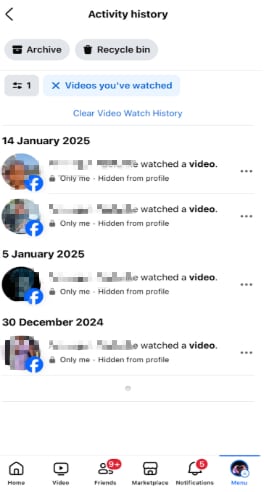
Part 3: How to Watch Recently Watched Videos Without Facebook Mobile App
Finding your recently watched videos on Facebook without using the app is easy if you know where to look. The desktop version of Facebook offers a more seamless experience, with a larger interface that’s perfect for quickly navigating through features.
Unlike the mobile app, the desktop version provides a clear and easy-to-use menu layout right on the home screen. Plus, it’s an excellent choice for users who prefer working on a larger screen. For those using a desktop or laptop, the process of finding your recent watch video on Facebook is even more straightforward. Here’s how to do it:
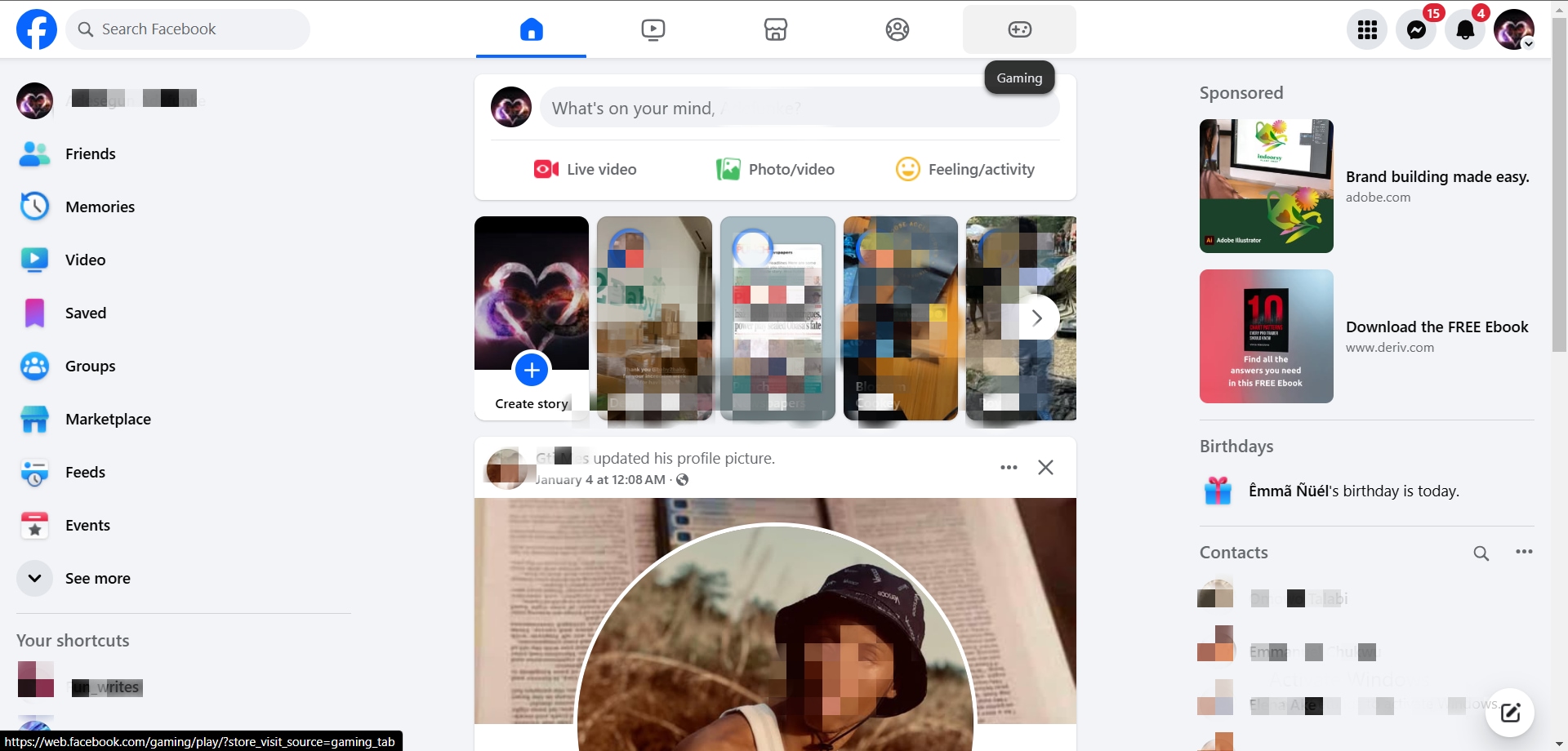
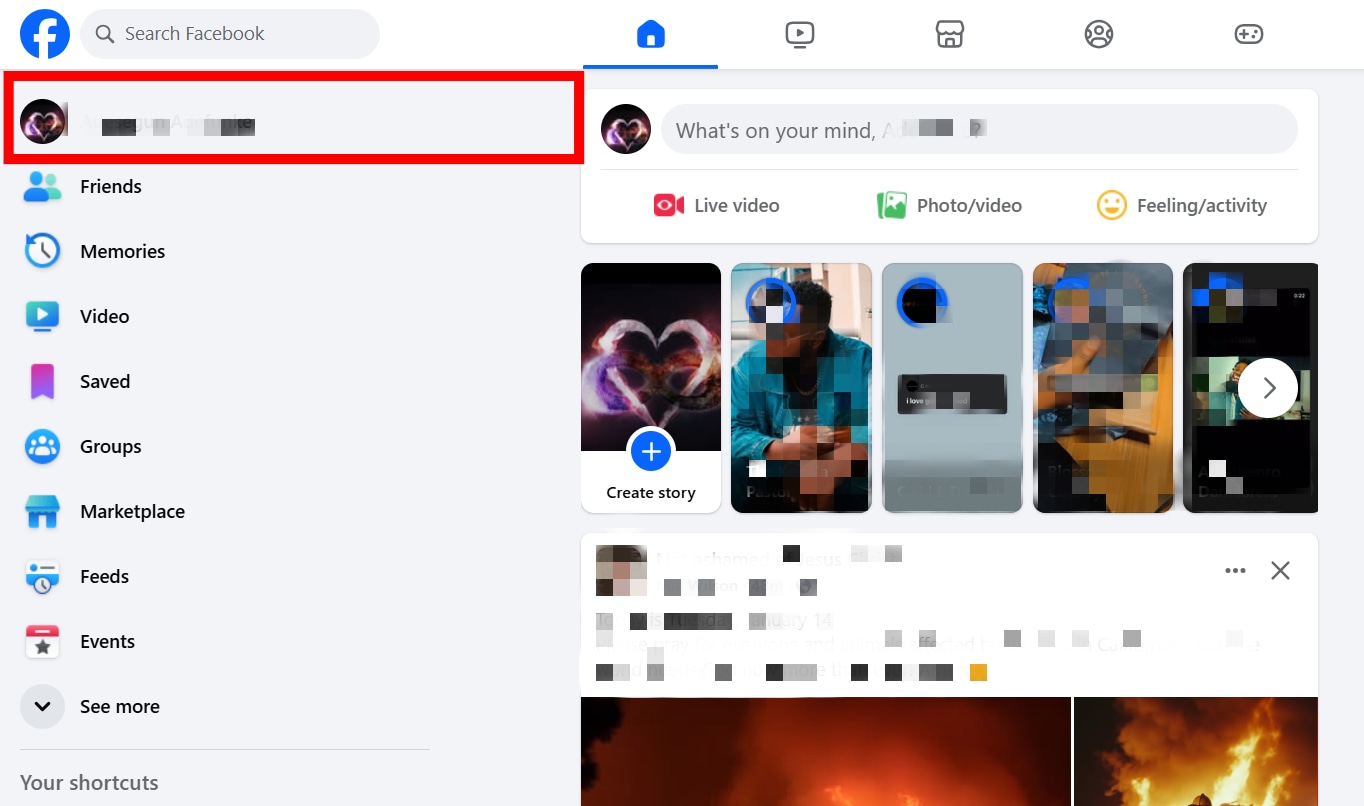
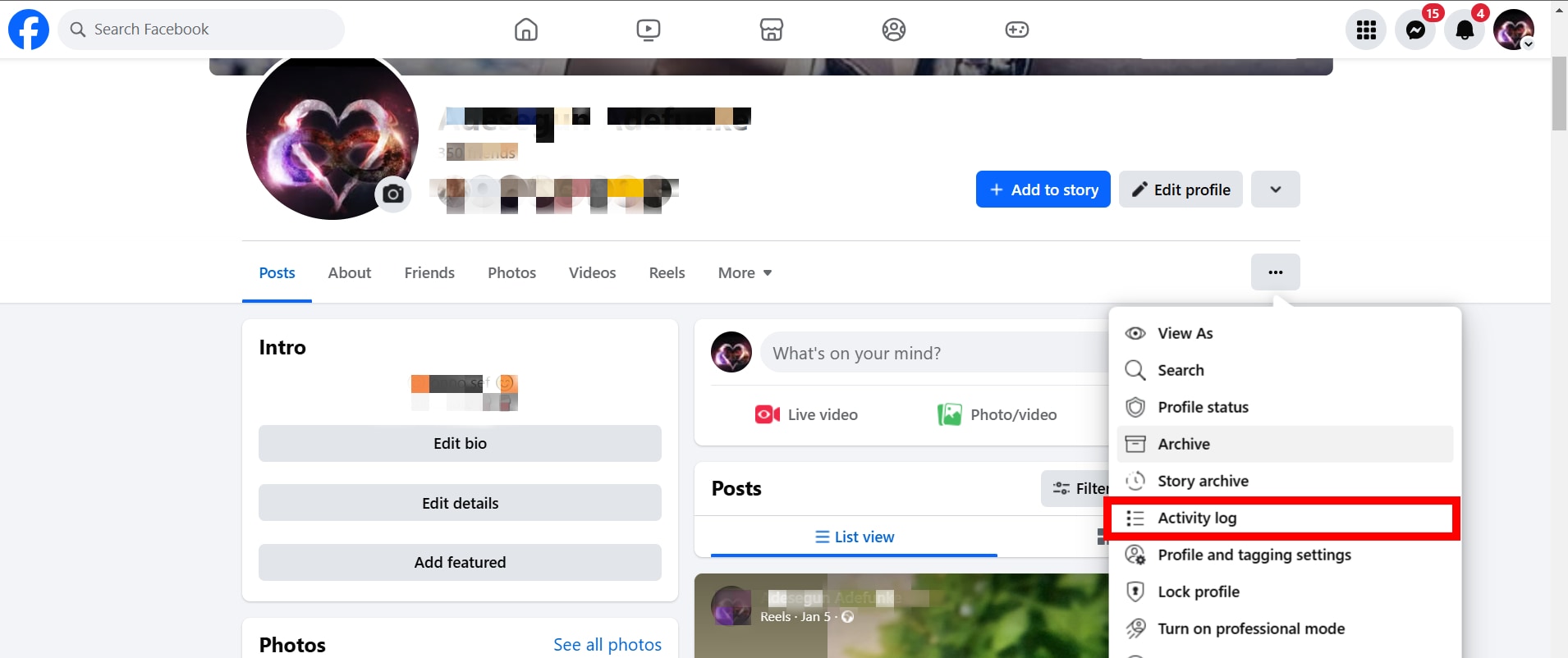

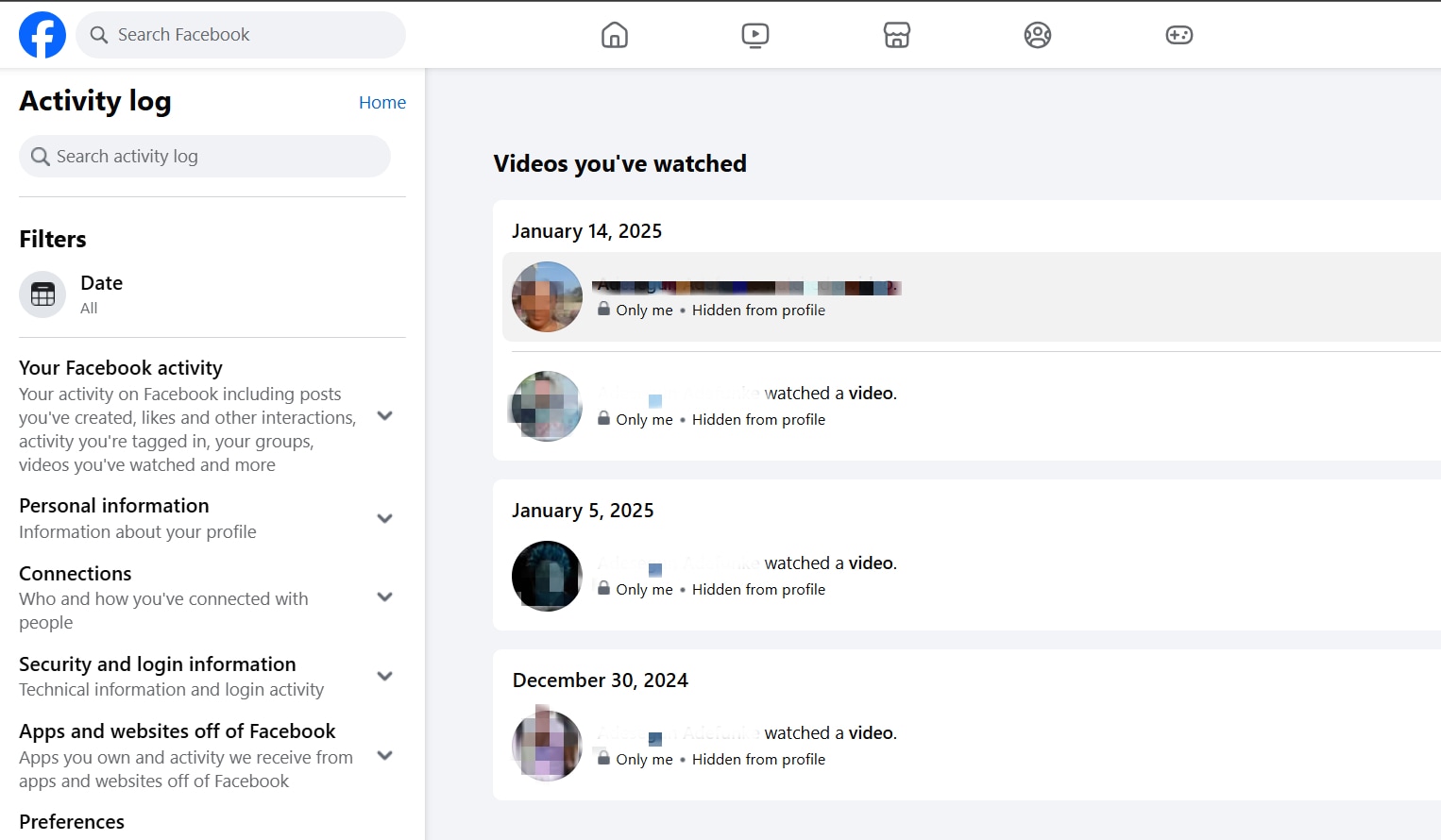
Part 4: Save Your Recently Watched Videos in the Most Effective Way
Knowing how to see recent-watch videos on Facebook is one thing, but knowing how to save those treasured videos requires a different skill and tool set. If you’re someone who values keeping your favorite recently watched videos accessible, Wondershare Filmora is the perfect tool for saving them from Facebook.
Filmora is a versatile video editing and management software that ensures your cherished content is always within reach. This easy-to-use platform lets you download your recently watched videos on Facebook in practically any format you want. Filmora stands out as an excellent choice for saving and managing Facebook videos due to its user-friendly features and high functionality. Here’s what makes this tool so special:
- Vast video/audio effects and creative assets.
- Powerful AI for effortless content creation.
- Intuitive, professional yet beginner-friendly.
- Works on Mac, Windows, iOS, and Android.

- It allows you to set the video’s quality and frame rate, giving you more control over the size of the video before exporting.
- Filmora also lets you retain the original video quality for a seamless viewing experience after you save it.
- It is available for both Windows and Mac users, which means there are no limits to what device you can save your Facebook video on.
- It offers numerous video formats, such as MP4, MOV, and AVI, which are perfect for saving your video for sharing on other platforms.
Here is how you can use Filmora to save your recently viewed videos in any format you want:
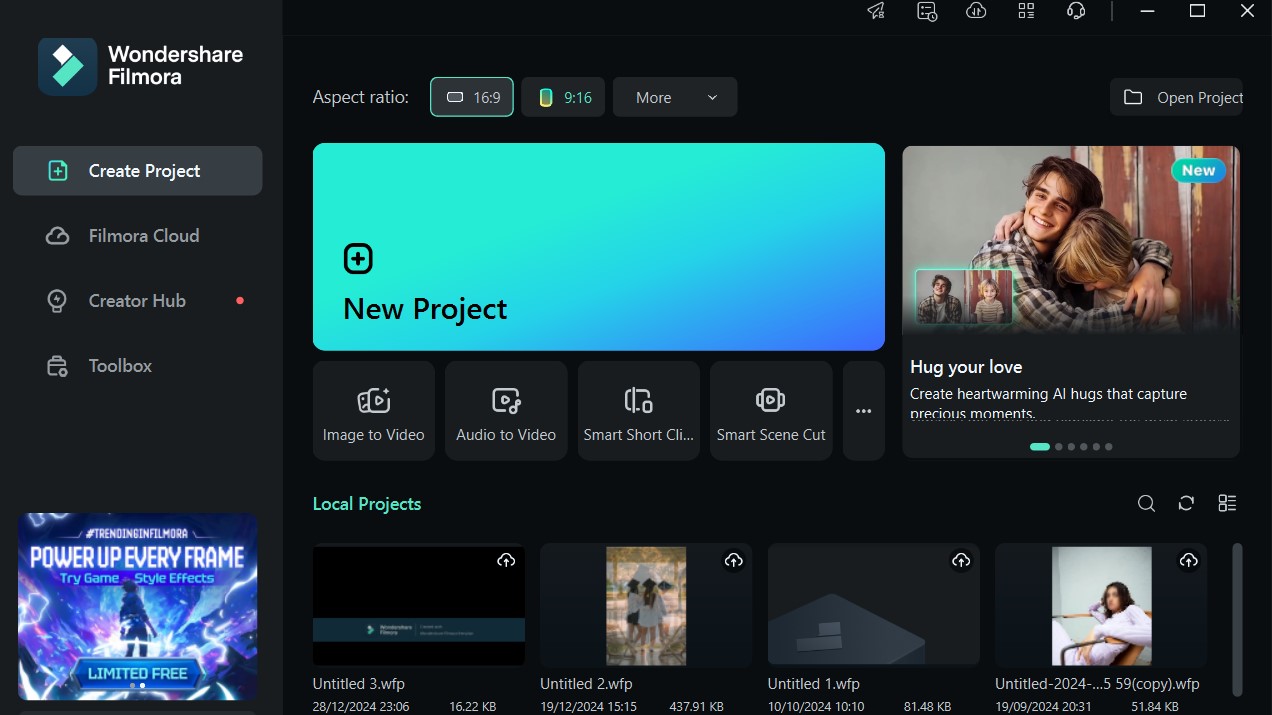
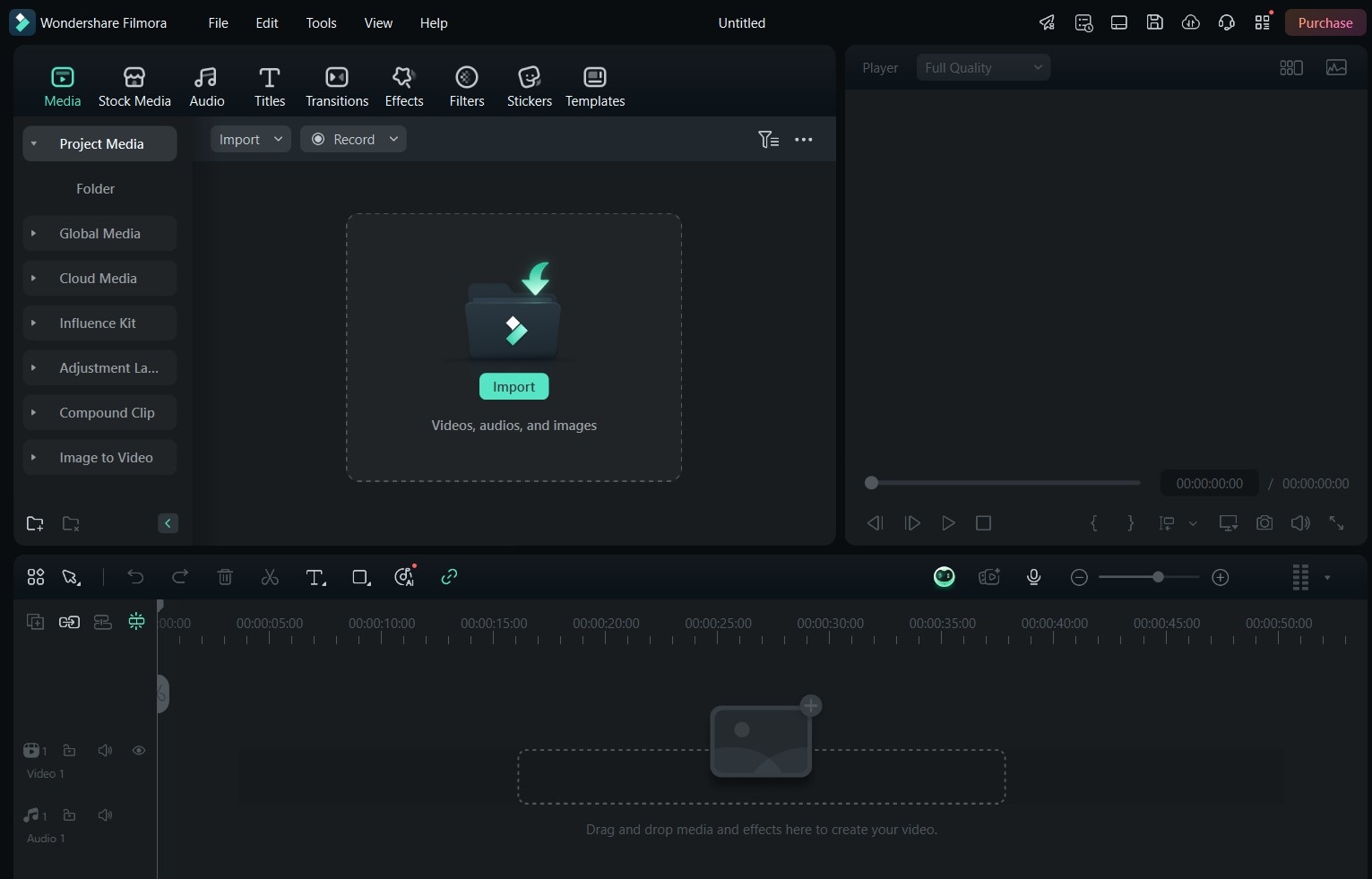
Step 3: Customize the video to your taste and click on Export at the top of your screen.
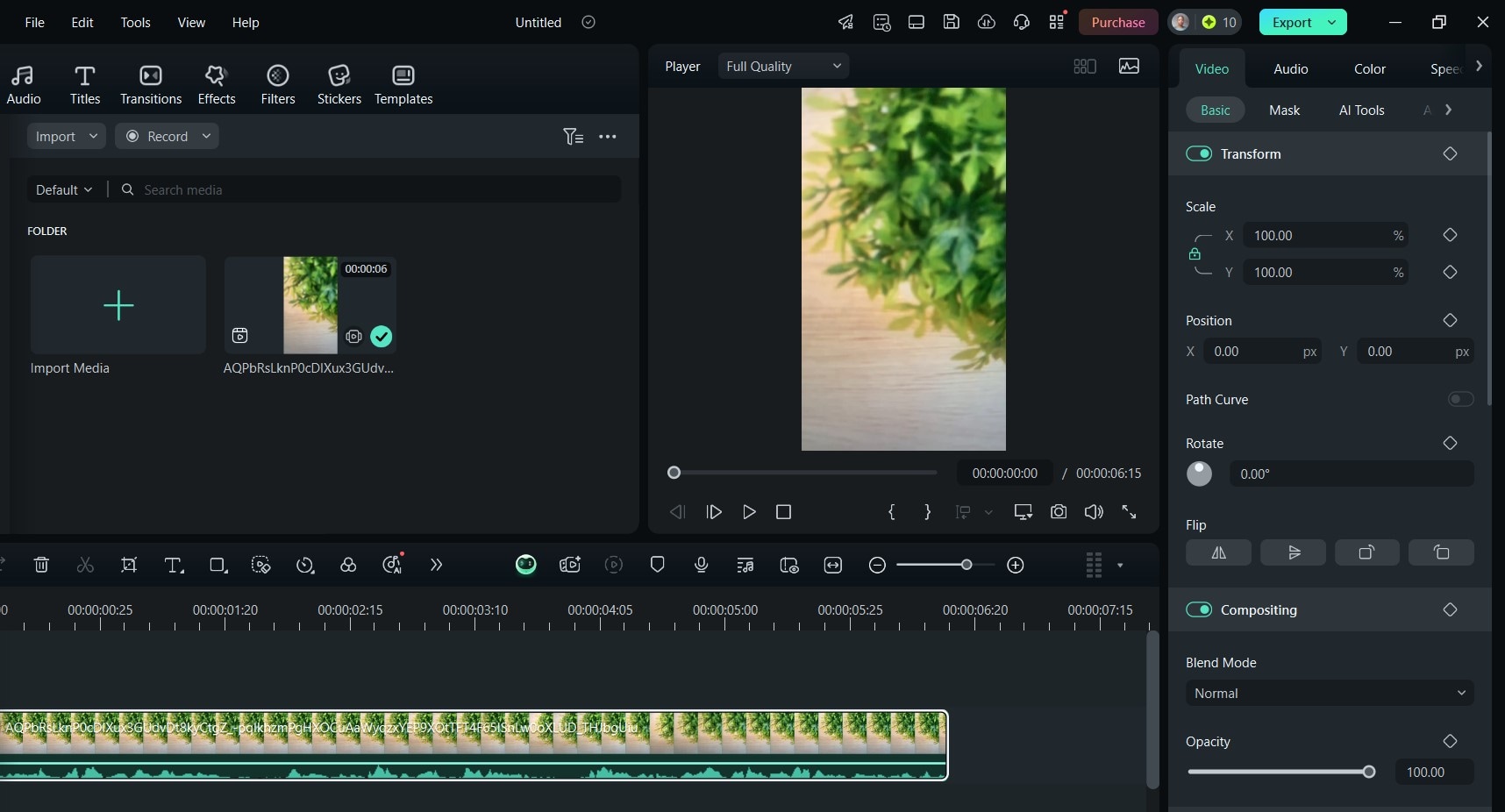
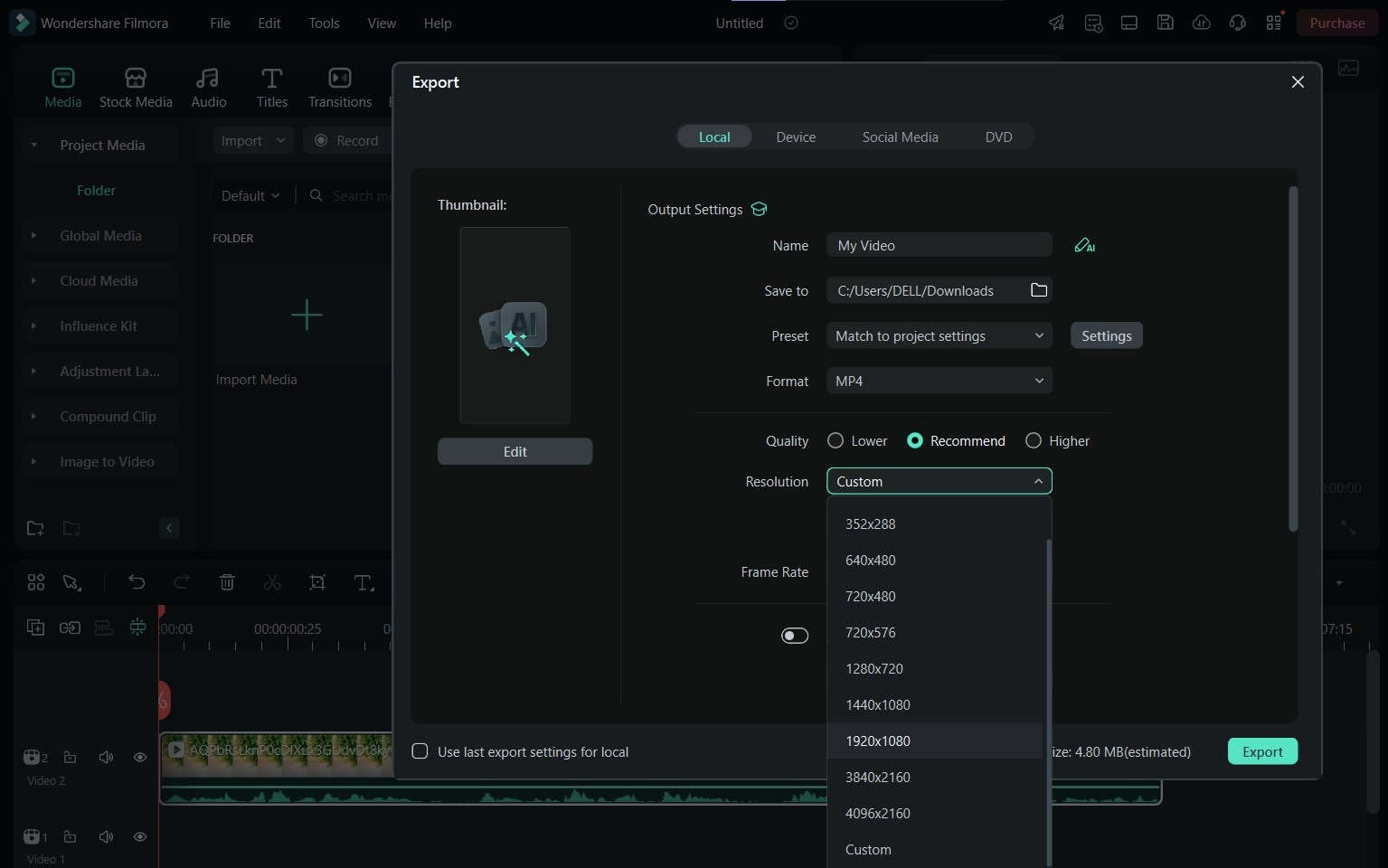
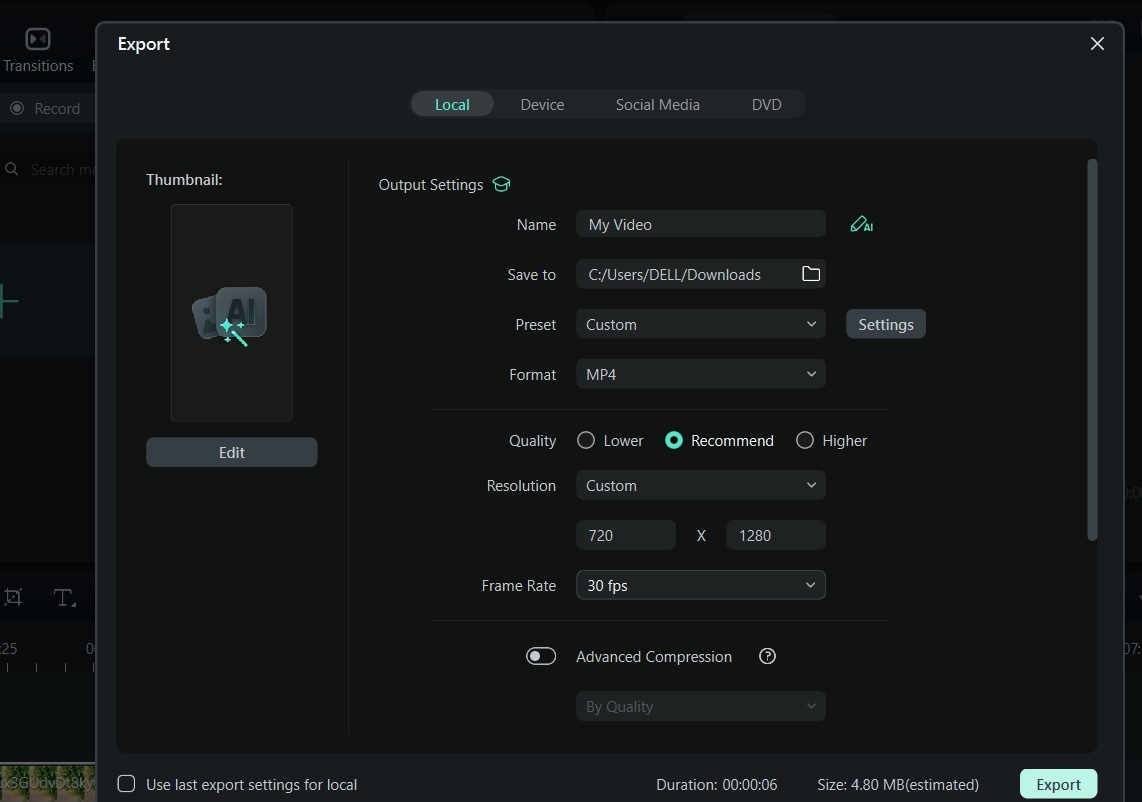
And that’s it! Saving a recently watched video in your preferred format couldn’t get easier.
Conclusion
Facebook’s recently watched video feature is a game-changer for rediscovering content you love. Whether you’re trying to learn how to watch recently watched videos on Facebook Lite, the official app, or the online version, all you need to do is follow the steps in this guide to do it with ease.
If you’d like to save these cherished recently watched videos on Facebook for later use, you can also use Wondershare Filmora to download them in any format you want. Start exploring your recently watched videos today, and make sure to download Filmora for streamlined video downloads and editing!



