Best Tool to Change the Aspect Ratio for Facebook Video
Quickly change video aspect ratios for Facebook.
Choose from various preset aspect ratios like 16:9 or 1:1.
Create and set custom aspect ratios as needed.
Nowadays, Facebook ads are playing an important role in boosting the market value of a particular brand. However, the correct video aspect ratio is also equally important. Let’s have a look at them:
Part 1 What You'd like to know about Facebook Ad Sizes that Get Shared Like Crazy
In today's world, where social media platforms are booming like no other marketplaces, you can generate a good lead at online markets and reach a larger audience. According to an estimate, amongst all the social media platforms, Facebook can help you to do this better. Facebook pays special attention to the types of ads and their sizes. Ad formats and sizes are constantly changing, yet here are some of the most preferred ad types and sizes that get shared like crazy.
01Facebook video ads sizes
When you talk about video ads on Facebook, they are mostly designed for mobile first. This is because most people use Facebook via their mobile phones. However, the video ads are also designed for desktops. Facebook recommends that users and advertisers upload videos of square or vertical aspect ratios. Square aspect ratio is 1:1 and dimensions for vertical videos vary from 4:5, 9:16, or 16:9. However, the most preferred one is 16:9. Also, it is recommended that the videos must be no more than 15 seconds.

02Facebook image ads size
As a customer, people like to see the product that they are going to purchase. For this, you can add images to your ads. This can be an easy way to draw the attention of the audience. But, sometimes it can be a little daunting to design the images in the correct dimensions and sizes so that they can get uploaded on Facebook easily. Moreover, these sizes can vary according to the display sizes. It must be between 1.91:1 and 1:1.

03Facebook carousel ads size
By using Carousels, you can showcase approximately 10 videos and images in a single advertisement. Also, there is no need to switch to another page. These carousels may appear in different places when you are uploading to Facebook. These places may include the main feed, instant articles, the right column, Messenger, etc. However, all the formats support similar specs of videos and images. The file size remains 30 MB, and the ratio must be 1:1.
04Facebook collection ads size
Facebook promotes the collection ads as through this the user can easily browse and purchase the particular product within the Facebook feed only. These collections mostly include a cover image and some videos related to the product. You can choose to autoplay the videos while the user is scrolling through your collection. These ads have a file size of maximum 4 GB to minimum 30 MB. The aspect ratio of these ads must be 1:1.

05More Facebook advertising resources
Apart from the sizes and dimensions of the formats, there are several things that also need to be focused on. These things include audience insights, creation of video in a shorter span of time, boosting the posts on Facebook, and enhancing the rate of ad conversions, etc.
Part 2 All Facebook Video Aspect Ratios Info in One Place
There are several types of videos that are uploaded on Facebook on a daily basis. All these videos have to withstand some technical requirements. Here mentioned are some Facebook videos and their aspect ratios and other technical requirements:
01360 videos
In these impressive videos, the viewer can turn his device to explore the videos. Also he can drag his finger to view its surrounding content. These videos make a significant impact on the audience as the scenes in them seem to be alive. For making a 360 video, it is essential to have a 360 camera.
● The dimensions of these videos must be a maximum of 120 pixels in height and width, respectively.
● The length of the video must not be more than 241 minutes.
● The file size of these videos should range between 1 MB and 26 GB.
● The maximum video aspect ratio for these videos is 4:1, and the minimum is 1:4.

02Facebook stories ads
As per the popularity of Facebook stories, there is also an immense increase in the results of Facebook stories ads. These ads appear between the stories and last up to approximately 15 seconds. The viewer can even dismiss these ads.
● In these videos, sound is mostly optional, and there is no need for captions.
● The resolution must be the highest possible so that it can meet the requirements of size and aspect ratio.
● The dimension must be a minimum of 500 pixels in width, and the file size should not exceed 4 GB.
● The aspect ratio can vary from 1:91 to 9:16, and the maximum length of the video is 2 minutes.

03Facebook News feed video ads
These are the most popular types of video ads that are uploaded on Facebook. These videos show up not only on the feed that a user will scroll but also alongside the posts that they are tagged in or shared with them. Newsfeed video ads can be of any type like carousels, 360 videos, etc. However, each video type has different requirements. Generally, the technical requirements are:
● The length of these videos must not exceed 240 minutes, however, shorter videos are best so minimum length of the ad video should be 15 seconds.
● You can choose any file type, but MP4 or MOV can be a better option. Also, the file size should be under 4 GB.
● In these videos, sound and captions are optional but also recommended to make it more effective.
● Video aspect ratio is about 9:16 to 16:9, which means that video resolution must not be less than 1280*720 pixels.

04Instant experience videos
These videos can be viewed in full screen automatically. These are the reasons these videos are meant for mobile devices only. As the videos take up the whole screen, they are more attention-grabbing and engaging. If you are interested in driving mobile sales then these videos can be a great idea.
● You can choose between the landscape and square video formats.
● The recommended video resolution for these videos is 1200*628 pixels.
● The file size must not increase 4GB and the maximum length should also remain under 241 minutes.
● Video aspect ratio for landscape format is 9:1 and for square video format it becomes 1:1.

05Slideshow video ads
These ads are best for promoting and advertising restaurants' menu. You can showcase many different things in just a video. You can target the desired audience by simply creating a decent and neat slideshow video advertisement.
● To create the slideshow ad, you can choose amongst the different supported formats like FLAC, M4A, MP3, OGG, etc.
● The video dimension and resolution should be 1200*720 PX and 1280*720 PX respectively.
● The aspect ratio of the video formats can vary from 16:9 to 9:16.
● The maximum length is 120 minutes with a file size of 4 GB.

06Instant article ads
To allow the publishers to share the fast and instant loading articles that are also mobile-optimized, Facebook supports such ads. The publishers can choose to place your video ad in their articles, and your audience can view your ad whenever they read that instant article.
● You can use any aspect ratio between 9:16 and 16:9, but for Facebook, vertical video dimensions, the aspect ratio of 4:5 is also accepted.
● Although shorter videos perform better, you can post video ads of approximately 240 minutes.
● In this video format, there are no captions available so you will need to add subtitles while creating the video.
● Headlines in these videos must be of 25 characters, and descriptions should be of 30 characters.

07Live streaming
Live streaming broadcasts can be a little tricky, as you have to pay attention to each aspect as the viewer is consuming the video as it is being created. You need to follow all the protocols that are essential for creating live streams.
● These videos must include universal playback and have a small file size.
● Here is a wide range of resolutions that you can choose to meet the size needs and fit best for your purpose.
● The most recommended and preferred aspect ratio is 16:9.
● In such videos, keep in mind that the video aspect ratio must be compatible with the platform from which you are streaming.

08Search Result ads
Just like the Google search result page, Facebook also has a search result page, and it is an excellent idea to boost your conversion rates. You can easily satisfy the demands of people who are there with a mindset of exploration and discovery.
● The minimum length of the video is better to enhance the ad conversion but the maximum length should not exceed 240 minutes.
● In these videos, captions are not supported, but the sound is recommended.
● The most suitable video aspect ratio for these videos is 1:1.
● The video resolution that you are choosing must be the highest so that it can meet the limits of the ratio and size.

09Facebook marketplace
Facebook marketplace is a good place to discover and explore various items and products, so if you want to enhance your conversions, then ads can help you a lot here. The biggest advantage of such marketplace is that people already want to purchase the particular thing.
● At Facebook marketplace, all the aspect ratios between 9:16 to 16:9 are easily accepted.
● The file types of these videos are recommended to be MP4 or MOV, and their size must be under 4 GB.
● In these videos, sound is completely optional, and if you want to add captions, then you will need to do so while creating the video.
● If you are adding primary text, then it must not exceed 125 characters, and the headline as well as the description must have 25 and 30 characters respectively.
10Collection video ads
These ads are specially optimized for mobiles, which showcase various products in a single ad or various aspects of it. You can also boost customer engagement by creating your video in Instant Experience format.
● The video frame of these videos must be 30 fps maximum.
● You can create videos in the aspect ratio of 1:1 to 16:9.
● The recommended resolution size of the video is approximately 1200*675.
● The file size of the video must not exceed 4 GB, and the length should be a maximum of 120 minutes.

Part 3 Does Filmora Have an Aspect Ratio That Can Be Adapted to Facebook?
Wondershare Filmora Video Editor is a high-tech and latest media player that supports changing the video resolution, dimensions, and aspect ratio of the desired video. Aspect ratio is nothing more than the ratio of the width and height of the video. Filmora does support changing the aspect ratio, and the changed one can easily be adapted by Facebook. In this tool, you can get the most popular video aspect ratios, that is 1:1 and 9:16. You can also get a list of proper methods to change them.
Below are five effective ways of changing the aspect ratio in Filmora.
Method 1: Change Aspect Ratio for Facebook Video at the Starting Interface
Filmora allows you to select the aspect ratio before starting a new project. This ensures your video fits Facebook's recommended dimensions right from the beginning, saving you time on adjustments later.
Step 1. Open Filmora and click on Create Project. At the top, you'll see ratio options.
Step 2. Click on More to expand the list of available aspect ratios. Select the one that best fits Facebook, such as 1:1 (Instagram) for Instagram feed posts or 4:3 as the standard size.
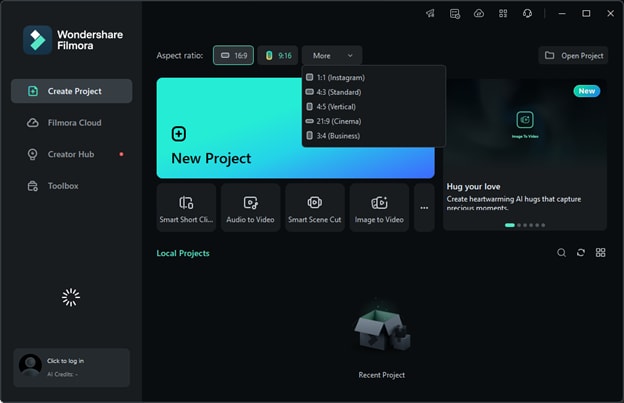
Step 3. Click New Project to apply the selected aspect ratio and begin editing.
Method 2: Change Aspect Ratio for Facebook Video under Project Settings
If you've already started editing but want to adjust the aspect ratio for Facebook, you can easily do so through Filmora's Project Settings. This method ensures your video maintains the correct dimensions without restarting your project.
Step 1. Open your project in Filmora and go to the top menu. Click on File and select Project Settings from the dropdown.
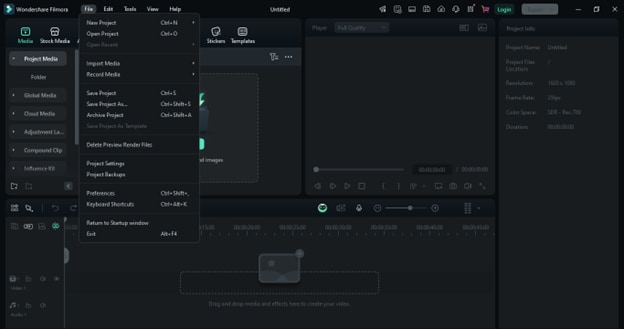
Step 2. In the Project Settings panel, locate the Aspect Ratio settings. Choose the ratio that corresponds to Facebook, such as 1:1 for feed posts, 9:16 for Stories/Reels, or 16:9 for widescreen posts.
Step 3. Click OK to apply the changes. Your project timeline and preview window should now reflect the new aspect ratio, framing properly for Facebook.
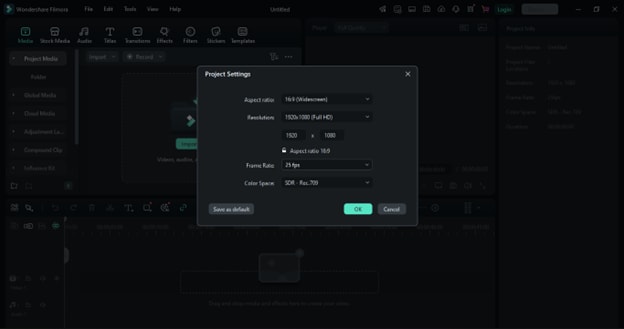
Method 3: Change Aspect Ratio for Facebook Video During Editing
Want to resize your video as per Facebook's recommended dimensions? Try the Crop and Zoom tool!
Step 1. Select the video clip in the timeline and click the Crop icon to open the Crop and Zoom panel. Alternatively, right-click on the clip and choose Crop and Zoom from the menu.
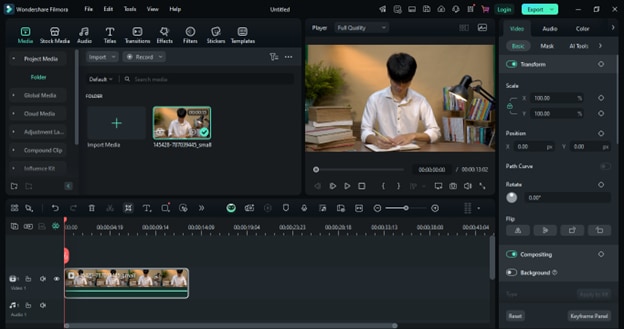
Step 2. In the Crop and Zoom panel, choose a preset aspect ratio from the available options:
- 16:9 – The standard widescreen format used for most modern videos.
- 1:1 – A square format commonly used for social media posts.
- 9:16 – A vertical video aspect ratio suited for mobile viewing.
- Custom – Manually set a specific width and height to achieve the desired composition.
Step 3. Drag the corner handles of the selection box to adjust the cropping area. This allows you to focus on specific subjects or remove unnecessary background elements.
Step 4. Click Apply to finalize the crop and apply the selected aspect ratio.
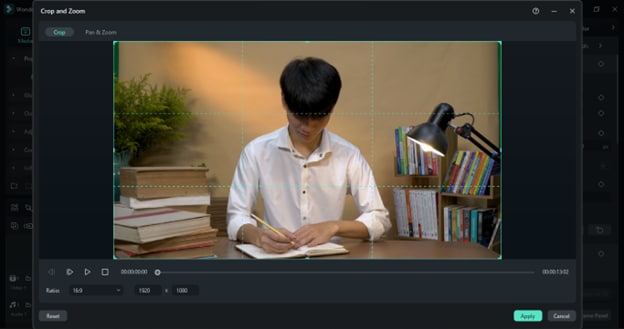
Method 4: Change the Aspect Ratio for Facebook Video with Auto-Reframe
Auto Reframe, powered by AI, automatically detects the focal point in your video and reframes it to keep the main subject in the frame. It keeps the key elements in focus, even when you're changing aspect ratios.
Step 1: Open Auto Reframe
There are multiple ways to access the Auto Reframe tool in Filmora:
- Open Filmora, navigate to the Toolbox section on the left, and click Auto Reframe.
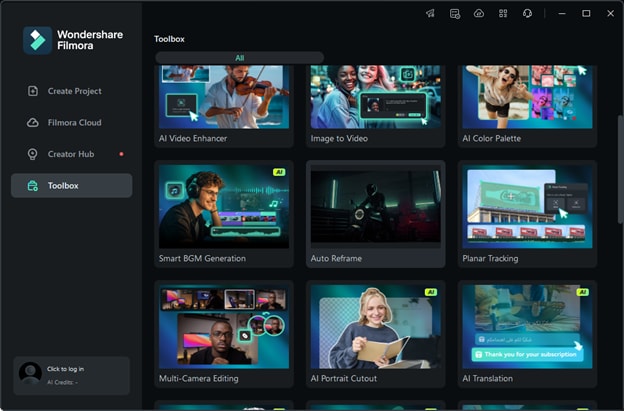
- Import your video by going to File > Import Media Files, then right-click on the clip in the media library and select Auto Reframe.
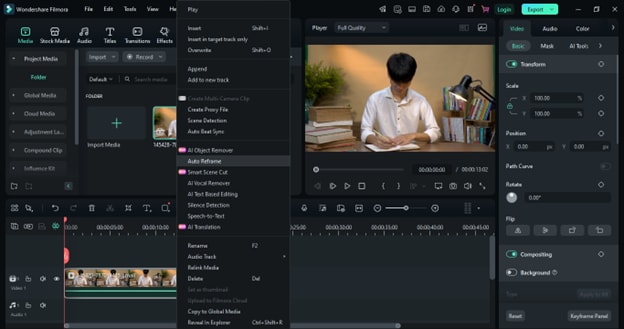
- Click Tools in the top menu and select Auto Reframe from the dropdown list.

Step 2: Adjust Aspect Ratio
Once you open Auto Reframe, a new panel will appear. If you haven't yet imported your video, click Import Media and select a video file. You can switch out the imported file at any time by clicking Import again.
Choose an appropriate aspect ratio based on your needs:
- 16:9 – Standard widescreen format.
- 1:1 – Square format.
- 9:16 – Vertical video format.
- 4:3 – Traditional TV format.
- 4:5 and 21:9 – Additional options for different visual styles.
Additionally, you can modify the motion speed to control how the AI tracks movement within the frame.
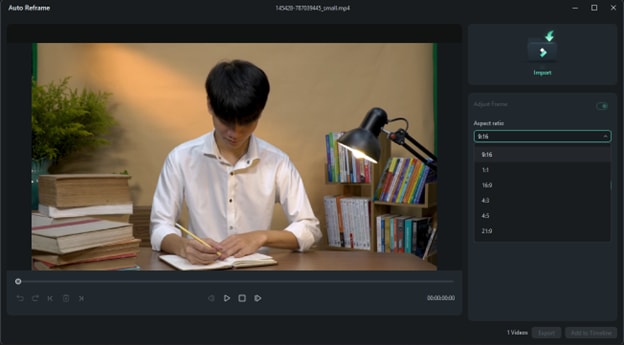
Step 3: Apply Auto Reframe and Preview
After selecting the desired ratio and motion settings, Filmora will analyze the video and apply the adjustments. Preview the reframed video to ensure the focal point remains properly centered.
Step 4: Export the Final Video
Export the video to your preferred format by clicking the "Export" button once you’re satisfied.
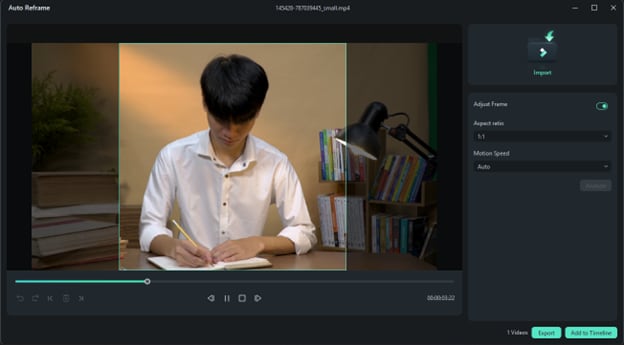
Method 5: Change the Aspect Ratio for Facebook Video Via Crop Tool on Filmora App [Mobile Solution]
Filmora App allows you to easily change the framing of your video with the Crop tool. Whether you need a custom crop or a preset aspect ratio for social media, follow these steps to get started.
Step 1: Open Filmora and Start a Project
Launch Filmora Mobile and tap New Project on the startup screen. Select your video and tap Import to add it to the timeline.
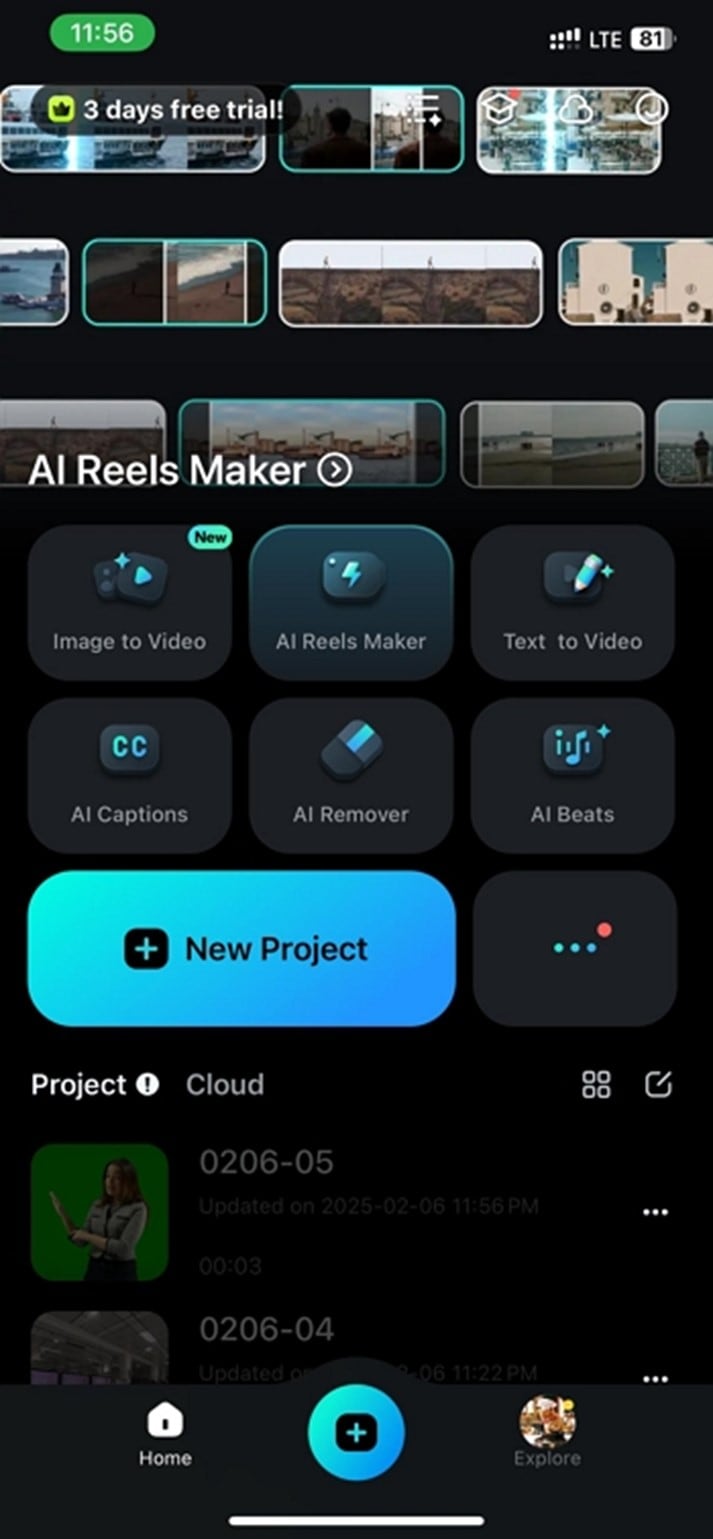
Step 2: Access the Crop Tool
Tap the video in the Timeline to select it, then press the Trim button at the bottom.
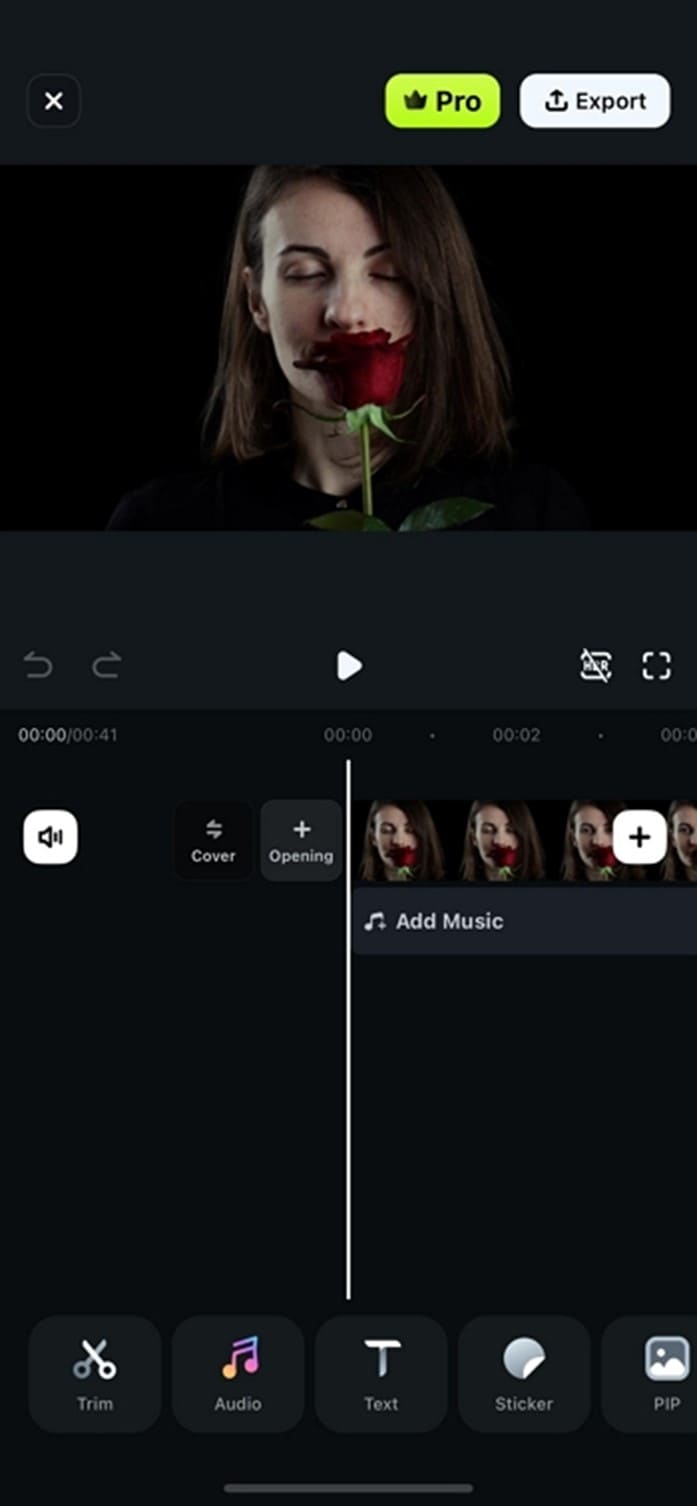
Step 3: Adjust the Crop Area
Inside the Trim menu, find and open the Crop tool. Manually adjust the crop area by dragging the crop handles to frame the desired part of the video. Select a preset aspect ratio such as 16:9, 9:16, or 1:1 to fit different platforms or maintain consistency.
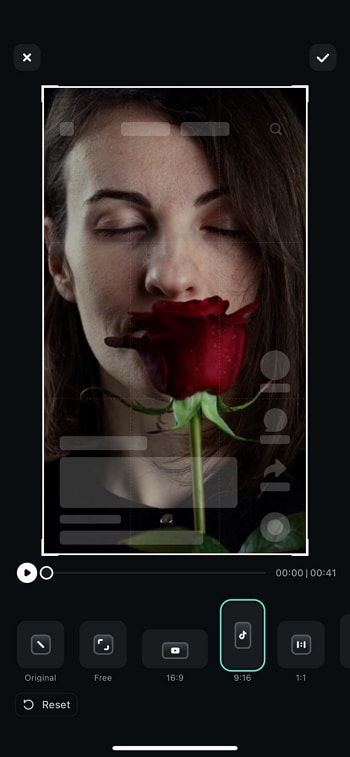
Step 5: Preview and Save
Tap the Checkmark to confirm the crop. Preview the video in Filmora's Work Area, make final adjustments, if necessary, then export and save your edited video.
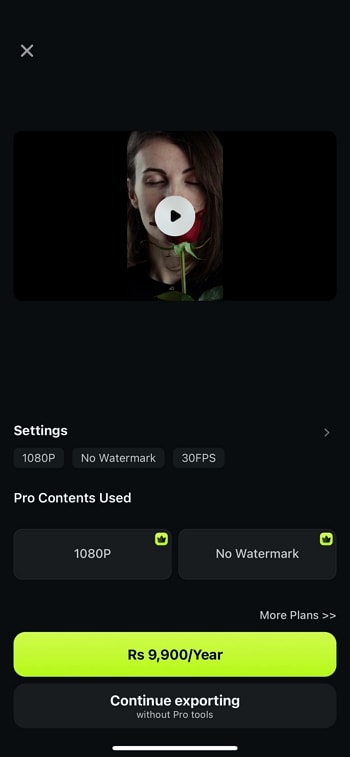
Key Takeaways from This Episode
● Social media platforms like Facebook and Instagram are excellent sources to advertise your products. Also, you can make a good reach to your customers as well as the audience.
● It is important to consider the Facebook Video Aspect Ratios before you plan to promote or advertise your brand or product.
● Various tools like Filmora help to easily adjust the dimensions and specs of videos and images. By using these, you can make the images and videos more impressive and engaging.



 100% Security Verified | No Subscription Required | No Malware
100% Security Verified | No Subscription Required | No Malware
