Whether you're an aspiring filmmaker or a content creator, adding special effects to your videos is a game-changer. From cinematic explosions to quirky filters, the right special effects app can transform your footage from ordinary to extraordinary. This article dives into the best video special effects apps for both iOS and Android, helping you find the perfect tool to bring your creative vision to life.
Part 1: Our Top 3 Picks (Preview Box)


Part 2: A Comparative Review of Top Special Effect Apps [2025]
| App Name | Number of Effects | AI Video Editing | In-App Ads | Video Filters | Pricing | Details |
| Filmora App | 150+ | Yes | No | Yes | Basic: $9.99/mo Advanced: $34.99/yr |
Read More |
| VideoShow | 30 | Yes | Yes | Yes | $0.99 – $35.99 | Read More |
| FXGuru | 90 | No | No | Yes | $0.99 – $19.99 | Read More |
| Action Movie FX | 20 | No | No | No | $0.99 – $1.99 | Read More |
| PowerDirector | 100+ | Yes | No | Yes | $2.99 – $34.99 | Read More |
| Shot FX | 100+ | No | No | No | $4.99 – $29.99 | Read More |
| Videoleap | 50+ | Yes | No | Yes | $4.99 – $119.99 | Read More |
| Nception | 33 | No | No | Yes | $4.99 | Read More |
|
Show more
Show less
|
||||||
Part 2: Reviewing the Best Special Effects App for Easing Video Making
After having a peek at the comparison table of these top applications, let us have a detailed discussion on the key features offered by these options:
1.Filmora App (iOS/Android)
Filmora app stands out as a reliable special effects app with its ability to help users create movie-like clips in professional-grade quality. The effect library includes everything from "Christmas Silhouette" to "Tilt Shift," enabling users to add dynamic visual elements. Whether you need a clown laughing for a funny scene or birds chirping for a travel video, you can explore the application's vast library of audio effects.
The application also features advanced AI-powered features such as text-to-video and an AI Reel Maker that generates visual content automatically. Additionally, you get the ability to share the video you created on multiple platforms while staying within the application. If you want to avail yourself of all the features of this application, you can acquire the value-added subscription according to your budget and needs.
Filmora is an application that provides special effects with the content creators in mind. It assists users in producing high-quality videos without too much hard work. Besides an extensive audio library that includes sounds like laughs and birdsong, Filmora offers numerous visual effects like Tilt Shift and Christmas Silhouette.
AI tools like text-to-video and automatic reel generation simplify the editing process. Finished projects can be shared across platforms directly from the app. Flexible paid plans unlock extended features and advanced effect libraries.
- Includes powerful tools like AI sound effects, smart masking, and portrait cutout.
- Integrated with premium effect partners such as Boris FX, NewBlue FX, and Universe Music.
- Subscription covers both mobile and desktop platforms for seamless workflow.
- Some advanced AI-powered features are locked behind the paid version.
- Use AI to turn text into ready-made video content.
- Create Reels automatically with your videos and audio tracks using AI Reel Maker.
- Select from a range of included effects, both seasonal and stylized.
- Add mood-matching audio from a vast sound effect collection.
- Focus effects on specific areas or apply them across the entire video.
- Publish your creations directly from the app to social platforms.
- Upgrade to premium plans for full access to advanced tools and assets.
Ideal for editing social content, promotional videos, tutorials, and personal creative projects with rich effects and automation tools.
2. Movie Booth FX Free (Android)
Movie Booth FX Free is built for Android users looking to add dramatic action or sci-fi effects to their videos. It’s especially useful for shooting themed content like spy clips, monster scenes, or mock battle sequences. The app caters to creators at all levels and lets users export projects for sharing or storage with ease.
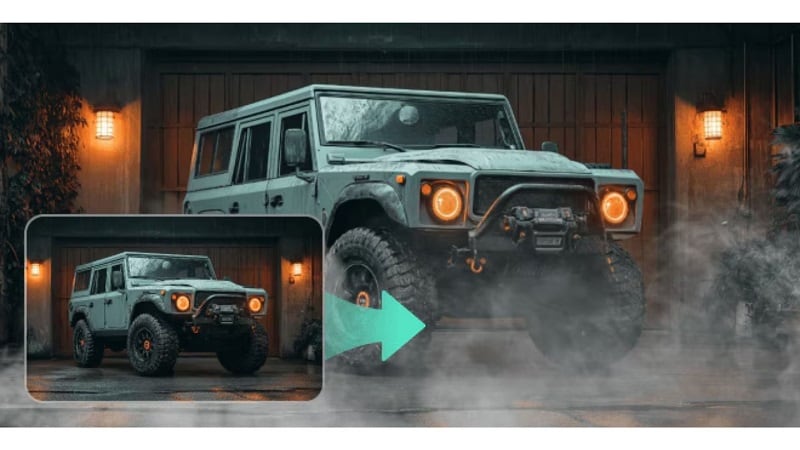
- A user-friendly interface makes editing accessible for all skill levels.
- Includes a variety of free effects, ideal for trying out action-themed edits.
- Focuses on popular genres like explosions, war, and sci-fi scenes.
- Offers direct sharing options and local storage for finished videos.
- Limited to a smaller effect library compared to premium apps.
- Video quality and export resolution may be lower in the free version.
- Ad interruptions can affect the editing experience.
- 32 built-in visual effects are available at no cost
- Includes dramatic elements like missile strikes, drone attacks, and snipers
- Supports quick video sharing via email and Facebook
- Projects can be saved directly to external storage (SD card)
- Focused on action, horror, and sci-fi video scenarios
- Beginner-friendly interface with no advanced setup required
Best for casual creators exploring action effects, social content, or experimenting with video editing basics.
3. GlitchCam (Android)
GlitchCam is an Android special effects app designed for creators who love artistic and bold distortions in their videos. This app focuses on retro, vaporwave, and glitch styles. Users can capture footage right in the app, apply the desired effects, and then share it directly to social media. It also has vintage tools like VHS simulation for an old-school recording style. It encourages creative layering for custom, standout results.
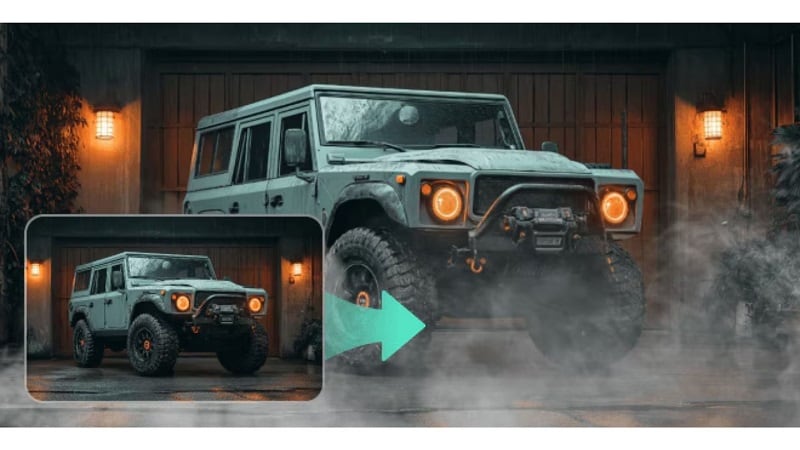
- Offers a rich collection of glitch, VHS, and retro-style visual effects
- Built-in camera enables direct video recording inside the app
- One-tap sharing to major social platforms is fully supported
- Includes collage-making tools for added creative flexibility
- Focused solely on glitch and retro styles, with limited variety beyond that
- Effects may feel repetitive when used frequently without variation
- 3D glitch effects for surreal and distorted visuals
- Over 50 creative filters including vaporwave and static noise
- VHS camcorder effect for a retro, pixelated look
- In-app video and photo recording
- One-tap export and direct sharing to social platforms
- Allows stacking multiple filters for a custom visual style
Perfect for short-form videos, nostalgic edits, visual experimentation, and music videos on TikTok and Instagram.
4. VideoShow (iOS/Android)
VideoShow is a versatile special effects app often favored by vloggers, short video creators, and social media comedians. It offers creative tools like freehand drawing directly on video, perfect for personalizing titles or storytelling. From voiceovers to dramatic zooms, the app supports a wide range of expressive edits.
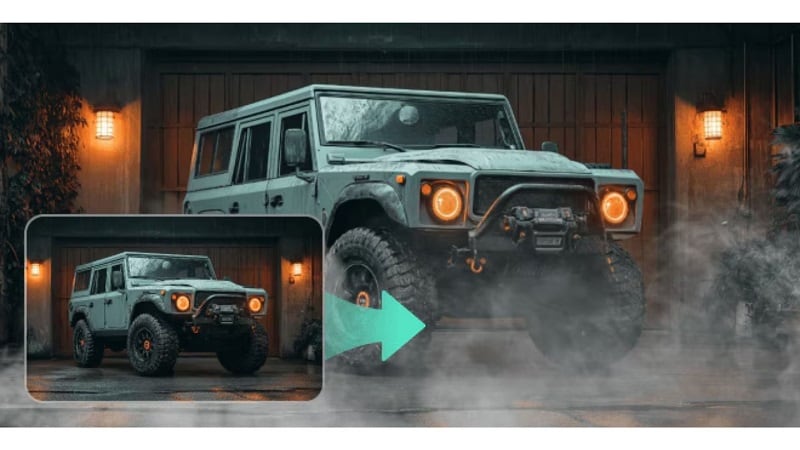
- Gives numerous effects, transitions, and animated text overlays to choose from
- Provides a library of music and sound fx for background audio
- Allows the user to trim, merge, and edit video speed within the program's toolkit
- Supports direct export and sharing to major social platforms
- Exports from the free version include a watermark
- The interface may feel cluttered due to the number of features
- Occasional lag or crashes during complex or long edits
- Draw directly on video clips using the doodle tool
- Blur video backgrounds to protect privacy
- Insert animated GIFs and stickers
- Upgrade to VIP for watermark removal and subtitle customization
Ideal for editing short promotional videos, social reels, or education-based content with dynamic effects and personalized audio.
5. Action Movie FX (iOS)
Action Movie FX lets users enhance videos with realistic action effects such as explosions and car crashes. This special effects movie app organizes props into categories so that users can easily browse folders for the required item. The app imitates real-time movie studio results by using advanced techniques to track movements in the video and add relevant sounds.
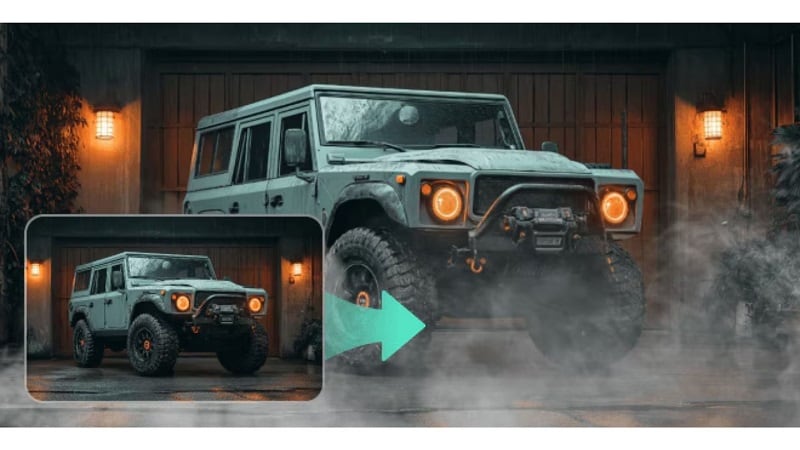
Alt txt: videshow special effects
- Offers a wide selection of dramatic action effects like explosions and missiles
- Allows exporting videos as GIFs for easy sharing
- Adds instant visual impact without complex editing steps
- Effects must be applied during in-app recording; importing clips isn’t supported
- Limited control over the timing or placement of effects
- Lacks advanced editing tools beyond basic visual enhancement
- Adds synchronized sound effects to match visual action
- Tracks motion to anchor effects onto moving objects
- Organizes effects by theme for faster selection
- Creates GIFs from clips for quick sharing on social platforms
Great for adding cinematic impact to social content, action-themed clips, fun promos, or creative short scenes.
6. FXGuru (iOS/Android)
From zombie hunter to tornado, this special effects app offers more than 90 special effects for users to enhance their videos with dramatic and immersive elements. Using this application you can scare the world by recording a horror bride in a hallway with the ghost bride effect.
Key Features
- Provides you the ability to add sound effects as background scores for your videos.
- Adjusts the timing of your effect according to your preferences.
- Add multiple effects, from horror to sci-fi, and make your visuals as realistic as possible.
7. PowerDirector (iOS/Android)
It is an advanced video editing app that offers a wide range of special effects to enhance your footage. You can apply cinematic effects like Vertical Jolting and Spiral Spin to bring action-packed scenes to life by giving them a twist of art.
Key Features
- Adds incredible visual effects like beams and flames to the subject’s body or background.
- Enhances videos by removing the flaws using the AI Video enhancer of this special effects app.
- Inserts sound effects, such as snore effect, to give your funny movie a more realistic touch.
8. Shot FX (iOS/Android)
If you are a professional video editor and are stuck with scenes like a zombie apocalypse or dragon attack, use this app to give your video a realistic flair. From laser lighting to swirling water, this special effect app offers a huge variety of special effects to add to your visual content.

Key Features
- Provides a wide variety of templates for special effects to select from.
- Gives you the ability to select different qualities for the effects applied.
- Offers real-time recording of video with the special effects already applied.
9. Videoleap Editor By Lightricks(iOS/Android)
This iOS and Android app lets you enhance your videos with a variety of special effects, such as Glitches and Chromate. Whether you're aiming for a unique style or a cinematic look, this movie effects app provides more than 100 premade templates. Moreover, users can perform smart trimming and resizing to remove unwanted parts and adjust the aspect ratio according to their preferences.

Key Features
- Provides a wide variety of templates for special effects to select from.
- Gives you the ability to select different qualities for the effects applied.
- Offers real-time recording of video with the special effects already applied.
10. Nception - Distortion Effects(iOS)
If you want to add a unique dimension to your videos, this special effect app offers powerful special effects like the Inception effect, which creates stunning distortions. Moreover, the platform allows you to add visual distortion effects while recording video for a more realistic touch.

Key Features
- Allows you to apply compelling colors after applying the distortion effect with cinematic LUTs.
- Lets you shoot in real-time while applying a special Inception effect.
- Gives your content symmetrical transformation while applying mirror reflection effects.
Part 3: How to Add Stunning Special Effects with [Powerful mobile App]
Among the apps discussed, Filmora clearly leads with its combination of flexibility and advanced mobile editing tools. While it’s easy to navigate, it delivers creative control often found only in desktop editors. Its wide effect selection makes it one of the most complete special effects app options for mobile users.
Popular Built-In Effects
- Green Screen (Chroma Key): Advanced chroma tools allow detailed manipulation for background swapping.
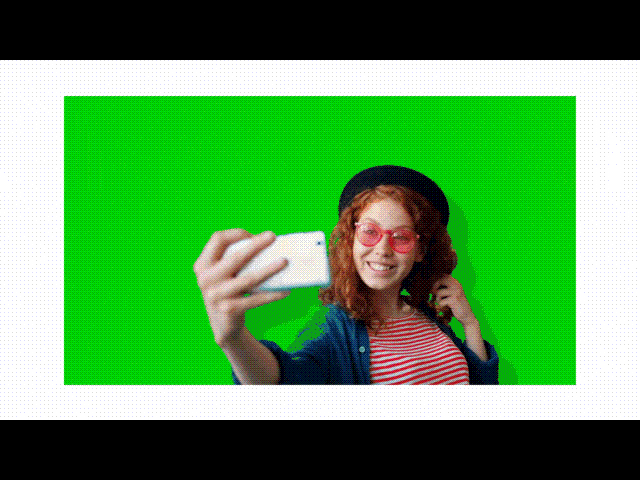
- Slow Motion: Frame-accurate speed control enables the addition of dramatic tension.

- Audio Effects: Voiceovers can be refined and atmosphere enhanced using audio presets.
- VHS Effect: Recreate retro visuals with grainy, analog-style overlays.
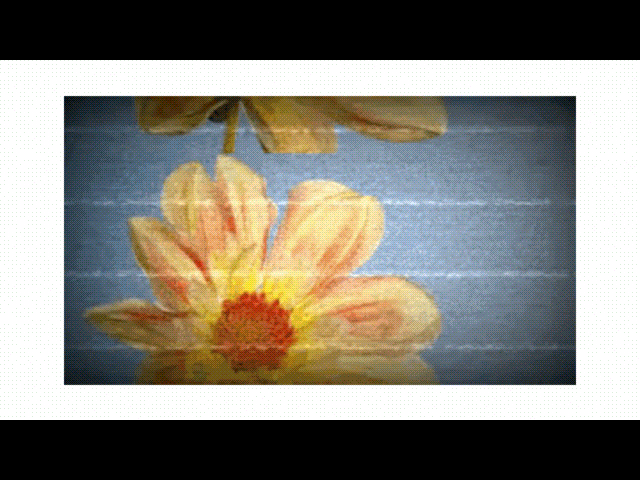
Featured Effects
- Blur Background: Shift focus to your subject by softening surroundings
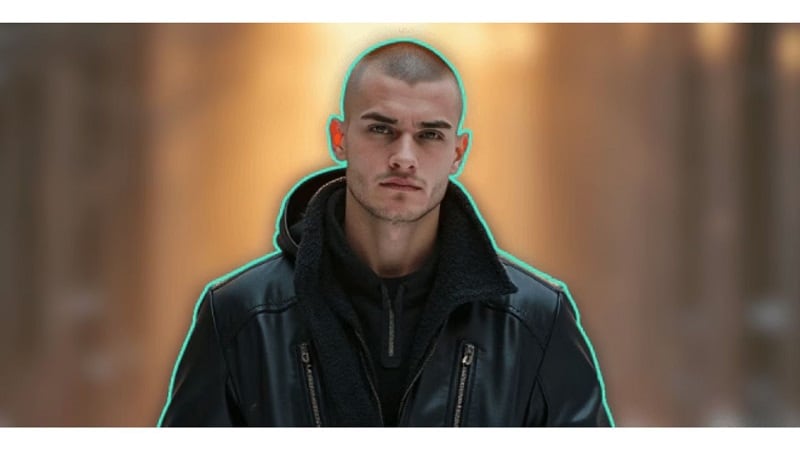
- Ken Burns Effect: Add movement to still images using pan and zoom animation
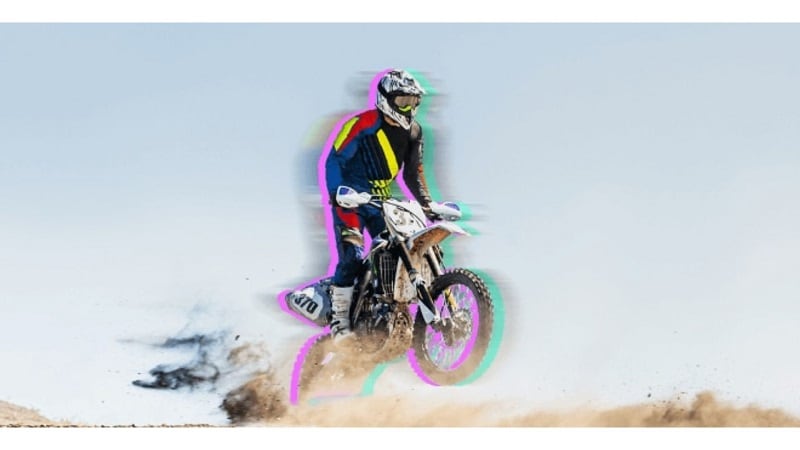
- Film Overlay: Apply light leaks and film grain for a textured, analog look
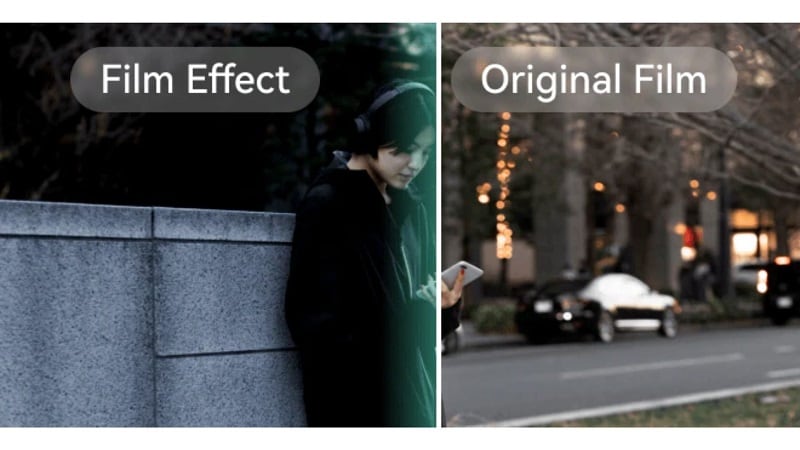
- Video-on-Video Overlay: Combine video clips with clever blend techniques while controlling layer opacity
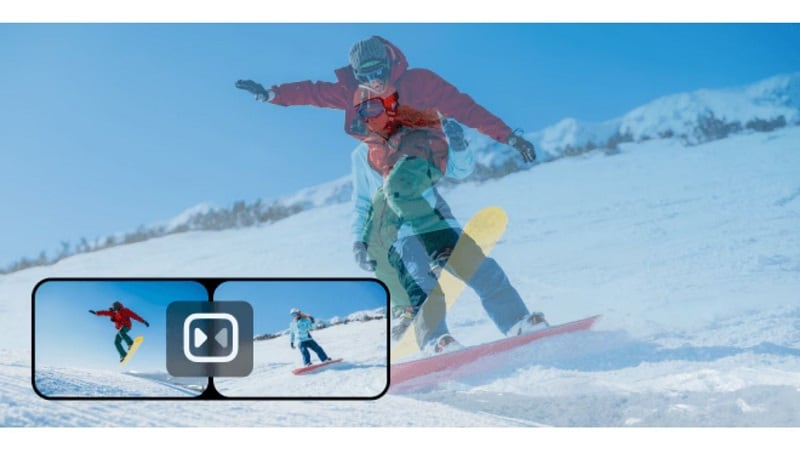
- Lens Flare Overlay: Use natural light reflections to make things look deeper and more authentic.
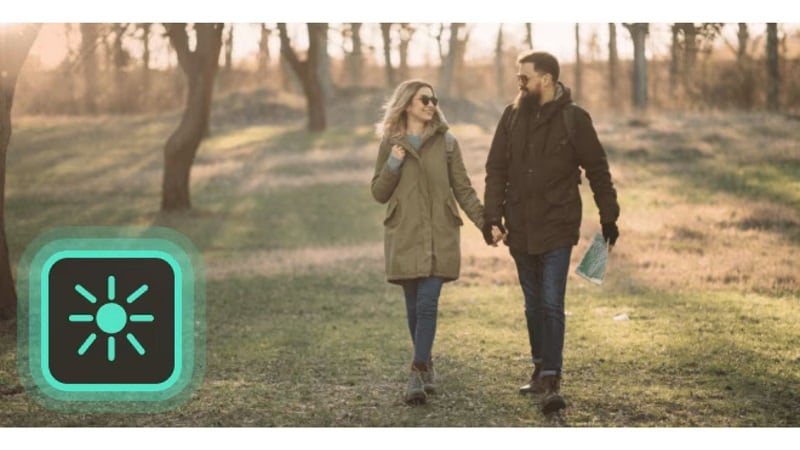
- Whiteboard Animation: generate animated hand-drawn pictures to generate fun tutorials or videos that explain things.
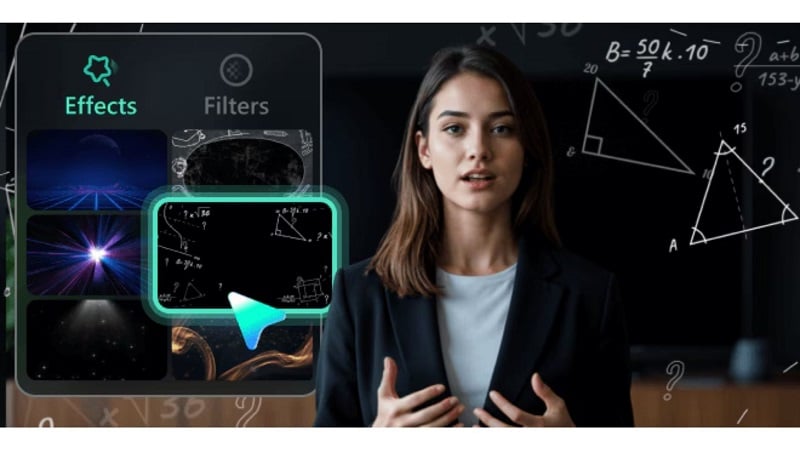
- Distortion Effects: Warp visuals creatively for dreamlike or chaotic scenes.
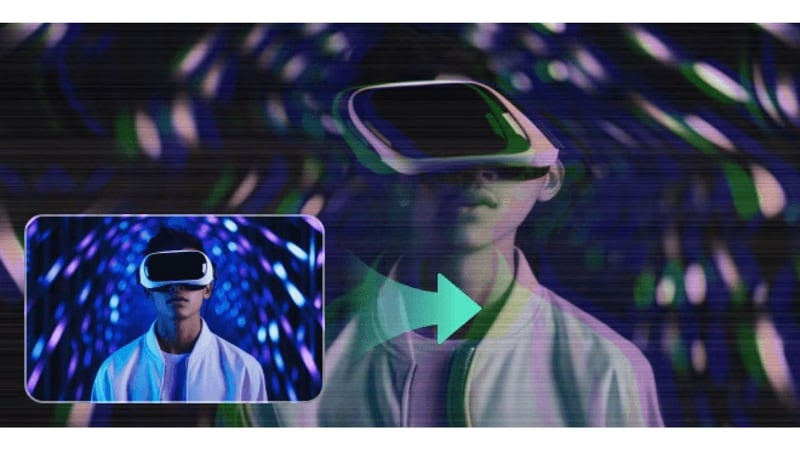
- Smoke Overlay: Use layered fog or smoke for cinematic atmosphere.
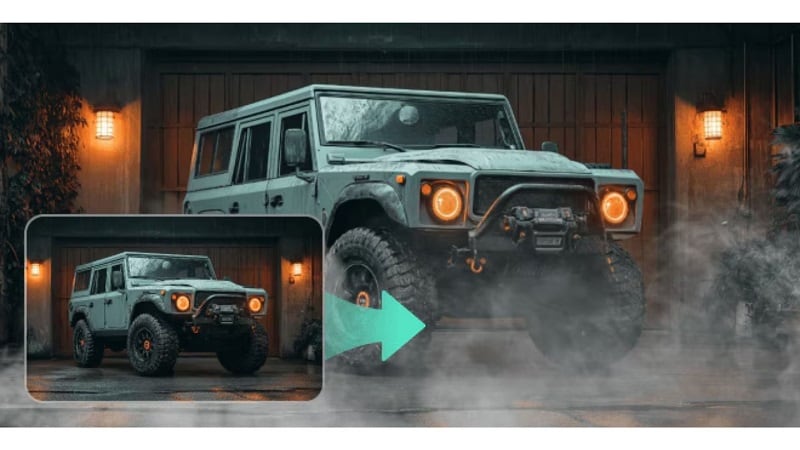
Premium Third-Party Effects (for Advanced Users)
- Boris FX: Unlock high-end VFX and motion tools used in professional film production, including 3D object handling and particle systems like rain or fire.
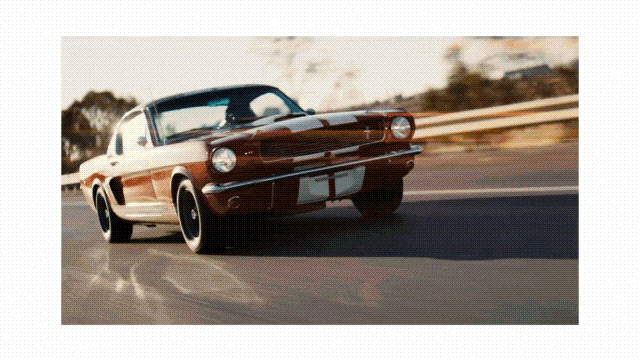
- NewBlue FX: Access studio-quality transitions, titling tools, and color grading presets tailored for broadcast-standard content.
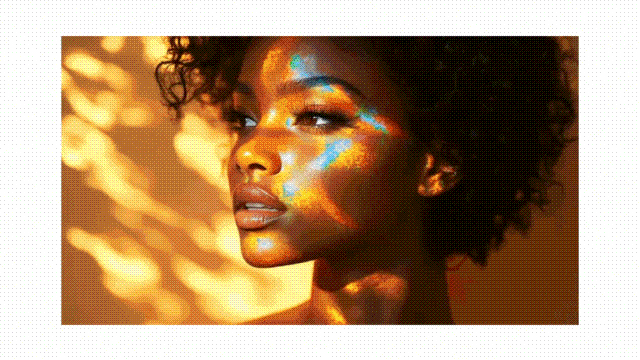
AI-Powered Video Effects
You can also try the latest AI-based visual effects here:
- Princess Carry
- Ghibli Style
- Cartoonize
- AI Cat
- Portrait Animation
- AI Story
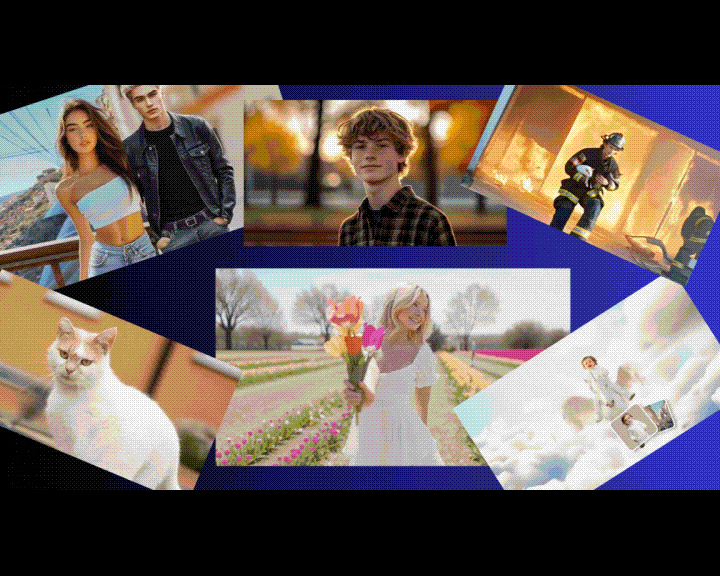
Part 4: How To Add and Adjust Effects Using Filmora?
Among the above-mentioned special effects apps, Filmora App stands out because of its high-quality video editing features and extensive effects library. If you want to learn how to add special visuals to your media using the Filmora App, read the steps mentioned below:



Conclusion
The best special effects app goes beyond offering filters. Storytelling is at the heart of every video. All your efforts in capturing a short sci-fi film, travel vlog or product advertisement can be spoiled without the right editing tools. The right tools elevate and bring the content to a whole new level. From beginners using special effects app free download options to seasoned creators needing high-end filters, there's something in this list for everyone. Filmora offers the perfect balance of power and simplicity, making it the most versatile special effects app for Android and iOS users alike.


