How to Create Brush Stroke Effect in After Effects?
Jun 18, 2025• Proven solutions
The life of a content creator is to always be looking for creative ways to make your content pop. A special effect with a lot of potentials that can make your content pop is the brush stroke effect. Simple paint brush strokes can open new possibilities for your work and create a dynamic palette for you to work on.
So now the question arises on how to use the brush stroke effect in your video? To know the answer to that and other related questions, head over to the guide below, where everything shall be provided in complete detail.
- Part 1: How to Make Brush Stroke Effect in After Effects?
- Part 2: 10 Popular Brush Stroke Video Effects
Part 1: How to Make Brush Stroke Effect in After Effects?
It might look like brush strokes are simple lines with no depth, but that is not necessarily true. In art, both analog and digital, brush strokes are known to add character depth and personality. The brush stroke effect is a good opportunity to let your unique expression and creativity exhibit themselves in your work.
An easy way to create brush stroke art and animation in your video is by using Adobe After Effects. After Effects is an Adobe application designed for creating visual effects and motion graphics in digital art for those of you unfamiliar with it. You can add the brush stroke effect through After Effects.
The industry-standard visual effects and motion graphics software is easy to use once you get the hang of it. You can follow the steps mentioned below to add brush strokes in After Effects.
Step 1: Creating the Layers
Go to After Effects and click on "New Composition" in the main interface. You can change the name to "Main Comp." Now go to the "Layer" tab and tap "New," then choose "Solid." Create a solid white background and click "OK." Create another new composition, naming it "Brush" and adjusting the height and width to 200, respectively.
Create another solid layer on this composition with a white background. Now click and hold on the "Mask Tool" icon on the top and choose "Ellipse." Then double-click on it.
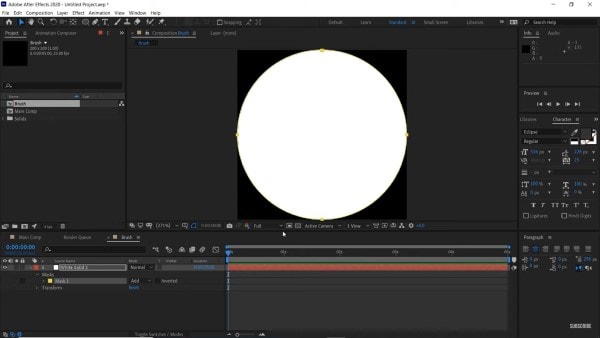
Step 2: Applying Fractal Noise
Go to the "Effects and Presets" panel and search for "Fractal." Grab "Fractal Noise" and drop it to the white solid layer. You can increase the contrast to around 300. Now select the "Evolution" keyframe and drag it to the end of your timeline.
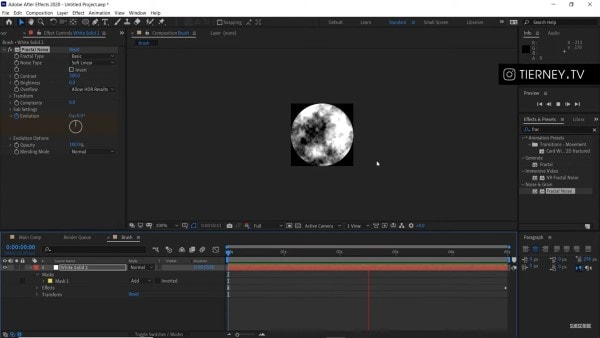
Step 3: Drawing the Animation
Go to the main composition and drag the Brush composition above the white solid layer. You can scale it down to adjust the size of the brush.
Now grab the "Pen" tool and draw whatever letter or shape you wish to draw. From the left, go to "Path" and press "Ctrl + C" to copy. Then select the brush layer and hit "P." Select "Position" and pierce that. You can now delete the shape layer.
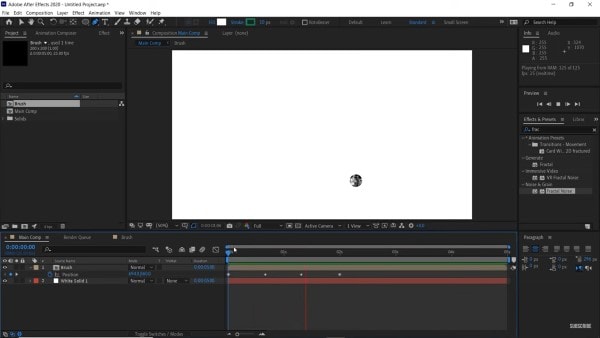
Step 4: Adding Echo
Go to "Layer" and select "Adjustment Layer" from "New." Go to the Effects panel and type "Echo." Drag it to the adjustment layer. Then from the "Effects Control" panel, increase the echo number to around 400 and set "Echo Operator" to "Minimum." Also, adjust the "Echo Time" to as low as you can while keeping it smooth.
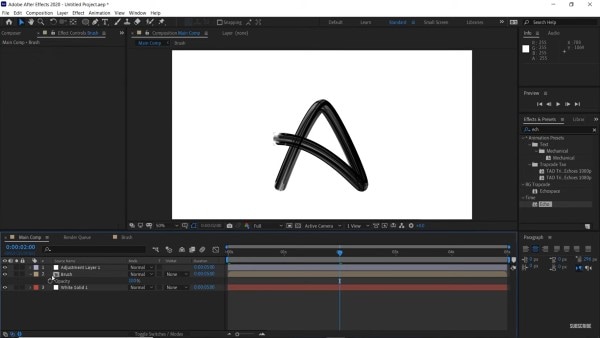
Step 5: Final Adjustments
You can adjust the opacity and size by going to the brush layer and pressing S.
You can apply the "Fast Box Blur" effect from the Effects panel if you still see some banding. Drag it to the adjustment layer and adjust the blur radius to 0.5 and you are all done.
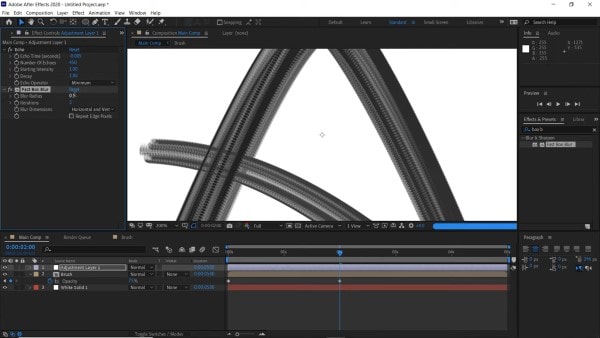
Part 2: 10 Popular Brush Stroke Video Effects
Some other interesting ways are using which you can add brush strokes to your video. One of the easiest ways to do that is Wondershare Filmstock. The premium tool acts as a resource library for Filmora. You can find numerous templates, graphics, and presets revolving around different themes, including brush stroke art.
Following are some of the brush stroke video effects in Filmstock, which are highly popular among users. See for yourself what the hype is about.
1. Brush Typography Pack
The Brush Typography Pack by Wondershare Filmstock is a great tool for adding brush strokes to your video. With 12 title templates and 27 different artistic elements, this pack is perfect for adding fonts with a brushed effect.
The creative paint brush strokes featuring elegant font on them will certainly prove to be a good addition to your video. The Brush Typography Pack features some modern and chic design templates to elevate your content.
2. Brush Paint Pack
With a total of 12 title templates, 3 overlays, and 10 transitions, the Brush Paint Pack is a great choice. It features some colorful paint brush strokes, which are certain to add vigor and dynamic element to your video. You can use this template with Filmora 9.6 or above to take your art project to the next level.
3. Brush Art Design Pack
Filmstock's Brush Art Design Pack contains some vivid and colorful paint effect. You can use the different title templates, elements, overlays, or transitions to make the most out of your art video. The brush stroke effects and doodling elements are a great way of capturing the viewer's eye. The colorful brush stroke art pack is quite famous among Filmora users.
4. Beauty Brushy Pack
For people attached to the beauty industry, the Beauty Brushy Pack is certainly a suitable choice. Compatible with Filmora 9.1 or above, the pack features 7 title templates, 6 elements, and 3 overlays and transitions in total.
Using the Beauty Brushy Pack of Filmstock, you can make videos featuring some unique makeup effects for your portfolio or other purposes. You can see some beautiful and eye-catching elements in the pack, featuring several elegant brush strokes.
5. Peachy Keen Pack
A quite popular template, the Peachy Keen Pack is all you need for your summer projects. This pack can be utilized in as many ways as you want from makeup videos to school projects. The Peachy Keen Pack can be used to incorporate the fuzzy element into your content with a warm and fuzzy vibe.
The pack also features some grunge brush stroke fonts and effects that can be used to add a different kind of theme to your video.
6. Painter Pack
Made for every dreamer out there, the Painter Pack is compatible with Filmora 9.1 and above versions. The 8 title templates, 14 elements, and 4 transitions make the pack perfect for multiple uses. Mainly based on watercolor paintings, it carries a delicate and dreamy aura to it.
You can use the painter pack in your school videos, promos, art projects, portfolios, showreels, and whatnot. The watercolor style is a great way to introduce paint effect in your videos. It is particularly useful in adding brush stroke art for education-related videos.
7. Paris Sketchbook Pack
Revolving around the brush stroke art theme, the Paris Sketchbook Pack contains everything you need for a vintage travel guide. With over 200 million downloads, the pack contains 15 title templates, 35 different elements, 6 overlays, and 12 transitions.
The vintage templates are quite effective in giving you a virtual walk-in in the City of Light. With some splendid views of all of Paris, this pack gives off some major retro vibes.
8. DIY Ink Pack
Inspired by some vivid paint brush strokes, the DIY Ink Pack is perfect for adding a subtle artistic effect to your video. The bright and artsy pack by Filmstock contains a brilliant selection of swirls, squiggles, and dashes. You can use the template to incorporate the brush stroke effect in your video quite effortlessly. The colorful, crafty effects can be used in a number of ways in your video.
9. Graffiti Pack
Taking inspiration from the spray paint effect on city walls, the Graffiti Pack by Filmstock is one of its kind. The template includes 59 creative elements, among other things, to bring a bright and rebellious charm to your content.
10. Urban Graffiti Pack
The Urban Graffiti Pack by Filmstock also contains some premium spray paint effect to bring a colorful and hipster-y aura to your video. Inspired by street art and graffiti, Filmstock provides a blend of some vivid and artsy elements for your video content. You can use the paint animation to incorporate the famous street style in your video.
Final Words
One should never underestimate the power of some simple paint brush strokes. You have now seen the brush stroke effect and how you can easily add it to your video. Do try the wonderful Filmstock brush art effect on Filmora video editor to elevate your content and video effortlessly.



