How to Create Amazing Showreel or Slideshow?
Jun 18, 2025• Proven solutions
Marketing your content is incredibly important, and getting new clients and work is even more important. Presenting your work in the best possible form can put some serious pressure on the nerves. That is where a showreel or a video slideshow comes along.
Thinking of the best way to do it? The article below provides apt information on how to make an interesting video slideshow or showreel. You can also take a look at some amazing effects for slideshows by Wondershare Filmstock.
- Part 1: How to Make a Slideshow or Showreel?
- Part 2: 11 Amazing Video Effects for Slideshow or Showreel Idea
Part 1: How to Make a Slideshow or Showreel?
Are you unaware of the term and want to know what a showreel is? A showreel is a short video clip that highlights a person's past work experiences. Video slideshows and showreels are used by people involved in filmmaking and also other industries, including actors, models, editors, and animators.
To make a slideshow or showreel, you will need the assistance of video editing software. The easiest way to achieve it is using Wondershare Filmora. It is a professional-level video editing software that contains several attractive features with a user-friendly interface and powerful tools to make your editing process fun and stress-free.
To make a showreel or video slideshow, follow the steps given below.
Step 1: Import the videos
Drag or add your favorite clips to the Filmora interface. Then you will have a base for the video slideshow.

Step 2: Add the titles or openers
In order to make your videos look greater, you can add customized titles to your videos. Or you can find so many titles or openers templates from Filmora Titles part. For example, if you want to make a concise style slideshow, you can simply choose basic titles then add a black background. Double click the text to change the text content. You can also create an animation to text too.
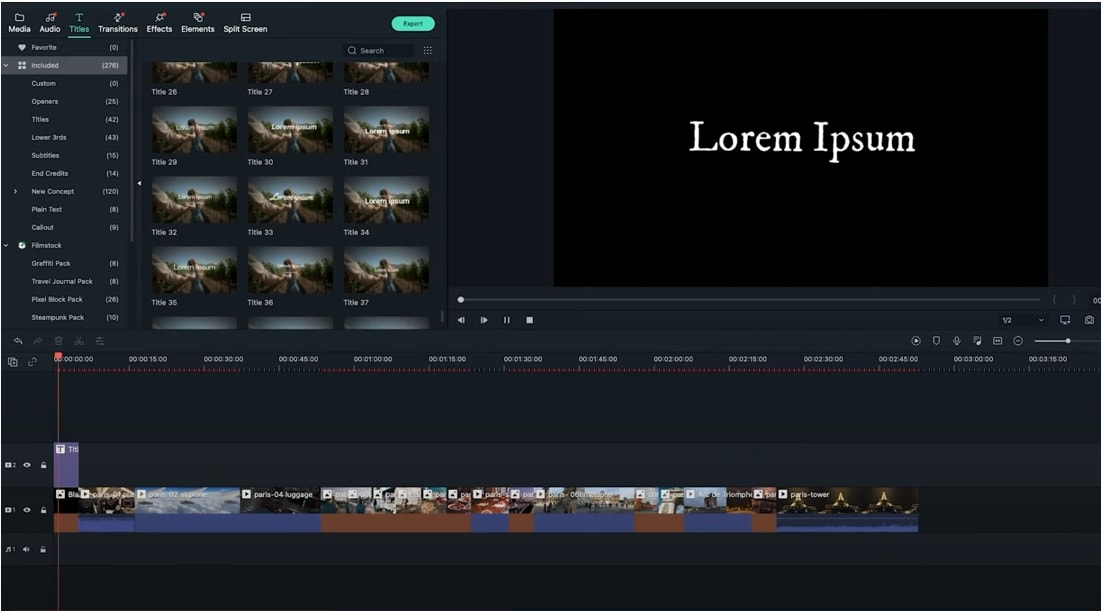
Step 3: Advanced Setting
If you want to adjust the animation of the text, you can go to the advanced setting to set where the text animation begins to appear closer to the end. Then click the play button to preview.
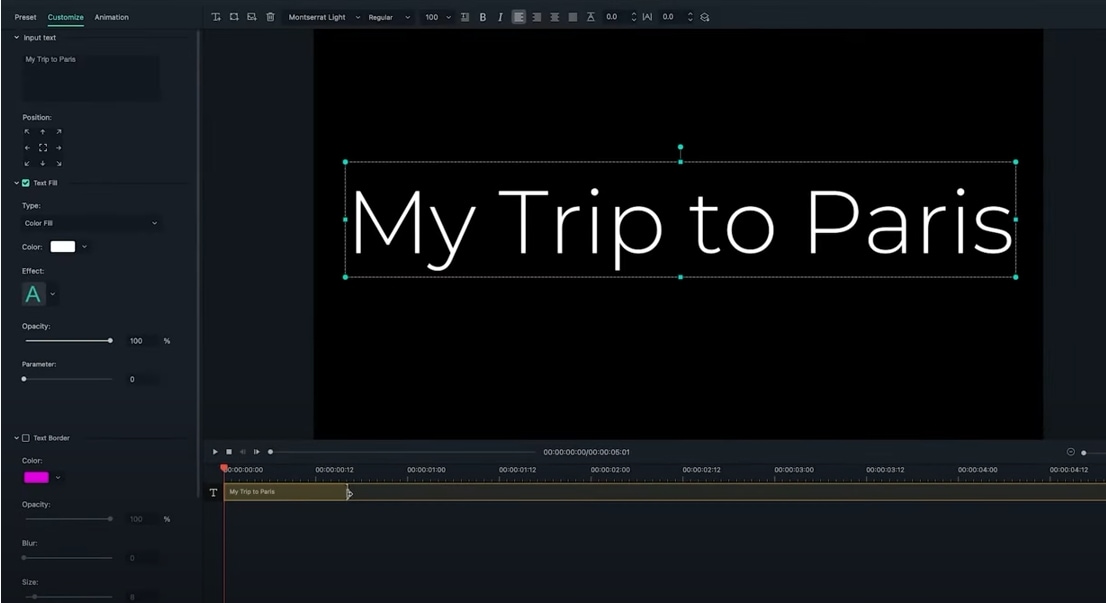
Step 4: Add the fade transition effect
Next is to make the fade transition effect to the text and video. Go to the Transitions part and search “fade”. Then choose one transition to drag to the clips. Preview the effect by clicking the play button.
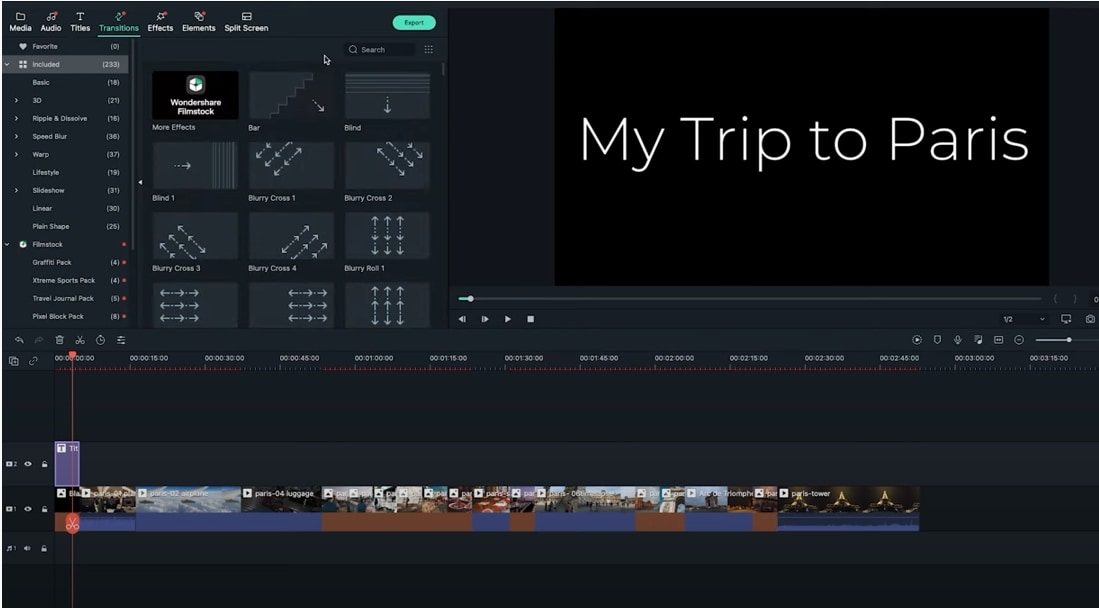
Step 5: Apply the beat and music
Now go to the audio part and select the music you like. Of course, you can import your favorite music to Filmora. After that, drag the music to the video timeline.

Step 6: Background blur
Sometimes, the different clips may have different sizes. No worry, there’re 2 ways to solve this problem. Firstly, you can double-click the video, then adjust the size of the clip. Or you can simply add the blur bars to your videos.
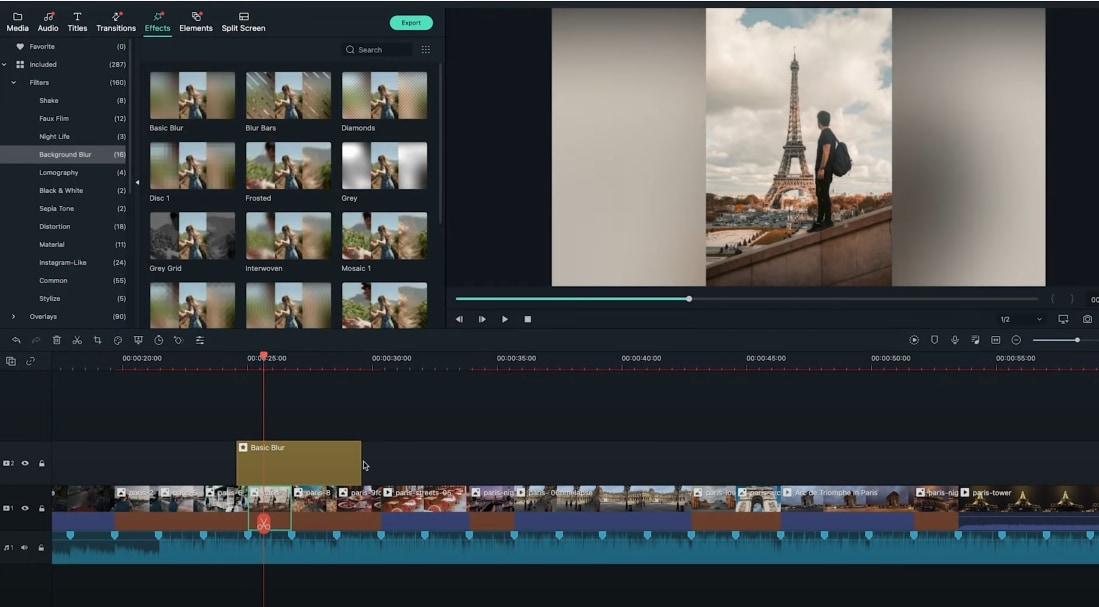
Step 7:Transition between different clips
Go to the Transitions part to choose different transition effects. Drag these transition effects among every clip. This step will make your video look smoother.
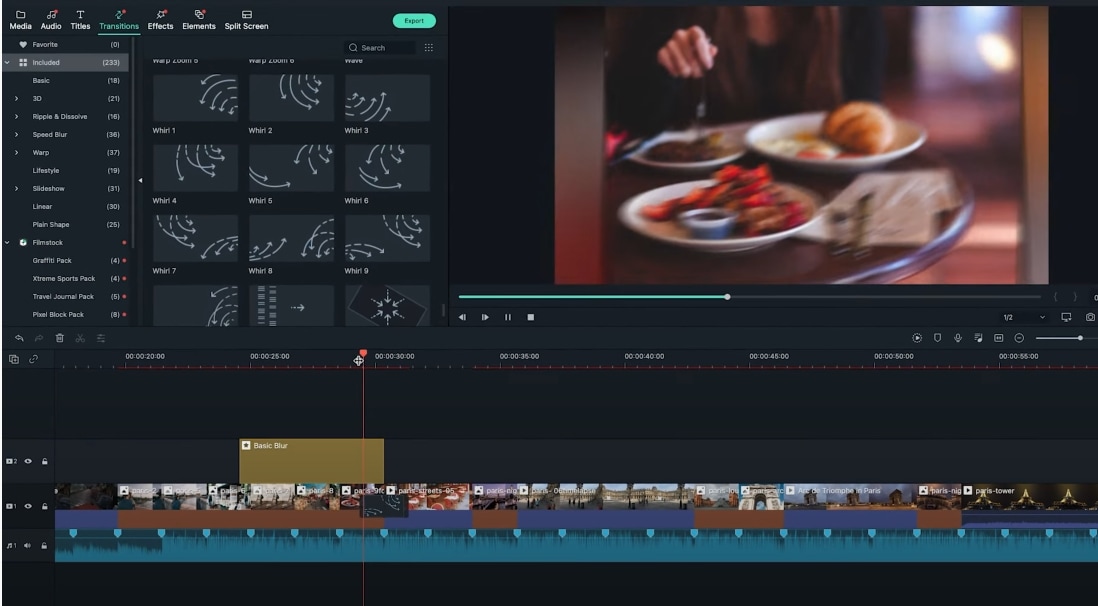
Step 8: Film grain filters
If you would like to create a vintage video slideshow. Using the film grain filters is a good idea. The step is very easy. Go to the Filters folder under the Effects part, search film or grain, drag the filter above the timeline. It’s done.
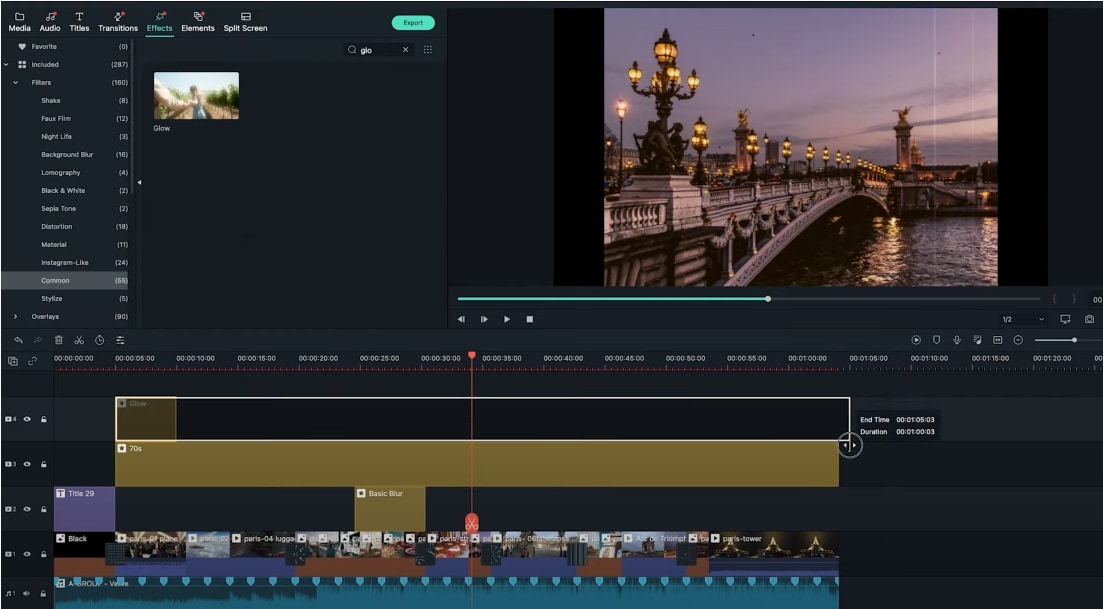
Or you're looking for something special, see more tips about how to make a live slideshow by adding animation here.
Part 2: 11 Amazing Video Effects for Slideshow or Showreel Idea
After knowing how to make a showreel, there is still one step left. How will you know if your video slideshow is good enough? Luckily, with Wondershare Filmstock, you do not have to worry about that.
Filmstock by Wondershare is a resource library. As a filmmaker or video creator, you will need plenty of top-notch elements in your video. Getting the right visual effects, royalty-free soundtracks, stock footage, and other elements is not easy. Fortunately, Filmstock provides all of that quite effortlessly.
Filmstock works in association with Filmora, which is a prestigious video editing software. You can access the subscription-based services of Wondershare Filmstock with Filmora.
Here are a few examples of some marvelous video effects by Filmstock for your video or photo slideshow or showreel idea.
1. Anaglyph Motion Slideshow
The Anaglyph Motion Slideshow is an after-effects template provided by Filmstock. The modern-themed video slideshow template is capable of bringing your shots to life. You can also customize the template. The Anaglyph Motion Slideshow can be used for making travel slideshows, video intros, promos, trailers and movies, social media posts, marketing, and much more.
2. Glass Parallax Slideshow
Filmstock's Glass Parallax Slideshow is a perfect tool for movie openers and showreels. Containing 25 incredible title templates also features cinematic color screens that give off a moving glass vibe.
3. Urban Life Pack
Revolving around the urban life theme, the Urban Life Pack carries some bold and exciting video slideshow effects suitable for showing an urban hustle around the city. You can see some splendid shots of the world's biggest cities. The pack can be used for video openers or for an impressive showreel too.
4. Viewfinder Pack
Inspired by travel and nature themes, the Viewfinder Pack is all about the marvels of nature. The template includes 12 title templates and 1 overlay. The Viewfinder Pack features some splendid shots of landscapes all around the world, including mighty mountains, flowing streams, forests, and beautiful skies.
5. Real-Time Typing Pack
The Real-Time Typing Pack is best for an artistic theme. It is an after-effects template with full HD quality that features some marvelous artistic shots of all time. The type-in video slideshow template is minimal and clean, which can be easily customized.
6. Photo Stack Pack
The Photo Stack Pack of Filmstock is themed to be a pictorial memoir, which is perfect for sharing your most treasurable memories. The polaroid and images will give a personal touch to your showreel.
7. Bold Addition Pack
Best suited for a business-related theme, the Bold Addition Pack features modern textures and clean templates as the slideshow background. The elegant and contemporary designs are sure to make your movie slideshow more appealing and engaging.
8. Take a Photo
Take a Photo after effects template revolves around the travel photography theme. You can use it for your slideshows and showreels, displaying your capturing skills. It can be customized for your travel vlogs, vacation video, and more.
9. Wedding Floral Pack
As the name suggests, Filmstock's Wedding Floral Pack can be used in your wedding slideshow. The intimate template features various floral elements and transitions, which provide you an innovative wedding slideshow idea.
10. Birthday Pack
This one's to create the perfect surprise birthday slideshow for your loved ones. The Birthday Pack contains everything from balloons and cakes to fireworks and colorful confetti to make the birthday theme more fitting.
11. Awards Ceremony Pack
Make your awards ceremony more exciting and memorable with this pack. The shining gold elements from the template are perfect for celebrating your excellence in any field. You can easily make a graduation slideshow from the title templates and elements.
The Bottom Line
The world has come a long way from stiff presentations and boring appearances. In today's world, creators can give you some tough competition in terms of innovation and originality. That is why it is vital to stay ahead.
You can now easily make a video slideshow or showreel using Wondershare Filmora. To add an extra charm to your showreels, you can try the remarkable effects from Filmstock.
Looking for tribute video ideas? Find heartfelt, funny, and creative ways to honor loved ones for funerals, memorials, birthdays, and more. Easy tips included.
by Max Wales Jun 18, 2025 14:52 PM
This guide shows how to make outfit collages using apps anyone can handle. Just follow these steps and start creating your own aesthetic posts.
by Max Wales Jun 18, 2025 14:52 PM
If you want to learn all about heart filters and how to add hearts to a photo, we have the perfect tool and ideal guide for you. Check it out to learn more!
by Max Wales Jun 18, 2025 17:34 PM



