You can download the videos directly from the Instagram app, provided the creator of the video has made it available to the public and has also allowed people to download their videos. In most cases, digital content creators don’t want their content to be reused, so they don’t allow it to be downloaded by the public. Here is where the problem arises. You cannot directly download the videos from the app to your iPhone. However, thankfully, we have alternative ways to download Instagram videos on iPhones. This article will show three ways to download IG videos on iPhone.
In this article
Part 1: Can you download Instagram videos?
We often come across amazing videos on Instagram and want to keep them with us permanently by downloading them on our iPhones. We tried to find the download button, but we couldn’t find one. Can you download such Instagram videos to your iPhone? The answer is yes. Whether or not the video has been saved in a downloadable format, we can download the video from Instagram iOS. Let us explore the different ways in which you can download Instagram videos to your iPhone.
Part 2: How to download a video from Instagram on an iPhone?
In this article, we will see not one or two but three different ways a video from Instagram can be downloaded on an iPhone.
Method 1: Using Built-in Screen Recorder
All the iOS devices are equipped with a Screen Recorder. The built-in screen recorder is the simplest method to download videos from Instagram on an iPhone. Here are the steps to download the Instagram videos using the Screen Recorder.
Step 1: Swipe from the top left corner to find the Screen Recorder in the Control Centre. If you cannot find the Screen Recorder in the Control Centre, add it there. To do so, go to Settings > Control Centre > Screen Recorder. Click on the green + sign next to it to add it to the Control Centre.
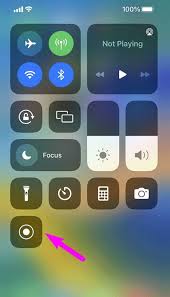
Step 2: Long press the Screen Recorder to see the microphone settings. Click on it to turn it on. This will record the video with audio. If you forget this step, the video will be recorded without audio, as the microphone is always turned off by default.
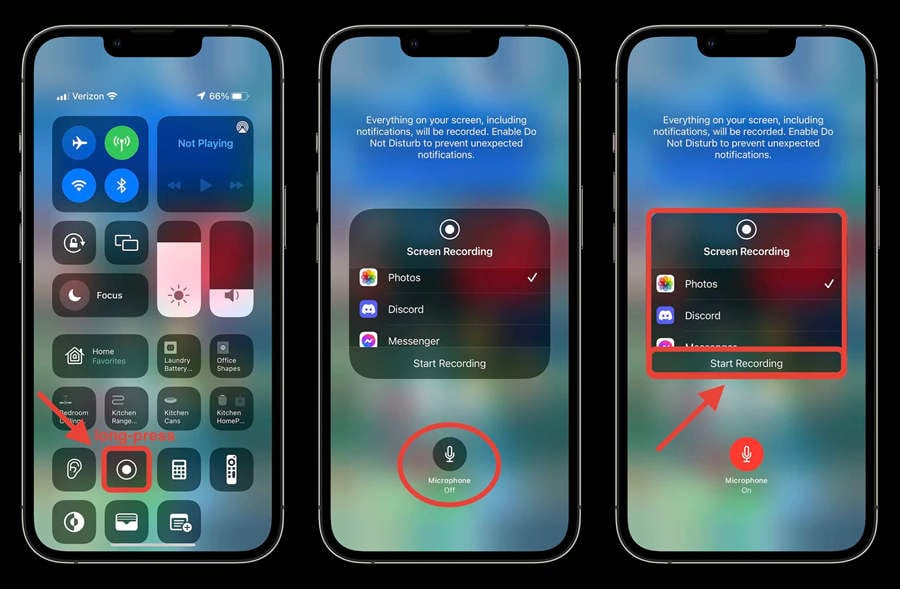
Step 3: Go to the Instagram app and find the video you want to record.
Step 4: Swipe down from the top left corner and turn on the recorder. A timer of three seconds will begin, after which the recording will start. You can see the time in the red top right corner indicating that the recording is on.
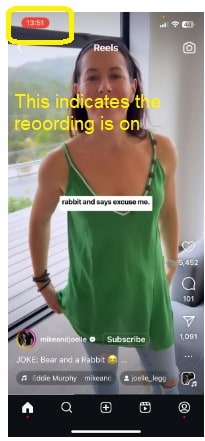
Step 4: Go back to the Instagram and play the video. The video will be recorded. Once the video ends, click on the time in red to stop the recording.
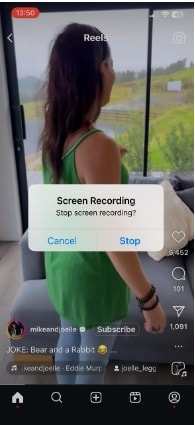
Step 5: The recording will be saved in your photos.
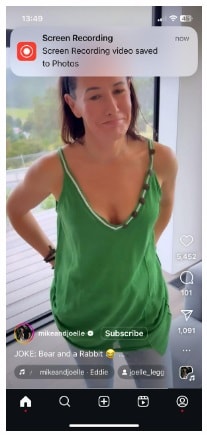
Method 2: Using an Online Video Downloader
There are many video downloader websites that can help you download the video online. There is no need to download any software. The following three are the most used video downloaders.
1. Snapinsta
2. SaveInsta
3. Inflact
The steps to use the video above downloaders remains the same. Following are the generalized steps to use any video downloader to download Instagram video on iPhone.
Step 1: Visit any of the links above and open the Instagram video downloader.
Step 2: Go to Instagram and open the video you wish to download. Click on the send icon and copy the link to the video.
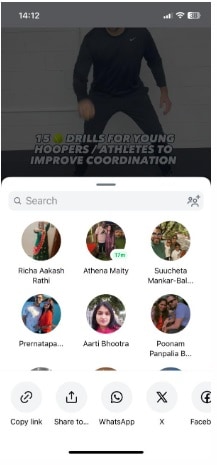
Step 3: Go back to the Instagram video downloader and paste the link. Click on download. You can see the video in the downloader. Click again on the download video.
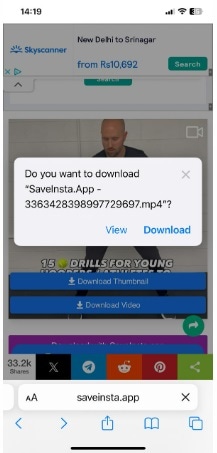
Step 5: The video can be accessed in your downloads under Movies.
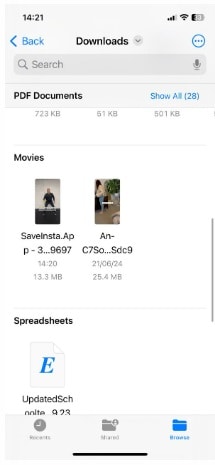
Method 3: Using the Instagram downloader application
If you do not wish to use the online downloader, there are various applications on the App Store that can be installed and used to download Instagram videos. The three top-rated applications are:
1. InSaver
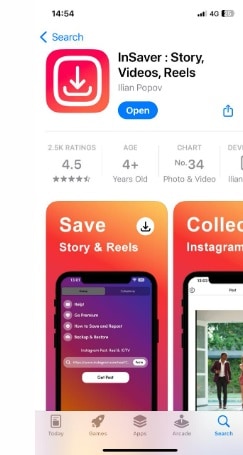
2. Instant Save
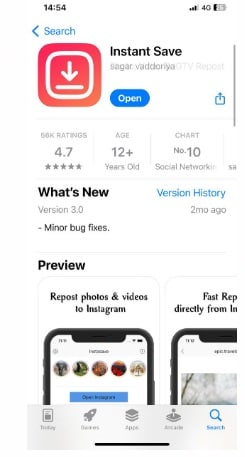
3. In Reels
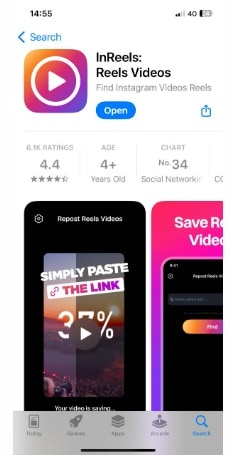
The steps to use these applications remain more or less the same. Here are the generalized steps to download videos from Instagram using the applications are as under:
Step 1: Download any of the abovementioned applications from the App Store.
Step 2: Open the Instagram Application and go to the video you want to download. Click on the Share button.
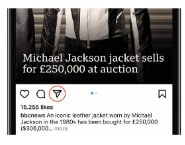
Step 3: Copy the link.
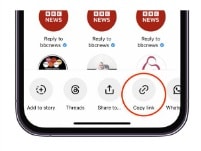
Step 4: Go back to your Application and paste the link. Now click on Get Post.
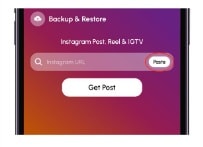
Step 5: Click on the save icon. The video will now be saved in your photos.
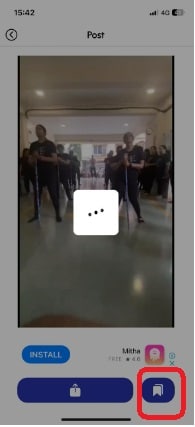
Bonus: How to download Instagram videos on OC using Screen recorder -Filmora
You can also easily record Instagram on your PC using Filmora. Using Filmora will help you record the video in high definition. It will also allow you to edit the video and add filters, stickers, annotations, and other effects to make it more attractive. You can easily trim the video and keep only the required parts.
The following are the steps to record Instagram videos using Filmora:
Step 1: Download Filmora software on your PC by visiting the link. Click on Get Started for Free. This will download the setup of the software. Click on the setup and follow the onscreen instructions to install the software on your system by following the onscreen instructions.
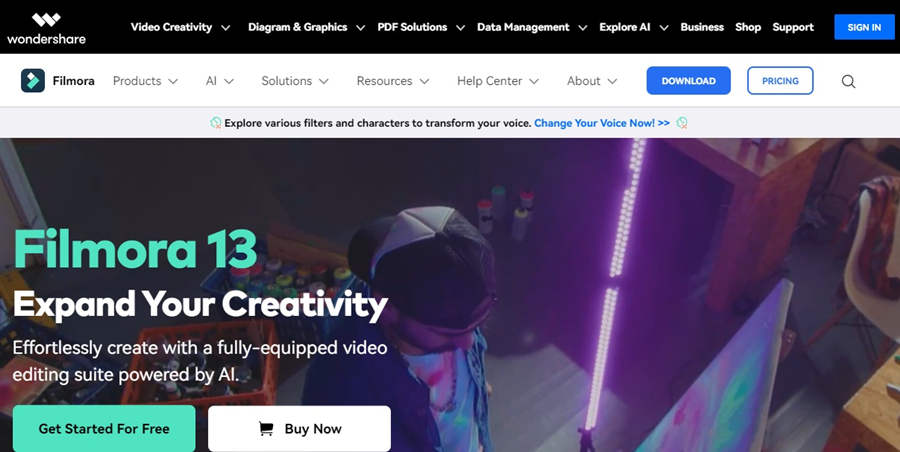
Step 2: Open Filmora software by double-clicking on the shortcut on your desktop. Click on Screen Recorder.
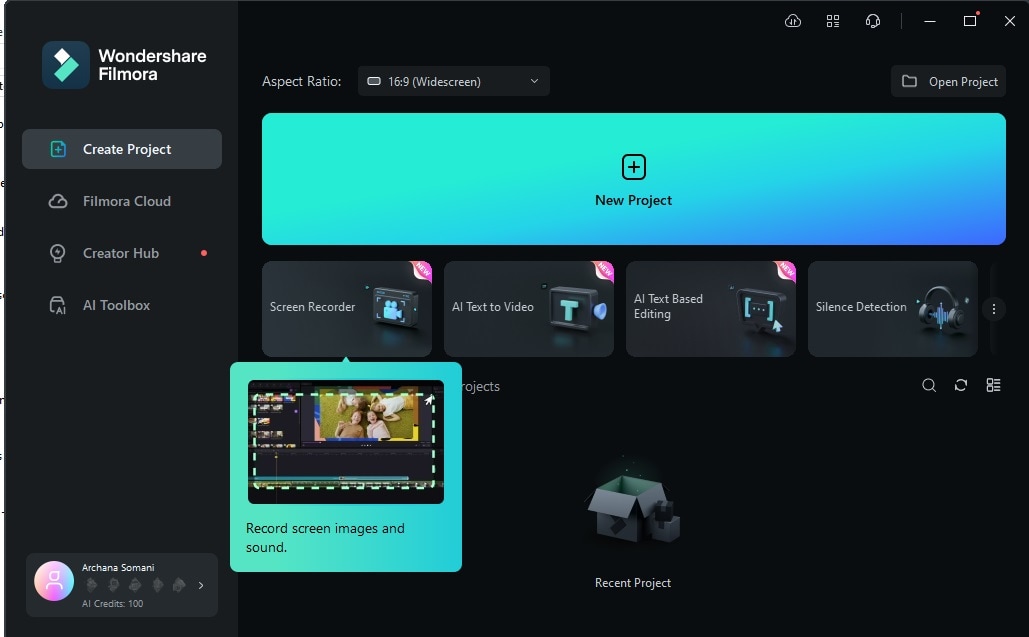
Step 3: Open the Instagram app and go to the video you wish to download. Setup the recording screen to Custom and select the area for recording by adjusting the green dotted window to the recording area. Once set up, click on the big red recording button.
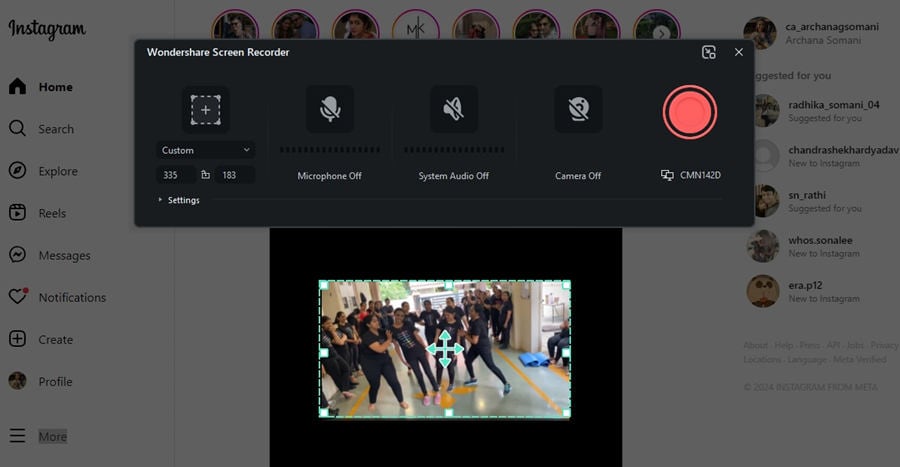
Step 4: Once the video is completed, click on stop recording. You will be taken to the editing window, where you can preview the video and do the necessary editing. To be able to edit the footage, drag the video to the timeline. Here, you can trim the video, add effects, text, background, transition, etc, to make it more attractive. Once satisfied, click on Export to save the video.
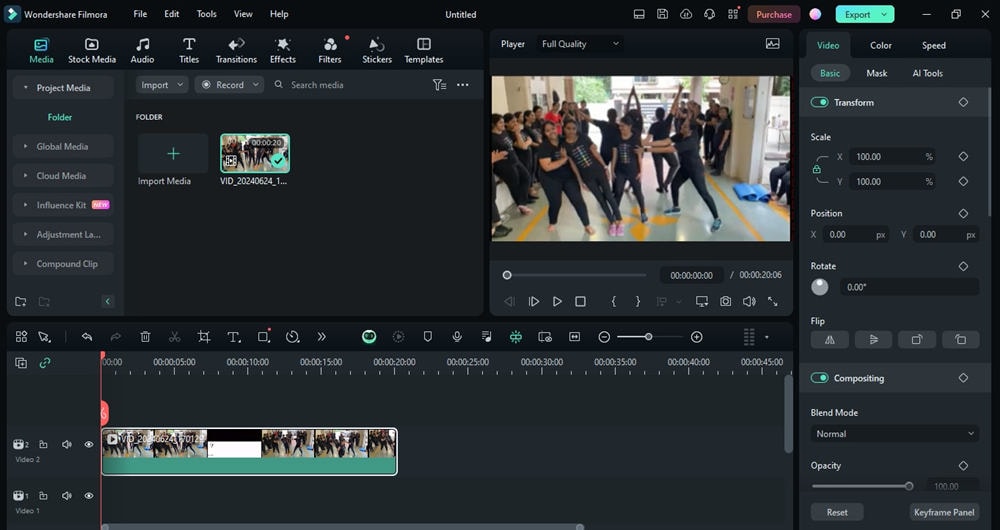
Easy-to-use Screen Recording Tool for Everyone

Conclusion
These are the various ways to download videos from Instagram on iPhone. You can use the most convenient method that best serves your purpose. There are a lot of free and paid applications on the App Store that can help you download videos. Make sure you use the free apps only and get the video without burning a hole in your pocket. Purchasing an app makes a point if you need to download and save the videos frequently.
FAQ
-
Q1: How can I download videos from Instagram on my iPhone?
A1: The following are the different ways on how you can download videos from Instagram on iPhone:- By using the built-in Screen Recorder.
- By using online Instagram downloader websites.
- By downloading the Instagram downloader application from the App Store.
-
Q2: How to download Instagram videos on iPhone?
A2: You can download Instagram videos on your iPhone in three ways. Refer to the article above to have a detailed explanation of various ways to download Instagram videos on iOS. -
Q3: How do I save the videos from Instagram to Photos directly?
A3: Only videos saved with the option “Allow people to download your reels” have a downloading link. Go to the Instagram application, open the video you wish to download, and click the share icon. If you see the download option, it means that the owner has allowed the download of the video, and clicking on the download will directly save the video to the Photos. -
Q4: Which is the best app to download Instagram videos on iPhone?
A4: Many applications help you easily download Instagram videos to your iPhone. Some of the top-rated apps include InSaver, IG Downloader, Instant Save, etc.



 100% Security Verified | No Subscription Required | No Malware
100% Security Verified | No Subscription Required | No Malware

