Instagram is among the most popular social networks for sharing photo and video content. Many people use Instagram to create and share content. One of the ways to do it is to record Instagram videos and use them later for marketing, promotion, sharing experiences, or creating snippets.
However, Instagram content like stories is available only 24 hours, and you must use an additional recording tool to capture and save them on your device. Today, we’ll share detailed step-by-step instructions on recording Instagram on different platforms.
Simply follow the steps we’ve written below and guarantee you’ll be able to record videos on Instagram successfully.
In this article
-
- How to Record Instagram Videos on a Desktop
- How to Record Instagram Videos Online
- How to Record Instagram Videos on iPhone With Built-in Recorder
- How to Record Instagram Videos on iPhone With a Third-Party App
- How to Record Instagram Videos on Android With Built-in Recorder
- How to Record Instagram Videos on Android With a Third-Party App
Things to Know about Recording Instagram Videos
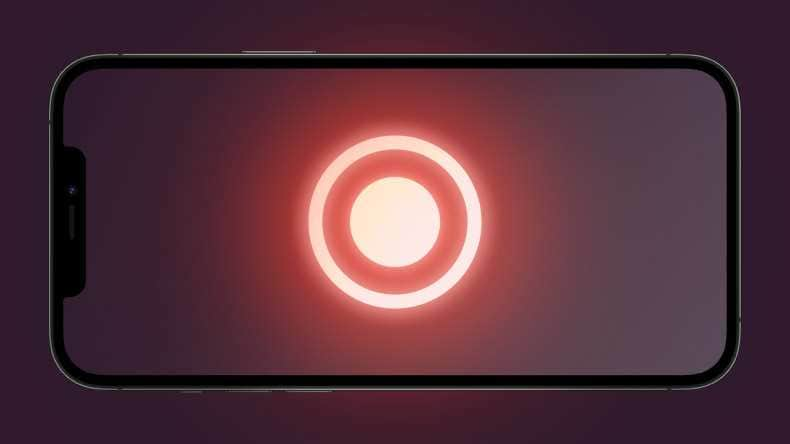
You should know a few things before learning to record Instagram videos. First, if you want to record your own videos, you should know this is completely legal. However, when recording someone else’s video, you need to be more careful.
Instagram prohibits saving or copying other people’s content, and you must ask for explicit permission to use someone else’s videos. On the other hand, most countries allow the use of recorded videos as fair if you want to create parodies, criticize, comment, or review other people’s videos.
Simply put, you can’t record someone’s videos and repost them as your own. Instead, you can edit those videos, record yourself over the videos, and provide additional content and information while using the video in the background as starting material. Another way to ensure you’re recording content legally is to look for licensed videos for reuse.
How to Record Instagram Videos - All Methods
How to Record Instagram Videos on a Desktop
Wondershare Filmora is an excellent video editor designed for content creators. It can also be used to record Instagram videos on Windows and Mac. After recording, you can instantly edit videos to improve quality and boost engagement.
Here’s how to record Instagram videos using Filmora:
Step 1: Launch Filmora, click Create Project, and select Screen Recorder.

Step 2: Click File, go to Record Media, and select Record PC Screen.

Step 3: Open Instagram in your browser, return to Filmora, and click on the first icon on the left. Select Target Window and select your Instagram window.

Step 4: Customize if you want to record your microphone, system audio, or webcam footage.

Step 5: Click on Settings and adjust different video recording settings. When ready, click Record.

How to Record Instagram Videos Online
Another way you can record Instagram videos is to use an online tool. One of the best options to consider is DemoAir. You can use it on any device, just as long you have an internet connection. Here are the steps:
Step 1: Go to the official DemoAir page and click Online Video Recorder.
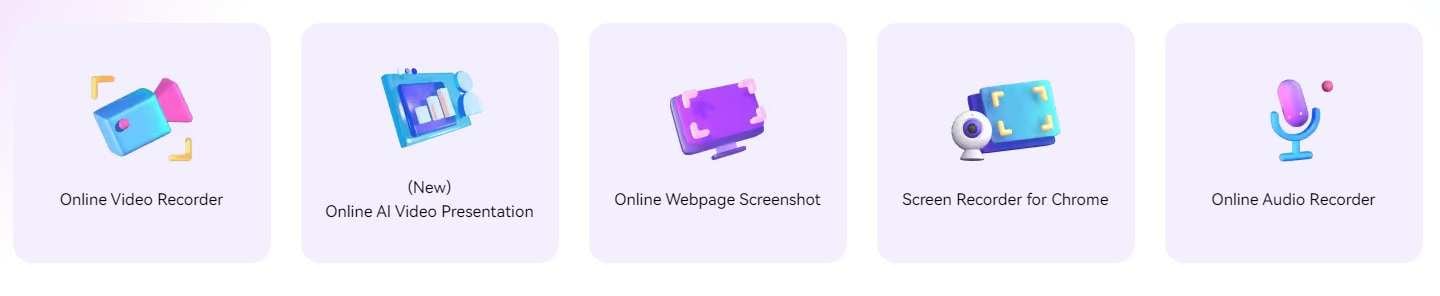
Step 2: Select Screen Only, adjust the audio you want to record, and click Start Recording.
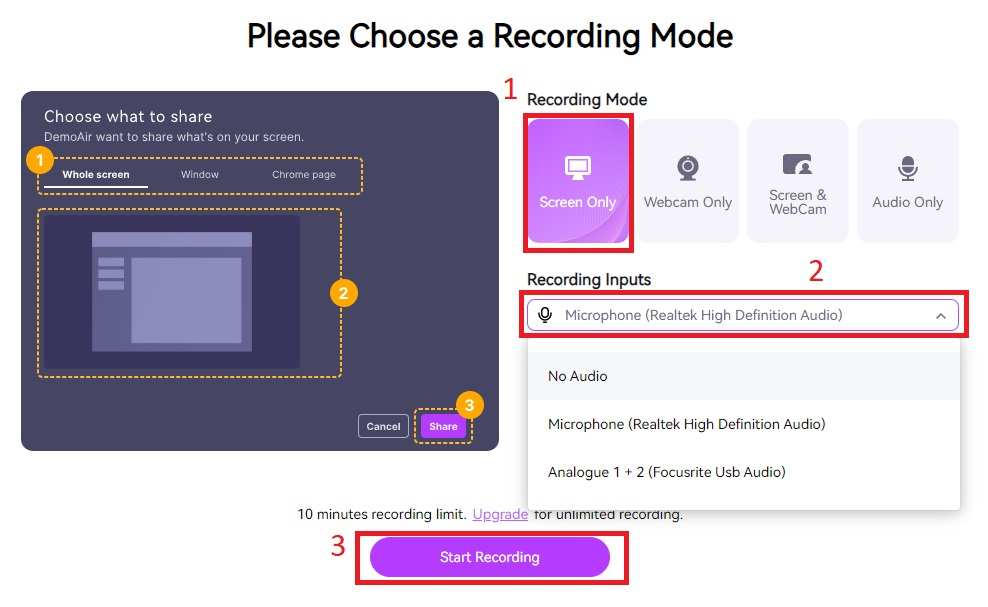
Step 3: Select the Chrome Tab, select your Instagram tab, and click Share. DemoAir will start recording.
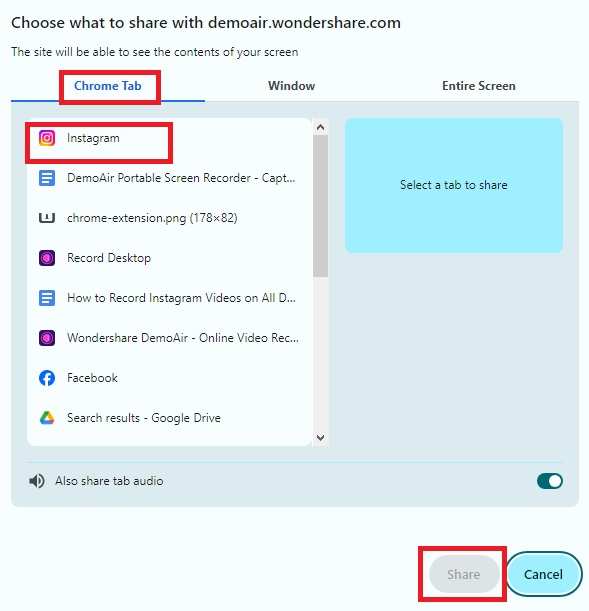
How to Record Instagram Videos on iPhone With Built-in Recorder
The iPhone has a built-in recording app called “Screen Recording,” which you can use to record Instagram videos. Here’s How:
Step 1: Open Instagram on your iPhone and play the story you want to record.
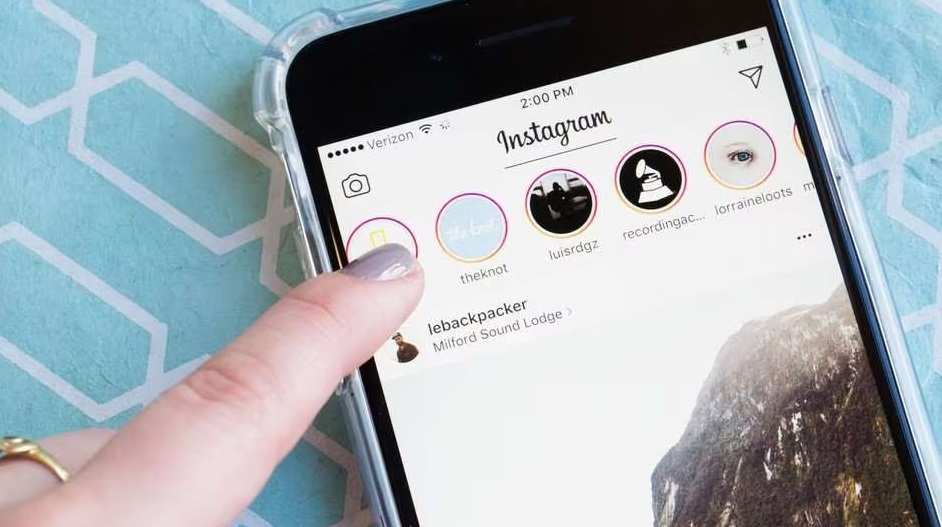
Step 2: Go to Settings on your iPhone and tap Control Center.
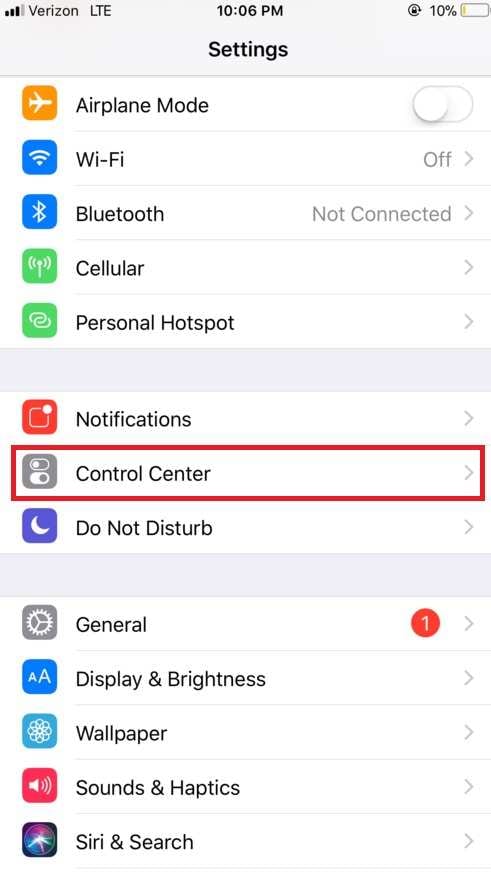
Step 3: Tap Customize Controls.
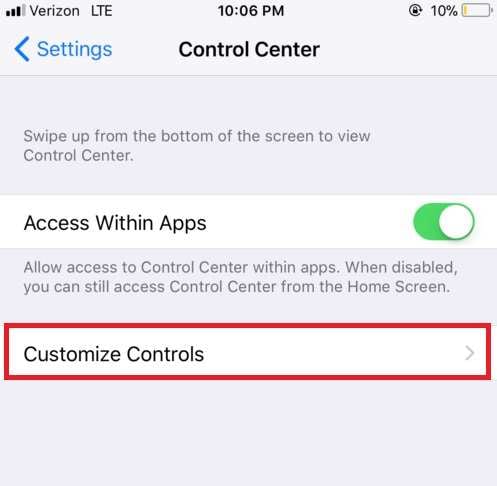
Step 4: Tap on the + icon next to Screen Recording.
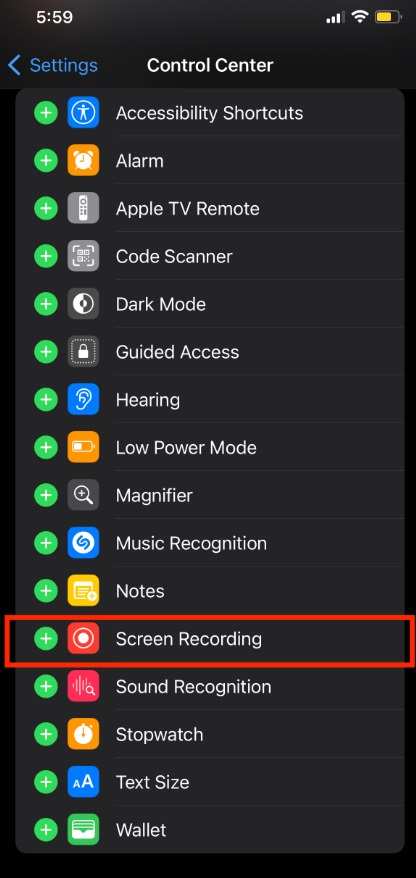
Step 5: Swipe down from the top of the screen and tap the record icon.
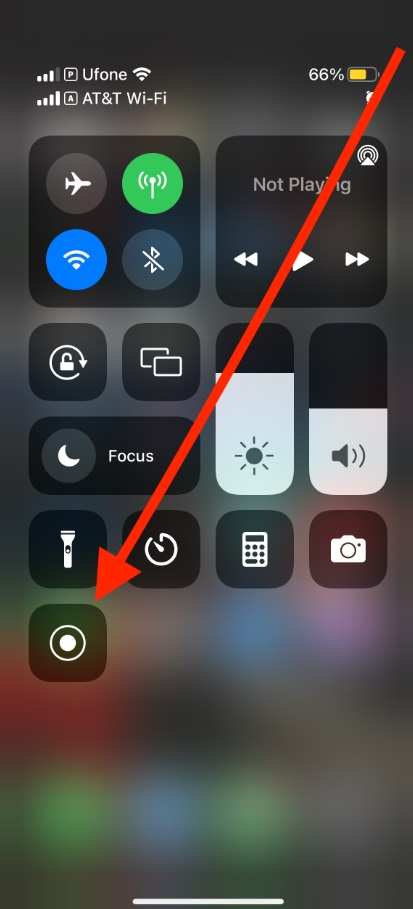
How to Record Instagram Videos on iPhone With a Third-Party App
If you want to use a third-party app to record Instagram on your iPhone, here’s how to do it with Record It! App. After downloading and installing the app from the app store, follow these steps:
Step 1: Tap on the Record it! App icon.
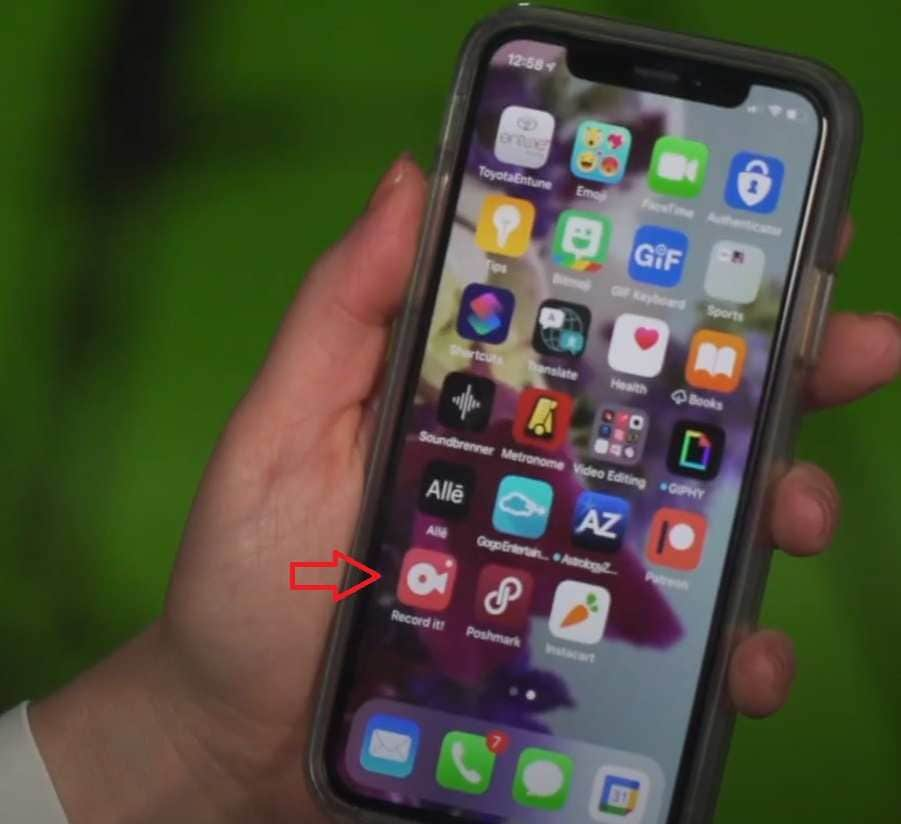
Step 2: Tap the Record button.
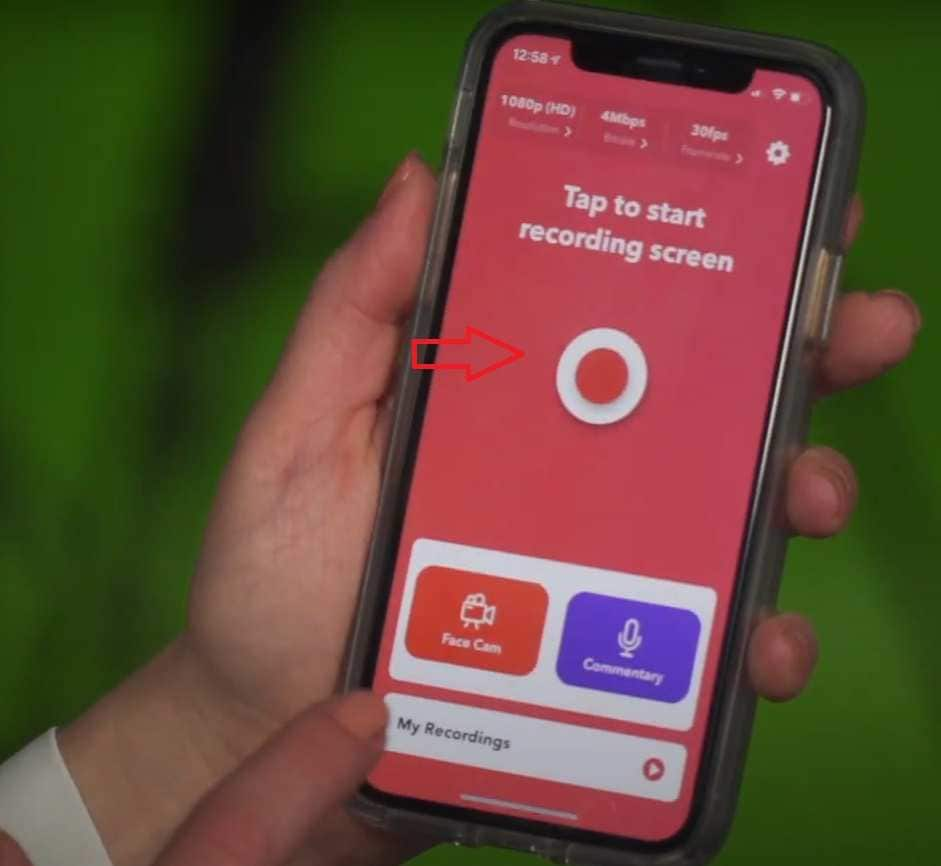
Step 3: Tap Start Broadcast, swipe down from the top of the screen, and open the Instagram story you want to record.
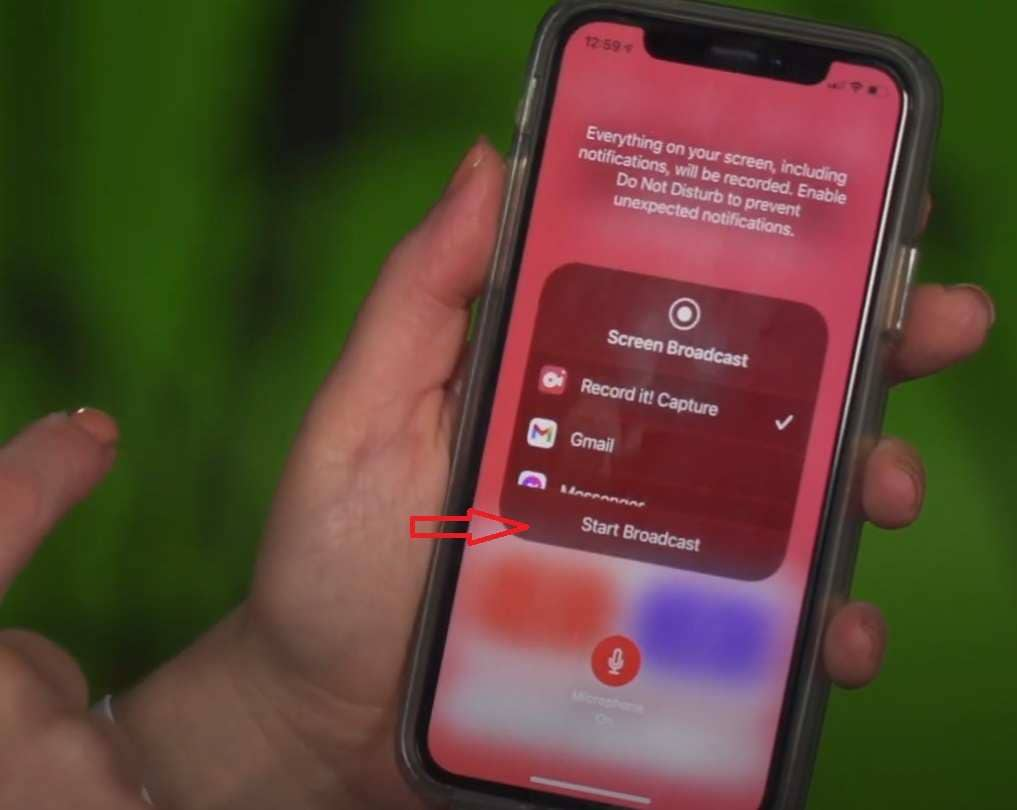
How to Record Instagram Videos on Android With Built-in Recorder
Android also has a built-in recorder you can use to record Instagram videos. Here’s how to do it:
Step 1: Open Instagram and find the story you want to record:
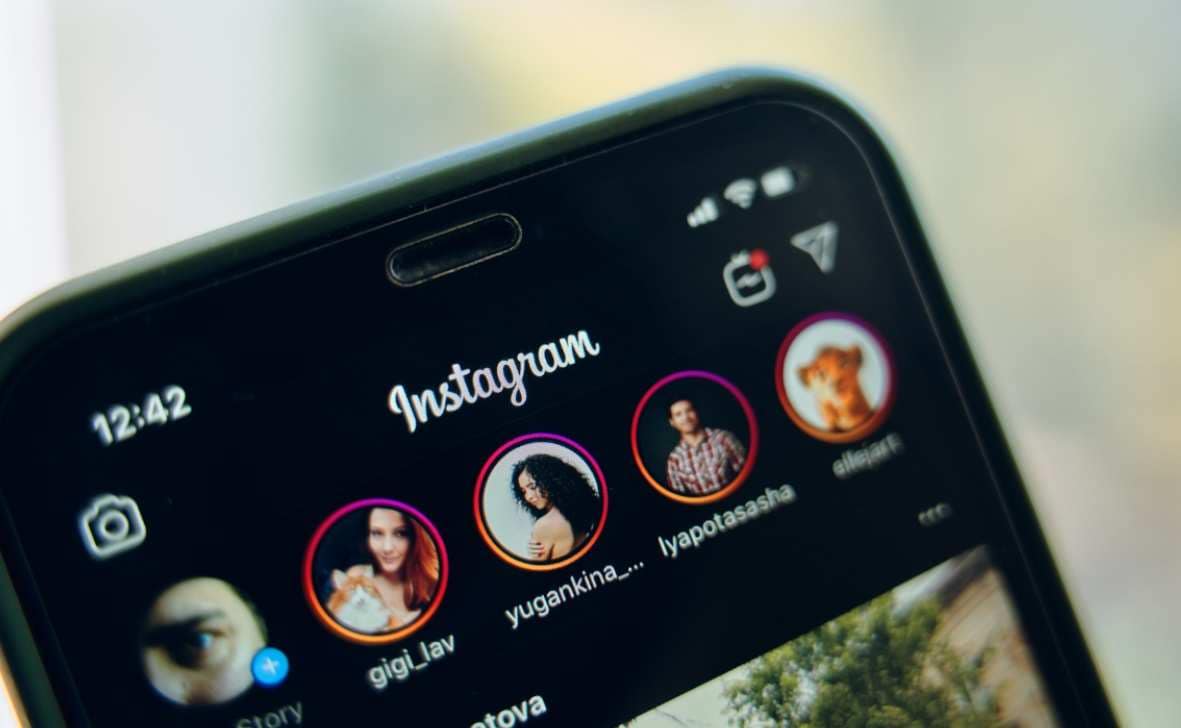
Step 2: Swipe down from the top of the screen to access quick settings.
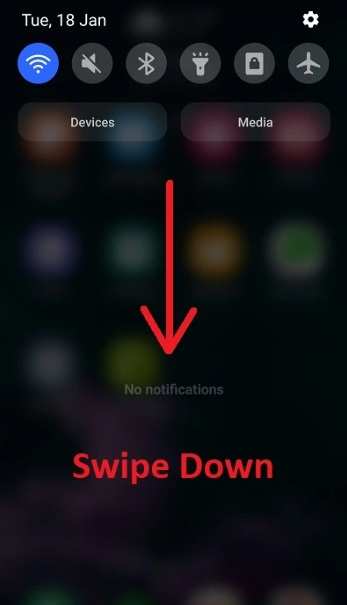
Step 3: Tap on Screen Recorder.
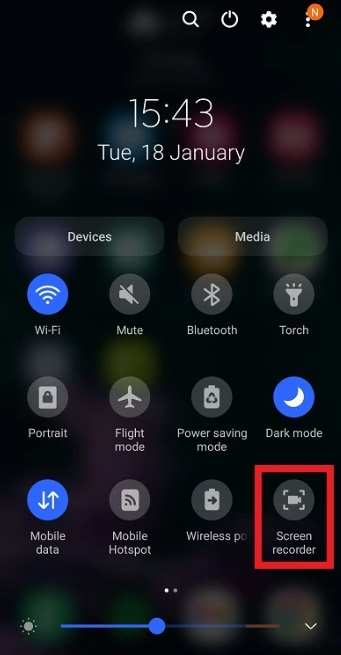
Step 4: Select which sounds you want to record and tap Start recording.
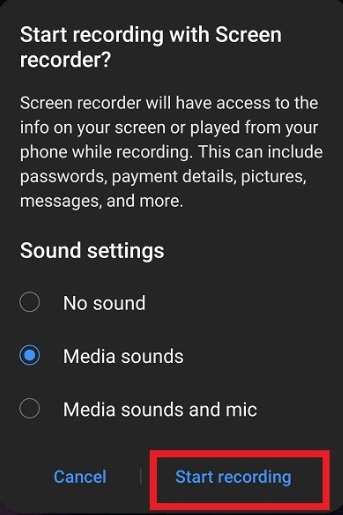
How to Record Instagram Videos on Android With a Third-Party App
If you want to use a third-party app to record Instagram videos on Android, here’s how you can do it with AZ Screen Recorder. You will have to download and install the app before using it. Here are the steps:
Step 1: Tap on the AZ Screen Recorder app icon.
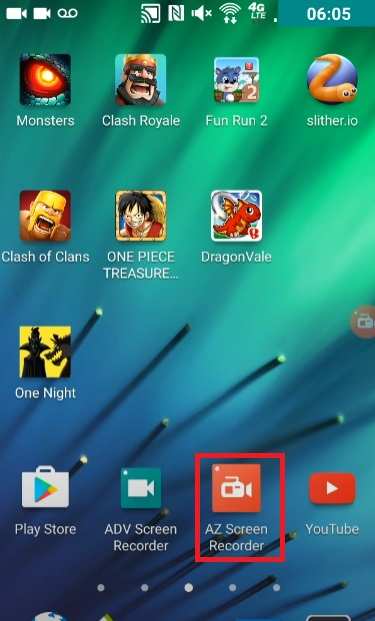
Step 2: Tap on the camera app.
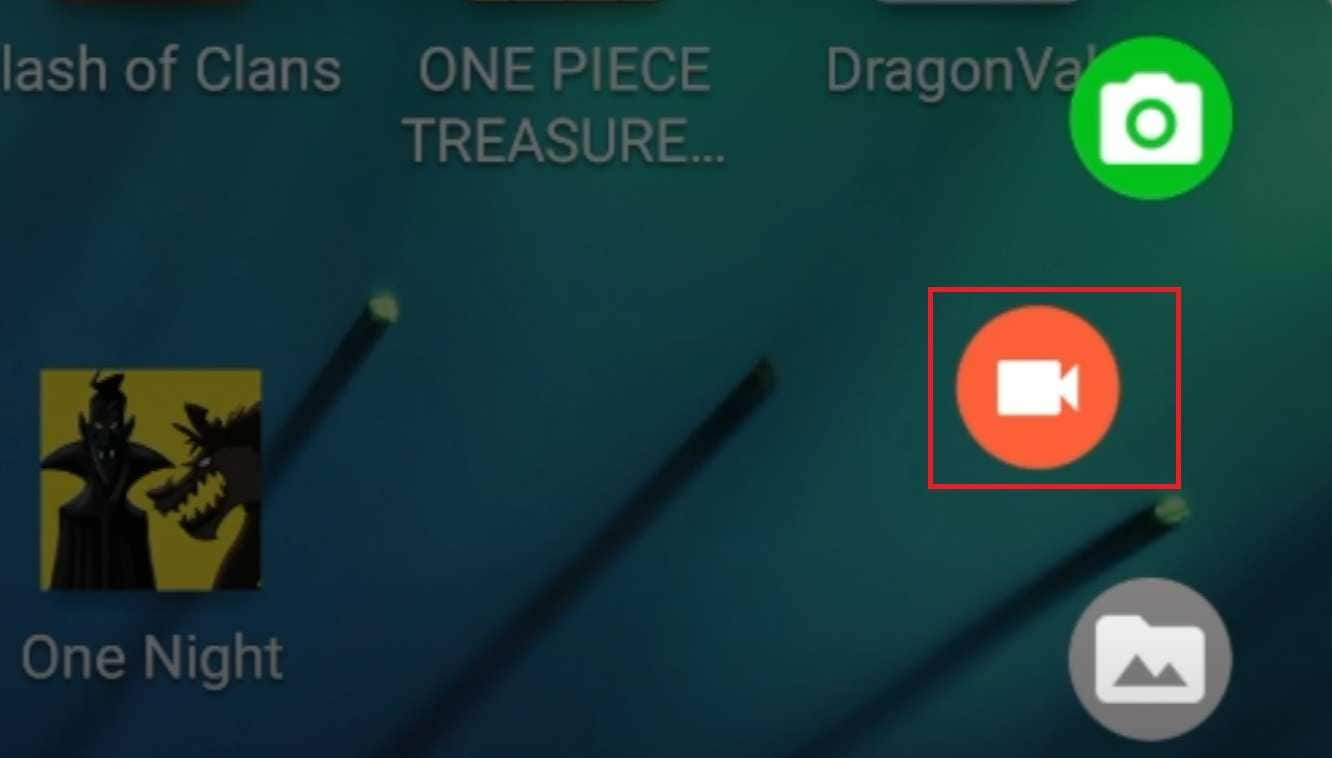
Step 3: Switch back to your Instagram story to record it.
Conclusion
This post taught us how to record Instagram videos on Windows, Mac, online, Android, and iPhone. You can use the built-in recording options, but using specialized software, tools, or apps to record your videos is generally a good idea because they offer more customization and versatility.
Ultimately, most of these tools have additional editing options, allowing you to edit videos immediately without installing an additional video editing program.
FAQ
-
Can I record Instagram videos?
Yes, you can record Instagram videos on a desktop or mobile device with various screen recording software and apps. -
What is the best Instagram recorder?
DemoCreator, Filmora, and OBS Studio are the best Instagram recorders for Windows and Mac. If you want to use an online tool, consider trying out DemoAir. -
Why should I screen-record Instagram videos?
Screen recording Instagram videos allows you to save stories you can use later to create or repurpose content. On the other hand, you can also use it to record tutorials, guides, or how-to videos for Instagram users.



 100% Security Verified | No Subscription Required | No Malware
100% Security Verified | No Subscription Required | No Malware


