Do you want to record a tutorial video and capture your gameplay on Mac? Do you need to record a webinar or a meeting so that you can check out it any time in the future? You may also want to record any particular video from any online platform that you cannot download by any means. In all these scenarios, screen record on macOS with audio and you will need a good-quality screen recorder.
You can either use QuickTime Player to record your screen or use an external screen recorder for Mac. If you want to record your screen as well as your webcam simultaneously, you can do it easily and make a perfect professional video to share on any platform. In this article, we will illustrate how to screen record on Mac and we will list down the top ten best screen recorders for Mac.
Part 1 Easiest Way to Screen Record on Mac
The easiest tool on how to screen record in MacBook is QuickTime Player. QuickTime comes pre-installed on Mac and it is the default media player. However, it is a great screen recorder and you can capture your screen activities in simple steps for free. Here are the steps you have to follow to record your screen activities on Mac using QuickTime.
Step 1: Launch QuickTime Player and go to File> New Screen Recording option.

Step 2: Click on the arrow icon and set the configurations.
Step 3: You can start recording by pressing the Record button.
Step 4: Once you are done recording, press the Stop button.

Step 5: You can go to File> Save option to save the recorded video file.
The easiest way may not always be the best way. There are some issues you may face while recording the screen on your Mac. The audio may not record clearly, and there could be performance lag issues. That is why we are listing down the most popular screen recorders for Mac.
Part 2 Top Popular macOS Screen Recorders
Here is the list of the top ten best Mac OS screen recorder and we have reviewed these screen recorders and pointed out their pros and cons for your judgment.
01 Filmora Screen Recorder
The best MacBook screen recording software is Wondershare Filmora. You can record your screen at 4K resolution and 120 frame per second. Therefore, the video quality will be top-notch. There is no performance lag on the application or game that you want to record. You can record your screen as well as webcam with audio. Besides, you can add live drawings and texts.
Not just as a screen recorder, Filmora is popular as a great video editor. When you record your screen and make a video, you will need a video editor to edit the video and trim out the unnecessary portions. Besides, you may need to add captions, transitions, video effects as well as change green screen background. All these editing options are readily available on Filmora. Here are the pros and cons of Filmora you should be aware of.
For Win 7 or later (64-bit)
For macOS 10.12 or later
Follow the steps below to record screen video on Mac:
Step 1: Download and install Wondershare Filmora on Mac. Run the software and choose "Screen Recorder" from the program's interface.
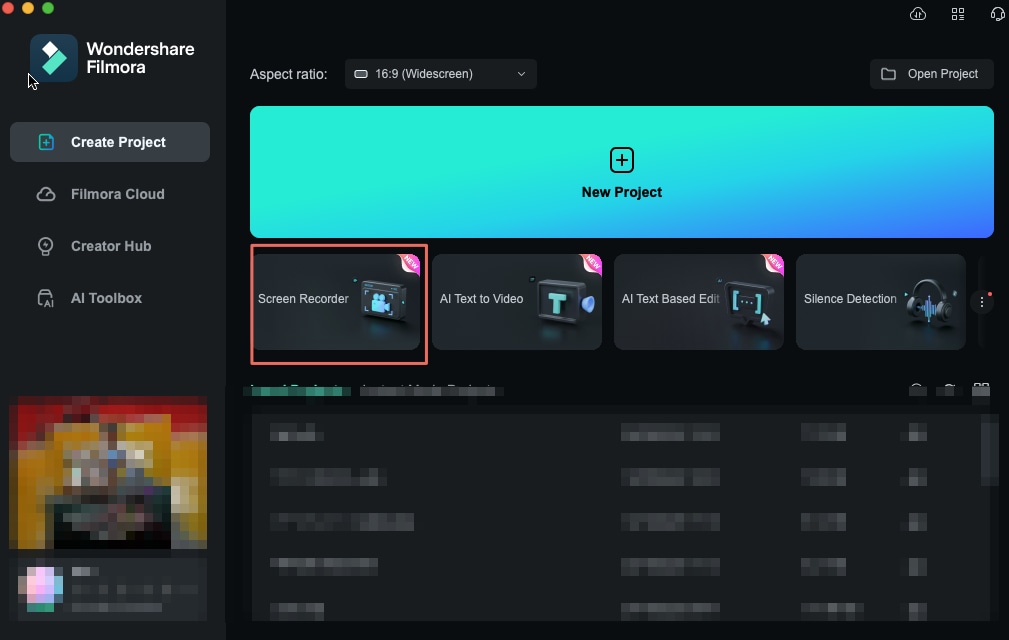
Step 2: You can then customize the recording area, frame rate, save path and other settings. Hit the red button to start.
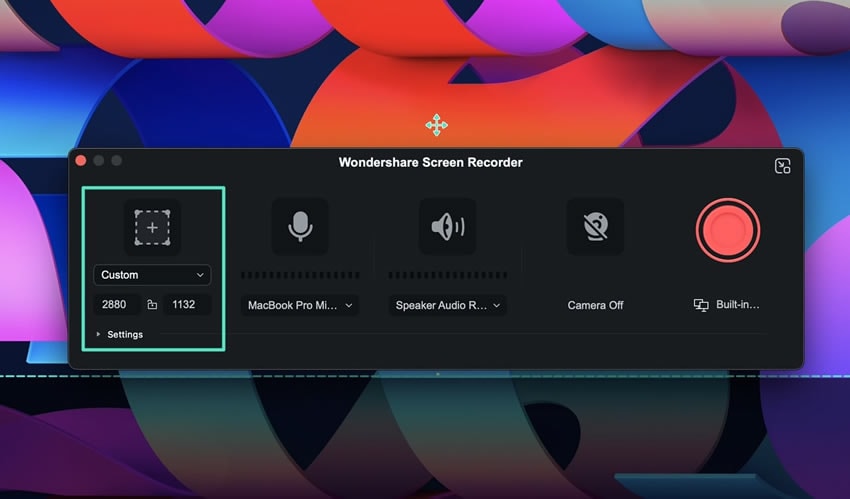
Step 3: While recording, you can use the cursor to highlight any key point if necessary. Once the process finished, you can edit the recording in the editor.

Pros
-
Record screen at highest resolution and frame rate.
-
Record screen and webcam individually as well as simultaneously.
-
Record system sound as well as mic individually as well as simultaneously.
-
Customize screen recording area and export in multiple file formats.
-
Cut, crop, trim and scale video.
-
Add text, overlays, and annotations.
-
Beautiful video effects and transitions.
Cons
-
Free version has a watermark
02 VLC Media Player
After QuickTime Player, VLC Media Player is the most preferred media player among Mac users. If you are wondering How do I screen record on a Mac for free, you can definitely try out VLC Player. This could be coming as a surprise to many but you can record your screen on VLC.

It is completely free and open-source software and it is capable of playing almost all popular formats of videos and audio. Even though it is not the most powerful free screen recorder Mac, it is still a convenient tool for recording your screen on Mac.
Pros
-
Capture Mac screen at high resolution.
-
Select video quality and frame rate as required.
-
Allows controlling using keyboard shortcuts.
-
Does not require codec installation for both video and audio files.
-
Built-in equalizer for outstanding music quality.
-
Ability to play multiple file formats.
-
Allows adjusting the settings for personal preference.
Cons
-
Limited screen capture customization options.
-
No basic editing options for recorded video.
03 OBS Studio
OBS is a free screen recorder Mac and it is extremely popular among video creators who use the platform for live video streaming. However, it is a great screen recording software and there are advanced features available for professional recording. You can live stream and record at the same time. Besides, you can record screen with webcam and audio from various sources. There is noise reduction feature for audio as well as video stabilizer for better video capture. Here are the pros and cons of OBS you should be aware of.

Pros
-
Capture screen at high resolution and frame rate.
-
Capture screen and webcam with video stabilizer.
-
Clean and clear audio recording with noise reduction.
-
Perfect platform for live streaming and recording.
-
Various file formats for exporting and importing
-
Advanced features available for free.
Cons
-
Difficult for beginners to get used to the software.
-
Can put pressure on the performance and resources.
04 Screencast-o-Matic
Screencast-o-Matic is a handy MacBook screen recording software where you get to edit your recorded video perfectly. It is hybrid of online and desktop software and it does not slow down the performance while recording. You can capture screen with webcam as well. The user interface is very simple to use and you can zoom in and out on specific areas. Here are the strengths and weaknesses of Screencast-o-Matic.

Pros
-
Customize recording screen size.
-
Record screen and webcam.
-
Add texts and drawings while recording.
-
Powerful editing options.
-
Can be used without any installation.
-
Option to save videos in different file formats.
Cons
-
Limited recording time for free version.
-
No recording without internet connection.
05 Apowersoft Screen Recorder
Apowersoft Screen Recorder is one of the best online screen recorders on Mac. The user interface is very simple which is why many prefer it over others. You can record your screen as well as capture screenshots. You can upload and share on various platforms as soon as you finish recording your screen. You can also schedule recording for automatic capture in your absence. You can also capture webcam and audio and here are the pros and cons of Apowersoft Screen Recorder.

Pros
-
Allows recording screen and audio at the same time.
-
Recording in multiple modes and customized screen size.
-
Scheduled tasks to record the screen.
-
Export the recorded file in various file formats.
-
Various editing options available and user-friendly interface.
-
Record directly from webcam through GTalk, Skype, and MSN.
Cons
-
It can crash occasionally as reported by some users.
-
Lacks advanced settings and parameters.
06 Snagit
Snagit is a very popular screen recorder Mac. It is a complete recorder through which you can record screen, webcam, audio animated GIFs, and even iOS screen. You can trim video clips as well. You can customize the recording area and capture screenshots. You can successfully capture scrolls and long chats without missing out anything. You can copy information from screen capture and there is no need for retyping. Here are the pros and cons of Snagit by TechSmith.

Pros
-
Record screen and webcam individually and simultaneously.
-
Pre-made layouts and templates for professional video recording.
-
Capture any portion of the screen and at 30FPS.
-
Direct copying of on-screen text from screen captures.
-
Save the recorded video in different file formats.
-
Easy editing with trimming, highlighting and annotation.
Cons
-
Text editor is not perfect.
-
Can crash while capturing high-end games.
-
Lacks advanced features and parameters.
07 Screenflick
Screenflick is a great tool to screen record on Mac with audio. You can record your screen at a fast frame rate and high video resolution. You can also capture webcam with screen in PIP mode. Besides, you can record system audio as well as microphone audio. The timelapse recording option is quite useful along with highlight mouse clicks. You can even draw on the screen while recording. Here is the list of the pros and cons of Screenflick.

Pros
-
Full resolution on retina display for enhanced video quality.
-
Allows recording gameplay up to 60 FPS.
-
Record screen and webcam in PIP.
-
Follow cursor modes and mouse clicks.
-
Time-lapse function for interesting screen capture.
-
Remote control from iPhone and various export presets.
Cons
-
Watermark in the free version.
-
Does not come with many editing features.
08 Monosnap
Monosnap is a basic tool to record video on Mac. It lets you capture screenshots as well as screen video. You can use hotkeys for starting and stopping recording which is very useful. Apart from videos, you can create GIFs and share anywhere instantly. You can also customize recording screen area and there are basic editing options available. You can add annotations, blur out portions, and much more. You can upload the recorded video of online storage platforms instantly. Here are the pros and cons of Monosnap that you should be aware of.

Pros
-
Capture screen video and screenshot as well as GIFs.
-
Capture full screen and specific screen part.
-
Various useful video editing features present.
-
Majority of features are available for free.
-
Various settings available for quick customization.
-
Upload of various storage platforms instantly.
Cons
-
Free version allows accessing limited file formats.
-
There are complaints of certain glitches at times.
09 ScreenFlow
ScreenFlow is a popular tool to screen record on Mac with audio. You can record video through camera and edit your video like a pro. It allows simultaneous recording from your screen as well as webcam. There are various video filters available and you can customize advanced parameters for recording required video. You can instantly share the recorded video on social media platforms. Here are the pros and cons of ScreenFlow.

Pros
-
Superior video recording quality.
-
Simultaneous recording from screen and webcam.
-
Wide collection of audio, video, and images in library.
-
Powerful video editing options with animations and graphics.
-
Various preset settings for exporting the recorded video.
-
Create animated GIFs files and publish directly on popular platforms.
Cons
-
Transitions effects are very limited.
-
Frequent updates could be annoying.
10 Loom
Last but not least, Loom is a great online recorder on Mac through which you can record your screen as well as webcam. The best part is that you can record and share your video instantly. Therefore, it offers you a more effective way of personal and professional communication. The online tool is designed for corporate teams to communicate through videos wherever required. Apart from Mac, the software is compatible with iOS, Windows, and Android. Here are the strong and weak points of Loom.

Pros
-
Record screen as well as webcam with audio.
-
Customize screen size and settings and configurations.
-
Allows embedding recorded files instantly anywhere with web links.
-
Easy folder structure for sharing within team members and clients.
-
Basic version is for free and premium version is pocket-friendly.
Cons
-
No basic editing options available.
-
Video trimming feature is underdeveloped.
-
Does not transferring videos between workspaces.
The Bottom Line
To record video on Mac, you need a screen recorder. There are free and premium recorders available to choose from. QuickTime is the easiest while Filmora is the best Mac OS screen recorder. We have reviewed the most popular screen recorders on Mac and listed their pros and cons. You can judge them easily and pick the perfect tool for your screen recording activities. Also, if you're interested in screen recording on your phones, here are the solutions.



 100% Security Verified | No Subscription Required | No Malware
100% Security Verified | No Subscription Required | No Malware

