Flashback Express Recorder is one of the most valuable recording software available today. It is an easy-to-use tool primarily used to record PC screens, record audio from your computer and microphone, and capture webcam footage on your PC.
In this review, we shall tell you everything you should know about this screen recording tool including its best features, plus its best alternative.
In this article
Overview of Flashback Express Screen Recorder
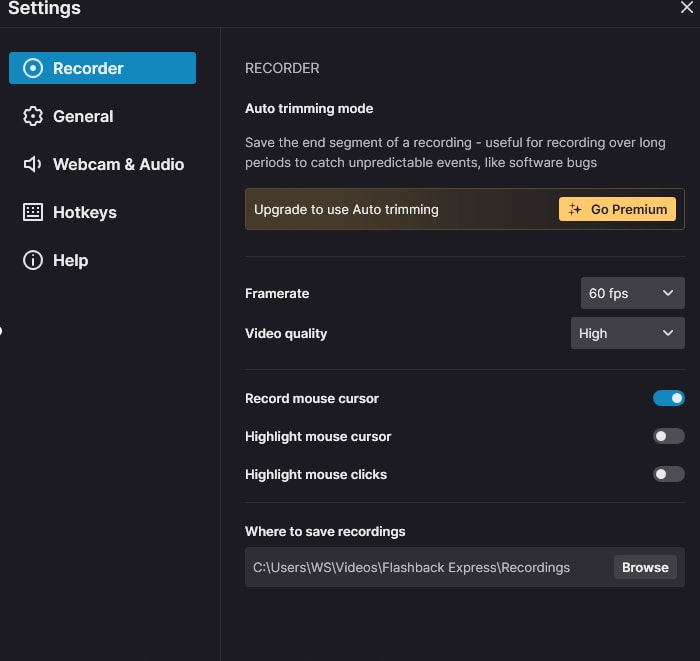
Flashback Express recorder is a free screen recorder for Windows PCs. Unlike its pro version, which also offers basic editing features and video effects, Flashback Express offers recording features only. Let's explore some of its best screen recording features.
Key Features of Flashback Express Recorder
- Screen recording - Choose whether to record the entire screen, a particular window, or a customized area.
- Webcam recording- Add a webcam overlay to your screen recording easily.
- Customizing- Customize frame rate from 6 to 60 FPS and choose video quality from low to high.
- Schedule recording- Schedule the time and date you want your recording to run automatically.
- Audio Recording- Record audio from the computer system and microphone or both simultaneously.
- Real-time annotations- Allows you to add images, arrows, and images on recordings for more emphasis.
- Noise cancellation - remove audio noise while recording.
Performance and Stability
With Flashback Express, you can easily record a portion of your screen, a specific window, or the entire screen without any crashes. Recording internal audio or microphone audio and capturing a webcam is quite seamless. Unlike other tools that occasionally report crashes or bugs, Flashback Express has improved stability with good reviews from most users.
Flashback Express | Export Formats Supported
Flashback Screen Recorder Supports saving videos in formats like AVI, MP4, and WMV.
User Ratings and Reviews for FlashBack Express
" It is easy to use, just start the software, select where you want to record, and go. You can pause or continue whenever you want and you can easily export your recordings as mp3 and other file formats. You can even upload to YouTube directly. And it does not contain any watermark." —4.5/5 rating on the SoftwareAdvice platform.
"The fact that I can edit my videos without the use of other apps". — 4.5/5 rating on the g2 platform.
Overall, it is an easy-to-use and watermark-free screen recorder that has won a lot of people's hearts. However, people also complain that it cannot edit the recordings and the recording time limits.
Price of FlashBack Express
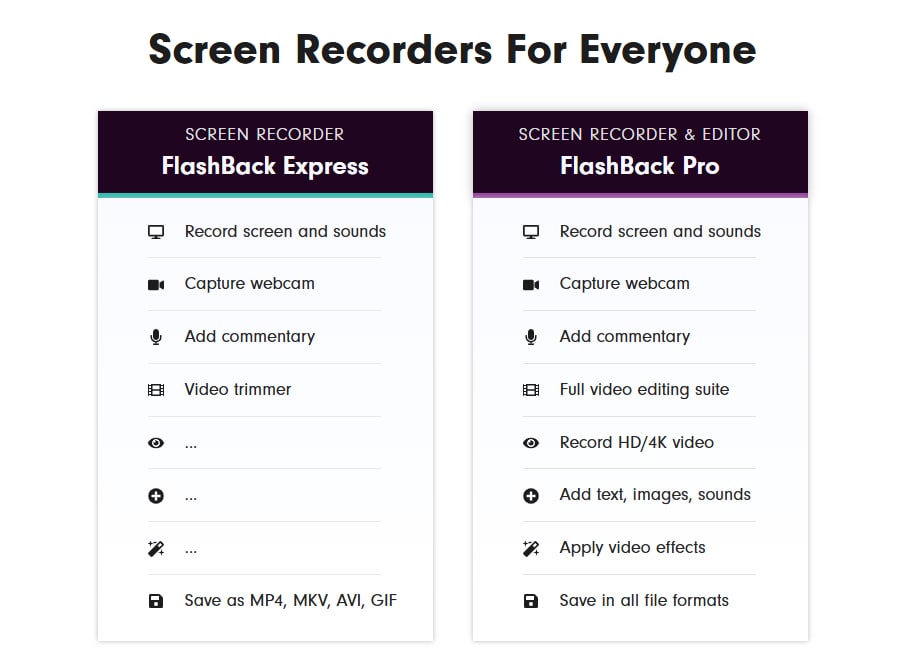
Flashback Express is completely free to download and use and you can record your videos with no watermarks. However, it comes with a limit of saving videos in a few formats and exporting capped at 720p. To remove these limits, you can pay for it.
The price of the Flashback express recorder starts at $24 for a 1-PC License, $35 for a 2-PC license, and $53 for a 3-PC license. You can buy more licenses depending on your needs.
How to Install & Use FlashBack Express?
Flashback Express has an easy-to-use interface. Any beginner wanting to record a screen for the first time can do that seamlessly. The software is free to download and use. After having had a glimpse of the Flashback Express tool, let's go through the step-by-step guide.
Step 1: To begin, Download Flashback Express from their official page.
Step 2: Next is to adjust the recording settings to your preference. Select the area you want to record by choosing either full screen, a specific region, or a window. You can also decide whether to include audio from your computer or microphone.
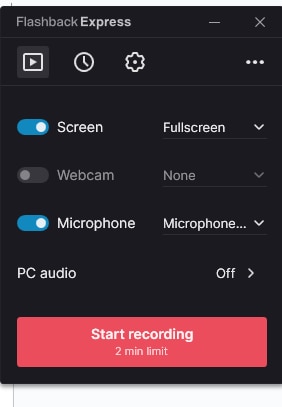
Step 3: Go to for setting more preferences.
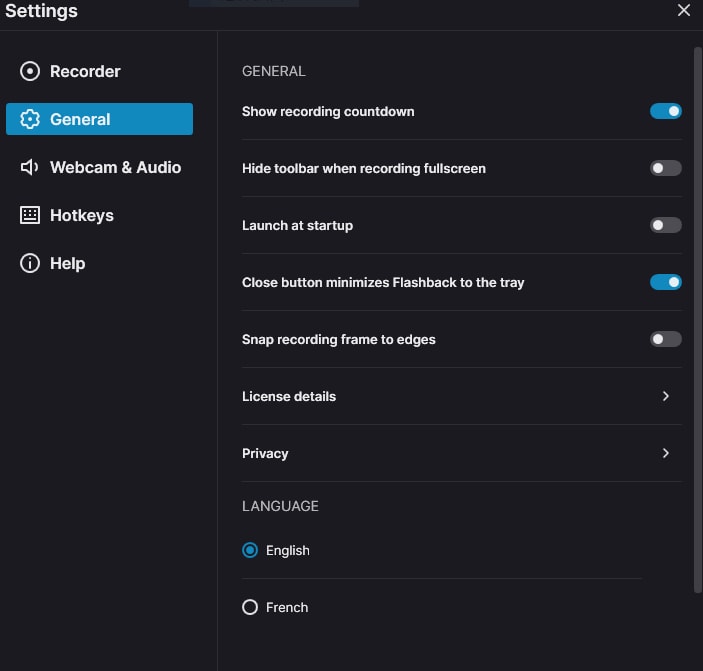
Step 4: To start recording, click the red Start Recording button. When done recording, click the stop button.
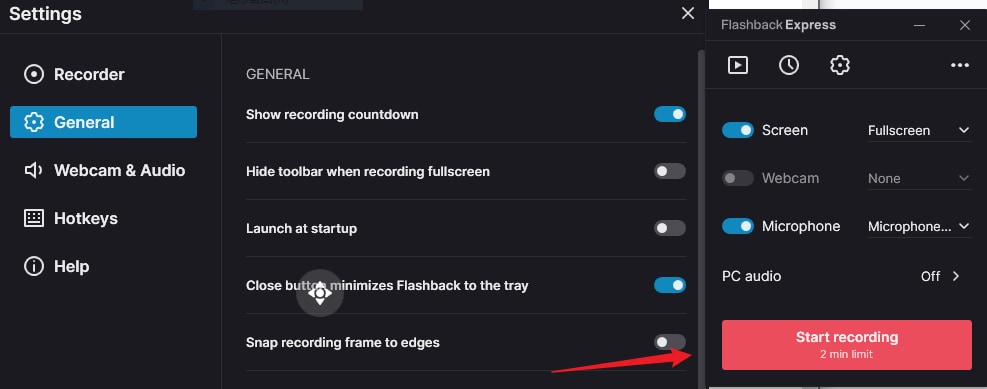
Step 5: Click the red square button to finish recording.
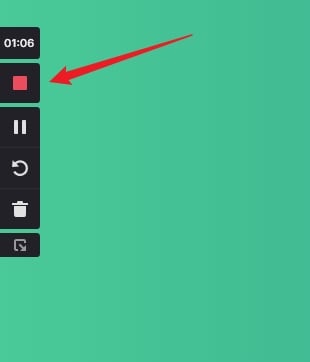
Advantages and Disadvantages of Flashback Express
Pros
- Don't leave watermarks
- Has an easy-to-use user interface.
- Can schedule recordings.
- Adds complementary on recordings.
- Supported recording up to 4k.
Cons
- Compatible with Windows only.
- 4k videos are only available for Pro users.
- The free version can only record for up to 2 minutes.
- Requires upgrade to the pro version to access advanced editing features.
Bonus: Best Flashback Express Recorder Alternative for Unlimited Recordings
Previously, we've discussed the advantages and disadvantages of the Flashback Express video recorder. As you can see, there are many limitations to the free trial. If you want to record videos on a Mac or want to record videos for more than 2 minutes, you may need to look for an alternative. Taking all into consideration, we suggest you try Wondershare Filmora, which is fully compatible with Windows and Mac for unlimited recording durations, can even record audio on Android and iPhone, and offers versatile video editing features.
When it comes to being a screen recorder for free download, you can use filmora to record any part of your screens, capture audio from the microphone and system, record webcams, and capture keystrokes and mouse clicks.
It has almost every feature that Flashback Express Recorder has offered. Let's see some of its unique features.
Unique Features:
- AI Audio Denoiser: It has an AI Audio Denoiser that intelligently analyzes the audio track and reduces unwanted sounds such as hiss and hum, resulting in clearer, more professional-sounding recordings.
- AI Vocal Remover: The AI Vocal Remover can isolate only vocals from songs, videos, and any other video or file formats.
- Green Screen: The Green Screen feature allows you to replace or remove backgrounds in your screen recordings.
- AI Voice Enhancer: It can improve the quality of the recorded voice by enhancing clarity and richness with the power of AI.
- AI Video Enhancer: The AI Video Enhancer can fix blurry videos or brighten dark ones with one click.
- Video Compressor: It reduces file sizes without sacrificing quality, making it easier to share or upload your recordings online.
Comparison Between Flashback Express Screen Recorder and Wondershare Filmora
| Features | Flashback Express Screen | Filmora |
| Compatibility | Windows | Windows, Mac OS, Android and iOS |
| Annotations | Do not add annotations | Adds effects and annotations |
| Free trial recording duration | 2 minutes. You need to upgrade to the pro version to remove the limits. | Unlimited. You can record any number of videos at any video length with the free version. |
| Supported output formats | MP4, MKV, AVI, GIF | 18+ different file formats including videos, audio, and images, GIFs. |
| Free Trimming | Not available, need to upgrade. | Available, all audio and video editing features are free to use. (Exclude AI features.) |
| Editing Functionality | Basic editing features | Offers a wider range of editing capabilities. |
How to do Screen Recording Using Wondershare Filmora?
Recording screen using Wondershare Filmora is super easy and fast. Let's take a look at how this is true.
Step 1: Download and install Wondershare Filmora
Step 2: Go to File > Record Media > choose to record PC screen.

Step 3: Next, pick on the resolution of your choice. From the custom square icon, select either fullscreen, custom, or target window. Here you can choose to have your microphone, system audio, and camera enabled or disabled.

Step 4: Click on the settings option to adjust the settings to meet your preference. You can change the record timer, frame size, mouse, countdown, and hotkeys among others.

Step 5: Click the Red button to start recording. Hit on the "Start directly" icon to ignore the countdown that appears.

Step 6: Click the stop button to stop recording. Edit your recording on the timeline. On the menu bar, hit the Export button then choose the output format to save your recordings.
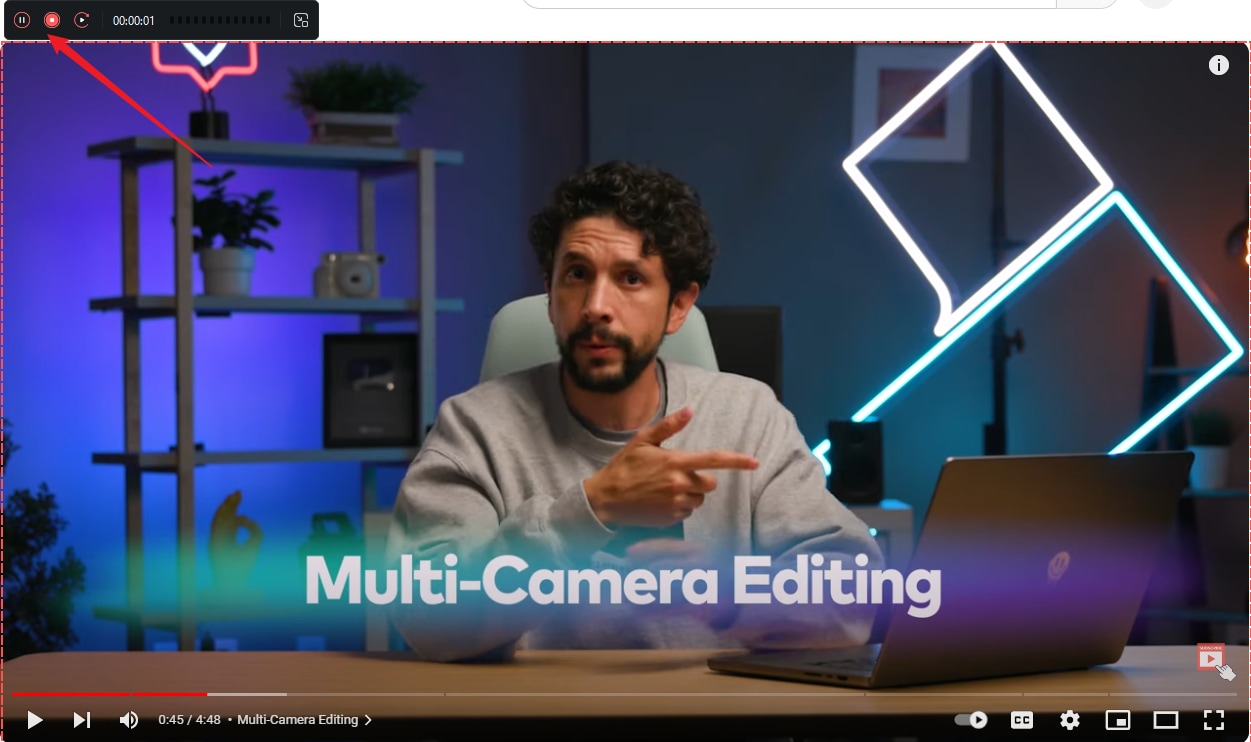
Conclusion
FlashBack Express Screen Recorder offers a user-friendly experience. With its valuable features, you can easily create good-quality videos making it a popular choice when you want a simple yet effective screen recording solution. However, if you are looking for a recorder with more functionalities to meet your needs for instance editing feature post-recording, then Wondershare Filmora is a better option. It has more advanced audio/video editing features that will help you craft professional-looking recordings!
FAQs
-
Is FlashBack Express free?
Flashback Express offers a free version to use. But you can only record for up to 2 minutes. If you want to remove the limits, you need to pay for it. -
Does FlashBack Express have a time limit?
Yes. The free version can only record for up to 2 minutes. If you want to record screens with unlimited time, you can try Wondershare Filmora. -
Does FlashBack Express have a watermark?
No, the Flashback Express screen recorder does not have watermarks. -
What is the difference between FlashBack Pro and FlashBack Express?
Flashback Express is a free screen recorder that you can download and use freely and has robust screen recording functionalities, but it can only record videos for up to 2 minutes without paying. On the other hand, Flashback Pro is a paid version that comes with more editing features like trimming, titling, and adding effects. It also has a better saving option to save your videos in almost all formats. It can record HD and up to 4K.



