Everyone loves a funny GIF, but do you want to create a GIF by yourself? All you need is a GIF screen recorder. Digital artwork, moving memes, or your favorite sports player in action could be the work of your hands with the help of a GIF screen capture.
Create an animated GIF from a screen capture with one of the top screen recorders from our list, and make someone's day with your little moving artwork.
In this article
How to Choose a GIF Recorder That Suits Your Needs?
Several factors are crucial when choosing a GIF screen recorder. We'll list them below to give you a clear point of view when you decide where your digital art will start to rise:
- Supported exporting formats - Make sure the screen recorder can choose to export to GIFs.
- Editing features – Texts and stickers play a significant role in GIFs, so choosing a GIF screen recorder that has various text and stickers resources will save a lot of time.
- User-friendly interface – Choose a screen recorder with an intuitive interface for streamlined navigation.
- Compatibility - Consider whether you want to create GIFs on Mobile or Windows and Mac and check their compatibility.
- Price and budget – Normally, free screen recorders may leave a watermark on the created GIFs. Learn their price plans and choose the one under your budget.
When a GIF screen recorder meets all (or at least most) of these needs, you know you have the perfect tool to create an eye-catching GIF.
Best GIF Screen Recorders for Windows and Mac
Let's jump to our final goal and explore top GIF screen recorders for Windows and MacOS.
Wondershare Filmora
Supported Platforms: Windows, macOS
Filmora is a Wondershare product well-known as a video editor. Besides excellent video editing features, this software offers a fantastic GIF screen capture capability.
With this straightforward screen recorder, you can quickly capture content from your screen and convert it into animated GIFs. Filmora has various options to enhance your GIF creations, from funny captions in different font colors, sizes, and animations to playful stickers for eye-catching content.
Key Features:
- Customize GIF screen capture area causally.
- It offers 2.9M+ assets, including texts, effects, stickers, etc.
- Customize GIF resolution and duration according to your preference.
- Create animations by adding linear, curve, continuous curve, freeze, ease in and out effects with keyframes.
- Convert any video formats to GIFs easily and vice versa.
- Animate texts with versatile preset effects.
Pros and Cons:
Giphy Capture
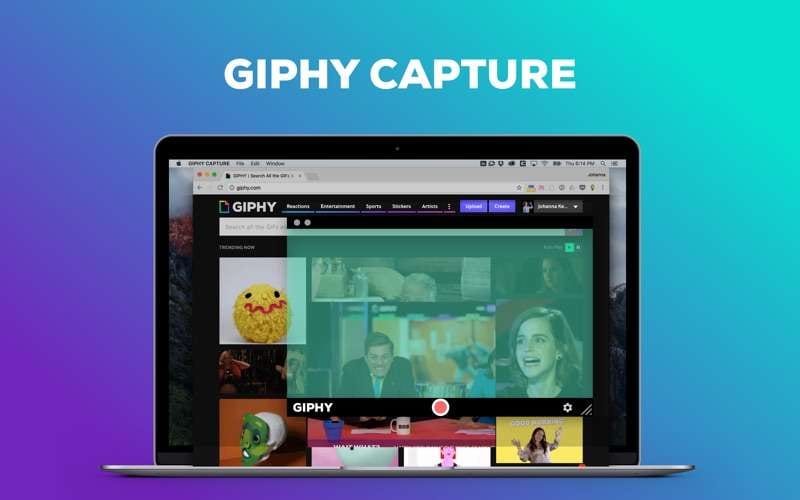
Supported Platforms: MacOS
Giphy Capture is a fun and user-friendly GIF screen recorder for macOS devices. You can capture anything on your screen and turn it into funny GIF moments, no matter how experienced a content creator you are.
With Giphy Capture, you can record your screen, trim your recordings, adjust the frame rate, and add captions and stickers quickly. The downside of this software is that it is only available for macOS, you may need to look for Giphy Capture alternatives for Windows.
Pros and Cons:
GIF Screen Recorder

Supported Platforms: Windows
GIF Screen Recorder is a tool specifically for GIF creation from screen recordings. You can customize the recording area and choose the part of your screen you want to turn into a GIF. It also supports adjusting frame rate and quality settings to balance your final GIF creation's file size and visual clarity. You also have a quick export option to share your GIF design.
Pros and Cons:
ScreenToGif
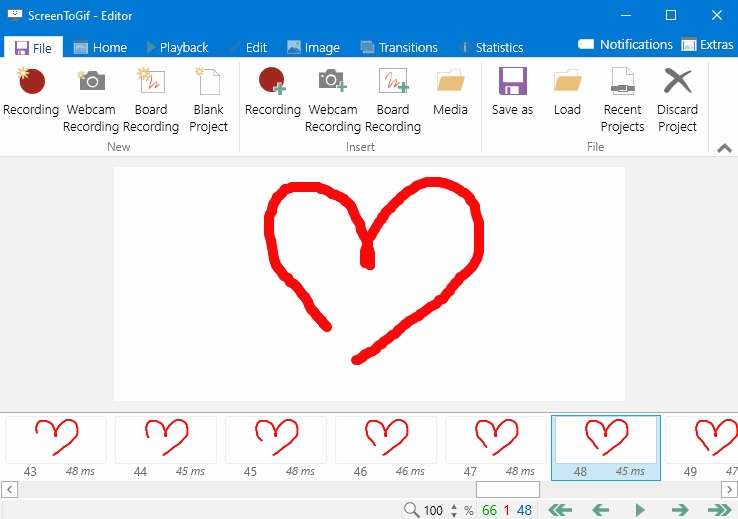
Supported Platforms: Windows
ScreenToGif is another excellent free, open-source GIF screen recorder. It has an integrated editor, meaning you can create and edit GIFs immediately after recording your screen. You can also customize the recording area, adjust the frame rate, and optimize file size, which is perfect for seamless sharing to social media.
Pros and Cons:
Snagit
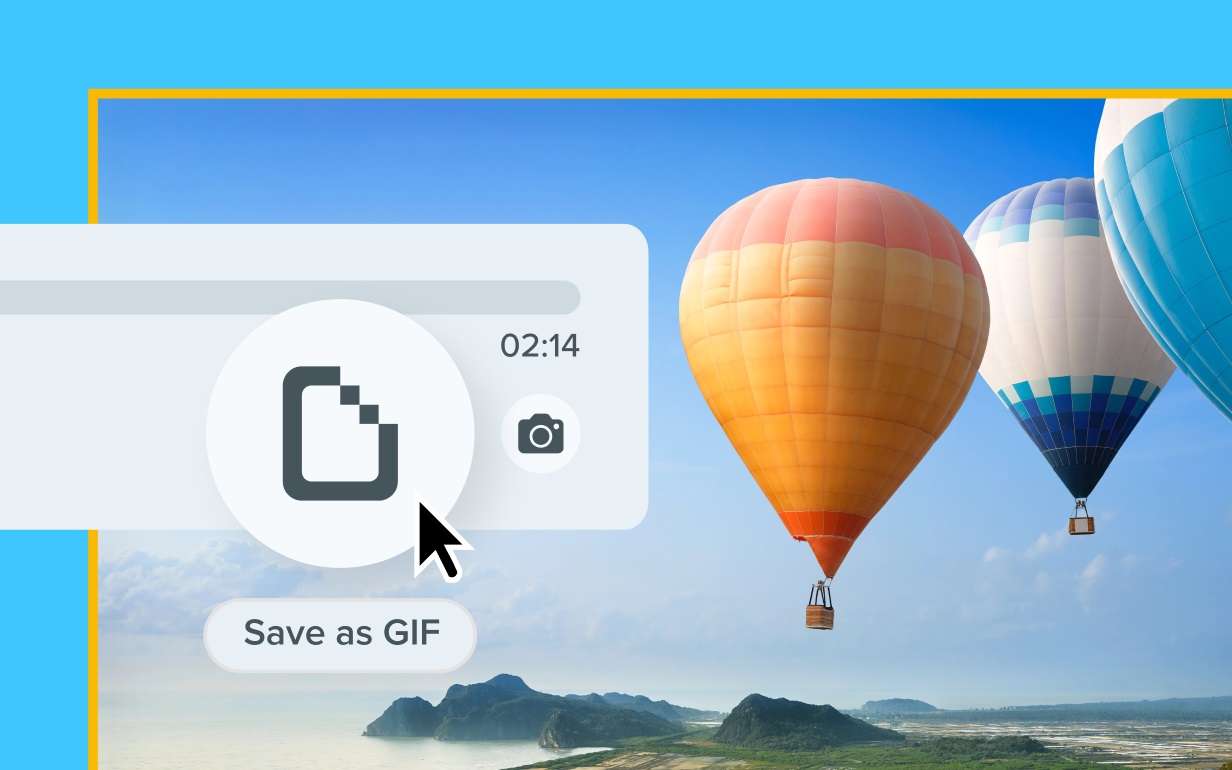
Supported Platforms: Windows, macOS
Snagit is a screen recording software by TechSmith with robust features. It lets you capture your screen, edit images, and create GIFs—all in the same working area.
Snagit is available for Windows and macOS users and has excellent editing capabilities, letting you add text, arrows, or shapes right after the screen recording. Additionally, you can apply effects, such as shadows and borders, and record your screen activities to save them as GIFs or videos.
Pros and Cons:
Gifox
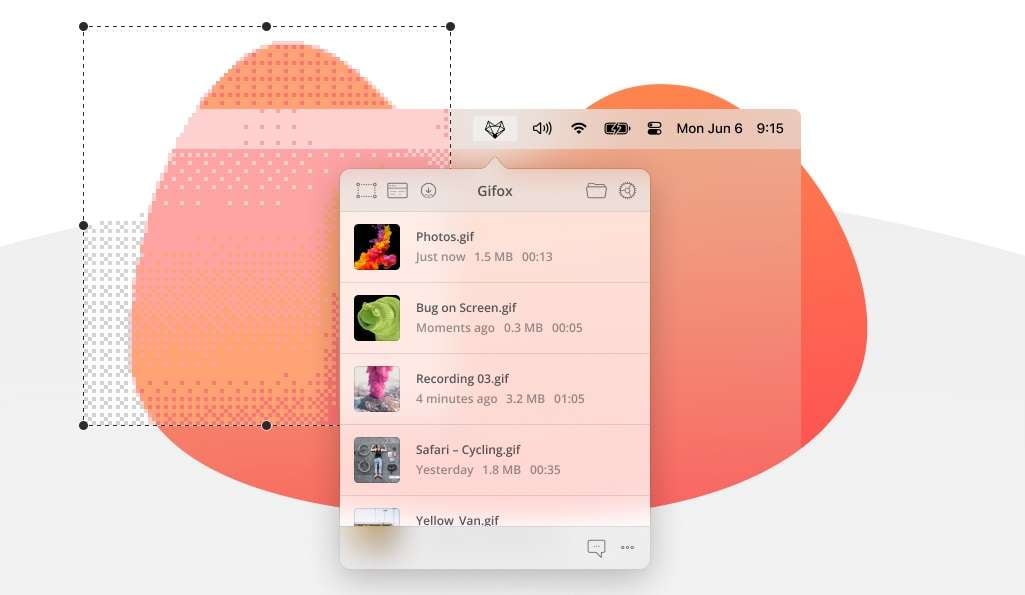
Supported Platforms: MacOS
Gifox is an efficient GIF screen recorder for macOS users only. It lets you customize the recording area with the option to select what to capture, like a cursor, mouse gestures, keyboard interactions, etc.
Gifox integrates with Dropbox, Google Drive, and Imgur, letting you share your creations directly to these platforms with a drag-and-drop functionality. It has an elegant, user-friendly design that blends into the macOS interface and is easy to navigate.
Pros and Cons:
How to Use Filmora to Create an Animated GIF?
Let's create a GIF with the help of the Filmora and see how fun this action can be. You can use an existing video or record GIFs with the help of a Filmora Screen recorder.
- Download and install this amazing Wondershare software.
- Once you install the program, launch it and start a New Project.
- If you want to record the screen to create a GIF, you can go to Record > Record PC screen > Customize the recording area. When you are ready, click the red button to start recording.

- Click the stop button to finish recording. Then it will automatically appear in the video editing panel.
However, if you want to create GIFs from an existing video, you can follow these steps.
Step 1: Import the video and drag it to the timeline.
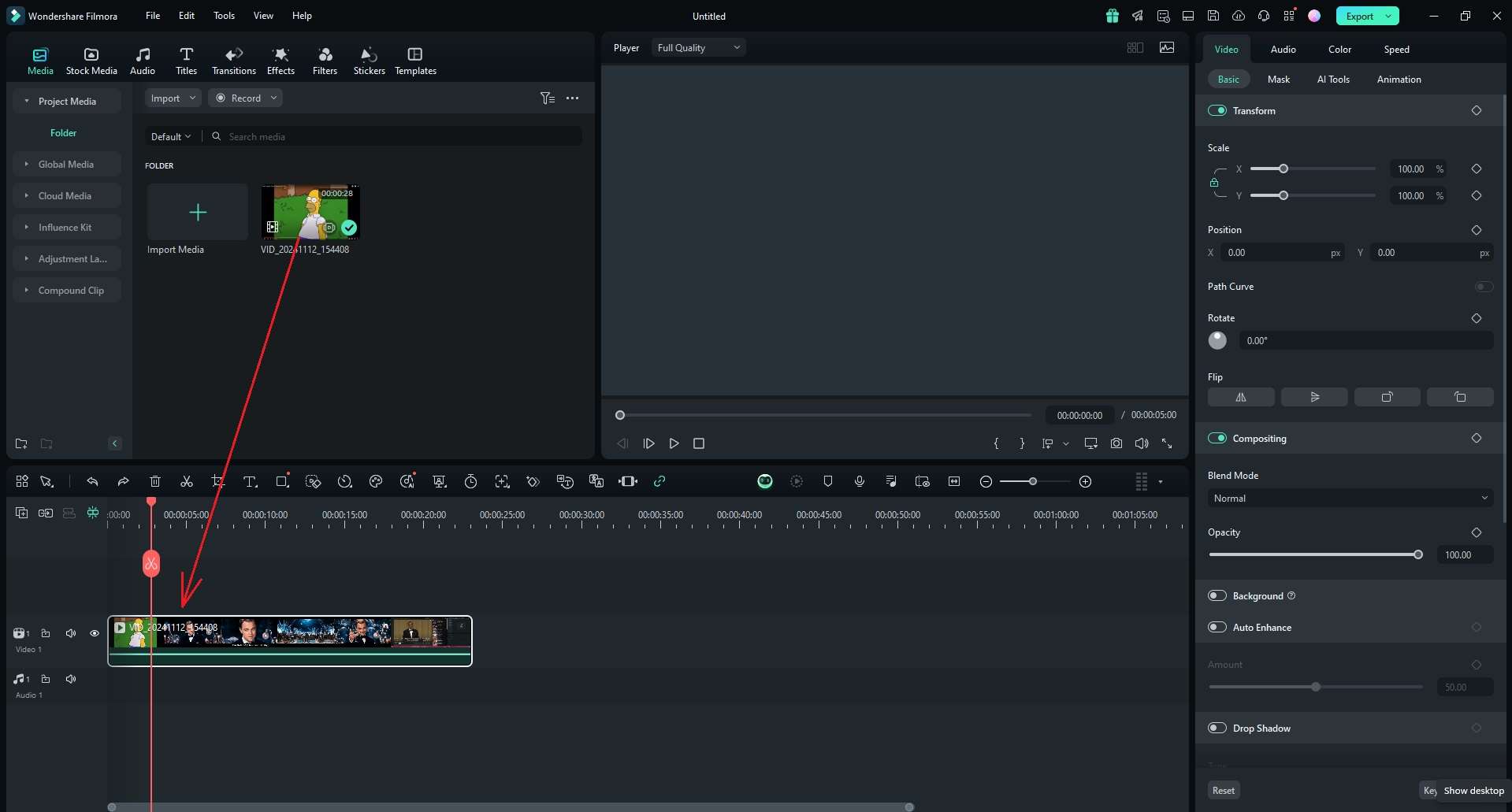
Step 2: Now cut, trim, or crop your video, and add text, stickers, or filters to enhance your creation.
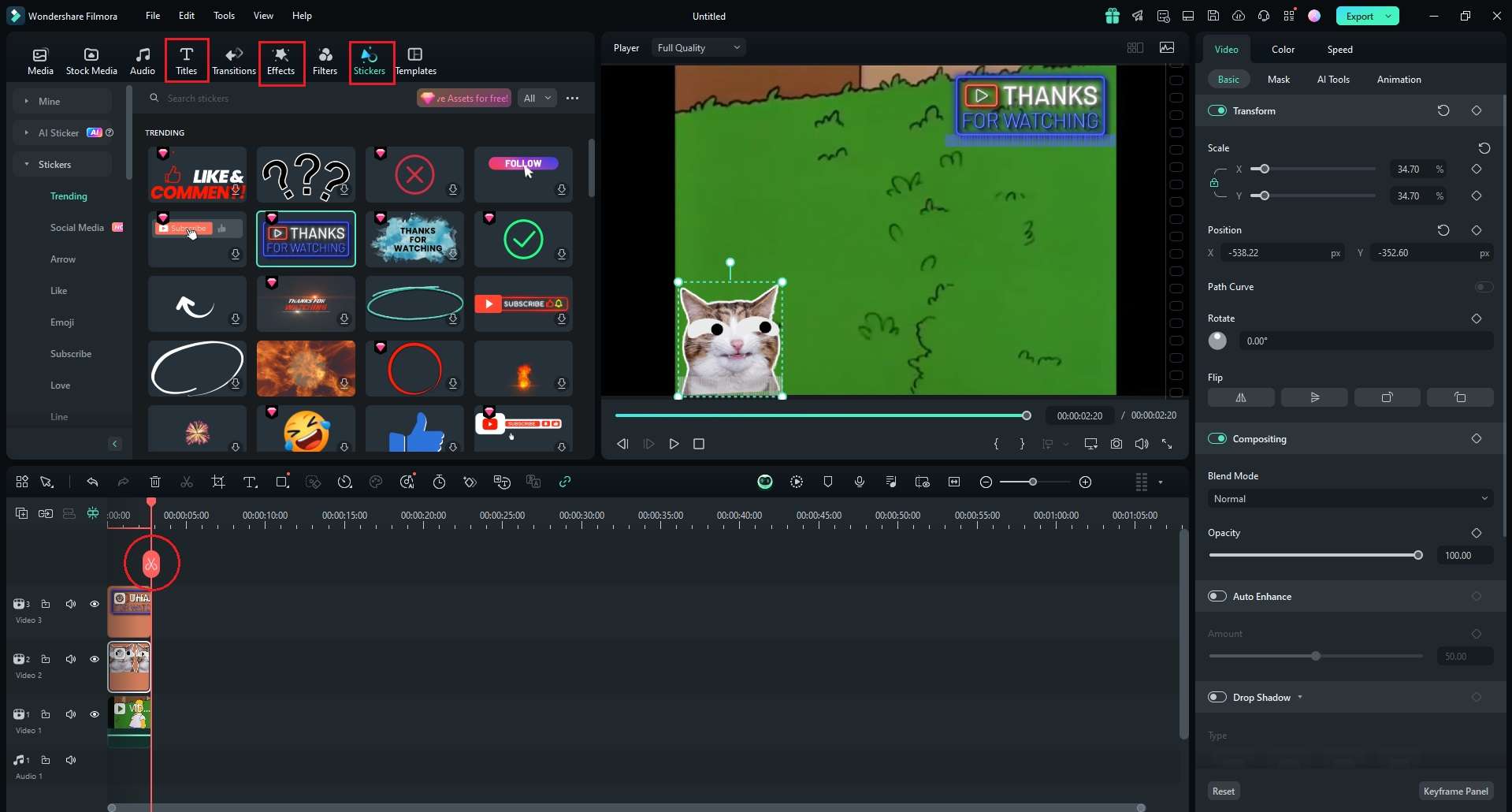
Step 3: Select the trimmed clip > go to the Export and choose GIF format to save your video. Click on the Export button, and you have created your first GIF.
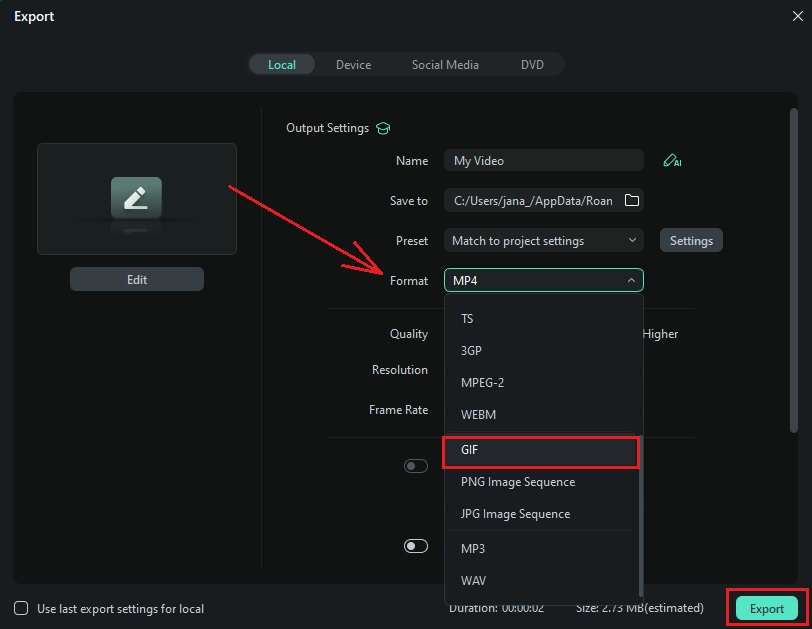
Conclusion
Over the years, GIFs have become a beloved way to express emotions and creativity. Here we have discussed the best GIF screen recorders, along with their pros and cons. Creating GIFs with Filmora is quite easy, and it offers many necessary editing features that you need for an animated GIF. Download Filmora and turn your screen into animated action that will put a smile on someone's face.



