Do you need to record your online lectures or webcam videos? Vidmore Screen Recorder is an excellent solution for Windows and Mac users. This free screen recorder allows you to record your screen or a part of your screen to capture precisely what you need.
You can read about its tech specs and main features in our detailed review. Moreover, we'll explain the pricing and the Vidmore Screen Recorder free download. Lastly, you can find a perfect alternative for the Vidmore free screen recorder and how to use it.
In this article
About the Vidmore Screen Recorder
Vidmore Screen Recorder is an easy-to-use video recorder available on both Windows and Mac computers. It's a powerful software that can help you create videos for your YouTube channel, vlog, or personal use.
You can also use the screen recording option, microphone, and webcam to create a complete video with all the necessary elements. Moreover, you can record your video calls over Zoom or Skype, which is useful for online students and business meetings.
Vidmore Screen Recorder Tech Specs
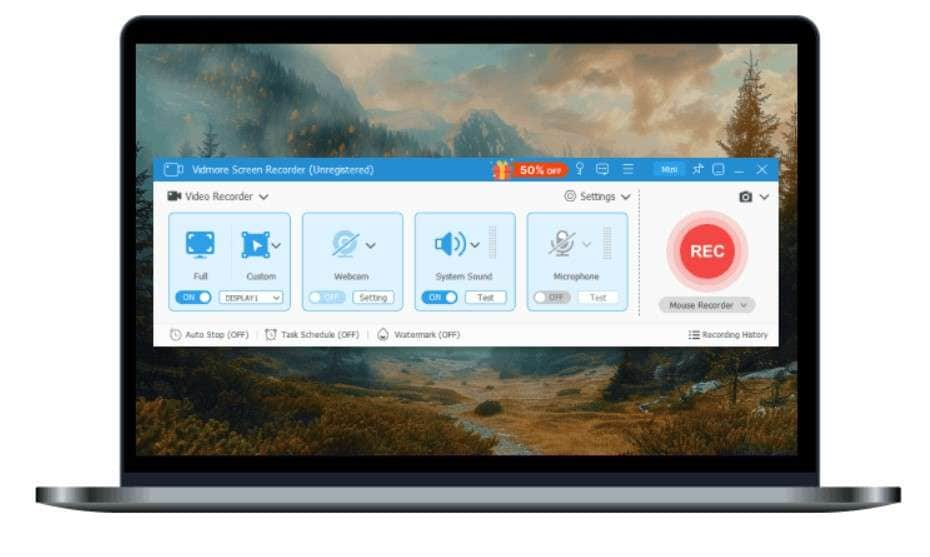
While Vidmore Screen Recorder is suitable for any user who needs to capture their screen, it has some system requirements you must fulfill to use the program.
| Tech Specs | Windows | Mac |
| System requirements | Windows 7 to Windows 11 | OS X 10.12 or above (macOS Sequoia included) |
| Processor | Intel or AMD Processor, 2GH or faster;
NVIDIA GeForce 8 or above, AMD HD 3800 or above |
Multicore Intel processor with 64-bit support and Apple M1/M2/M3 chip |
| RAM | 4GB or more of RAM | 2 GB or more of RAM (4 GB recommended) |
| Hard disk space | 80 MB of hard disk space for installation | 60 MB of hard disk space for installation |
| Other requirements | An Internet connection is necessary for software activation. | An Internet connection is necessary for software activation. |
Main Features of the Vidmore Screen Recorder
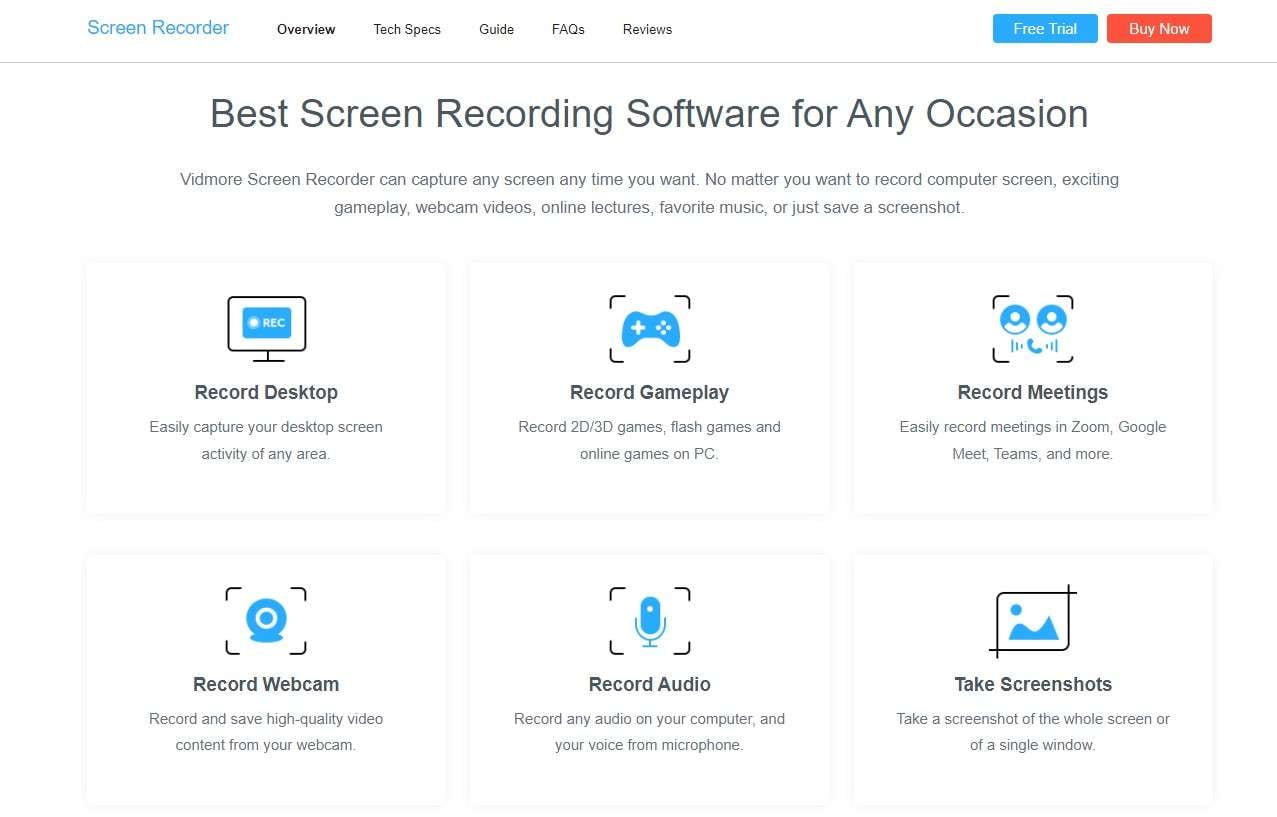
Vidmore Screen Recorder is a full program with various features and functionalities. Let's review some of its main features:
- Record desktop – You can record the whole screen, a tab, or a part of your screen. You can easily capture any activity in any screen area.
- Record gameplay – Vidmore allows you to record 2D and 3D games, flash games, and online games on your computer. You can record your gameplay and post it on any streaming platform.
- Capture meetings – You can capture Zoom, Teams, Skype, Google Meet, etc. It allows you to record live meetings easily.
- Record webcam – This feature allows you to use your webcam to record high-quality content.
- Record audio – You can record your voice using your microphone to add value to your videos. Moreover, you can record computer audio alongside the screen recording.
- Take screenshots – Videmore lets you take a screenshot of your whole screen or a particular window quickly and easily.
Besides these main features of Vidmore, you can also use some additional features to enjoy the program better. Some additional features include:
- Create GIFs – Create your own GIFs using your recorded videos and share them on social media.
- Schedule recording – Set the starting and ending time beforehand and schedule the screen recording.
- Real-time drawing – Add text and draw on the screen for clarification for online courses.
UX and UI of Vidmore Screen Recorder
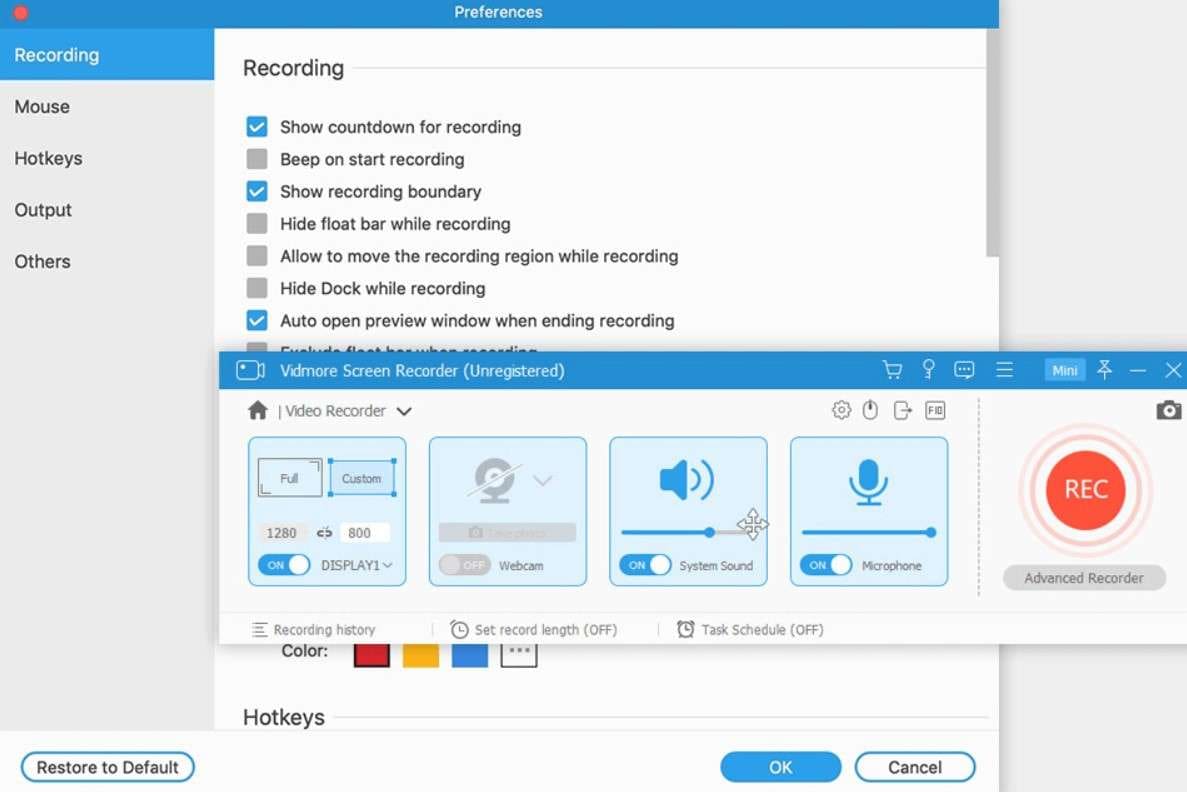
Vidmore Screen Recorder is an easy-to-use program with a straightforward interface. That allows users to quickly locate the features they want to use and navigate through the program seamlessly. The Vidmore UI uses a light theme with a neat two-color pattern that keeps it simple.
However, while the interface is intuitive, it's not as modern as some other recording tools. The simple design appears a bit dated in comparison to other screen recorders.
Vidmore Screen Recorder Pricing
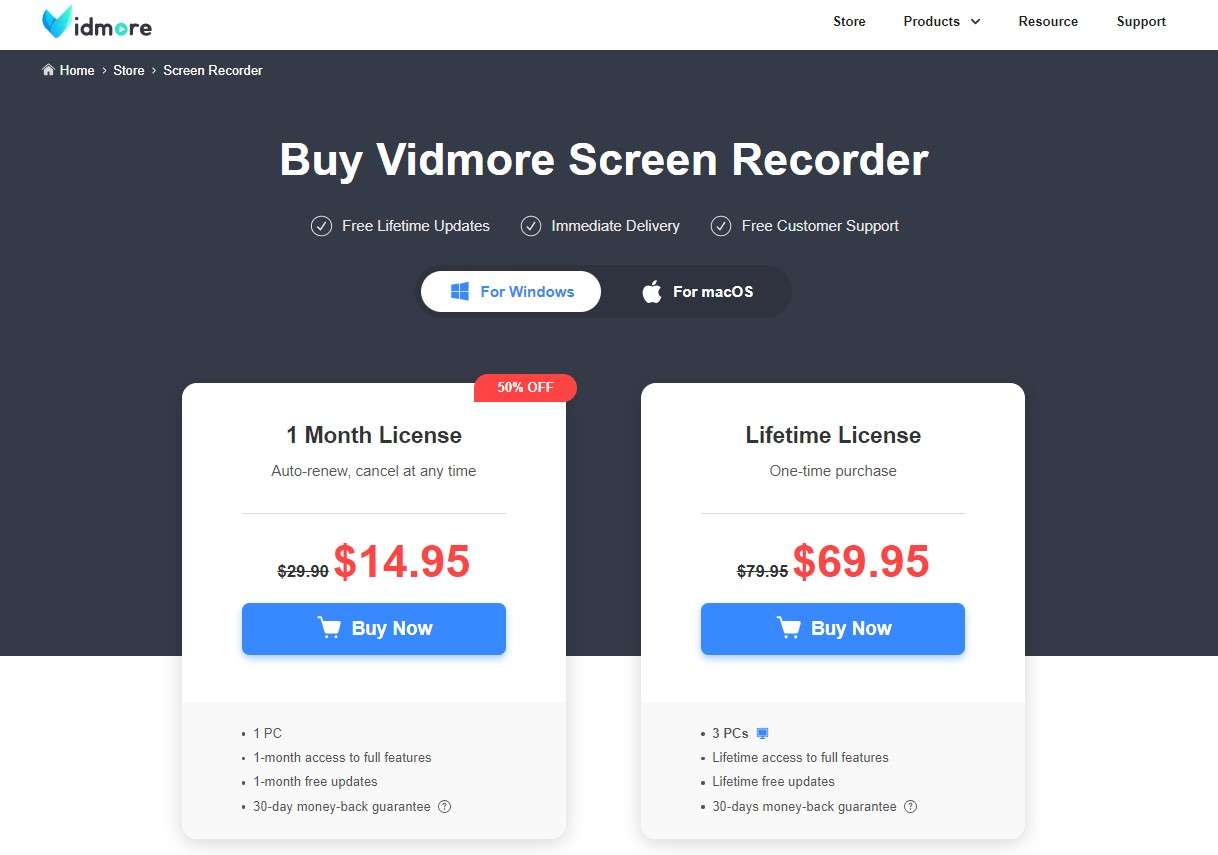
Vidmore screen recorder is not completely free but offers a free trial. However, the free trial comes with some limitations. Your recording time for video and audio is limited to 3 minutes, and you can't cut the recordings to your desired length. If you want to use Vidmore without limitations, upgrade to a paid plan.
Prices for Windows and Mac users are the same. The pricing plans include:
- One month license – $14.95
- Lifetime license – $69.95
How to Free Download and Install the Vidmore Screen Recorder?
Vidmore Screen Recorder offers a free download for Windows and Mac. Follow these steps to download and install Vidmore Screen Recorder:
- Go to the official Vidmore Screen Recorder page.
- Select Windows or Mac, depending on which computer you're using.
- Click on Free Download to start downloading.

- Wait for the file to download and open it in the folder.
- Double-click the Vidmore icon and start the installation process.
- Follow the on-screen instructions. When you reach the end, click Finish to install and open the program.
How to Use Vidmore Screen Recorder to Capture Videos?
Follow these steps to record videos using Vidmore:
- Launch Vidmore on your computer.
- On the Home screen, select the Video Recorder option.

- Select Full to record the whole screen or Custom to select your desired recording area.

- Turn the System Sound and Microphone on or off, depending on which one you want to use for your video recording.

- Press the red REC button to start recording.
- When you want to stop the recording, press the red Stop icon.

Pros and Cons of Vidmore Screen Recorder
An Alternative to Vidmore: Wondershare Filmora
Vidmore Screen Recorder is an excellent solution for recording your screen. However, you can only export a video for no more than 3 minutes with its free version. If you're looking for a more advanced program with higher quality and longer video length, Wondershare Filmora is the way to go.
It is an advanced video recording tool that offers users numerous options, from screen recording to video editing. What makes it stand out is the built-in editing kit that allows you to cut, crop, adjust, and edit the video according to your liking to get a complete product to publish.
Let's see a comparison between Wondershare Filmora and the Vidmore screen recorder.
| Features | Wondershare Filmora | Vidmore Screen Recorder |
| Unlimited screen recording time | Yes. There are no video length and number limits even for the free version. | The free version can only export videos for 3 minutes. |
| Free sound extractor | Yes | No, it requires to pay. |
| Free video compressor | Yes | No, it requires to pay. |
| AI-powered features | Yes | No |
| Built-in video editing features | Yes | Yes |
| Built-in audio editing features | Yes | No |
Unique Features of Filmora
Filmora can do almost everything that the Vidmore screen recorder has provided, what's more, as a powerful video editor, Filmora also offers numerous unique features.
- AI Audio Denoise – Easily removes background noises, like crowd or wind, to make the audio clearer.
- Silence Detection – AI-powered tools can detect needless pauses in speech and audio and remove them to create a smooth video and audio.
- AI vocal remover - Extract vocals from audio or videos only for audio enhancements or to create karaoke.
- AI Music Generator - Generate royalty-free background music such as Lofi in seconds with theme, tempo, and mood.
- AI Smart Cutout – Paint over people and objects in the background you want to remove using AI-powered tools. Moreover, you can remove the whole background and place the main object of the video on different backgrounds.
How to Use Filmora to Record Your Screen?
Screen recording with Filmora is quick and easy.
- Download and install Wondershare Filmora on your computer.
- Open the program and select New Project.

- Click on File, go to Record Media, and click the Record PC Screen option.

- Select the screen size. Then, select the system audio and microphone source. Once you've set the preferences, click the red Record button.

- You can pause and stop the recording whenever you want.
Conclusion
Vidmore Screen Recorder offers an intuitive UI and several useful features to record your screen, take screenshots, and capture audio. However, it can only export for 3 minutes with a free version. If you are going to use it to capture long recordings, you may need a more powerful tool that doesn't limit the screen recording time - Try Wondershare Filmora, which has more additional features and is AI-powered.



