Maybe you are looking for a good screen recorder and wondering whether Acethinker Screen Recorder can be up to the task. If you're looking for information regarding the capabilities and limitations of an acethinker free screen recorder then you are in the right place. This guide will tell you everything you need to know about the acethinker free screen recorder including its suitable alternative screen recorder you can also try.
In this article
Overview of Acethinker Screen Recorder
Acethinker Screen Recorder is a popular no-lag and watermark-free online screen recorder that lets you record any activity on your screen and browser. It also offers software for PCs to download so you can make more settings when screen recording.
With this tool, you can record and create screen recordings such as tutorials, demonstrations, presentations, and webinars to mention but a few. The good thing about this web-based screen recorder is that it is private, secure, easy to use, and supports several browsers including Google Chrome, Opera, Safari, Mozilla Firefox, and Microsoft Edge.
Key Features
- Multi-Mode Video Recording- record the entire screen or a specific area of your screen. You can also record the screen with a webcam and audio based on your needs.
- Real-Time Annotation- annotate using shapes, icons, texts, notes, and colors to highlight or emphasize certain sections of your video.
- Capture Video from Camera- capture your face or create a picture-in-picture effect in your video recording.
- Sound Recording- Record your microphone, system audio, or both based on your needs. This is suitable for recordings that require commentary or narration.
- Save or Share Screen Recordings-Save your recorded video to your local disk as MP4 or GIF. You can also export your recorded video directly to Vimeo, Google Drive, and Dropbox for easy sharing.
Ease of Use ⭐⭐⭐⭐
Acethinker Screen Recorder is generally easy to use. The interface is less-packed and the respective icons are clear and easy to follow. The recording process involves a few easy steps that make it easier for newbies to navigate and record videos with minimal challenges.
Performance and Stability ⭐⭐⭐
Acethinker Screen Recorder provides a smooth and efficient recording experience. It is fast or rather, it isn't prone to frequent lags, freezes, and frequent crashes.
Additionally, the recording quality is satisfactory especially if you don't need professional recordings or those that require extensive editing. However, its annotation tools tend to malfunction when recording.
Export Formats Supported ⭐⭐⭐

Acethinker online free screen recorder can only export recorded videos in two different file formats: MP4 or GIF.
However, with the screen recording software (Aqua Demo), you can export your recorded video in MP4, AVI, WVM, MOV, FLV, MPEG, VOB, ASF, and TS formats.
User Ratings and Reviews ⭐⭐⭐⭐
An Acethinker Screen Recorder has a rating of 5/5 stars on G2. He praised its handy, straightforward, secure, and easy to use.
There is another user from the same platform who complained that it was a bit buggy on the computer and the price plan was a little bit expensive.
Price
| Price Plans | Online | Desktop |
| Free Version | Free | Export the first 3 minutes for free |
| Personal-1 Month | $19.95/PC | |
| Personal-1 Year | $29.95/PC | |
| Personal-Lifetime | $42.95/PC | |
| Multi-User-Family (Lifetime) | $79.9/5PCs | |
| Team License (Lifetime) | $199.8/5PCs |
Best for
Acethinker free screen recorder online is best for recording any activity on the screen such as presentations and demonstrations especially since it provides annotation tools. However, it is not designed for high-quality recordings or those that require extensive editing.
Pros and Cons:
How To Screen Record Using Acethinker Screen Recorder Online Free?
Here are the steps on how to screen record using the Acethinker online screen recorder:
Step 1. Use a suitable browser on your PC to visit the Acethinker Screen Recorder homepage. Here, click the "Start Recording" to get started. If you are using Acethinker Screen Recorder for the first time, you will be prompted to download the launcher.
Make sure you follow the on-screen instructions to download and install the launcher to allow Acethinker Screen Recorder to run on your device web.

Step 2. Once the launcher is installed, click the "Start Recording" button and you should see several recording options and controls at the bottom of the screen.
First, select your desired recording area by clicking the "Region" drop-down arrow and making the respective screen size selections. If you want to record the entire screen, just click the "Full Screen" option.

Step 3. Now, choose whether you want to use a system sound and web camera for your recordings. You can also click "More" to access other settings and customize your recording preferences. Once satisfied, click the "REC" button to trigger screen recording.

Step 4. When you are done recording, hit the "Stop" button on this floating toolbar to end your recording.

Step 5. In the subsequent window, click the "Save" icon and select whether you want to save your recorded screen as a video file or as a GIF file.

Wondershare Filmora: Best Acethinker Screen Recorder
| Features | Acethinker Screen Recorder | Filmora |
| Recording modes | Microphone, system audio, screen, webcam. | Microphone, system audio, screen, webcam. You can also schedule recordings. |
| Editing features | A few basic editing features | Plenty of both basic and advanced editing features. |
| Screen size and customization options | Supports full screen and custom screen size. It only offers a few recording customization settings. | It supports a target window, full screen, and custom area. It also provides plenty of recording customization settings to allow you to personalize your recordings. |
| Output quality | Relatively good. | High-quality output is suitable for professional work. |
| Supported output formats | MP4 and GIF for Acethinker online free screen recorder. | It supports up to 18 formats including MP4, MKV, GIF, AVI, WEBM, and 3GP among others. |
| System Compatibility | Web, Windows, Mac, Android | Mac, and Windows |
Compatible with Windows, Mac Android, and popular web browsers, Acethinker Screen Recorder is certainly a good screen recorder if you're looking for basic screen recording features.
However, If you're looking to take your recording experience a notch higher and make further edits after recording, you may need a powerful all-in-one screen recorder and video editor.
Primarily as a renowned video editing software, Filmora's screen recording feature is also powerful.
Key Features
- Different screen recording modes - choose to record the full screen, customized area, target window, audio only, or webcam according to your needs.
- Scheduled Recording- Don't miss every wow moment even if you are not available, you can schedule a screen recording by setting the desired start and stop time for your screen and the recording will commence, stop, and save automatically.
- Advanced Editing- Provide an array of excellent editing features ranging from basic to advanced useful features for professional or high-quality recording needs.
- Hotkeys Shortcuts- Use hotkey combinations on your keyboard for quick recording controls such as start, pause, resume, and stop recordings.
- AI-powered Screen Recording Editing Features - Easily convert speech into text, remove background noise from audio, and enhance voice clarification in seconds.
How to Use Wondershare Filmora to Record Your Screen?
Here is how you can use this tool to screen record on your PC or Mac:
Step 1. Download, then install and launch Wondershare Filmora on your computer and head to the "File" menu. You can scroll down and choose the "Record Media" option. From the options displayed, select the "Record PC Screen" option.
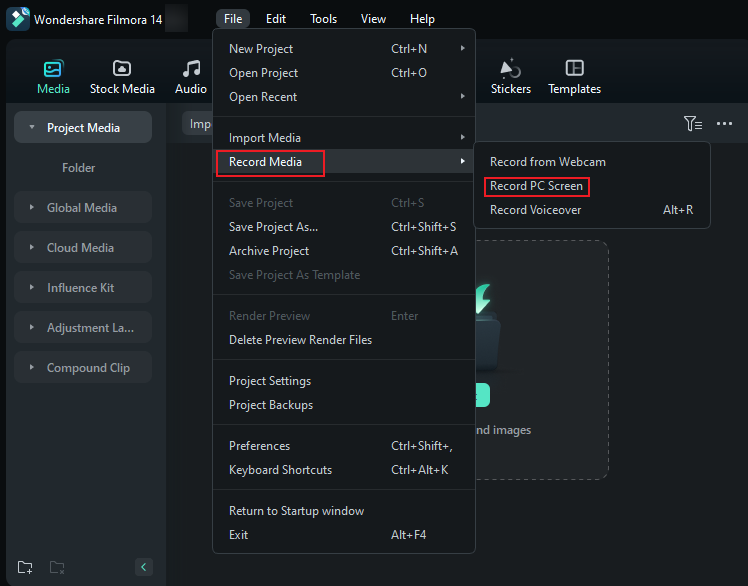
Step 2. The program will immediately display the recording screen. Here, click the "Custom" drop-down arrow to choose your desired screen resolution. You can also turn on or off the microphone, system audio, or camera options.
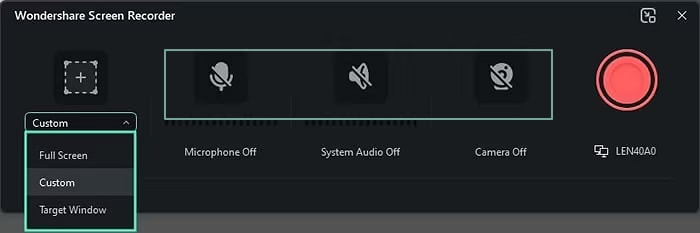
Step 3. Go to the "Settings" tab to choose your preferred recording options. Once satisfied, click the red recorder button to start recording the countdown. You can also click the "Start Directly" button to ignore the countdown.
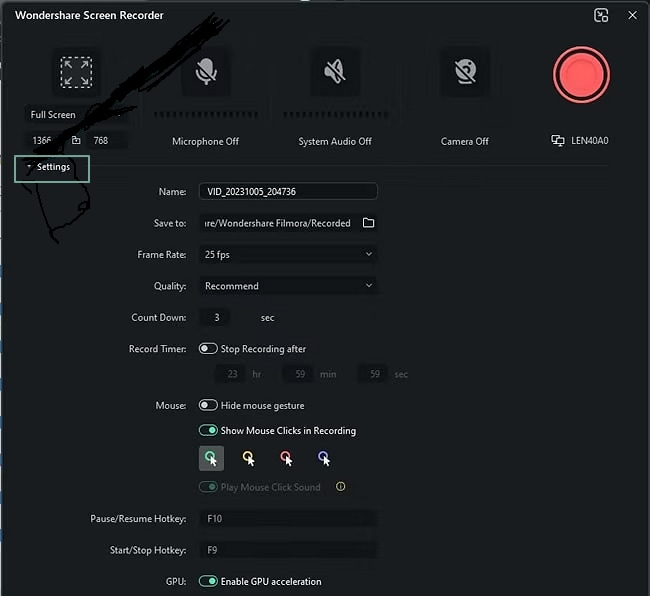
Step 4. When you are done recording, click the "Stop" button or press the F9 button to stop your screen recording. You can then edit the recorded screen video using plenty of editing features on the interface. Finally, hit the "Export" tab and choose how you want to save or share your recorded screen video.

Conclusion
Acethinker Free Screen Recorder is a great screen recorder if you're seeking straightforward screen recording features or simply want to share screen recordings for collaboration. However, if you're looking for more advanced features like custom screen recording options and video editing, it may be worth exploring alternatives. Our recommendation today for an Acethinker alternative is Wondershare Filmora, a screen recorder and editor that gives you extensive recording options, better customization, improved output quality, and more advanced features like video editing.
FAQs
-
Is the AceThinker screen recorder safe?
Yes, the Acethinker Screen Recorder is safe. Just visit its official homepage and use it directly. Don't trust links from other (unverified) sources because these links may not be legit. -
Is AceThinker screen grabber free?
Acethinker Screen Grabber is not free. It is the premium desktop version of Acethinker Screen Recorder. It offers different price plans, and the monthly package costs $19.95, you can use it on 1 PC.



