FonePaw screen recorder is one of the most popular software designed to capture audio, video, and screenshots on your PC. You can use the tool to record your screen whether you want to capture your presentations, gameplays, video calls, and many more.
In this review, we are going to delve into more about this tool including its features, and user ratings, plus it's the best alternative you can use in the market.
In this article
Key Features of FonePaw Screen Recorder
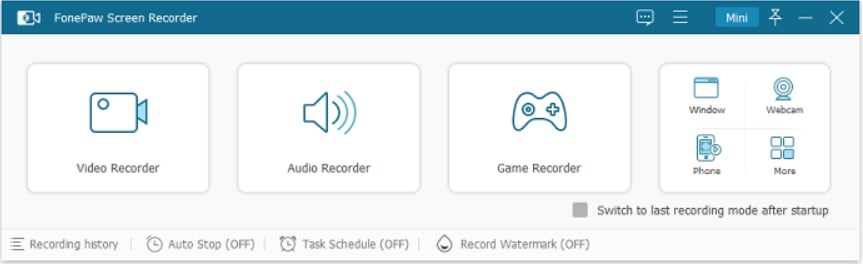
FonePaw is one of the best lightweight screen recorders with no watermarks for Windows and Mac OS, and it allows you to record various screen activities from your computer screen. Let's expound more on the features of the FonePaw Screen recorder:
- Audio Recording - Record audio from your computer system and microphone either simultaneously or separately.
- Screen Recording - This allows you to capture any on-screen activity on your computer screen.
- Webcam Capture - Capture a webcam while recording your screen activity.
- Game Recording - Provide game recorder mode to record your gameplay smoothly.
- Customized recording- This allows you to record the entire screen, a specific area, or choose a personalized region.
- Real-time Annotations - Allow you to add text, arrows, or patterns while recording.
- Scheduled Recording - Record videos automatically by setting the start, end, and length of recordings
- Video Editing - This allows you to edit your videos after recording meaning you can compress, trim, merge, and convert your recorded videos.
Performance and Stability of FonePaw Screen Recorder
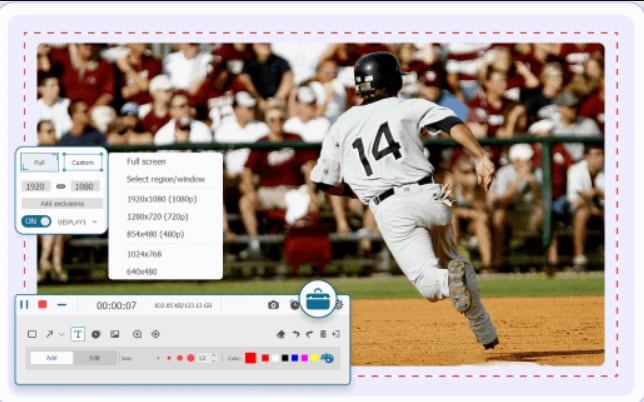
FonePaw screen recorder isn't just lightweight, it's also multifunctional. You can record your screen activity seamlessly without encountering any lags or slowdown issues. The tool creates high-quality recordings in various resolutions including HD and 4K.
It is generally stable as users do not report any experience with crashes. However long recordings may cause delays and recording on very high resolutions and frame rates may cause lags.
Supported Export Formats of FonePaw Screen Recorder
After recording you can export your recordings in video formats like MOV, MP4, WMV, and AVI, audio formats like MP3, WAV, and AAC and image formats like PNG, GIF, and JPG. You may also convert your recordings to other formats after recording.
What Other Users Saying About FonePaw Screen Recorder
The tool has a 3.6/5 rating on the Trustpilot platform. One of the users says "I have used multiple screen recording software. Among them, it is one of the best software for screen recording. It captures audio and video with good quality. And we can trim the video as well. We can also set quality while recording and downloading the video.
And it has multiple features. I highly recommend this software for screen recording."
Overall, it is a good screen recording software that deserves to be tried.
FonePaw Screen Recorder Price
FonePaw screen recorder offers both free trial and subscription plans, the free trial can record screens or audio for up to 3 minutes. Here are the price plans and they may differ according to their price strategy.
| Price Plans | Windows | Mac |
| Monthly Plan | $19.57 | $19.57 |
| Yearly Plan | $45.63 | $45.63 |
| Lifetime Plan | $88.89 | $88.89 |
What Is the FonePaw Screen Recorder Best For?
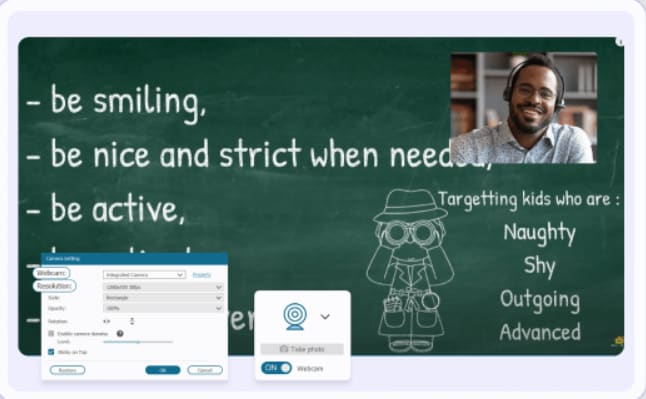
The FonePaw screen recorder is best suited for a set of people who need to output high-quality recordings.
Here are a few cases and applications of this recorder:
- It's great for gamers who want to record gameplay in high quality without slowdowns.
- Students who want to record some activities from online classes like audio, slides, and videos can also use this screen recording app.
- The tool is great for educators and trainers who want to share video lessons, tutorials, and presentations.
- Remote workers can also use the FonePaw screen recorder to record meetings.
- Content creators can use this recorder to create engaging screen-based content.
How to Use the FonePaw Screen Recorder?
FonePaw screen recorder is a lightweight tool with an intuitive user interface that is easy to use. Recording screens with this tool is easier and faster for a beginner and an advanced user. Let's look at how to download and use it for your workflows.
Step 1: Go to the FonePaw official website to download and install the tool on your computer. After the tool has been installed successfully, launch it and select the video recorder.
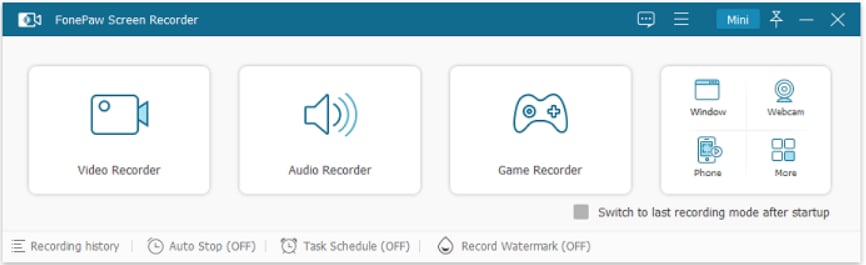
Step 2: Now customize the recording area by clicking the custom button. Also on the same page, you can decide to enable the system and microphone, check noise cancellation, or webcam recording options. Selecting a single window will lock it and only record the content in it.
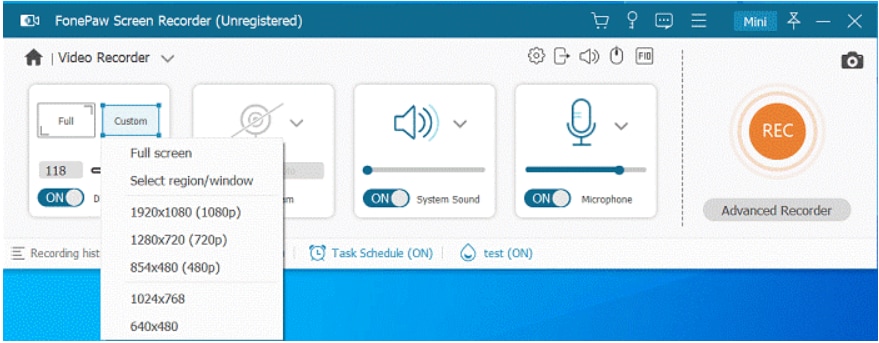
Step 3: You may click Add Exclusions to ensure the windows you don't want to record from don't appear on your screen.
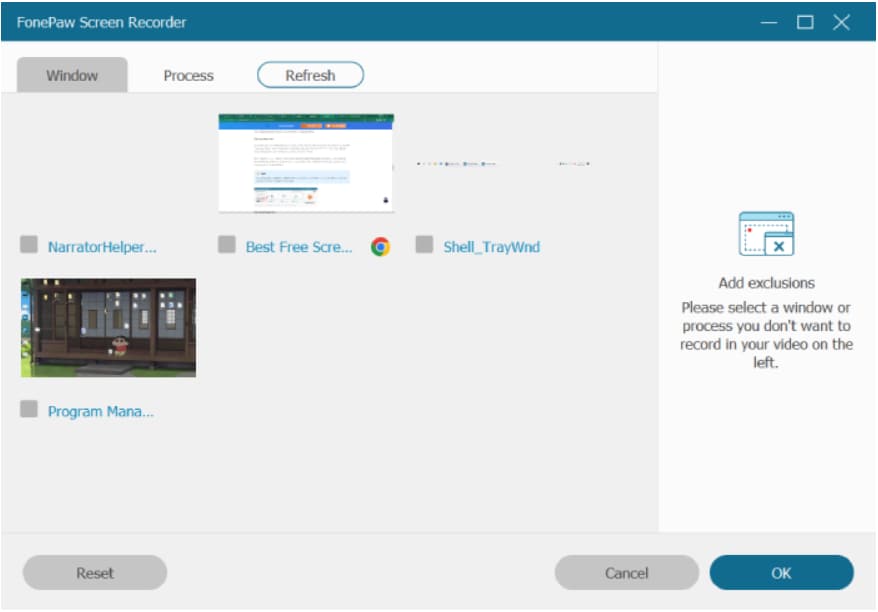
Step 4: Click on "REC" to start recording. While recording continues, you can perform other actions like adding annotations.
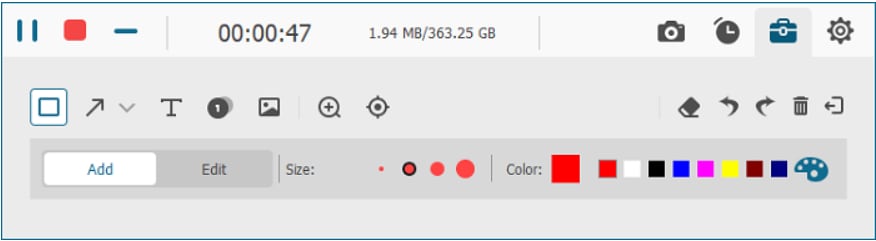
Step 5: Lastly click on the red square button to stop recording. You can choose to edit your recordings and save them on your computer.
Pros and Cons of Fonepaw Screen Recorder
Best FonePaw Screen Recorder Alternative
Fonepaw is a great screen recorder but it does fall short if you are looking to enhance the screen recordings up to 4k because it only supports 1080P at most. In addition to that, it only offers basic video editing features. What's more, the subscription plan is not cross-platform which means you need to purchase two licenses if you want to record on Windows and Mac, which is not cost-effective.
This is where Wondershare Filmora comes in handy as one of the best alternative screen recorders to the FonePaw recorder. It has advanced features that allow you to record your screen seamlessly and a built-in video editor to enhance recorded screens with ease.
Key Features:
- Multiple Screen Recording Modes - Choose to record screen only, webcam, system audio, or voiceovers according to your preference.
- Auto-end Recording - Schedule the time to finish recording even if you are not near the computer.
- Customized screen - Allows you to record full screens, only a part of the screen or target window.
- Keystrokes and Mouse clicks - Show Keystrokes and mouse clicks while recording your screen.
- Hotkeys - Start, pause, or stop recordings using customizable hotkeys.
- Video Enhancer - Enhance video quality up to 4k with one click.
- Speech to Text - Say goodbye to manually add subtitles to your recording
Comparison Between FonePaw Screen Recorder and Filmora
| Features | FonePaw Screen Recorder | Filmora |
| Screen Recording Time | Free version with up to 3 minutes | No screen recording time limits for the free version |
| Cross-platform Subscriptions | No. | Yes. After purchasing the subscription plans you can use it on Windows, Mac, Android, and iOS. |
| Watermarks | Has no watermarks | The trial version may leave a watermark, but you can get a 3-day watermark-free trial if you can finish the new user's task. |
| Editing capability | Basic editing features like trimming | Plenty of powerful video and audio editing features. |
How to Record Screen Using Wondershare Filmora?
Recording screen with Wondershare Filmora has become so much simpler. Let's take a look at the steps on how to do it.
Step 1: Download Wondershare Filmora on your computer. Go to the File menu and select the "Record Media" option. Choose the "Record PC screen" from the modes displayed.

Step 2: Next, choose your preferred screen size from the ‘custom' section. You can also enable or disable the system audio, microphone, and camera.

Step 3: Click on the settings tab to adjust some settings. You have several items you can change from the countdown, hotkeys, record timer, and mouse among others. Once down with adjusting the settings, hit the red record button to begin recording.

Step 4: Finally, click the stop button to end your recording. You can edit your recordings from the timeline. Click on the Export button and ensure to select your preferred output options.

Conclusion
FonePaw screen recorder is a decent screen recorder you can use to capture your screen easily. However, it does fall short when it comes to the more advanced features like the ability to edit your recordings. You can thus explore Wondershare Filmora which is one of the best available alternatives for the FonePaw screen recorder. This tool is your go-to tool, especially if you are looking to record high-quality videos and then customize them with edits.
FAQs
-
Is FonePaw free to use?
It is not completely free to use. But it offers a free trial with limited features, such as you can only record screens for up to 3 minutes for free. If you want to record screens as long as you want, you need to pay for it. Or you can look for free screen recorders like Wondershare Filmora as it doesn't limit the screen recording time for the free version. -
Is the FonePaw screen recorder legit?
Yes, the FonePaw screen recorder is a legitimate screen recorder for Windows and MacOS. It has been around for a long time, plus most users have positive feedback on its ease of use, stability, and functionality. -
Is FonePaw safe to download?
Yes, you can download FonePaw Screen Recorder from its official website, which is free and safe.



